Navigation: Configuration > Feature Guide > Telephone Recording > Call Recording >
Data Plan
The data that needs to be planned before configuring recording is as follows. Please plan the corresponding data according to different networking scenarios.
In this solution, taking the use of IP Phone 7910 for recording during a two-way call as an example, a typical debugging scenario for recording services is introduced.
Table 1 User data plan
User Number |
User Permission |
81000 |
On-demand recording and automatic recording |
81001 |
On-demand recording |
81002 |
No recording permission |
Prerequisites
ϒ⁄Numbers have been allocated to SIP users on the unified gateway.
Configure user recording permissions
After configuring the on-demand recording or automatic recording permission with 0, the post recording function can only be used during calls. Here, 81000 is used as an example.
1. Log in to the X1900 series unified gateway web management system using an administrator account.
2. On the "User Management>SIP Users" page, check 81000 and click "Business Configuration".
Check "Record on demand" or "Auto Record", or both.
![]()
On demand recording and automatic recording will take effect simultaneously if both are enabled, and automatic recording will be triggered first.
During a call, the status of automatic recording will be displayed on the phone, and pressing the button to record will automatically stop the recording button.
Figure 1 Assigning recording service permission to user 6001
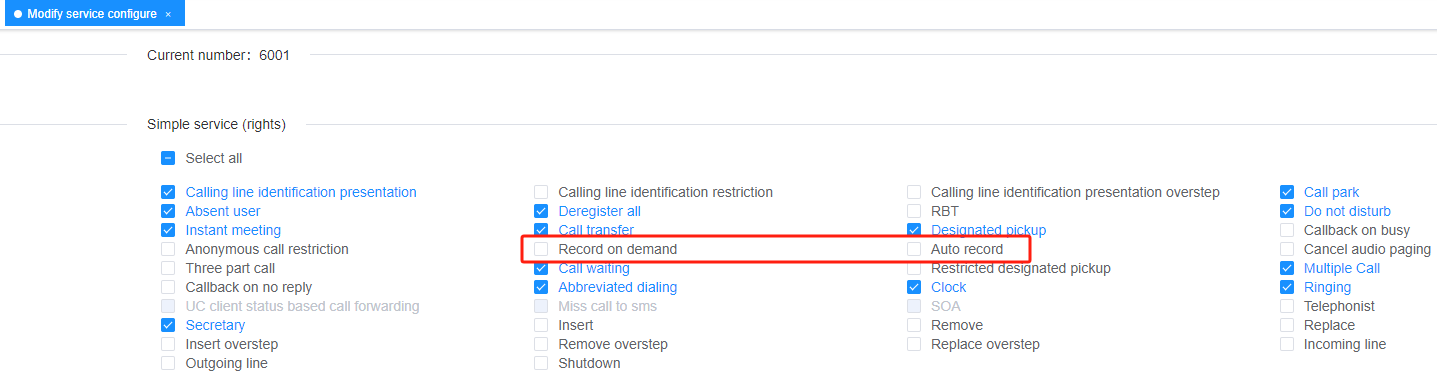
Configuring IP Phone Series
If an IP Phone Series IP phone is assigned the call recording service permission, users can press the recording button on the IP phone to start recording calls. To assign the call recording service permission to an IP Phone Series IP phone, perform the following steps:
1.Log in to the web management page of an IP Phone Series IP phone as the admin user.
2.Choose Advanced > Service Permission Management.
3.Set Authorized for Call Recording to Yes.
4.Click Save.
Parent Topic: Call Recording