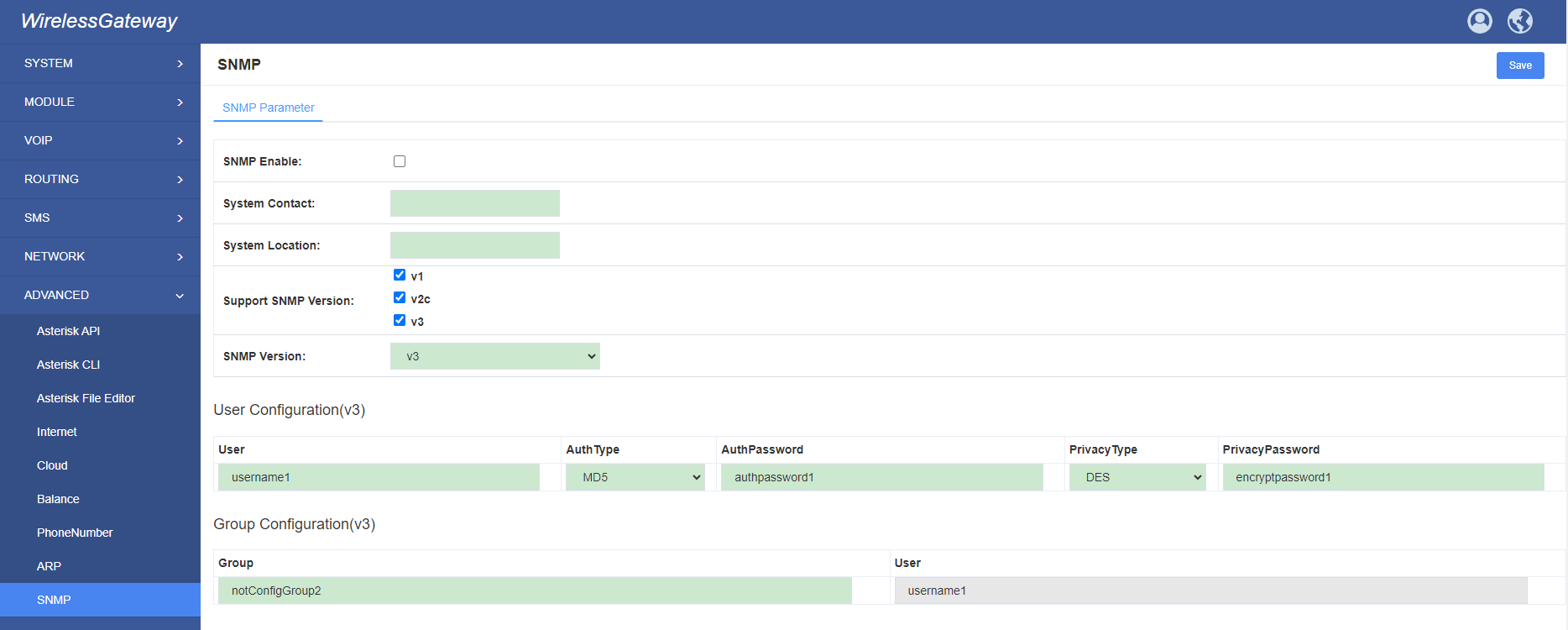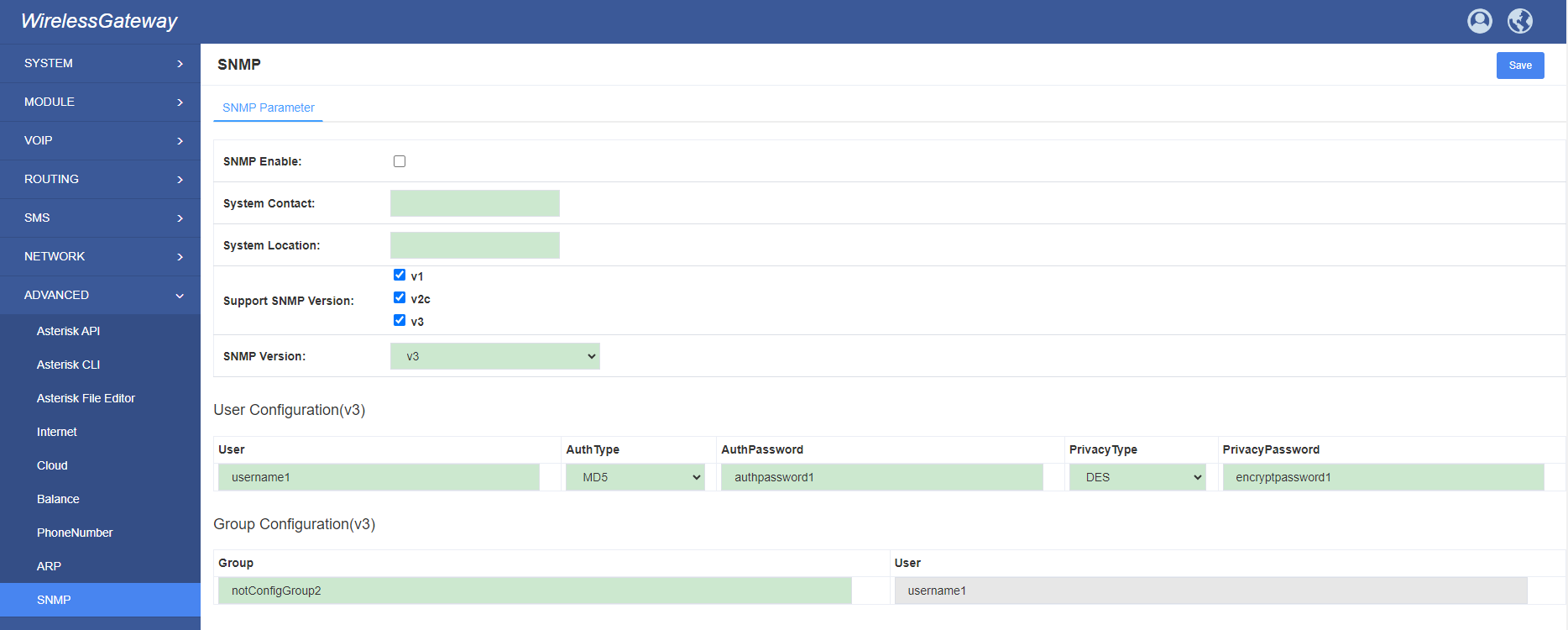SWG-M20X User Manual V2.0
SWG-M20X User Manual V2.0

Version 2.0
Address:10/F, Building 6-A, Baoneng Science and Technology Industrial Park, Longhua New District, Shenzhen, Guangdong,China 518109
Tel: +86-755-66630978, 82535461, 82535362
Business Contact: [email protected]
Technical Support: [email protected]
Business Hours: 09:00-18:00(GMT+8) from Monday to Friday
URL: www.openvox.cn
Thank You for Choosing OpenVox Products!
Confidentiality
Information contained herein is of a highly sensitive nature and is confidential and proprietary to OpenVox Inc. No part may be distributed, reproduced or disclosed orally or in written form to any party other than the direct recipients without the express written consent of OpenVox Inc.
Disclaimer
OpenVox Inc. reserves the right to modify the design, characteristics, and products at any time without notification or obligation and shall not be held liable for any error or damage of any kind resulting from the use of this document.
OpenVox has made every effort to ensure that the information contained in this document is accurate and complete; however, the contents of this document are subject to revision without notice. Please contact OpenVox to ensure you have the latest version of this document.
Trademarks
All other trademarks mentioned in this document are the property of their respective owners.
Revise History
| Version | Release Date | Description |
| 1.0 | 10/09/20224 | Full text |
1. Overview
1.1 What is SWG-M20X?
OpenVox SWG-20X series wireless gateways include SWG-202 G/W/L and SWG-204 G/W/L. They can bring you excellent HD voice service with multiple codecs, including G.711U, G.711A, GSM, G.722, G.726, G.729, and also flexible SMS service with multiple SMS API. The SWG-20X series gateways are perfect compatible with Asterisk, 3CX, FreePBX, FreeSWITCH SIP server and VOS VoIP system platform. It can provides users with more diverse telecommunications access methods and helps users reduce communication costs.
1.2 Product Introduction
The SWG-M20X series gateways are available in a variety of models, and each model supports a different number of ports and frequency bands. The following table shows:
| Model | Module | Ports | Network Interface | Band |
| SWG-M202G | GSM | 2 | 2 | GSM: 850/900/1800/1900MHz |
| SWG-M204G | 4 | |||
| SWG-M202W | WCDMA | 2 | Europe
UMTS: 900/2100MHz GSM: 900/1800MHz America UMTS: 850/1900MHz GSM: 850/900/1800/1900MHz Thailand UMTS: 850/2100MHz GSM: 850/900/1800/1900MHz |
|
| SWG-M204W | 4 | |||
| SWG-M202L | LTE | 2 | China/India LTE FDD: B1/B3/B5/B8 LTE TDD: B38/B39/B40/B41 WCDMA: B1/B8 TD-SCDMA: B34/B39 CDMA: BC0 GSM: 900/1800MHzEurope/Middle East/Africa/Korea/Thailand LTE FDD: B1/B3/B5/B7/B8/B20 LTE TDD: B38/B40/B41 WCDMA: B1/B5/B8 GSM: B3/B8Australia/New Zealand/Taiwan/Brazil LTE FDD: B1/B2/B3/B4/B5/B7/B8/B28 LTE TDD: B40 WCDMA: B1/B2/B5/B8 GSM: B2/B3/B5/B8 |
|
| SWG-M204L | 4 |
1.3 Main Features
- Based on Asterisk®
- Wide selection of codecs and signaling protocol
- Support SMS sending, receiving, group sending
- Support transferring SMS to E-mail
- Support SMS remotely controlling gateway
- Support USSD service
- Support PIN identification
- Support unlimited routing rules and flexible routing settings
- SIM cards are all hot-swap
- Stable performance, flexible dialing, friendly GUI
1.4 Physical Information
- WAN port:1
- LAN port:1
- SIM Cards: hot-swap
- Operation Temperature: 0~40°C
- Operation humidity:10% ~ 90% non-condensing
- Storage Temperature: -20~70°C
1.5 Software
- Default IP:172.16.98.1
- Username:admin
- Passward:admin
For the first time, you can access SWG-20X by using default IP 172.16.98.1; if you use the default login name and password, you will be prompted to change the password each time you log in. If you have modified it, you will not be prompted.
If you use WAN to connect the device, the WAN port uses DHCP by default. Please use the display to view the IP address assigned by the WAN to access the device. Use the default login name and password—admin/admin to log in to the device.
2. System
2.1 Status
On the “Status” page, you will find all Modules, SIP, IAX2, Routing and Network information.
Figure 2-1 System Status




Table 2-1 Description of System Status
| Options | Definition |
| Port | Number of each ports. |
| Signal | Display the signal strength of in each channels of gateway. |
| BER | Bit Error Rate. |
| Carrier | Display the network carrier of current SIM card. |
| Registration Status | Indicates the registration status of current module. |
| PDD | Post Dial Delay (PDD) is experienced by the originating customer as the time from the sending of the final dialed digit to the point at which they hear ring tone or other in-band information.Where the originating network is required to play an announcement before completing the call then this definition of PDD excludes the duration of such announcements. |
| ACD | The Average Call Duration (ACD) is calculated by taking the sum of billable seconds (bill sec) of answered calls and dividing it by the number of these answered calls. |
| ASR | Answer Seizure Ratio is a measure of network quality. Its calculated by taking the number of successfully answered calls and dividing by the total number of calls attempted. Since busy signals and other rejections by the called number count as call failures, the ASR value can vary depending on user behavior. ModuleStatus Show the status of port, include blank space and “READY”. Black space means it is unavailable here and “Ready” means the port is available |
| Module Status | Display the status of the port. “Ready” means registering and “READY” means port is available |
| Remain Time | This value is multiplied by to step length is a rest call time. |
2.2 Time
Table 2-2 Description of Time Settings
| Options | Definition |
| System Time | Your gateway system time |
| Time Zone | The world time zone. Please select the one which is the same or the closest as your city |
| POSIX TZ String | Posix time zone strings. |
| NTP Server 1 | Time server domain or hostname. For example, [time.asia.apple.com]. |
| NTP Server 2 | The first reserved NTP server. For example, [time.windows.com]. |
| NTP Server 3 | The second reserved NTP server. For example, [time.nist.gov]. |
| Save Data | Save the Modify of the time settings |
| Sync from NTP | Sync time from NTP server. |
| Sync from Client | Sync time from local machine. |
For example, you can configure like this:
Figure 2-2 Time Settings
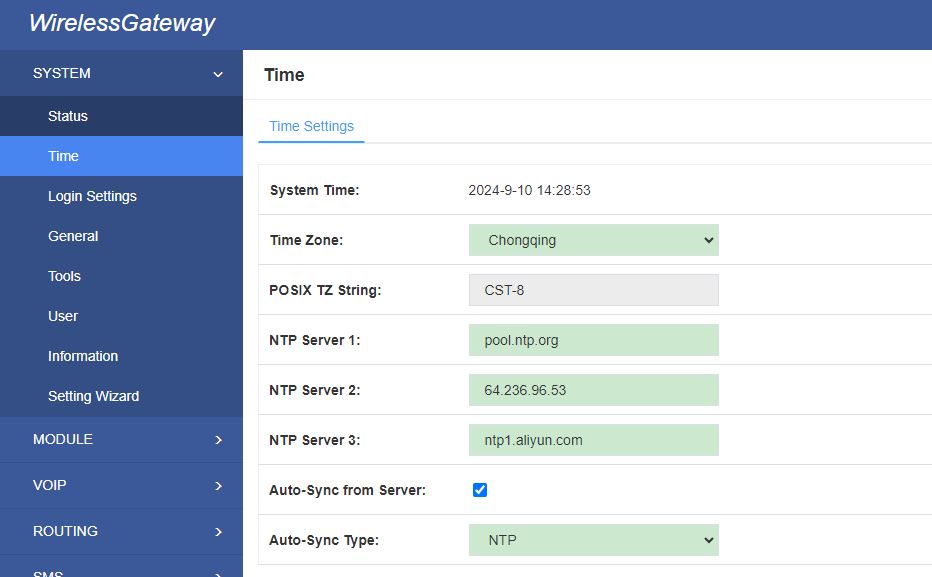
You can set your gateway time Sync from NTP or Sync from Client by pressing different buttons.
2.3 Login Settings
You can modify “Web Login Settings” and “SSH Login Settings”. If you have changed these settings, you don’t need to log out, just rewriting your new user name and password will be OK. Also you can specify the web server port number. Normally, the default web login mode is “http and https.” For security, you can switch to “only https”.
Table 2-3 Description of Login Settings
| Options | Definition |
| User Name | Define your username and password to manage your gateway Allowed characters “-_+. < >&0-9a-zA-Z”. Length: 1-32 characters. |
| Password | Allowed characters “-_+. < >&0-9a-zA-Z”. Length: 4-32 characters. |
| Confirm Password | Please input the same password as ‘Password’ above. |
| Login Mode | http and https: You can access gateway via link: http://gatewayIP or https://gatewayIP https: You can only access gateway via link: https://gatewayIP |
| Port | Specify the web server port number. |
For example, you can configure like this:
Figure 2-3 Login Settings
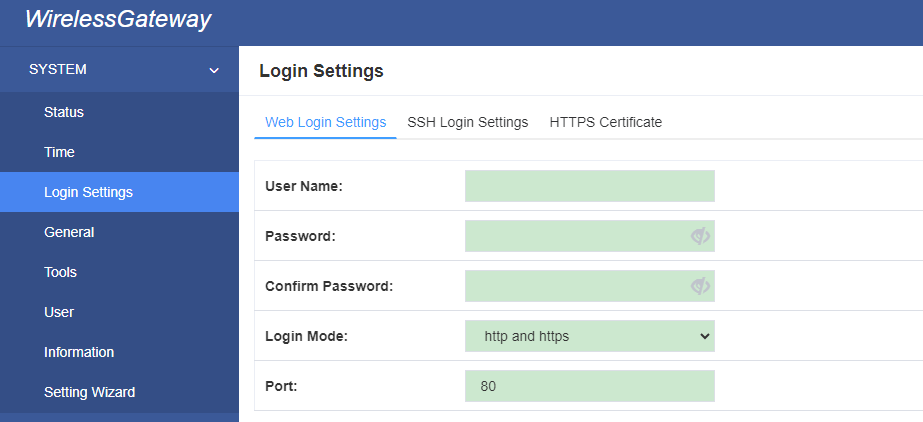
Notice: Whenever you do some changes, do not forget to save your configuration.
2.4 General
2.4.1 Language Settings
You can choose different languages for your system. If you want to change language, you can switch “Advanced” on, then “Download” your current language package. After that, you can modify the package with the language you need. Then upload your modified packages, “Choose File” and “Add”.
For example:
Figure 2-4 Language Settings
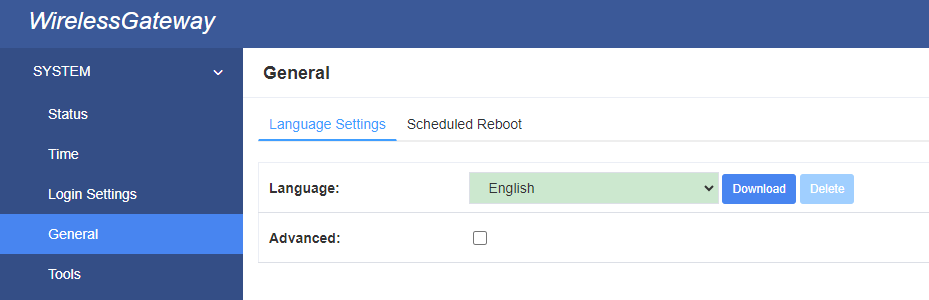
2.4.2 Scheduled Reboot
If switch it on, you can manage your gateway to reboot automatically as you like. There are four reboot types for you to choose, “By Day, By Week, By Month and By Running Time”.
Figure 2-5 Reboot Type
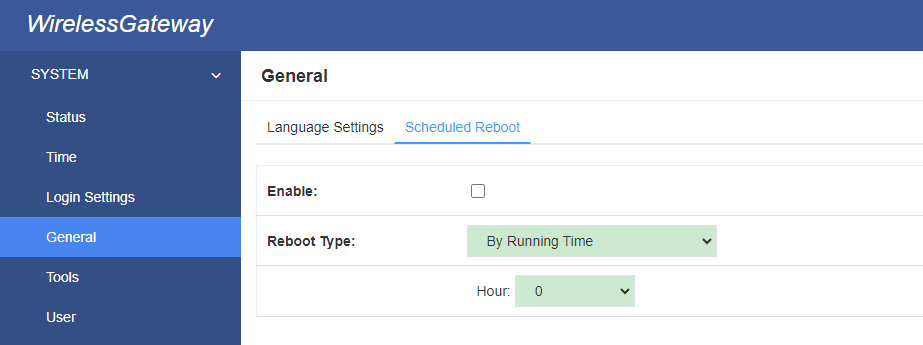
If use your system frequently, you can set this enable, it can helps system work more efficient.
2.5 Tools and Information
2.5.1 Reboot Tools
You can choose system reboot and asterisk reboot separately.
Figure 2-6 Reboot Tools
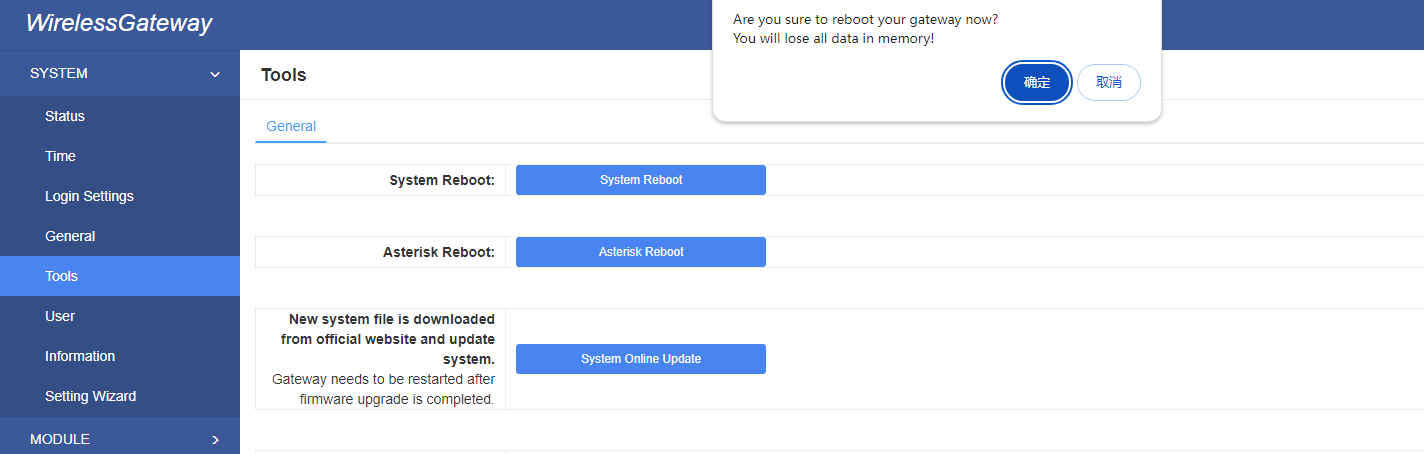
If you press “OK”, your system will reboot and all current calls will be dropped. Asterisk Reboot is the same.
2.5.2 Update Firmware
We offer 2 kinds of update types for you, you can choose System Update or System Online Update. If you choose System Online Update,you will see the following information:
figure 2-7 Update Firmware
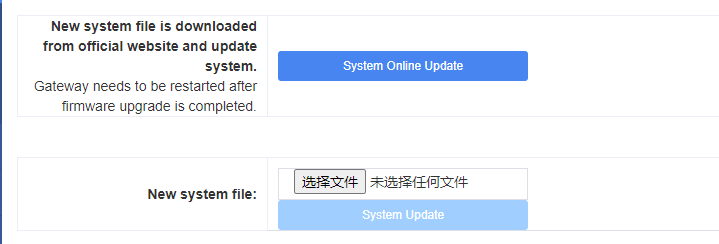
2.5.3 Upload and Backup Configuration
If you want to update your system and remain your previous configuration, you can first backup configuration, then you can upload configuration directly. That will be very convenient for you.
Figure 2-8 Upload and Backup Configuration
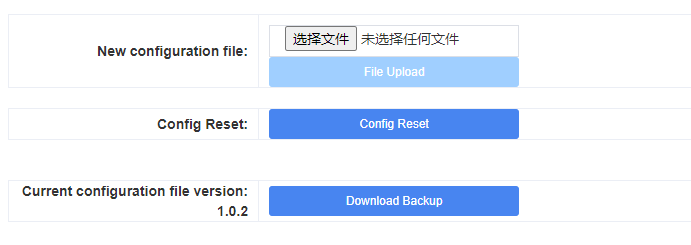
2.5.4 Restore Configuration
Sometimes there is something wrong with your gateway that you don’t know how to solve it, mostly you will select factory reset. Then you just need to press a button, your gateway will be reset to the factory status.
Figure 2-9 Restore Configuration

2.6 Information
On the “Information” page, there shows some basic information about the gateway. You can see software and hardware version, storage usage, memory usage and some help information.
Figure 2-10 Information
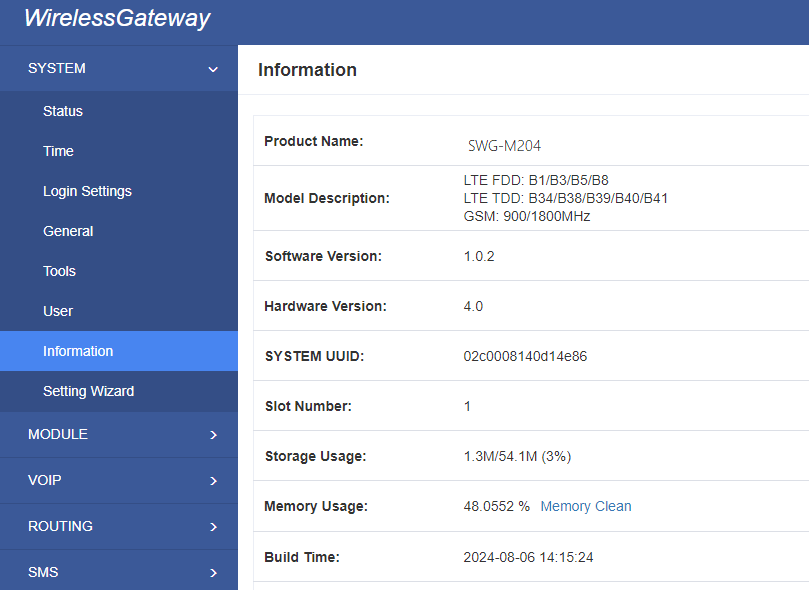
2.7 User
On the “User” page, webpage accounts can be added via admin user. You can add different accounts with different rights.
Figure 2-11 Add user
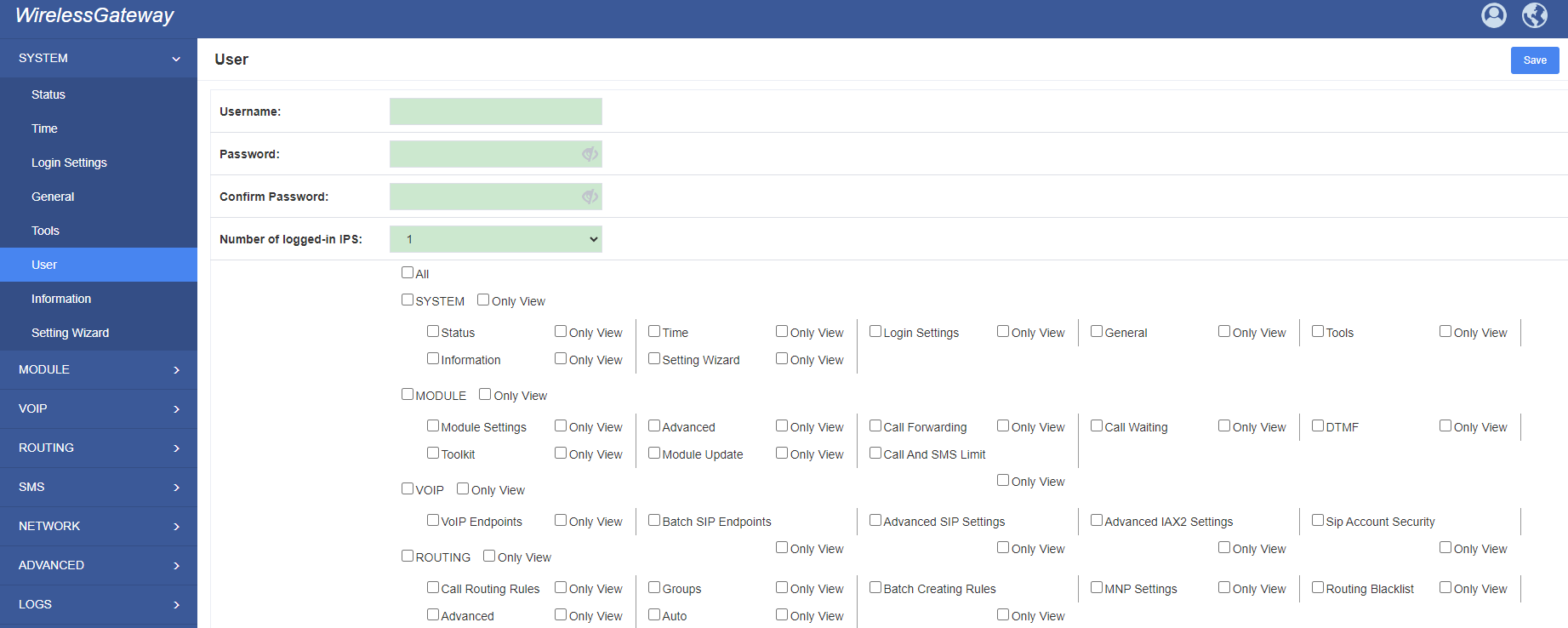
3. MODULE
3.1 MODULE Settings
Figure 3-1 Module Settings

On this page, you can see your SIM Card information and module status,click action ![]() button to configure the port.
button to configure the port.
Figure 3-2 Port Configuration
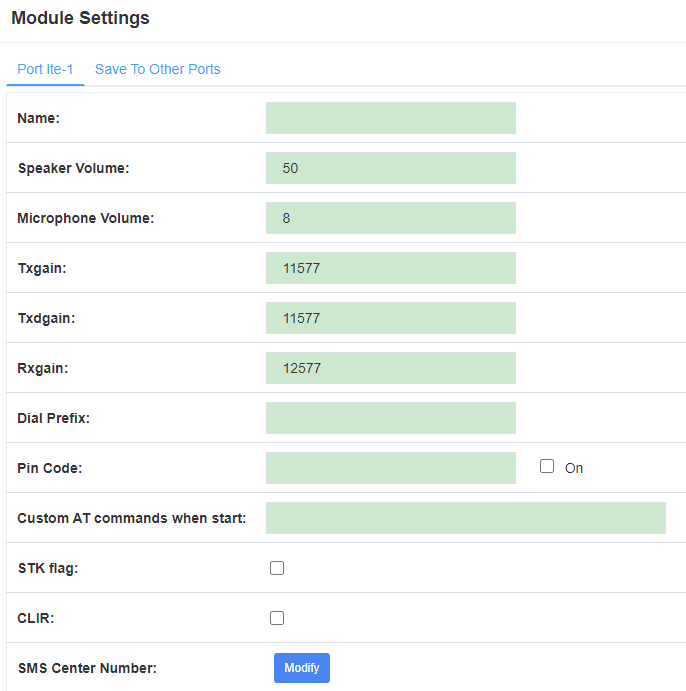
If you have set your Pin Code, you can check on like this:
Figure 3-3 PIN Code Application

If you want to hide your number when you call out, you can just switch CLIR “ON” (Of course you need your operator’s support)
Figure 3-4 CLIR Application

Table 3-1 Definition of Module Settings
| Options | Definition |
| Name | The alias of the each port. Input name without space here. Allowed characters “-_+.<>&0-9a-zA-Z”.Length: 1-32 characters. |
| Speaker Volume | The speaker volume level, the range is 0-100. This will adjust the loud speaker volume level by an AT command. |
| Microphone Volume | The microphone volume, range is: 0-15. This will change the microphone gain level by an AT command. |
| Dial Prefix | The prefix number of outgoing calls from this channel |
| PIN Code | Personal identification numbers of SIM card. PIN code can be modified to prevent SIM card from being stolen. |
| Custom AT commands when start | User custom AT commands when start system, use “|” to split AT command |
| CLIR | Caller ID restriction, this function is used to hidden caller ID of SIM card number. The gateway will add ‘#31#’ in front of mobile number. This function must support by Operator. |
| SMS Center Number | Your SMS center number of your local carrier. |
| Module IMEI | Only CDMA module does not support modifying IMEI |
3.2 Advanced
Let device register EPS network. Note: only for 4G or above.
Figure 3-5 Advanced
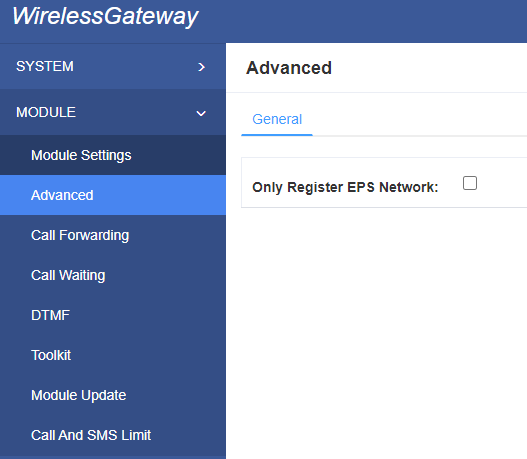
3.3 Call Forwarding
You can set call forwarding unconditional, no reply, busy and unreachable.
Figure 3-6 Call Forwarding
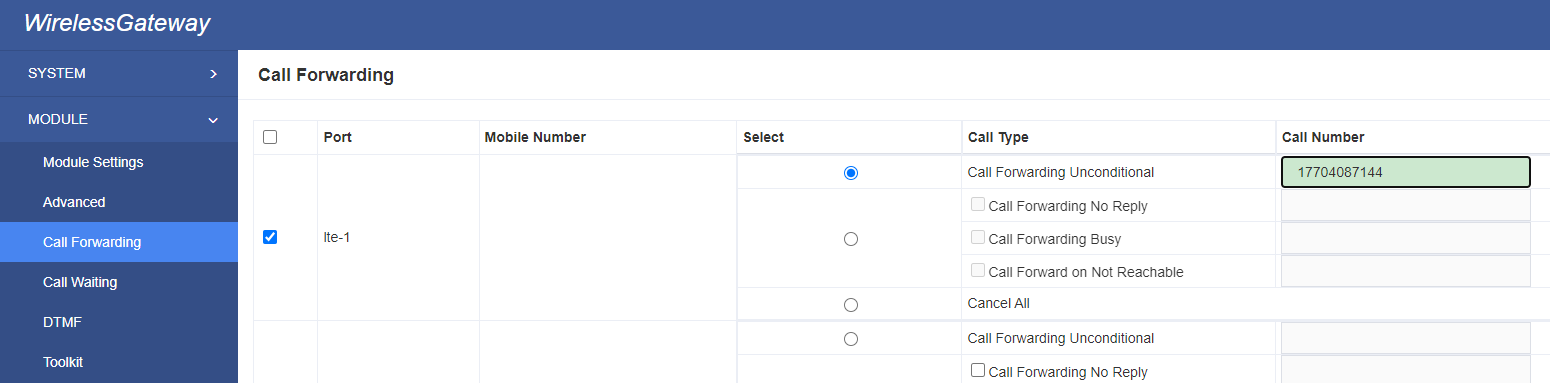
3.4 Call Waiting
You can open, close or query call waiting here.
Figure 3-7 Call Waiting

3.5 DTMF
You can do some DTMF Detection Settings if you choose “MODULE –> DTMF”.
Figure 3-8 DTMF Detection Settings
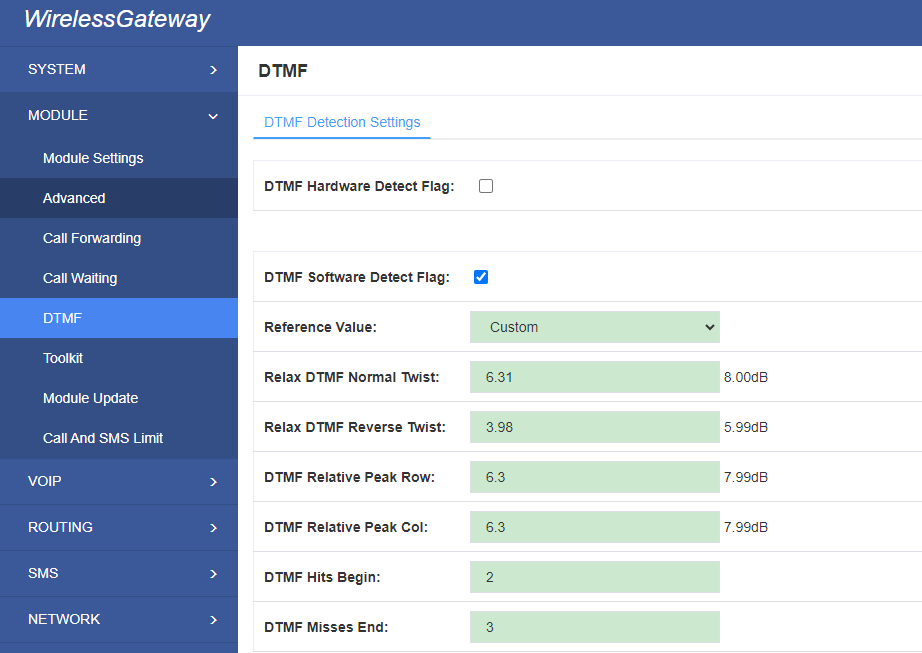
Notice: If you don’t have special need, you don’t have to modify these settings. You can just choose “Default”.
Table 3-2 Description of DTMF Detection Settings
| Options | Definition |
| DTMF Normal Twist and Reverse Twist | It is the difference in power between the row and column energies. Normal Twist is where the Column energy is greater than the Row energy. Reverse Twist is where the Row energy is greater. |
| DTMF Relative Peak Row | The value is the smaller and the detection is easier. If you lost some numbers, you can try to put the value down. The adjustment range is 0.02 at a time. |
| DTMF Relative Peak Col | The value is smaller and the detection is easier. If you lost some numbers, you can try to put the value down. The adjustment range is 0.1 at a time. |
| DTMF Hits Begin | Sampling matching value. You can choose 2 or 3. |
| DTMF Misses End | The time interval between the two digits you input. Adjust the speed of input. The smaller value represents the shorter intervals. |
3.6 Toolkit
You can get USSD information, send AT command and check number with this module. When you have a debug of the module, AT command is useful.
Figure 3-9 Function Options
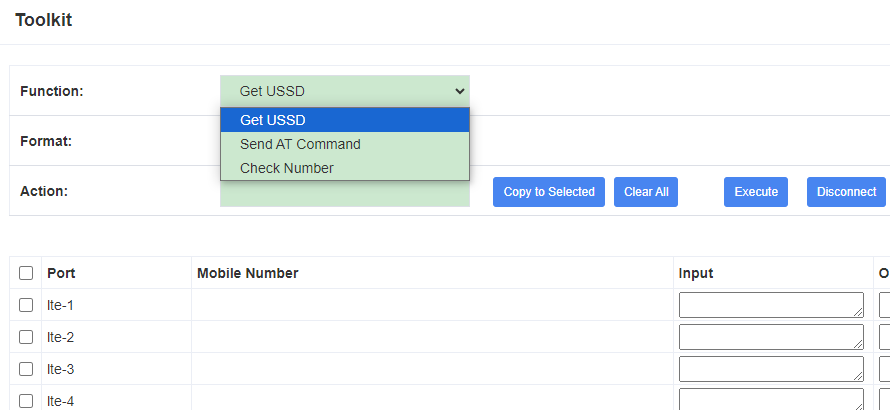
Table 3-3 Description of Definition of Functions
| Options | Definition |
| Check Number | Enter a known number (like your mobile phone) to check what number it is of the SIM card. Click “Execute”, then the gateway will dial to the number you already input. It only rings for one time and hangs up at once. Not generating telephone charge during this procedure. |
| Get USSD | Enter a specific USSD number (For example,*142# to check your SIM card’s balance. This USSD number is might be different from different carriers) to get the USSD information. The gateway will try to get by AT commands. |
| AT Command | To perform some specific AT commands. This is useful when you have a debug of the modem. e.g. perform [ AT+CSQ ] to check what signal qualify it is. In AT commands, there is no difference between “a” and “A” |
If you want to send AT command, first you should input your command, then select certain ports and choose “Copy to Selected“, finally choose “Execute“.
Figure 3-10 AT Command Example
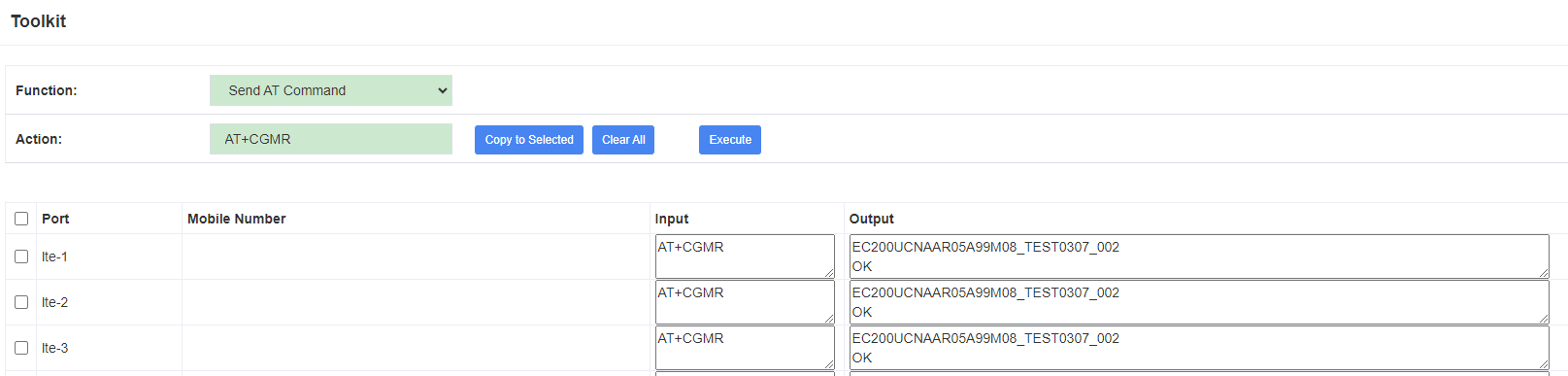
3.7 Module Update
Update module and MCU firmware.
Figure 3-11 Module Update

3.8 Call and SMS limit
Figure 3-12 Call And SMS Limit

We offer you Call Limit, Call Time Limit, Lock Sim, SMS limt.
3.8.1 Call Limit
Figure 3-13 Call Limit
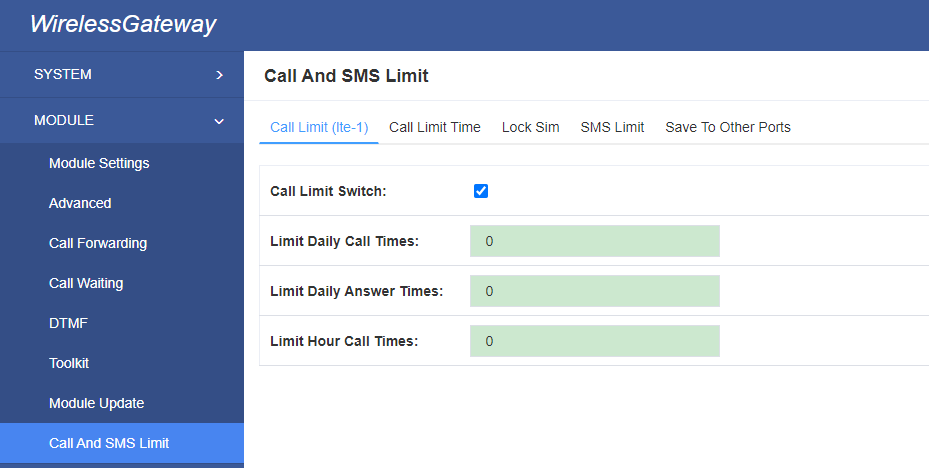
We offer limit number of outbound calls per day, limit number of inbound calls per day and limit number of outbound calls per hour.
3.8.2 Call Limit Time
Now we can offer you two types of call duration limit, you can choose “Single Call Duration Limit” or “Call Duration Limitation” to control your calling time
Single Call Duration Limit: This will limit the time of each call.
First you need to switch “Enable” on, then you can set “Step” and “Single Call Duration Limitation” any digits you want. When you make a call by this port, it will limit your calling time within the product of
Step * Single Call Duration Limitation
And if your calling time overtops the value above, the system will hang up this call.
Figure 3-14 Single Settings
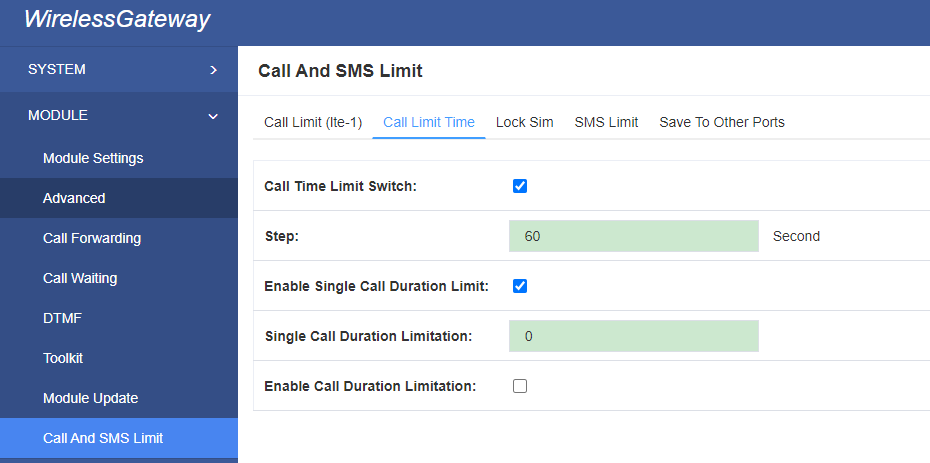
Call Duration Limitation: This will limit your total calling time of this port. If remain time is 0, it will not send calls through this port.
Figure 3-15 Call Duration Limitation Settings
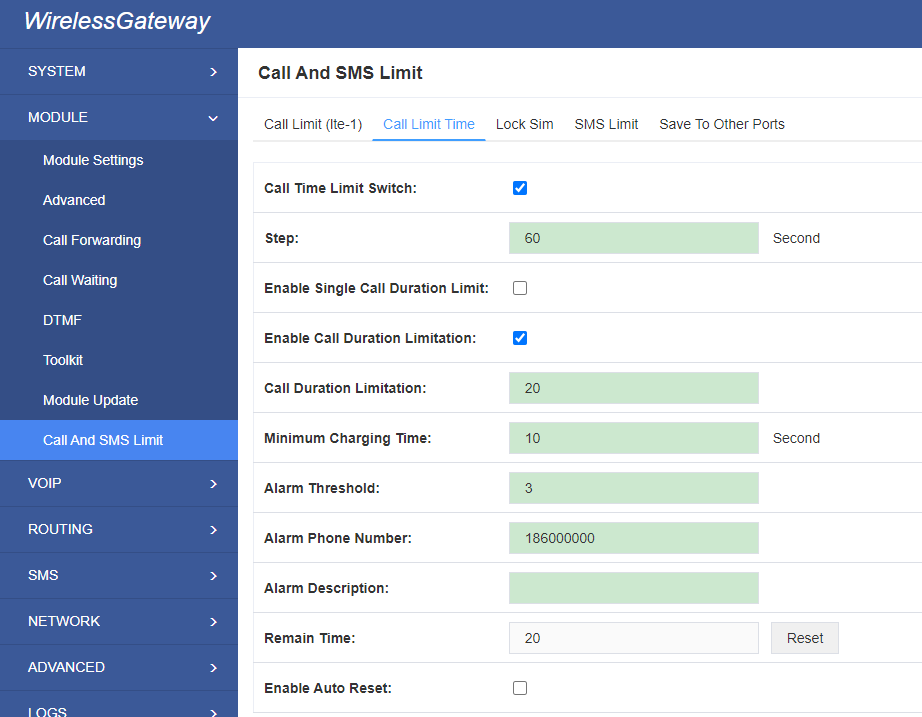
The same algorithm with single time limitation, the total calling time of this port can’t beyond the product of “Step” and “Call Duration Limitation”.
If the duration of a call is less than “Minimum Charging Time”, it will be not included in “Call Duration”.
You can set a digit for “Alarm Threshold”, when the call minutes less than this value, the gateway will send alarm info to designated phone.
You can enable your Auto Reset, then choose by day, by week, or by month.
Figure 3-16 Auto Reset Settings
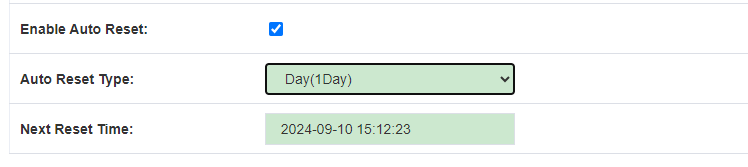
Table 3-2 Description of Call Duration Limit Settings
| Options | Definition |
| Step | Step length value range is 1-999s, step length multiplied by time of single call just said a single call duration time allowed. |
| Enable Single Call Duration Limit | Definite maximum call duration for single call. Example: if Time of single call set to 10, the call will be disconnected after talking 10*step seconds. |
| Enable Call Duration Limitation | This function is to limit the total call duration of channel. The max call duration is between 1 to 999999 minutes. |
| Minimum Charging Time | A single call over this time, Module side of the operators began to collect fees, unit for seconds. |
| Alarm Threshold | Define a threshold value of call minutes, while the call minutes less than this value, the gateway will send alarm information to designated phone. |
| Alarm Description | Alarm port information description, which will be sent to user mobile phone with alarm information. |
| Alarm Phone Number | Receiving alarm phone number, user will received alarm message from gateway. |
| Enable Auto Reset | Automatic restore remaining talk time, that is, get total call minutes of each channel. |
| Auto Reset Type | Reset call minutes by date, by week, by month. |
| Next Reset Time | Defined next reset date, system will count start from that date and work as Reset Period setting |
3.8.3 SMS Limit
You can limit the number of SMS messages sent per day or per month.
Figure 3-17 SMS Limit
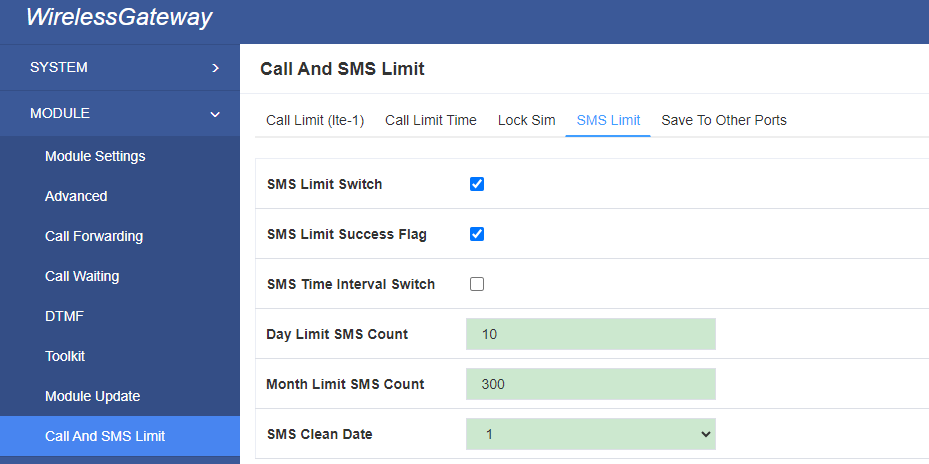
You can save your configuration to other ports.
Figure 3-18 Save to Other Ports

If you have set like this, you will see many ![]() on the Web GUI, you can set whether to check.
on the Web GUI, you can set whether to check.
Notice: When you do some changes, you need to Save and Apply, then “Remain Time” will show as you set.
Your calling status will show on the main interface.
Figure 3-19 Module Information
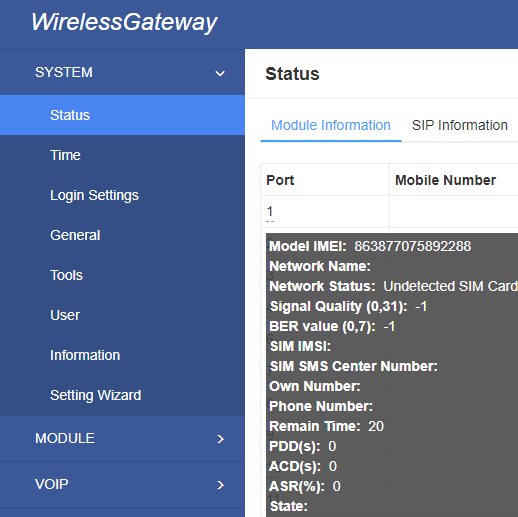
4. VOIP
4.1 VOIP Endpoints
This page shows everything about your SIP&IAX2, you can see status of each SIP&IAX2.
Figure 4-1 SIP&IAX2 Endpoints
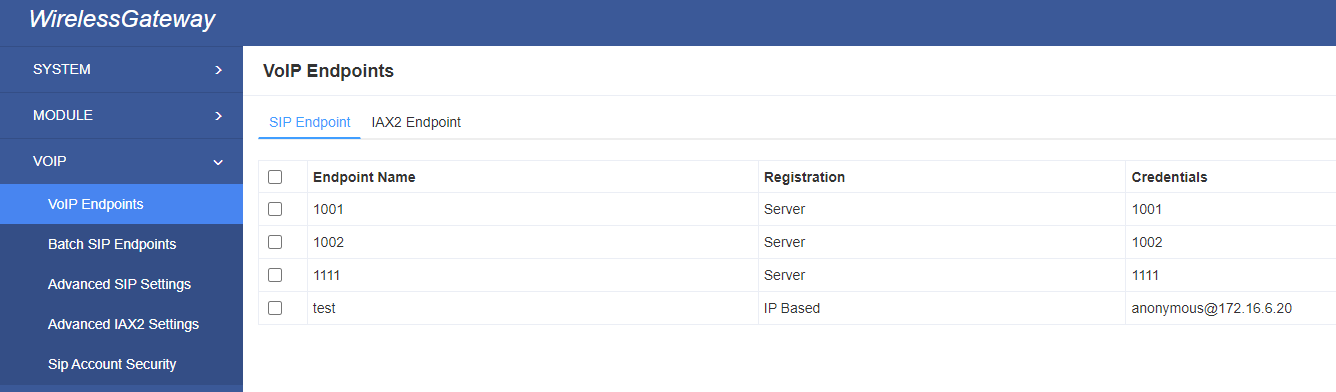
4.1.1 Add New SIP Endpoint
Main SIP Endpoint Settings:
You can click ![]() button to add a new SIP endpoint, and if you want to modify existed endpoints, you can click
button to add a new SIP endpoint, and if you want to modify existed endpoints, you can click ![]() button.
button.
There are 3 kinds of registration types for choose. None, Server or Client.
You can configure as follows:
If you set up a SIP endpoint by registration “None” to a server, then you can’t register other SIP endpoints to this server. (If you add other SIP endpoints, this will cause Out-band Routes and Trunks confused.)
Figure 4-2 None Registration
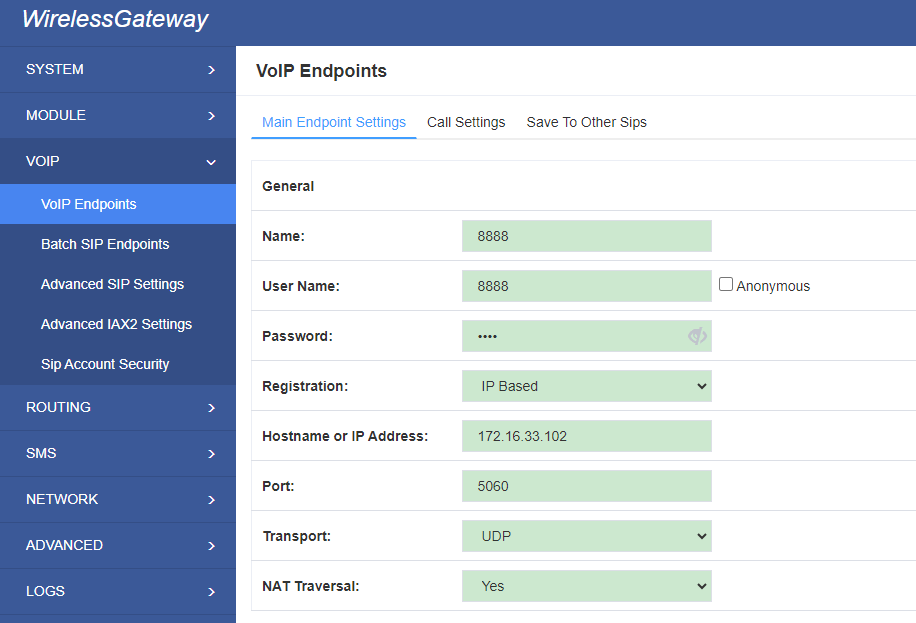
For convenience, we have designed a method that you can register your SIP endpoint to your gateway, thus your gateway just work as a server.
Figure 4-3 Server
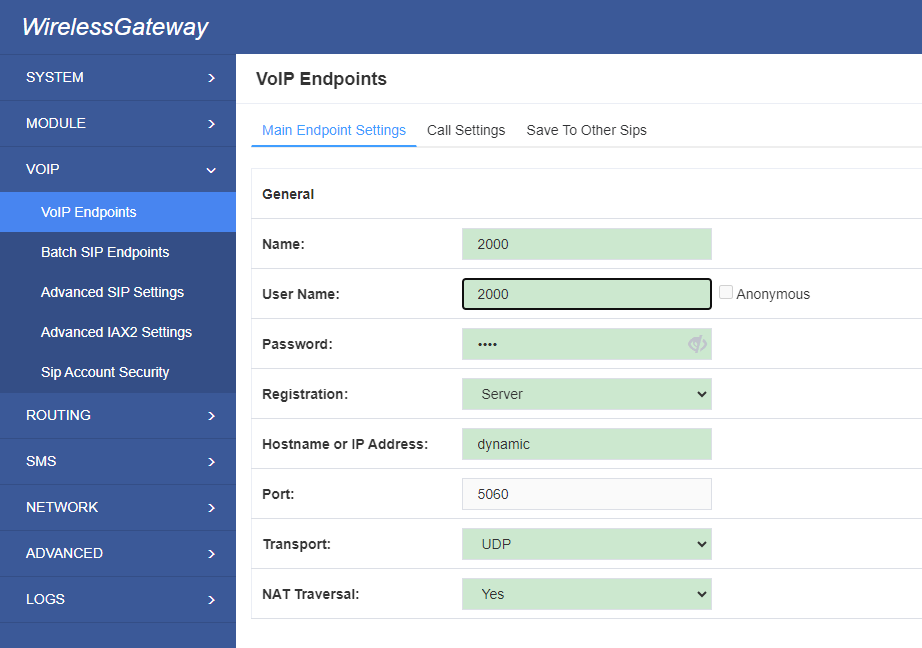
Also you can choose registration by “This gateway registers with the endpoint”, it’s the same with “None”, except name and password.
Figure 4-4 Client
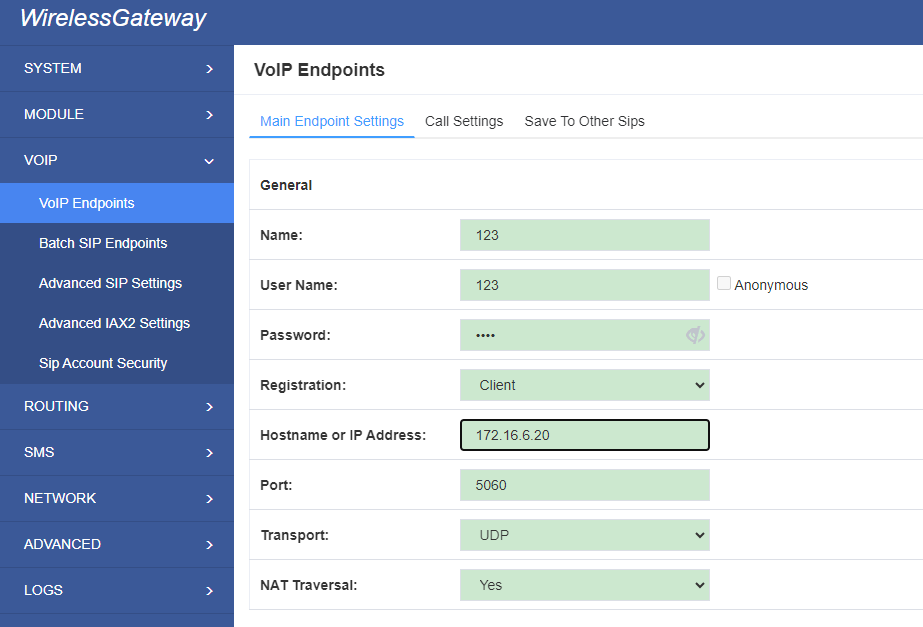
Table 4-1 Definition of SIP Options
| Options | Definition |
| Name | Display name |
| Username | Register name in your SIP server |
| Password | Authenticating with the gateway and characters are allowed. |
| Registration | None — Not registering; Server — When register as this type, it means the gateway acts as a SIP server, and SIP endpoints register to the gateway; Client — When register as this type, it means the gateway acts as a client, and the endpoint should be register to a SIP server; |
| Hostname or IP Address | IP address or hostname of the endpoint or ‘dynamic’ if the endpoint has a dynamic IP address. This will require registration. |
| Transport | This sets the possible transport types for outgoing. Order of usage, when the respective transport protocols are enabled, is UDP, TCP, TLS. The first enabled transport type is only used for outbound messages until a Registration takes place. During the peer Registration, the transport type may change to another supported type if the peer requests so. |
| NAT Traversal | No — Use Report if the remote side says to use it. Force Report on — Force Report to always be on. Yes — Force Report to always be on and perform comedia RTP handling. Report if requested and comedia — Use Report if the remote side says to use it and perform comedia RTP handling. |
Advanced——Registration Options
Figure 4-5 Advanced Registration Options
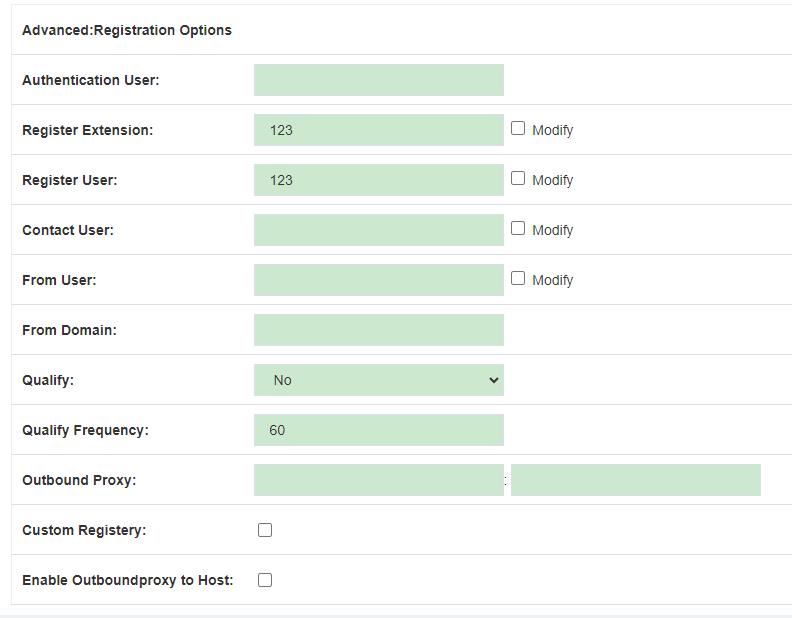
Table 4-2 Definition of Registration Options
| Options | Definition |
| Authentication User | A username to use only for registration. |
| Register Extension | When Gateway registers as a SIP user agent to a SIP proxy (provider), calls from this provider connect to this local extension. |
| Register User | Register user name ,
it is the user of register => user[:secret[:authuser]]@host[:port][/extension] |
| Contact User | When the Contact User is 402
Contact: <sip:[email protected]:5060;transport=UDP |
| From User | A username to identify the gateway to this endpoint. |
| From Domain | A domain to identify the gateway to this endpoint. |
| Qualify | Whether or not to check the endpoint’s connection status |
| Qualify Frequency | How often, in seconds, to check the endpoint’s connection status. |
| Outbound Proxy | A proxy to which the gateway will send all outbound signaling instead of sending signaling directly to endpoints. |
Call Settings
Figure 4-6 Call Settings
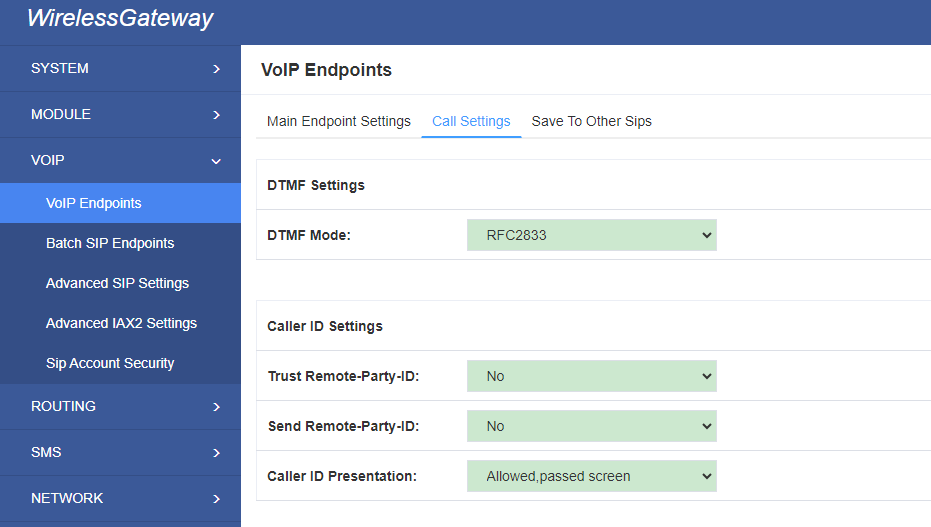
Table 4-3 Definition of Call Options
| Options | Definition |
| DTMF Mode | Set default DTMF Mode for sending DTMF. Default: rfc2833. Other options: ‘info’, SIP INFO message (application/dtmf-relay); ‘Inband’, Inband audio (require 64kbit codec -alaw, ulaw). |
| Trust Remote-Party-ID | Whether or not the Remote-Party-ID header should be trusted. |
| Send Remote-Party-ID | Whether or not to send the Remote-Party-ID header. |
| Caller ID Presentation | Whether or not to display Caller ID. |
| Call Limit | Usually used when this sip work as a trunk. To limit number of maximum channels supported by the sip trunk. |
Advanced:——Signaling Settings
Figure 4-7 Signaling Settings
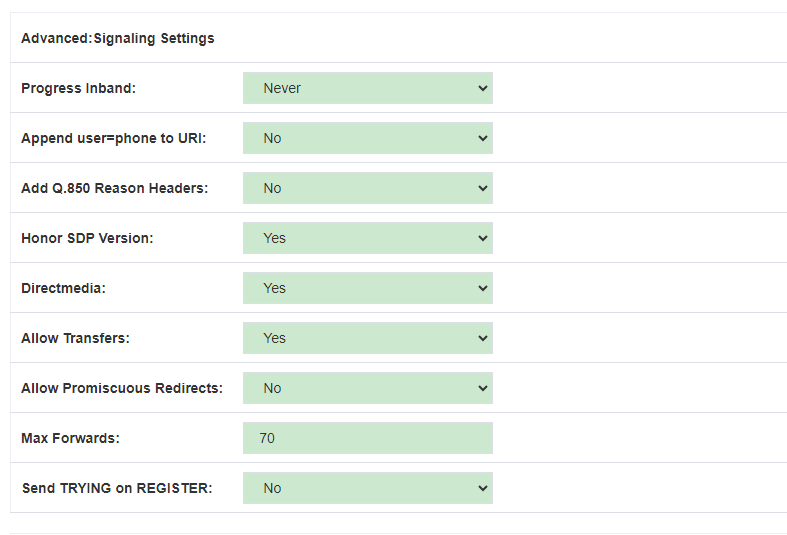
Table 4-4 Definition of Signaling Options
| Options | Definition |
| Progress Inband | Whether there is ringing tone. Never: Indicates that incoming calls are never applicable. Optional values: yes / no / never. Default: yes |
| Append user=phone to URI | Whether or not to Add ‘user = phone’ to UPIS to include a valid phone number in the URI. |
| Add Q.850 Reason Headers | If it is available, Whether or not to add a reason header and use it. |
| Honor SDP Version | Whether or not to display Caller ID. |
| Allow Transfers | Whether or not to globally enable transfers. Choosing ‘no’ will disable all transfers (unless enabled in peers or users). Default is enabled. |
| Allow Promiscuous Redirects | Whether or not to allow 302 or REDIR to non-local SIP address. Note that promiscredir when redirects are made to the local system will cause loops since this gateway is incapable of performing a “hairpin” call. |
| Max Forwards | Setting for the SIP Max-Forwards header (loop prevention). Send TRYING on REGISTER Send a 100 Trying when the endpoint registers. |
| Send TRYING on Register | Whether send a 100 Trying when the endpoint registers |
Advanced——Timer Settings
Figure 4-8 Timer Settings
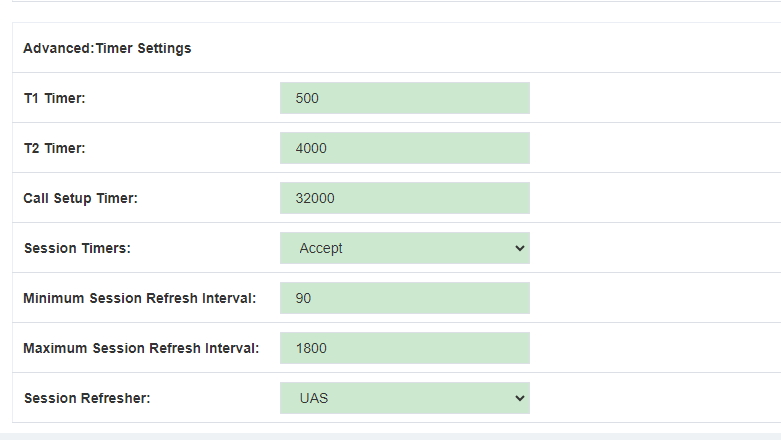
Table 4-5 Definition of Timer Options
| Options | Definition |
| Default T1 Timer | This timer is used primarily in INVITE transactions. The default for Timer T1 is 500ms or the measured run-trip time between the gateway and the device if you have qualify=yes for the device. |
| Default T2 Timer | This timer is used primarily in INVITE transactions.
The default for Timer T2 is 4000 ms or the measured run-trip time between the gateway and the device if you have qualify=yes for the device. |
| Call Setup Timer | If a provisional response is not received in this amount of time, the call will auto-congest. Defaults to 64 times the default T1 timer. |
| Session Timers | Session-Timers feature operates in the following three modes: originate, Request and run session-timers always; accept, run session-timers only when requested by other UA; refuse, do not run session timers in any case. |
| Minimum Session | Minimum session refresh interval in seconds. Default is 90secs. |
| Maximum Session Refresh Interval | Maximum session refresh interval in seconds. Defaults to 1800secs. |
| Session Refresher | The session refresher, UAC or UAS. Defaults to UAS. |
4.1.2 Add New IAX2 Endpoint
You can click ![]() button to add a new IAX2 endpoint, and if you want to modify existed endpoints, you can click
button to add a new IAX2 endpoint, and if you want to modify existed endpoints, you can click ![]() button.
button.
There are 3 kinds of registration types for choose. You can choose None, Endpoint registers with this gateway(work as a Server) or This gateway registers with the endpoint(work as a Client).
You can configure as follows:
If you set up a IAx2 endpoint by registration “None” to a server, then you can’t register other IAX2 endpoints to this server, just authenticate the username and password.
Figure 4-9 None Registrarion
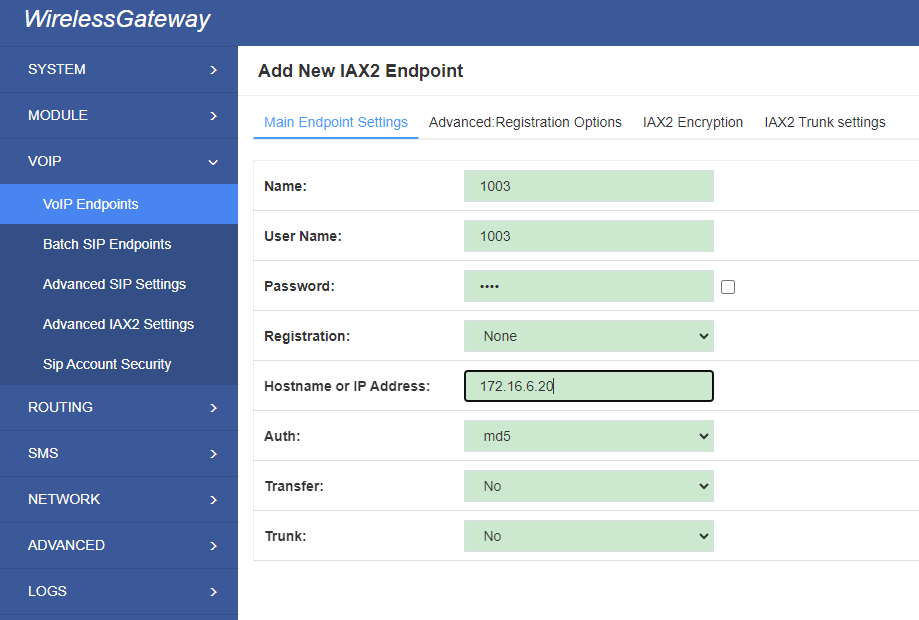
For convenience, we have designed a method that you can register your IAX2 endpoint to your gateway, thus your gateway just work as a server.
Figure 4-10 Server
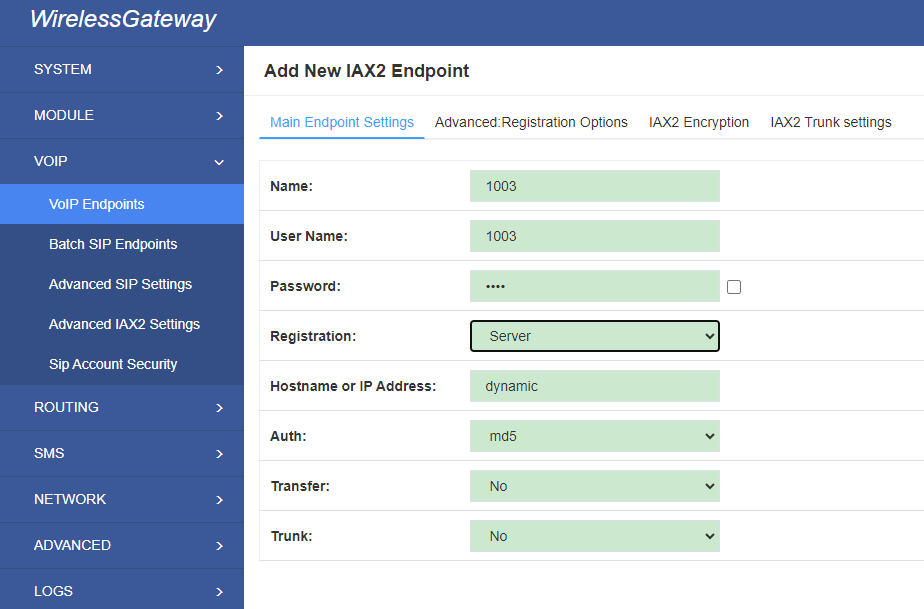
Also you can choose registration by “This gateway registers with the endpoint”, it will work as a Client.
Figure 4-11 Client
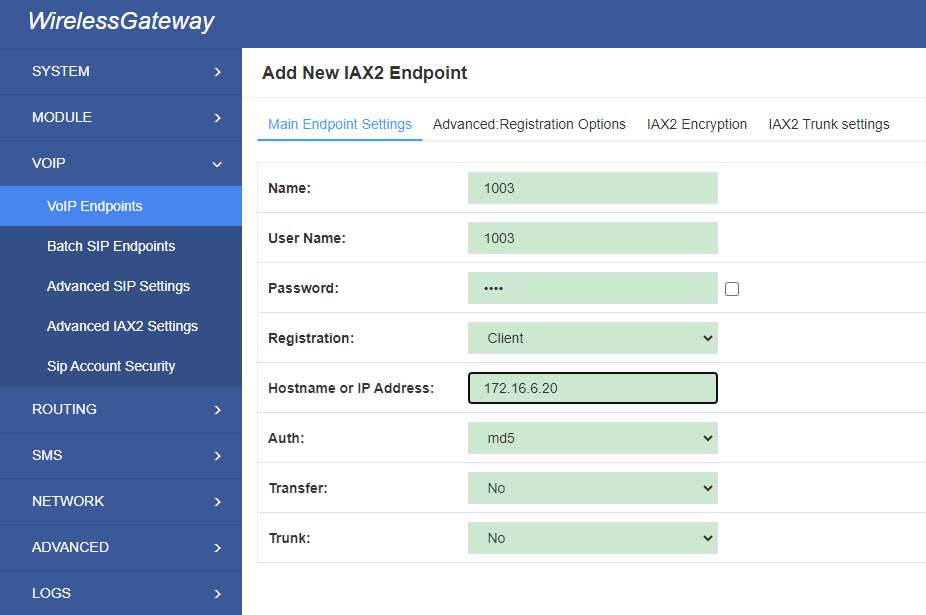
Table 4-6 Definition of IAX2 Options
| Options | Definition |
| Name | Display name |
| Username | Authentication name in your IAX2 server |
| Password | Authenticating with the gateway and characters are allowed. |
| Registration | None — Not registering;
Endpoint registers with this gateway — When register as this type, it means the gateway acts as a IAX2 server, and IAX2 endpoints register to the gateway; This gateway registers with the endpoint — When register as this type, it means the gateway acts as a IAX2 client, and the endpoint should be register to a IAX2 server; |
| Hostname or IP Address |
IP address or hostname of the endpoint or ‘dynamic’ if the endpoint has a dynamic IP address. This will require registration. |
| Auth | There are three authentication methods that are supported: md5, plaintext and rsa. The least secure is “plaintext”, which sends passwords clear text across the net. “md5” uses a challenge/response md5 sum arrangement, but still requires both ends have plain text access to the secret. “rsa” allows unidirectional secret knowledge through public/private keys.If “rsa” authentication is used, “inkeys” is a list of acceptable public keys on the local system that can be used to authenticate the remote peer, separated by the “:” character. “outkey” is a single, private key to use to authenticate to the other side. |
| Transfer | This application allows you to transfer calls. |
| Trunk | “trunk=yes” Purpose: To obtain a better chart of actual bandwidth usage per codec as seen “on-the-wire” when using IAX2 trunking between two Asterisk telephony servers. |
Advanced——Registration Options
Figure 4-12 Registration Options
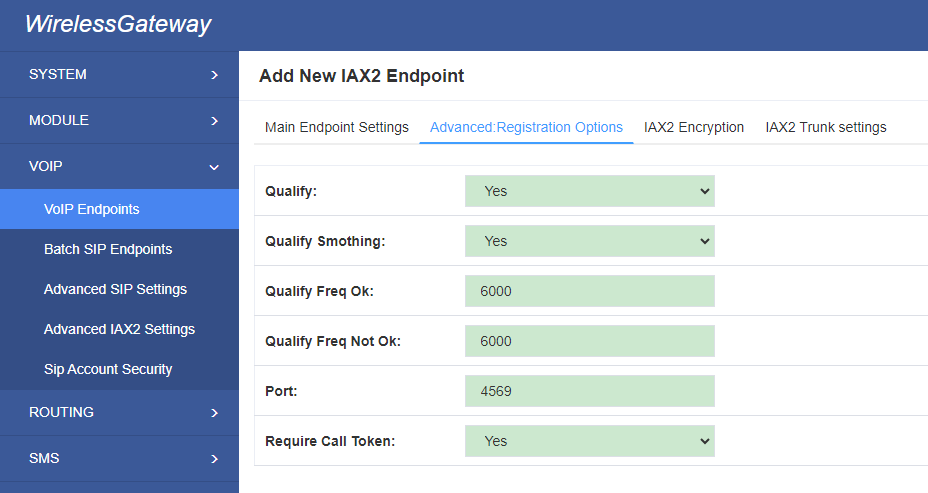
Table 4-7 Definition of Registration Options
| Options | Definition |
| Qualify | The qualify settings are used to determine the status availability of an IAX peer. If a peer is considered to be in a reachable (OK or LAGGED) state, it is queried for availability every “qualifyfreqok” milliseconds. If it is considered to be in an UNREACHABLE state, it is queried for availability every “qualifyfreqnotok” milliseconds.The qualify= setting turns the qualify system on (if the “yes” or xxx options are used) or off (if qualify=no, which is by default). The millisecond value of the qualify= setting specifies the maximum response time of the availability acknowledgement before the peer is considered to be in a “LAGGED” state. |
| Qualify Smothing | Use an average of the last two PONG result to reduce falsely detected LAGGED host. The default is ‘no’. |
| Qualify Freq Ok | How frequently to ping the peer when everything seems to be OK, in milliseconds. |
| Qualify Freq Not Ok | How frequently to ping the peer when it is either, LAGGED or UNAVAILABLE, in milliseconds. |
| Port | The port number the gateway will connect to at this endpoint. |
IAX2 Encryption
Figure 4-13 IAX2 Encryption
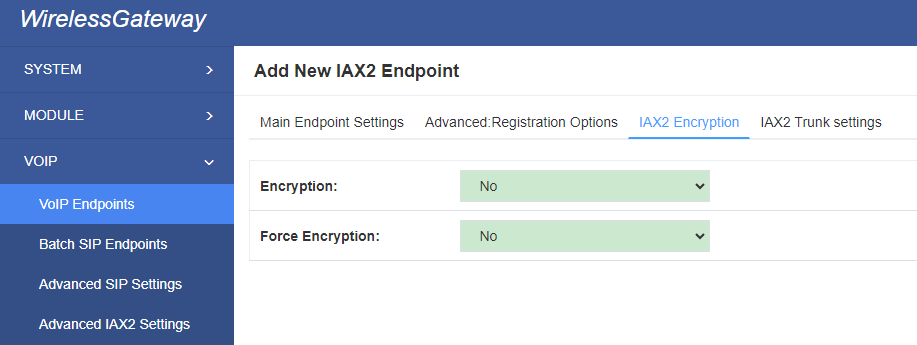
Table 4-8 Definition of Encryption Options
| Options | Definition |
| Encryption | Enable IAX2 encryption. The default is no. |
| Force Encryption | Force encryption insures no connection is established unless both sides support encryption. By turning this option on, encryption is automatically; turned on as well. The default is no |
IAX2 Trunk Settings
Figure 5-14 IAX2Trunk Settings
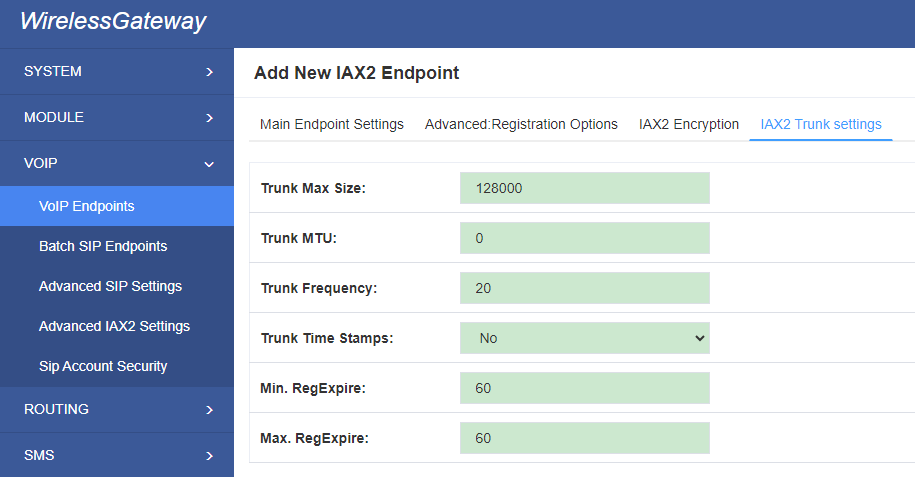
Table 4-9 Definition of Trunk Options
| Options | Definition |
| Trunk Max Size | Defaults to 128000 bytes, which supports up to 800; calls of ulaw at 20ms a frame. |
| Trunk MTU | With a large amount of traffic on IAX2 trunk, there is a risk of bad voice quality when allowing the Linux system to handle fragmentation of UDP packets. Depending on the side of each payload, allowing the OS to handle fragmentation may not be very efficient. This setting sets the maximum transmission unit for AIX2 UDP trunking. The default is 1240 bytes which means if a trunk’s payload is over 1240 bytes for every 20ms it will be broken into multiple 1240 bytes messages. Zero disables this functionality and let’s the OS handle fragmentation. |
| Trunk Frequency | How frequently to send trunk msgs (in ms). This is 20ms by default. |
| Trunk Time Stamps | Should we send timestamps for the individual sub_frames within trunk frames? There is a small bandwith use for these (less than 1kbps/call), but they ensure that frame timestamps get sent end-to-end properly. If both ends of all your trunks go directly to TDM, _and_your trunkfreq equals the frame length for your codecs, you can probably suppress these. The receiver must also need to have it enabled. |
| Min. RegExpire | Minimum amounts of time that IAX2 peers can request as a registration interval (in seconds). |
| Max. RegExpire | Maximum amounts of time that IAX2 peers can request as a registration expiration interval(in seconds). |
4.2 Batch SIP Endpoints
In this page,you can generate multiple SIP Extensions at the same time.
Figure 4-15 Multiple SIP Extensions Settings

You can fill in the user name, password, domain name or IP address, port, and registration mode on the first line and select the number of SIPs to be created. You can create up to the same number of SIP endpoints as the number of device ports at a time. After the above configuration, click Batch Setup and save it to create SIP endpoints in batches.
Table 4-10 Definition of Multiple SIP Extensions
| Options | Definition |
| Name | Display name |
| Username | Register name in your SIP server |
| Password | Authenticating with the gateway and characters are allowed. |
| Registration | None — Not registering; Server — When register as this type, it means the gateway acts as a SIP server, and SIP endpoints register to the gateway; Client — When register as this type, it means the gateway acts as a client, and the endpoint should be register to a SIP server; |
| Hostname or IP Address | IP address or hostname of the endpoint or ‘dynamic’ if the endpoint has a dynamic IP address. This will require registration. |
| AutoPassword | Tick – Automatically increments based on the password entered in the first line Do not check – All SIP endpoints have the same password as the first one. |
4.3 Advanced SIP Settings
4.3.1 Networking
Networking General
Figure 4-16 Networking General
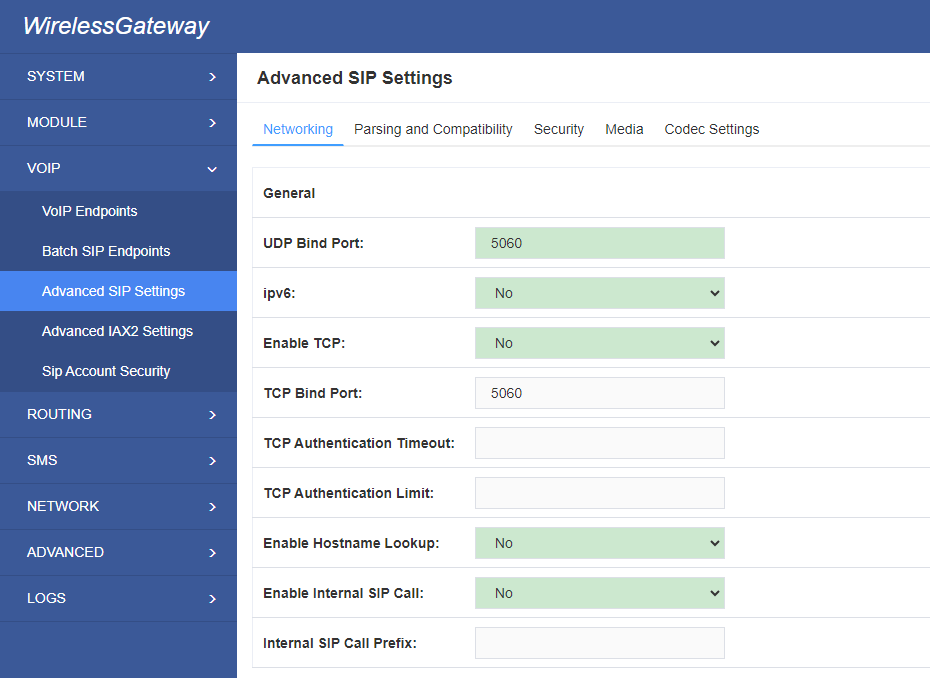
Table 4-11 Definition of Networking General Optiongs
| Options | Definition |
| UDP Bind Port | UDP Bind Port |
| Enable TCP | Enable server for incoming TCP connection (default is no). |
| TCP Bind Port | Choose a port on which to listen for TCP traffic. |
| TCP Authentication Timeout | The maximum number of seconds a client has to authenticate. If the client does not authenticate before this timeout expires, the client will be disconnected.(default value is: 30 seconds). |
| TCP Authentication Limit | The maximum number of unauthenticated sessions that will be allowed to connect at any given time (default is: 50). |
| Enable Hostname Lookup | Enable DNS SRV lookups on outbound calls Note: the gateway only uses the first host in SRV records Disabling DNS SRV lookups disables the ability to place SIP calls based on domain names to some other SIP users on the Internet specifying a port in a SIP peer definition or when dialing outbound calls with suppress SRV lookups for that peer or call. |
| Enable Internal SIP Call | Whether enable the internal SIP calls or not when you select the registration option “Endpoint registers with this gateway”. |
| Internal SIP Call Prefix | Specify a prefix before routing the internal calls. |
NAT Settings
Figure 4-17 NAT Settings
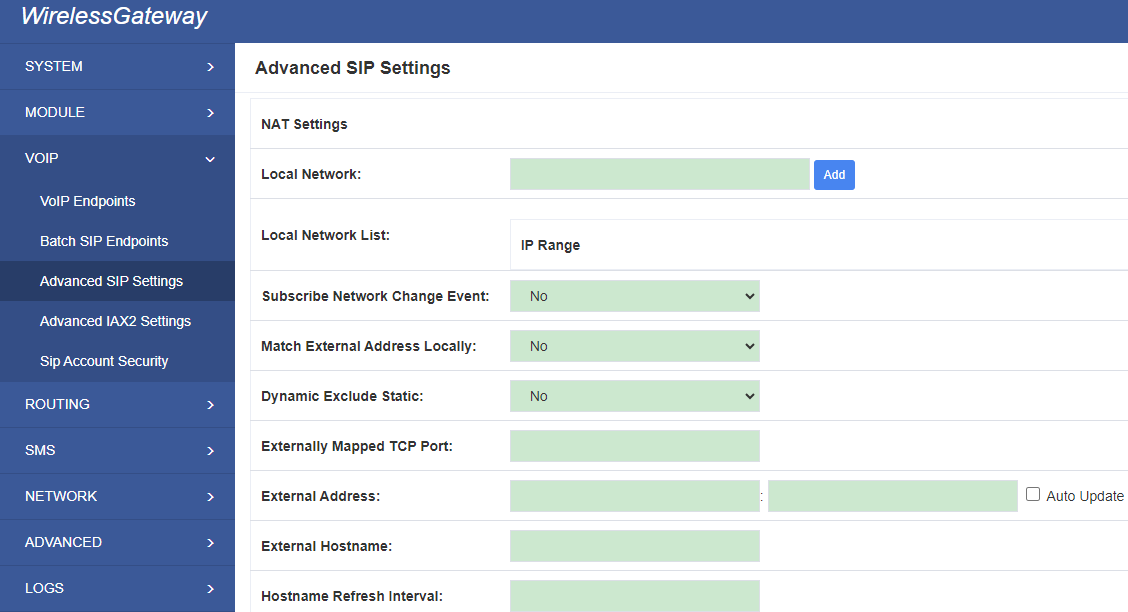
Table 4-12 Definition of NAT Settings Options
| Options | Definition |
| Local Network | Format:192.168.0.0/255.255.0.0 or 172.16.0.0./12. A list of IP address or IP ranges which are located inside a NAT network. This gateway will replace the internal IP address in SIP and SDP messages with the external IP address when a NAT exists between the gateway and other endpoints. |
| Local Network List | Local IP address list that you added. |
| Subscribe Network Change Event | Through the use of the test_stun_monitor module, the gateway has the ability to detect when the perceived external network address has changed. When the stun_monitor is installed and configured, chan_sip will renew all outbound registrations when the monitor detects any sort of network change has occurred. By default this option is enabled, but only takes effect once res_stun_monitor is configured. If res_stun_monitor is enabled and you wish to not generate all outbound registrations on a network change, use the option below to disable this feature. |
| Match External Address Locally | Only substitute the extern addr or extern host setting if it matches. |
| Dynamic Exclude Static | Disallow all dynamic hosts from registering as any IP address used for statically defined hosts. This helps avoid the configuration error of allowing your users to register at the same address as a SIP provider. |
| Externally Mapped TCP Port | The externally mapped TCP port, when the gateway is behind a static NAT or PAT. |
| External Address | The external Address |
| External Hostname | The external hostname (and optional TCP port) of the NAT. |
| Hostname Refresh Interval | How often to perform a hostname lookup. This can be useful when your NAT device lets you choose the port mapping, but the IP address is dynamic. Beware, you might suffer from service disruption when the name server resolution fails. |
RTP Settings
Figure 4-18 RTP Settings
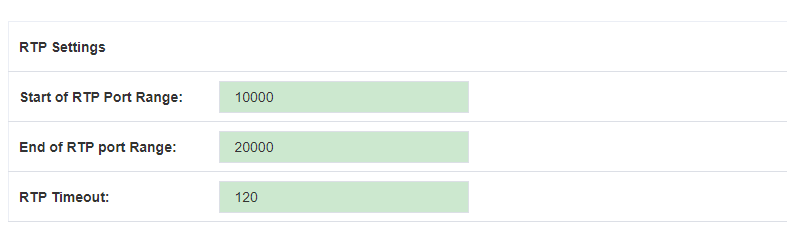
Table 4-13 Definition of RTP Settings Options
| Options | Definition |
| Start of RTP Port Range | Start of range of port numbers to be used for RTP |
| End of RTP port Range | End of port numbers to be used for RTP |
| RTP Timeout | RTP Timeout re-transmission time |
4.3.2 Parsing and Compatibility
Figure 4-19 Parsing and Compatibility
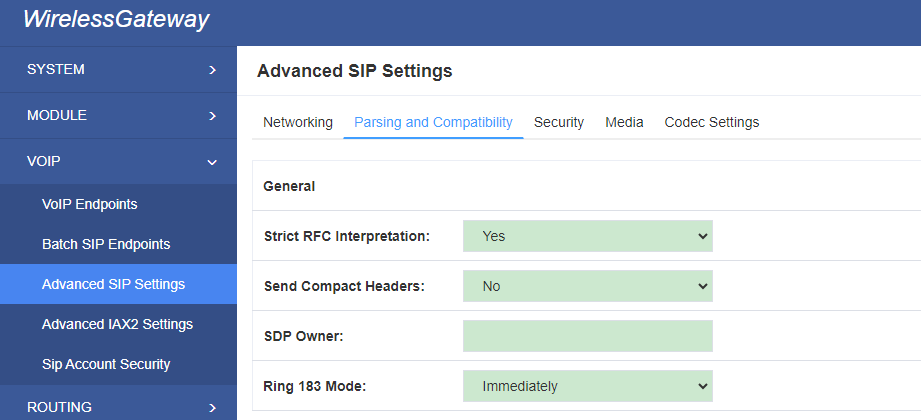
Table 4-14 Instruction of Parsing and Compatibility
| Options | Definition |
| Strict RFC Interpretation | Check header tags, character conversion in URIs, and multiline headers for strict SIP compatibility(default is yes) |
| Send Compact Headers | Send compact SIP headers |
| SDP Owner | Allows you to change the username filed in the SDP owner string. This filed MUST NOT contain spaces. |
| Ring 183 Mode | Immediately or after ring |
| Disallowed SIP Methods | The external hostname (and optional TCP port) of the NAT. |
| Shrink Caller ID | The shrinkcallerid function removes ‘(‘, ‘ ‘, ‘)’, non-trailing ‘.’, and ‘-‘ not in square brackets. For example, the caller id value 555.5555 becomes 5555555 when this option is enabled. Disabling this option results in no modification of the caller id value, which is necessary when the caller id represents something that must be preserved. By default this option is on. |
| Maximum Registration Expiry | Maximum allowed time of incoming registrations and subscriptions (seconds). |
| Minimum Registration Expiry | Minimum length of registrations/subscriptions (default 60). |
| Default Registration Expiry | Default length of incoming/outgoing registration. |
| Registration Timeout | How often, in seconds, to retry registration calls. Default 20 seconds. |
| Number of Registration | Attempts Enter ‘0’ for unlimited Number of registration attempts before we give up. 0 = continue forever, hammering the other server until it accepts the registration. Default is 0 tries, continue forever. |
4.3.3 Security
Figure 4-20 Security Settings
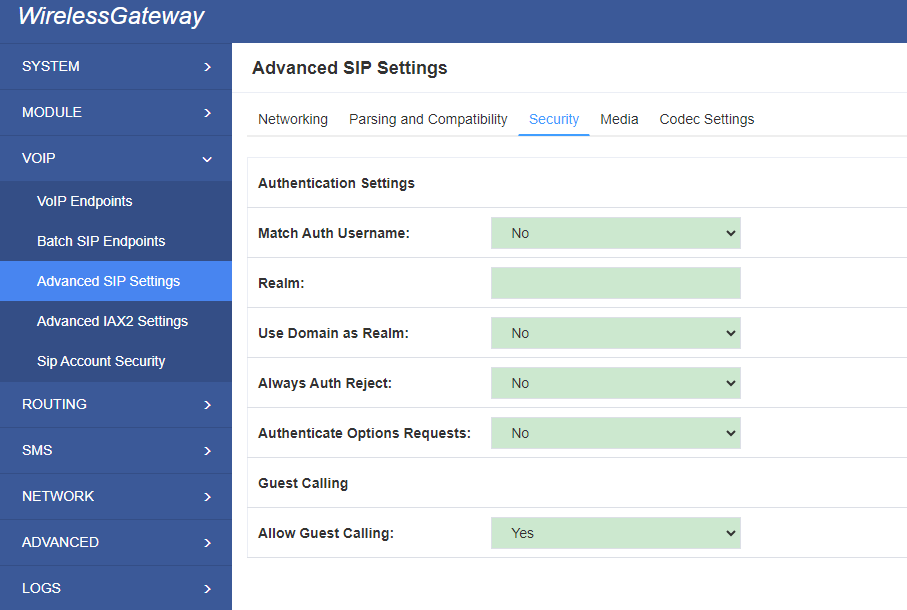
Table 4-15 Instruction of Security
| Options | Definition |
| Match Auth Username | If available, match user entry using the ‘username’ field from the authentication line instead of the ‘from’ field. |
| Realm | Realm for digest authentication. Realms MUST be globally unique according to RFC 3261. Set this to your host name or domain name. |
| Use Domain as Realm | Use the domain from the SIP Domains setting as the realm. In this case, the realm will be based on the request ‘to’ or ‘from’ header and should match one of the domain. Otherwise, the configured ‘realm’ value will be used. |
| Always Auth Reject | When an incoming INVITE or REGISTER is to be rejected, for any reason, always reject with an identical response equivalent to valid username and invalid password/hash instead of letting the requester know whether there was a matching user or peer for their request. This reduces the ability of an attacker to scan for valid SIP usernames. This option is set to ‘yes’ by default. |
| Authenticate Options Requests | Enabling this option will authenticate OPTIONS requests just like INVITE requests are. By default this option is disabled. |
| Allow Guest Calling | Allow or reject guest calls (default is yes, to allow). If your gateway is connected to the Internet and you allow guest calls, you want to check which services you offer everyone out there, by enabling them in the default context. |
4.3.4 Media
Figure 4-22 Media Settings
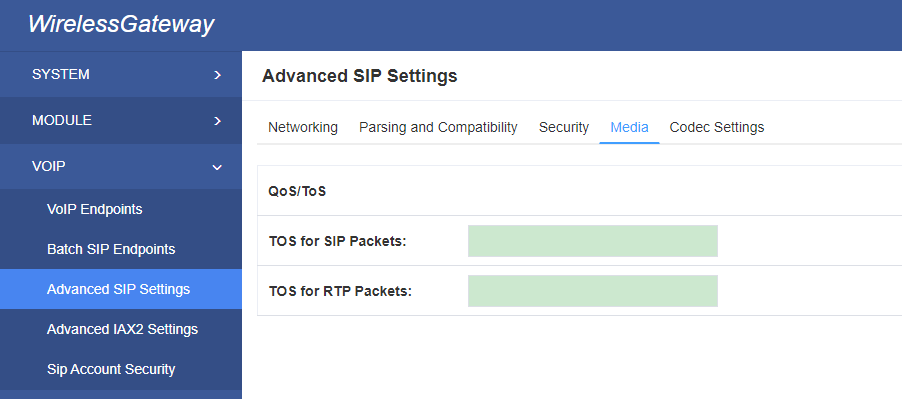
Table 4-16 Instruction of Media
| Options | Definition |
| Premature Media | Some ISDN links send empty media frames before the call is in ringing or progress state. The SIP channel will then send 183 indicating early media which will be empty – thus users get no ring signal. Setting this to “yes” will stop any media before we have call progress (meaning the SIP channel will not send 183 Session Progress for early media). Default is ‘yes’. Also make sure that the SIP peer is configured with progressinband=never. In order for ‘noanswer’ applications to work, you need to run the progress() application in the priority before the app. |
| TOS for SIP Packets | Sets type of service for SIP packets |
| TOS for RTP Packets | Sets type of service for RTP packets |
4.3.5 Codec Settings
Select codecs from the list below.
Figure 4-22 Codec Settings
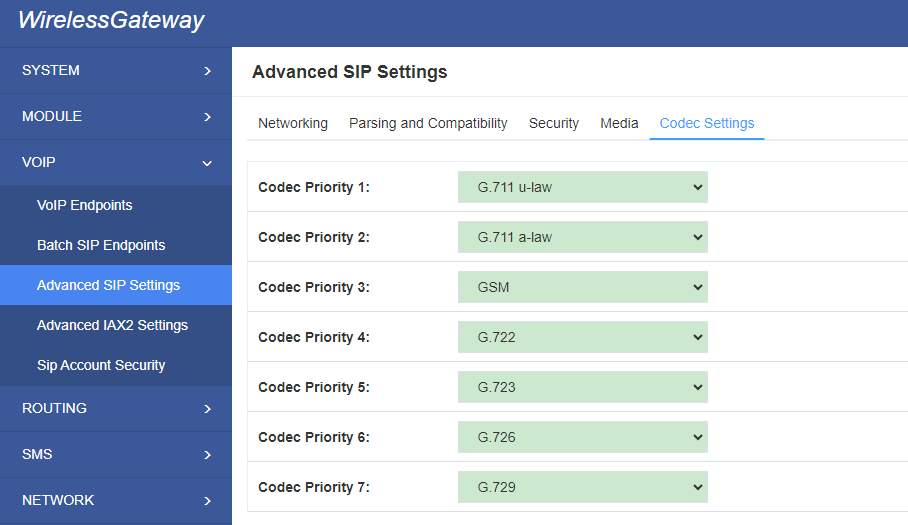
4.4 Advanced IAX2 Settings
4.4.1 General Settings
Figure 4-23 General Settings
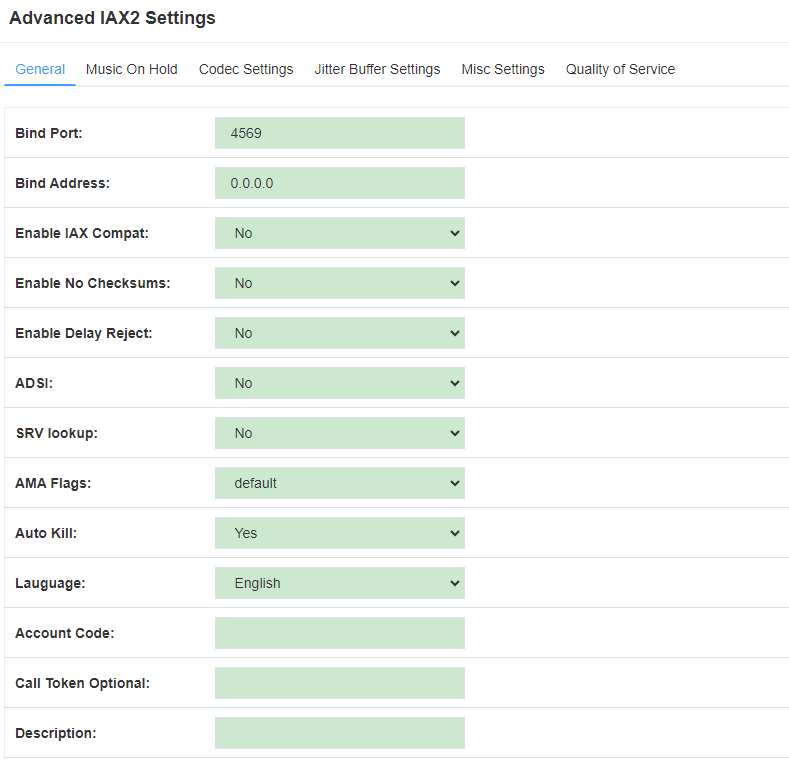
Table 4-17 Instruction of General
| Options | Definition |
| Bind Port | Bind port and bindaddr may be specified |
| Bind Address | More than once to bind to multiple addresses,
but the first will be the default. |
| Enable IAXCompat | More than once to bind to multiple addresses, but the first will be the default. |
| Enable No checksums | Set iaxcompat to yes if you plan to use layered switches or some other scenario which may cause some delay when doing a lookup in the dialplan. It incurs a small performance hit to enable it. This option cause Asterisk to spawn a separate thread when it receives an IAX DPREQ (Dialplan Request) instead of blocking while it waits for a response. |
| Enable Delay Reject | Disable UDP checksums (if no checksums is set, then no checksums will be calculated/checked on system supporting the feature) |
| ADSI | ADSI (Analog Display Services Interface) can be enable if you have (or may have) ADSI compatible CPE equipment. |
| SRV Loopup | Whether or not to perform an SRV lookup on outbound calls |
| AMA Flags | You may specify a global default AMA flag for iaxtel calls. These flags are used in the generation of call detail records. |
| autokill | If we don’t get ACK to our NEW within 2000ms,and autokill is set to yes, then we cancel the whole thing(that’s enough time for one retransmission only ).This is used to keep things from stalling for a long time for a host that is not available for bad connections. |
| Language | You may specify a global default language for users. This can be specified also on a per-user basis. If omitted, will fallback to English(en) |
| Account Code | You may specify a default account for Call Detail Records (CDRs) in addition specifying on a per-user basis. |
4.4.2 Music on Hold
Figure 4-24 Music on Hold Settings
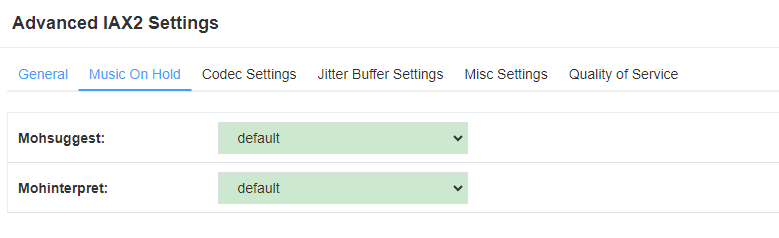
Table 4-18 Instruction of Music on Hold
| Options | Definition |
| Mohsuggest | The ‘Mohsuggest’ option specifies which music on hold class to suggest to the peer channel when this channel place the peer on hold. It may be specified globally or on a per-user or per-peer basis. |
| Mohinterpret | You may specify a global default language for users. This can be specified also on a per-user basis. If omitted, will fall back to English(en) |
4.4.3 Instruction of Codec Settings
Figure 4-25 Codec Settings
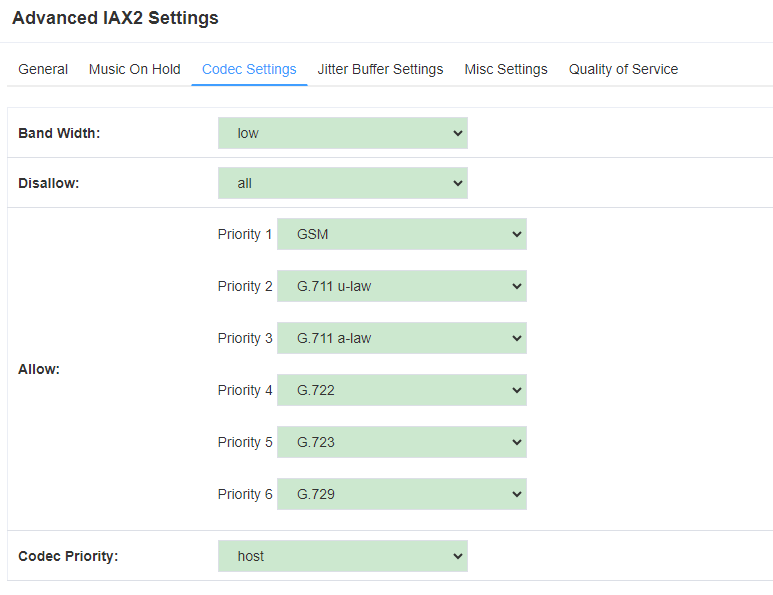
Table 4-19 Instruction of Codec Settings
| Options | Definition |
| Band Width | Specify bandwith of low, medium, or high to control which codes are used in general |
| Disallow | Fine tune codes here using “allow” and “disallow” clause with specific codes |
| Allow | Fine tune codes here using “allow” and “disallow” clause with specific codes |
| Codec Priority | Codec priority controls the codec negotiation of an inbound IAX2 call. This option is inherited to all user entity separately which will override the setting in general. |
4.4.4 Jitter Buffer Settings
Figure 4-26 Jitter Buffer
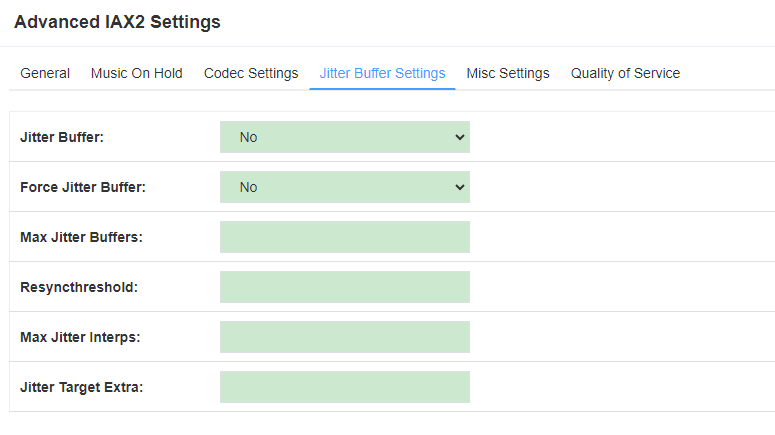
Table 4-20 Instruction of Jitter Buffer
| Options | Definition |
| Jitter Buffer | Global default as to whether you want the jitter buffer at all |
| Force Jitter Buffer | In the ideal world, when we bridge VoIP channels we don’t want to jitter buffering on the switch, since the endpoints can each handle this. However, some endpoints may have poor jitter buffers themselves, so this option will force to always jitter buffer, even in this case. |
| Max Jitter Buffers | A maximum size for the jitter buffer |
| Resyncthreshold | When the jitter buffer notice a significant change in delay that continue over a few frames, it will resync, assuming that the change in delay was caused by a timestamping mix-up. The threshold for noticing a change in delay is measured as twice the measured jitter plus this resync threshold. |
| Max Jitter Interps | The maximum number of interpolation frames the jitter buffer should return in a row. Since some clients do not send CNG/DTX frames to indicate silence, the jitter buffer will assume silence has begun after returning this many interpolations. This prevents interpolating throughout a long silence. |
| Jitter Target Extra | Number of milliseconds by which the new jitter buffer will pad its size. The default is 40, so without modification, the new jitter buffer will set its size to the jitter value may help if your network normally has low jitter, but occasionally has spikes. |
4.4.5 Misc Settings
Figure 4-27 Misc Settings
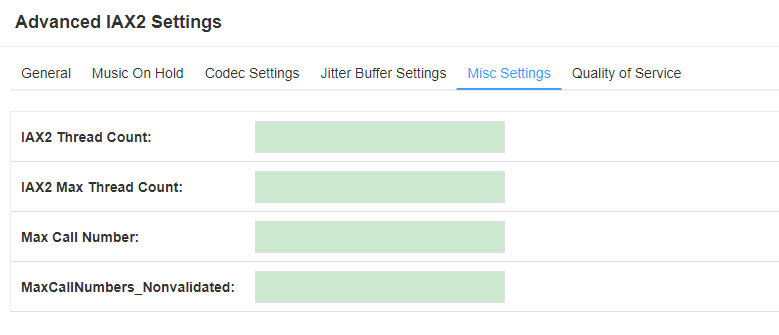
Table 4-21 Instruction of Misc Settings
| Options | Definition |
| IAX Thread Count | Establishes the number of iax helper thread to handle I/O |
| IAX Max Thread Count | Establishes the number of extra dynamic threads that may by spawned to handle I/O |
| Max Call Number | The ‘maxcallnumbers’ option limits the amount of call numbers allowed for each individual remote IP address. Once an IP address reaches its call number limit, no more new connections are allowed until the previous ones close. This option can be used in a peer definition as well, but only takes effect for the IP of a dynamic peer after it completes registration. |
| MaxCallNumbers_Nonvalidated | The ‘maxcallnumbers-nonvalidated’ is used to set the combined number of call numbers that can be allocated for connections where call token validation has been disabled. Unlike the ‘maxcallnumbers’ option, this limit is not separate for each individual IP address. Any connection resulting in a non-call token validated call number being allocated contributes to this limit. For use cases, see the call should be sufficient in most cases. |
4.4.6 Quality of Service
Figure 4-28 Quality of Service
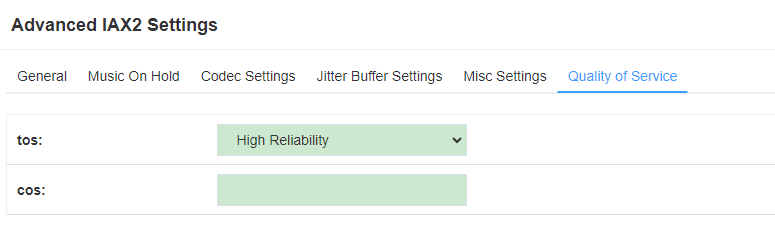
Table 4-22 Instruction of Quality of Service
| Options | Definition |
| Tos | Type of service |
| Cos | Class of service |
4.5 Sip Account Security
You can configure TLS here. TLS (Transport Layer Security) is a network security protocol used to encrypt and secure data transmission over the internet. It establishes an encrypted channel between two communicating devices (e.g. server and client) to ensure that transmitted data is not intercepted or tampered with.
Figure 4-29 TLS setting
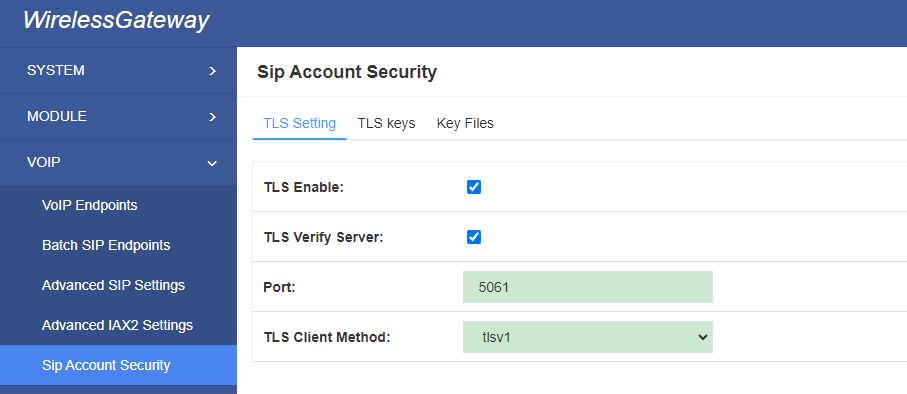
5. Routing
Figure 5-1 Routing Rules

You are allowed to set up new routing rule by , and after setting routing rules, move rules’ order by pulling up and down, click button to edit the routing and to delete it. Finally click the button to save what you set.
Call Routing Rule:
You can click button to set up your routing.
Figure 5-2 Example of Set up Routing Rule
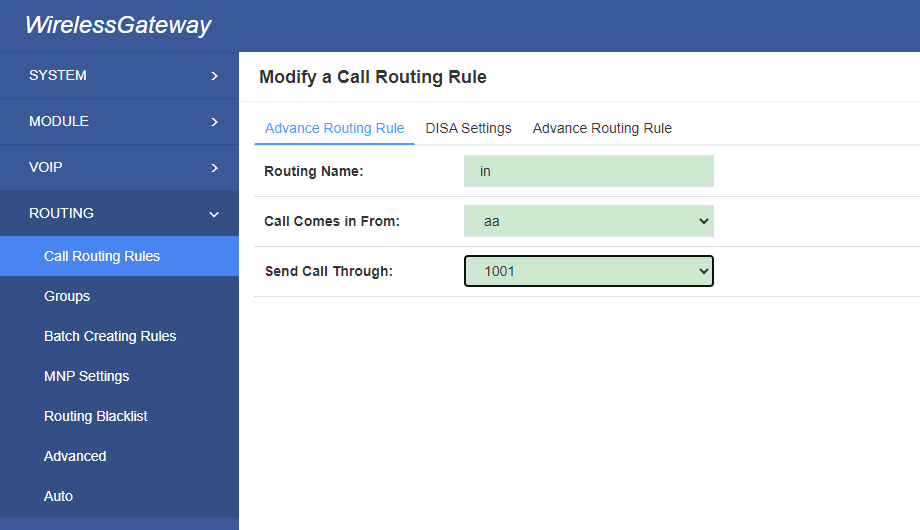
The figure above shows that all the phones in group-aa are transferred to the SIP-1001 terminal.
Table 5-1 Definition of Routing Options
| Options | Definition |
| Routing Name | The name of this route. Should be used to describe what types of calls this route matches (for example, ‘SIP2CDMA’ or ‘CDAM2SIP’). |
| Call Comes in From | The launching point of incoming calls. |
| Send Call Through | The destination to receive the incoming calls. |
Table 5-2 Description of Advanced Routing Rule
| Options | Definition |
| Dial Patterns that will use this Route | A Dial Pattern is a unique set of digits that will select this route and send the call to the designated trunks. If a dialed pattern matches this route, no subsequent routes will be tried. If Time Groups are enabled, subsequent routes will be checked for matches outside of the designated time(s).Rules: X matches any digit from 0-9 Z matches any digit from 1-9 N matches any digit from 2-9 [1237-9] matches any digit in the brackets (example: 1,2,3,7,8,9) . wildcard: matches one or more dialed digits. prepend: Digits to prepend to a successful matchIf the dialed number matches the patterns specified by the subsequent columns, then this will be prepended before sending to the trunks prefix: Prefix to remove on a successful matchThe dialed number is compared to this and the subsequent columns for a match. Upon a match, this prefix is removed from the dialed number before sending it to the trunks. match pattern: The dialed number will be compared against the prefix + this match pattern. Upon a match, the match pattern portion of the dialed number will be sent to the trunks CallerID: If CallerID is supplied, the dialed number will only match the prefix + match pattern if the CallerID has been transmitted matches this.When extensions make outbound calls, the CallerID will be their extension number and NOT their Outbound CID.The above special matching sequences can be used for CallerID matching similar to other number matches. |
| Set the Caller ID Name to | What caller ID name would you like to set before sending this call to the endpoint. |
| Forward Number | What destination number will you dial? This is very useful when you have a transfer call. |
| Custom Context | User-defined dialing rules |
| Failover Call Through Number | The gateway will attempt to send the call out each of these in the order you specify. You can create various time routes and use these time conditions to limit some specific calls. |
Figure 5-3 Time Patterns that will use this Route

If you configure like this, then from January to March, from the first day to the last day of these months, from Monday to Thursday, from 00:00 to 02:00, during this time (meet all above time conditions), all calls will follow this route. And the time will synchronize with your Sever time.
Figure 5-4 Failover Call Through Number

You can add one or more “Failover Call Through Numbers”.
5.1 Groups
Sometimes you want to make a call through one port, but you don’t know if it is available, so you have to check which port is free. That would be troublesome. But with our product, you don’t need to worry about it. You can combine many Port or SIP to groups. Then if you want to make a call, it will find available port automatically.
Figure 5-5 Routing Group

5.2 Batch Creating rules
This page can generate multiple routing rules at the same time.
Figure 5-6 Batch Creating rules Group

You can configure the SIM Number, SIP trunk and calling Number for each port.And then, click “save” to batch creating multiple Routing rules.By an attention, the SIP trunk must be configures and the SIM number and calling Number can be emply.
Table 5-3 Description of Advanced Routing Rule
| Options | Definition |
| Sim Number | What destination number will you dial? This is very useful when you have a transfer call. |
| SIP Trunk | Inbound and outbound calls through designated SIP trunks |
| CallerID | Make only caller ID to call. |
5.3 MNP Settings
Mobile Number Portability allows switching between mobile phone operators without changing the mobile number. Sounds simple, but there are loads of tasks performed behind the scene at the operator end.
The URL is shown in the password string way. So please type the url in other place such a txt file, check it, then copy it to the gateway. The outgoing number in the url should be replaced by the variables ${num}.
Here is an example of the MNP url:
https://s1.bichara.com.br:8181/chkporta.php?user=832700&pwd=sdsfdg&tn=8388166902
The 8388166902 is the outgoing phone number, when config the MNP url, should replce it with ${num}. Then it turns to https://s1.bichara.com.br:8181/chkporta.php?user=832700&pwd=sdsfdg&tn=${num}
Figrue 5-7 MNP Settings
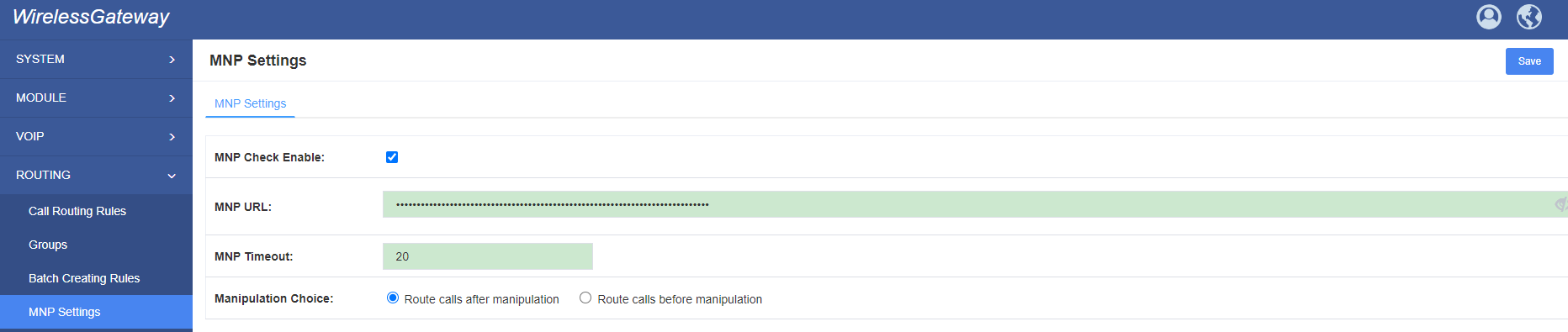
5.4 Route Blacklist
You can enter numbers here. When these numbers call to your device, device will hang up it.
Figure 5-8 Routing Blacklist
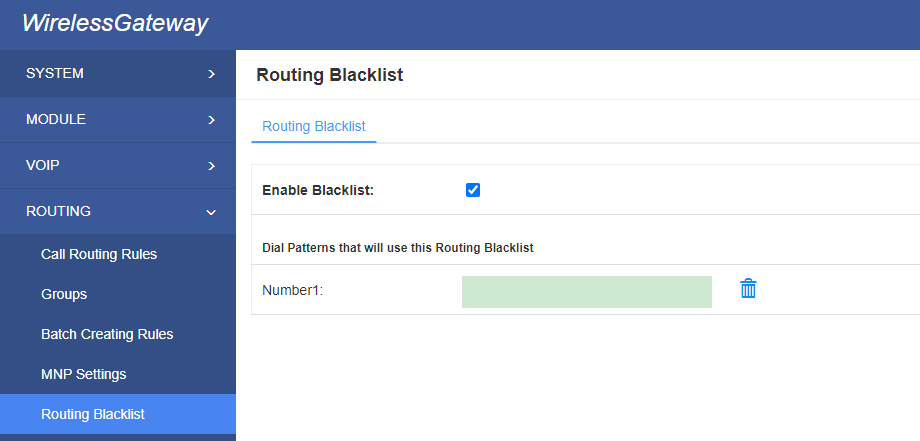
5.5 Advanced
You can set dial timeout and call interval here
Figure 5-9 General
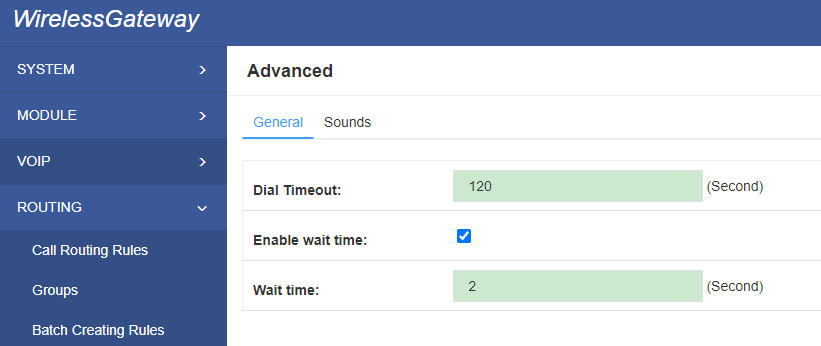
You can edit voice for DISA here
Figure 5-10 Sounds

5.6 Auto
We offer call that internal ports dial each other.Function can be triggered in two ways: time and conditions. For time, there are Fixed time call and Setup Period. For conditions, we offer four conditions: call duration, call times, call answers and online time. The ports will be called once when any of these conditions are triggered.
Figure 5-11 Auto
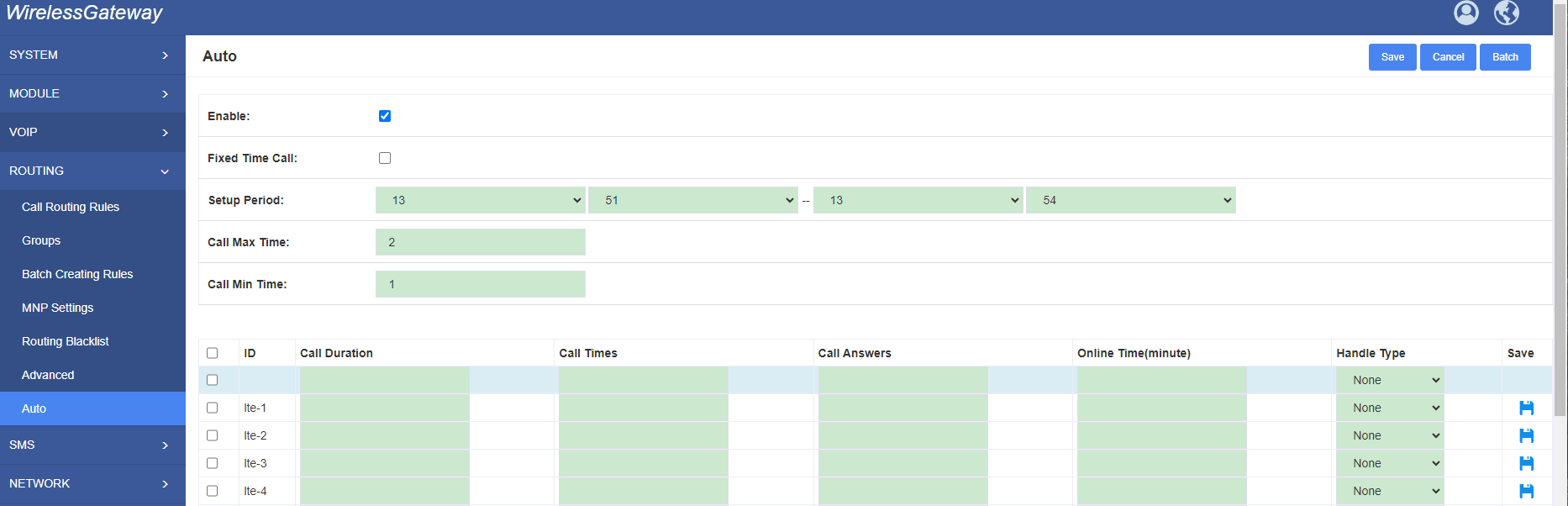
Note: Phone number feature should be set firstly.
6. SMS
6.1 General
You can choose enable SMS Process, SMS Local Stored and SMS Status Report or not.
Figure 6-1 SMS Settings
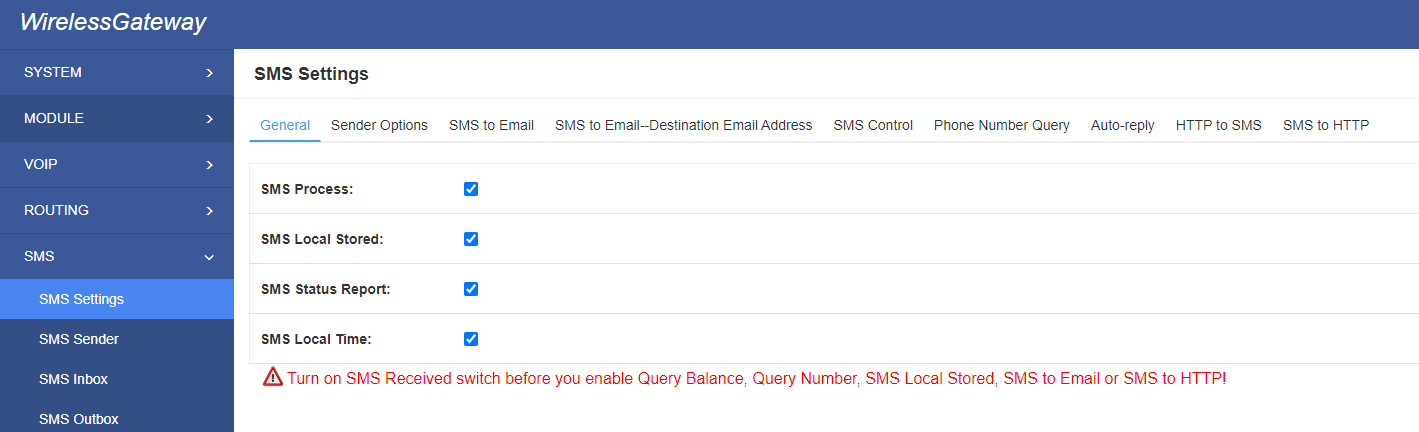
6.1.1 Sender Options
You can change sender options here, include resend, times of resend.
Figure 6-2 Sender Options
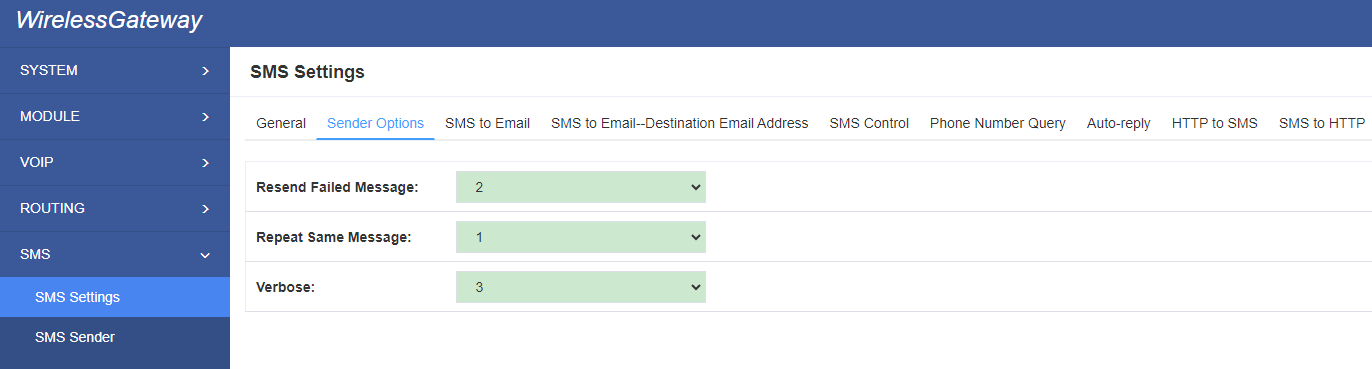
Table 6-1 Description of Sender Options
| Options | Definition |
| Resend Failed Message | The times that you will attempt to resend your failed message. |
| Repeat Same Message | The times that you will resend the same message. |
6.1.2 SMS to Email
This is a tool that makes it available for you to email account to transmit the SMS to other email boxes. The following settings realize that received SMS through [email protected] transmit to [email protected], [email protected] and [email protected]
Figure 6-3 SMS to Email
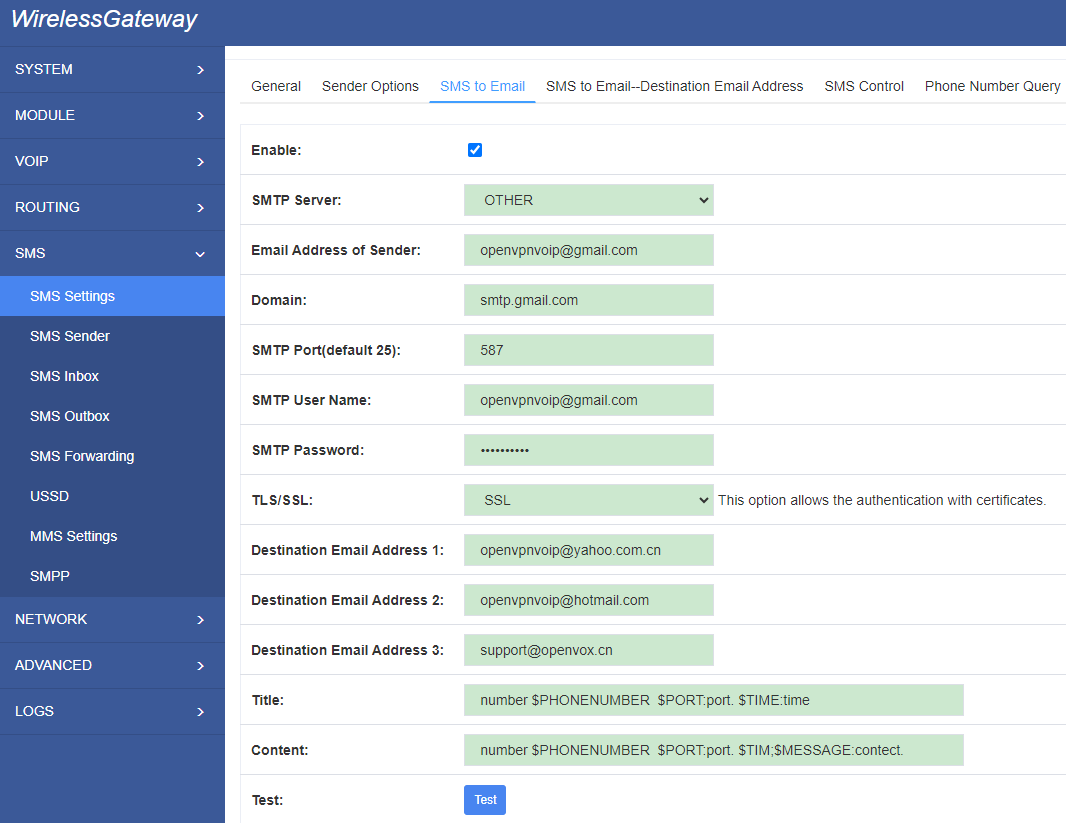
You can configure different email in different port
Figure 6-4 SMS to Email-Destination Email
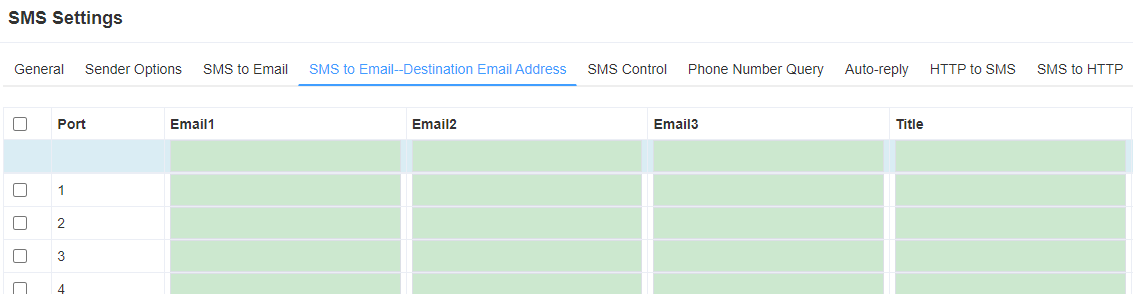
Table6-2 Types of E-mail Box
| E-mail Box Type | SMTP Server | SMTP Port | SMTP Security Connectivity |
| Gmail | smtp.gmail.com | 587 | √ |
| HotMail | smtp.live.com | 587 | √ |
| Yahoo! | smtp.mail.yahoo.co.in | 587 | × |
| smtp.163.com | 25 | × |
Table6-3 Definition of SMS to E-mail
| Options | Definition |
| Enable | When you choose on, the following options are available, otherwise, unavailable. |
| Email Address of Sender | To set the email address of an available email account. For example, [email protected]. |
| Domain | To set outgoing mail server. e.g. smtp.gmail.com |
| SMTP Port | To set port number of outgoing mail server. (Default is 25) |
| SMTP User Name | The login name of your existing email account. This option might be different from your email address. Some email client doesn’t need the email postfix |
| SMTP Password | The password to login your existing email. |
| TLS Enable | When you choose Yahoo and 163 free e-mails, this option is not available. |
| SMTP Server | To set outgoing mail server. e.g. mail.openvox.cn. |
| Destination Email Address1 | The first email address to receive the inbox message. |
| Destination Email Address2 | The second email address to receive the inbox message. |
| Destination Email Address3 | The third email address to receive the inbox message. |
| Title | You can use these parameters to set email title:
$PHONENUMBER:SMS sender number. $PORT:SMS from which port. $TIME:SMS received time. $MESSAGE:SMS content. |
| Content | You can use these parameters to set email content:
$PHONENUMBER:SMS sender number. $PORT:SMS from which port. $TIME:SMS received time. $MESSAGE:SMS content. |
6.1.3 SMS Control
Allowing endpoints to send some specific key words and corresponding password to operate the gateway . In default, this function is disabled.
Figure 6-5 SMS Control
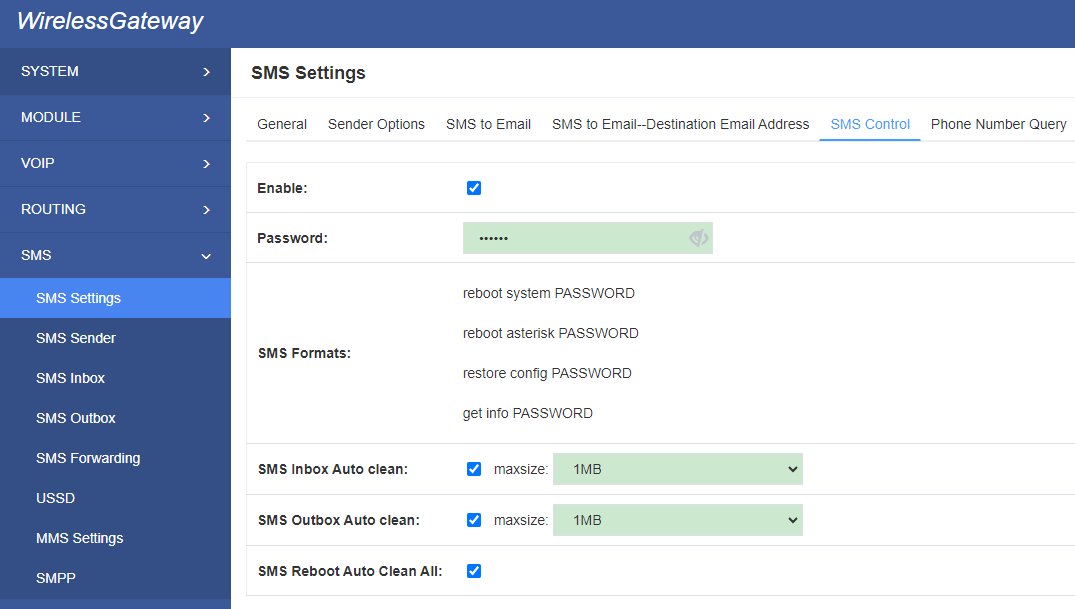
For example, SMS control password is 123456 which has nothing to do with the login password, you can send “get info 123456” to the module’s phone number to get your gateway’s IP information.
Table 6-4 Definition of SMS Control
| Options | Definition |
| Enable | ON(enable), OFF(disable) |
| Password | The password to confirm that SMS makes the gateway rebooted, shut down, restored configuration files and get info on this gateway. |
| SMS Format | For example, the message formats: reboot system PASSWORD: To reboot your whole gateway. The PASSWORD is referring to the PASSWORD you set up from option “PASSWORD” above. Reboot asterisk PASSWORD: To restart your gateway core. Restore configs PASSWORD: To reset the configuration files back to the default factory settings. Get info PASSWORD: To get your gateway IP address |
| SMS inbox Auto clean | switch on: When the size of the SMS inbox record file reaches the max size, the system will cut a half of the file. New record will be retained. switch off: SMS record will remain, and the file size will increase gradually. default on, max size = 20 MB |
| SMS outbox Auto clean | switch on: When the size of the SMS outbox record file reaches the max size, the system will cut a half of the file. New record will be retained. switch off: SMS record will remain, and the file size will increase gradually. default on, max size = 20 MB |
6.1.4 Phone Number Query
This feature is querying phone number of Internal type.You can set password here. When sending message (get phonenumber password) to device, device will reply your phone number.
Figure 6-5 Phone Number Query
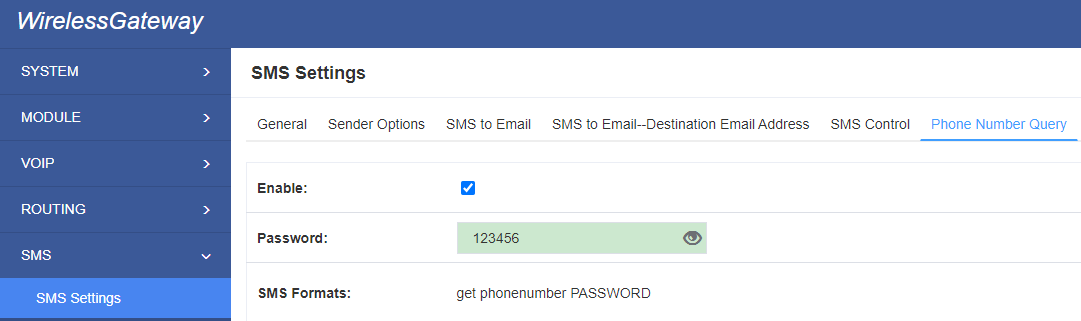
6.1.5 Auto-reply
Edit text here, when sending SMS to device, it will reply SMS with text.
Figure 6-6 Auto-reply

6.1.7 HTTP to SMS
It support http API for sending SMS . You can call API in your program.
Figure 6-7 HTTP to SMS
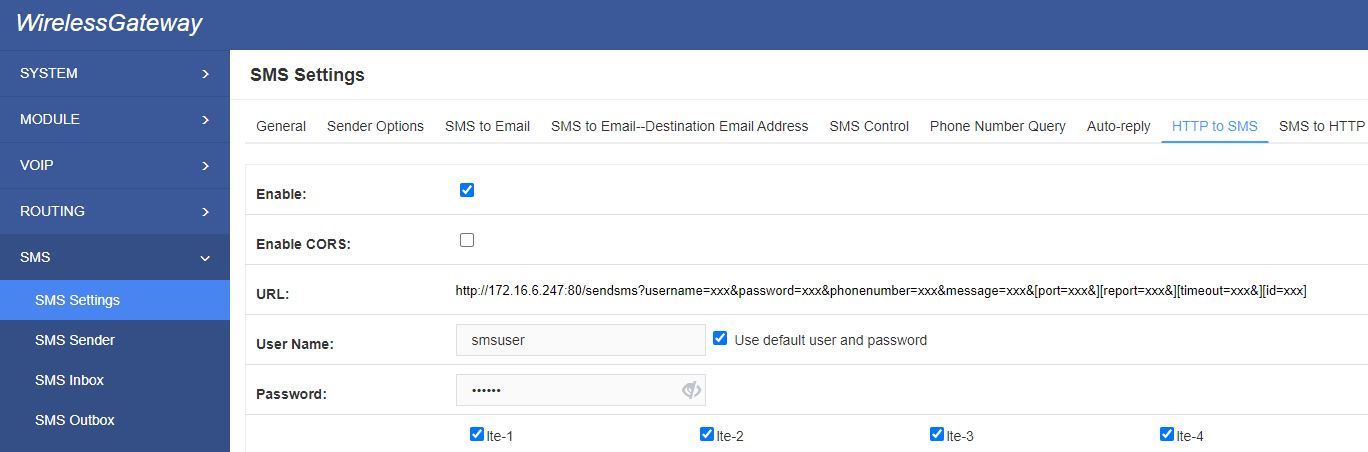
6.1.8 SMS to HTTP
It support http API for receiving SMS , it can push incoming SMS to your program.
Figure 6-8 SMS to HTTP Settings
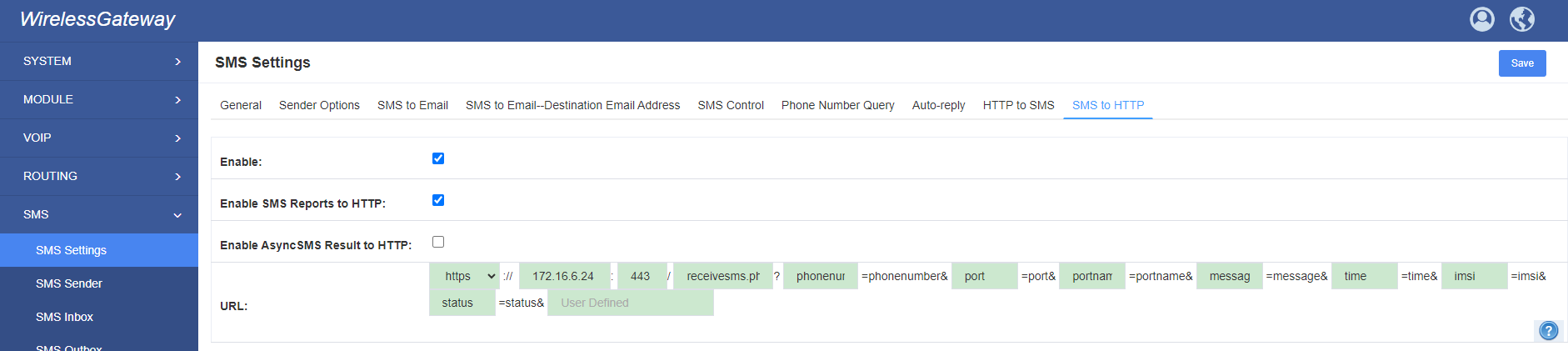
6.2 SMS Sender
You can choose one or more ports to send SMS to the destination number, different numbers should be separated by symbols: ‘\r’, ‘\n’, space character, semicolon and comma. Then you can see much feedback information.
Figure 6-9 SMS Sender
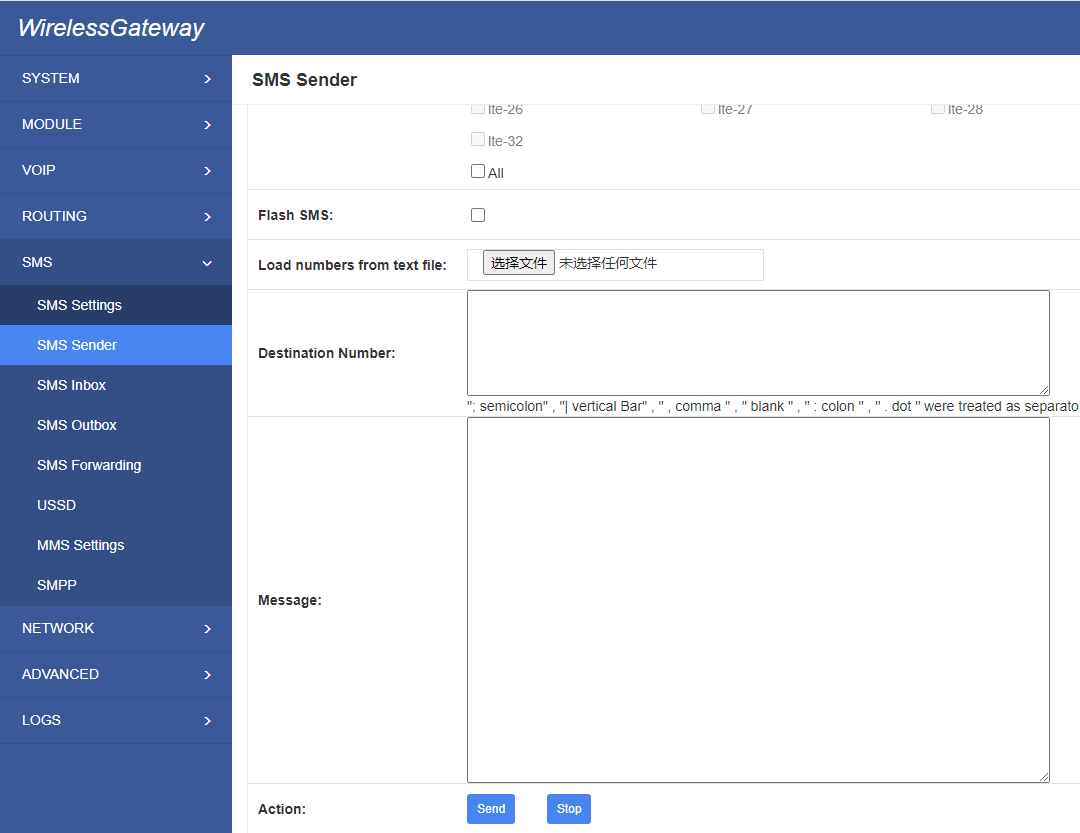
6.3 SMS Inbox
On this page, you are allowed to scan, delete, clean up, and export each port’s received SMS. Also you are allowed to check messages by port, phone number, time order and message keywords.
Figure 6-10 SMS Inbox
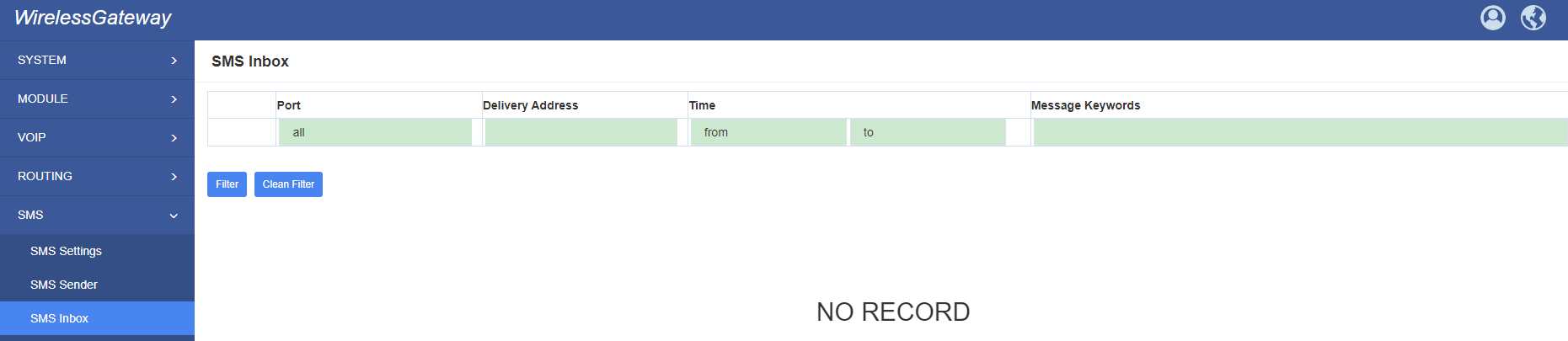
6.4 SMS Outbox
On this page, you are allowed to scan, delete, clean up, and export each port’s received SMS. Also you are allowed to check messages by port, phone number, time order and message keywords.
Figure 6-11 SMS Outbox
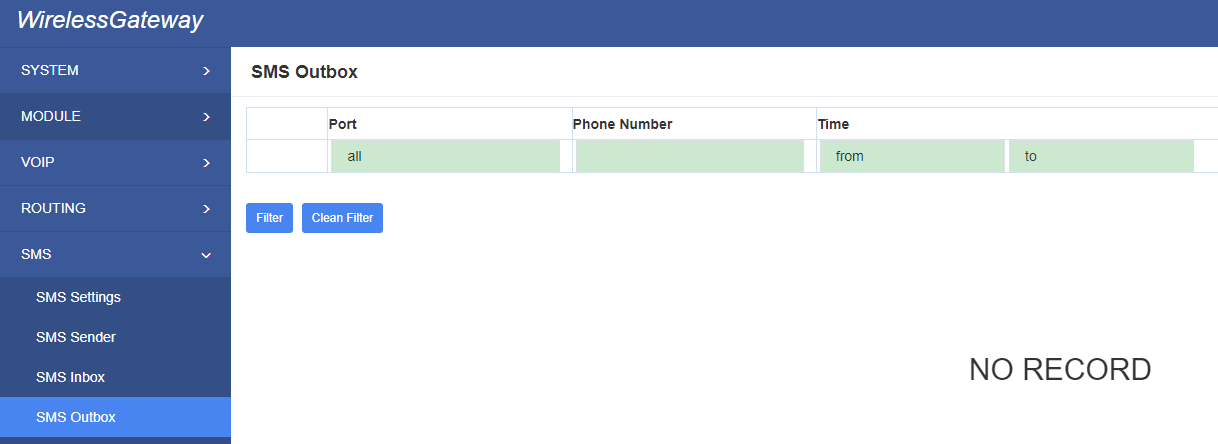
6.5 SMS Forwarding
Using this feature, you can forward incoming sms to your mobile. You can click button to add new routing.
Such as:
Figure 6-12 SMS Forwarding Rules
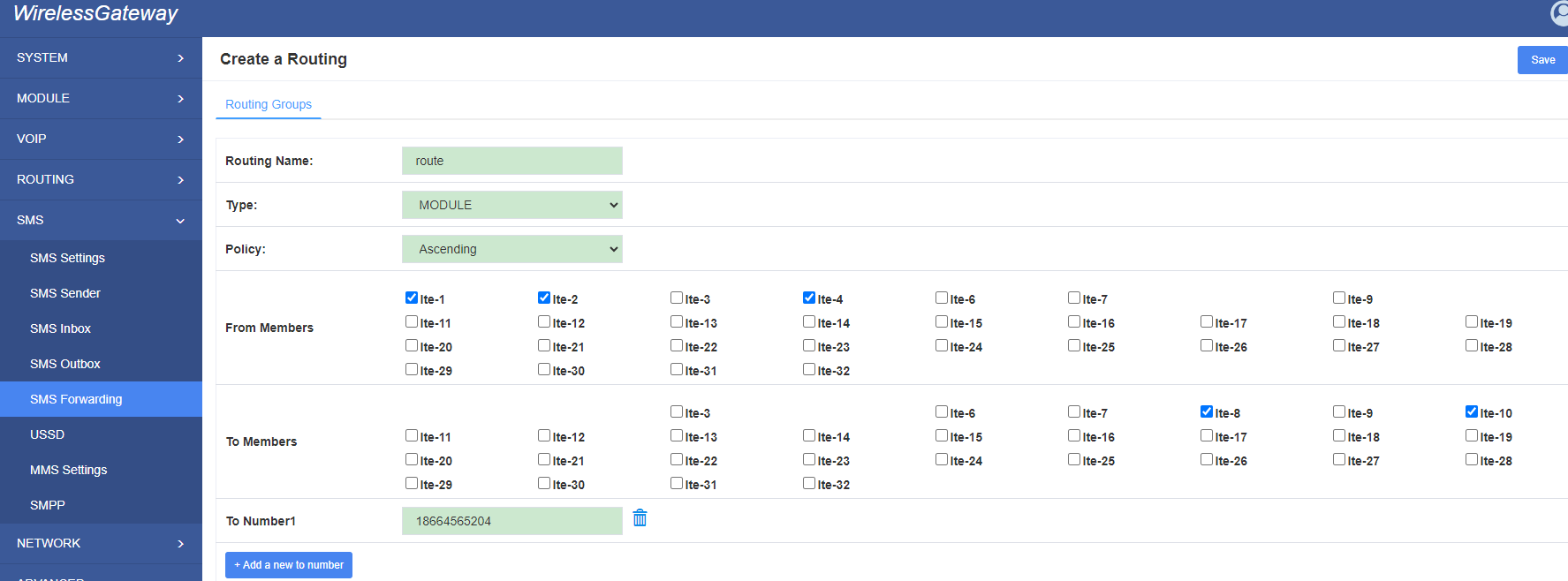
SMS received by lte-1.1 and lte-1.2, lte-1.4, will be transfered to phone number 18664565204 through port lte-1.8 or lte-1.10.
For “ascending” Policy, if you choose 2 or more ports members, it will use first available port to transfer sms. For this case, if cdma-1.8 is availble, it will always use cdma-1.8 to trnasfer sms; Otherwise, it will use cdma-1.10 to transfer sms.
6.6 HTTP To USSD
It support http API for sending USSD . You can call API in your program.
Figure 6-13 HTTP To USSD
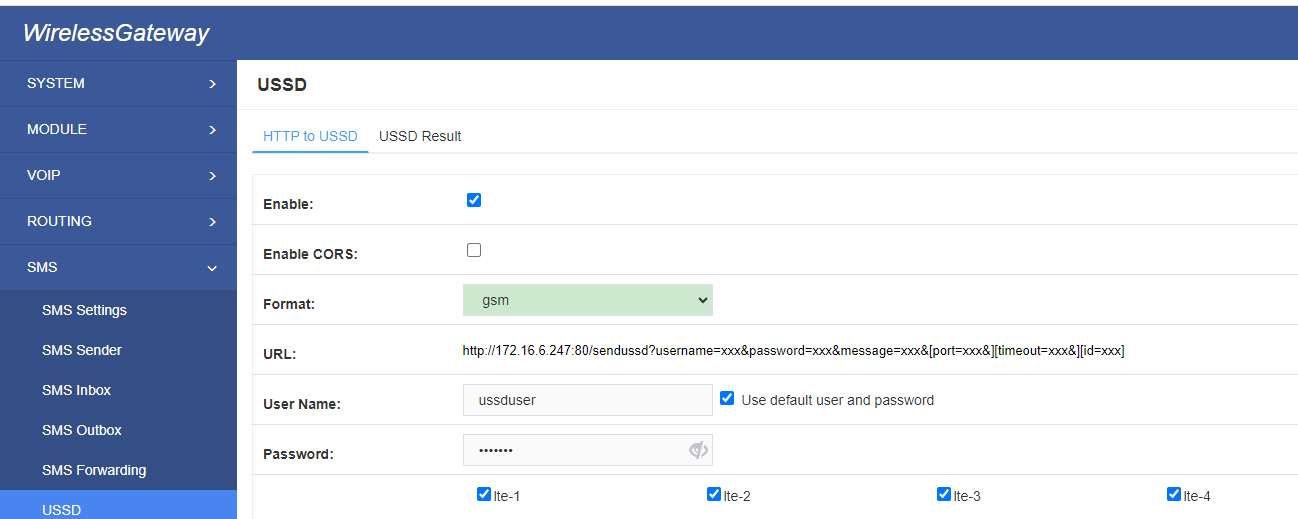
6.7 USSD Result
It support http API for USSD result , it can push USSD result to your program.
Figure 6-14 USSD Result

6.8 MMS
Enter APN here, you can receive MMS.
Figure 6-15 MMS
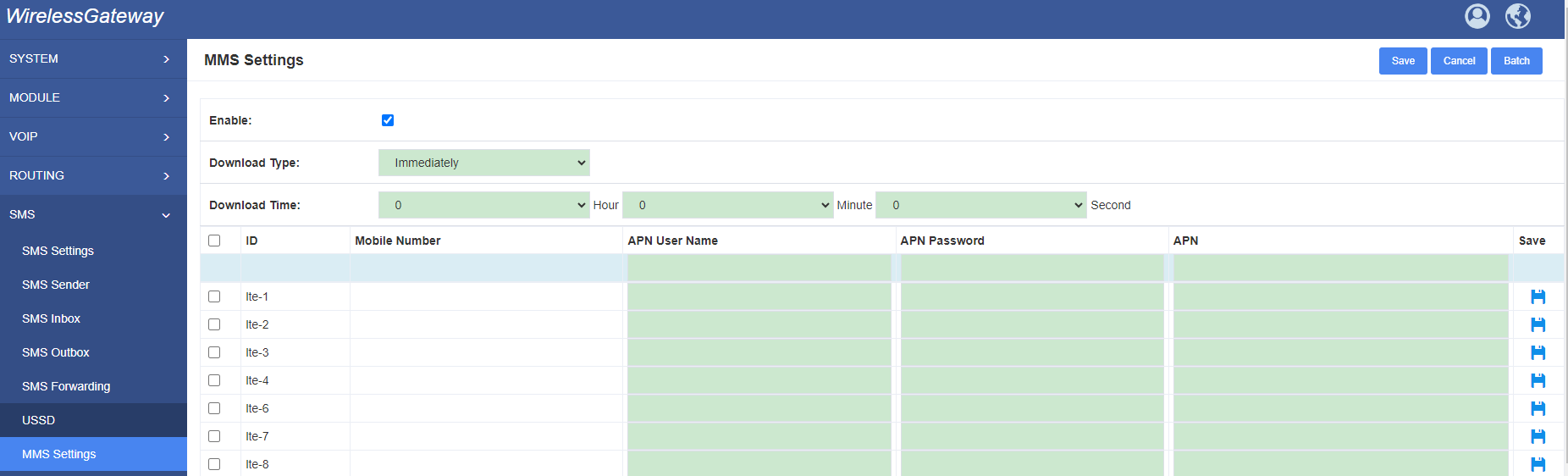
6.9 SMPP
Edit SMPP username and password here. Then you can use send and receive SMS through SMPP
Figure 6-16 SMPP
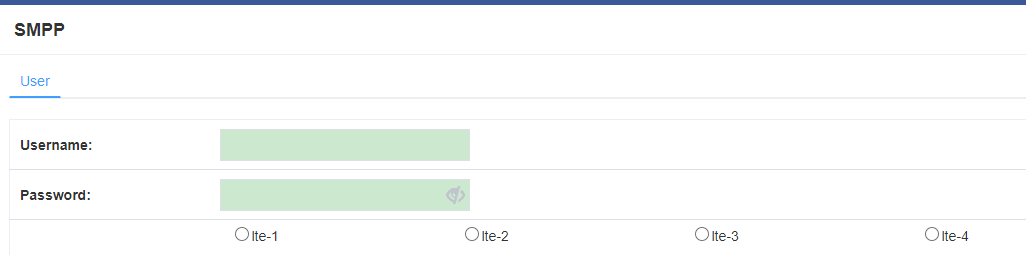
7. Network
7.1 LAN Settings
There are three types of LAN port IP, Factory, Static and DHCP. Factory is the default type, and it is 172.16.98.1. When you Choose LAN IPv4 type is “Factory”, this page is not editable.
A reserved IP address to access in case your gateway IP is not available. Remember to set a similar network segment with the following address of your local PC.
Figure 7-1 LAN Settings
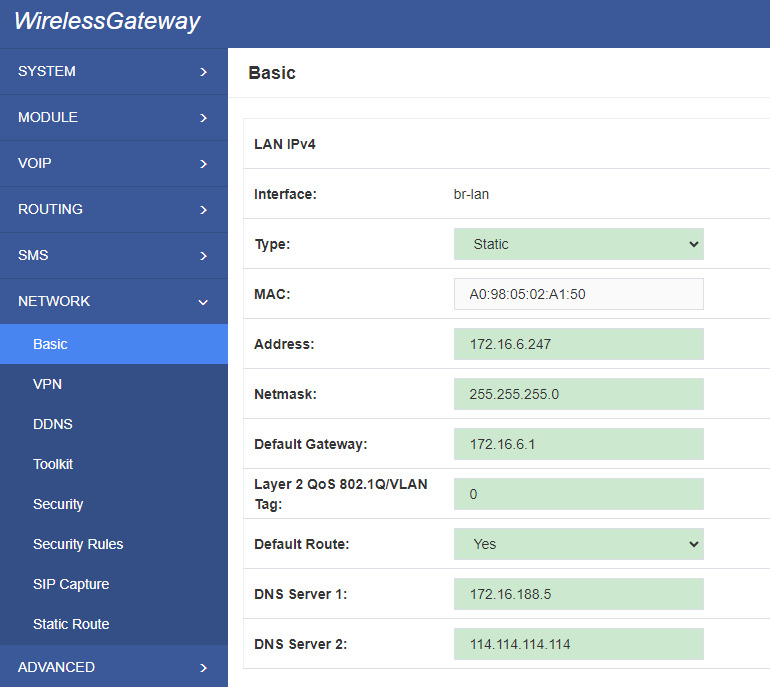
Table 7-1 Definition of LAN Settings
| Options | Definition |
| Interface | The name of network interface. |
| Type | The method to get IP. Factory: Getting IP address by Slot Number (System information to check slot number). Static: manually set up your gateway IP. DHCP: automatically get IP from your local LAN. |
| MAC | Physical address of your network interface. |
| Address | The IP address of your gateway. |
| Netmask | The subnet mask of your gateway. |
| Default Gateway | Default getaway IP address. |
| Layer 2 QoS 802.1Q/VLAN Tag | Assigns the VLAN Tag of the Layer 2 QoS packets.Range of 4 to 4095 |
| Default Route | Select Yes will use current network card DNS and Route |
DNS Servers: A list of DNS IP address. Basically this info is from your local network service provider,and you can fill in four DNS servers.
7.2 WAN Settings
There are two types of WAN port IP, Static and DHCP. DHCP is the default type. When you Choose IPv4 type is “Disable” or “DCHP”, this page is not editable.
Figure 7-2 WAN Settings
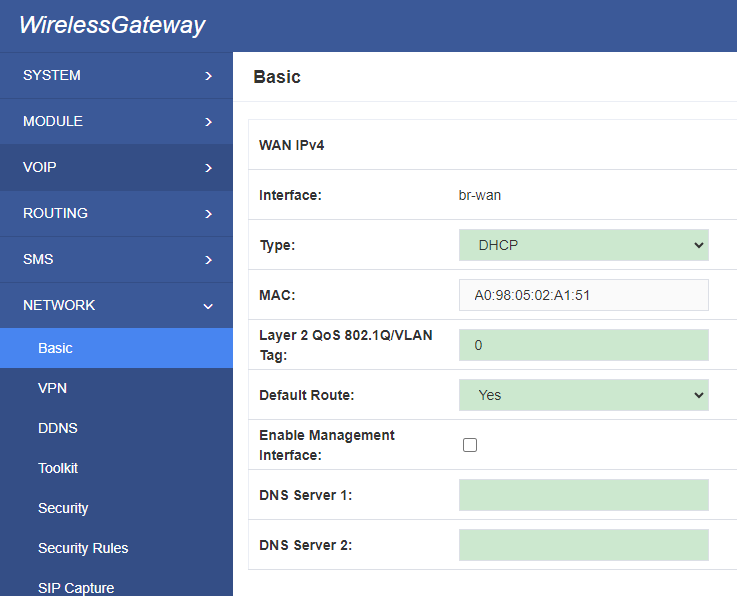
Table 7-2 Definition of WAN Settings
| Options | Definition |
| Interface | The name of network interface. |
| Type | The method to get IP. Factory: Getting IP address by Slot Number (System information to check slot number). Static: manually set up your gateway IP. DHCP: automatically get IP from your local LAN. |
| MAC | Physical address of your network interface. |
| Address | The IP address of your gateway. |
| Netmsk | The subnet mask of your gateway. |
| Default Gateway | Default getaway IP address. |
| Layer 2 QoS 802.1Q/VLAN Tag | Assigns the VLAN Tag of the Layer 2 QoS packets.Range of 4 to 4095 |
| Default Route | Select Yes will use current network card DNS and route |
7.3 VPN Settings
Gateways support these VPN.
Figure 7-3 VPN Settings
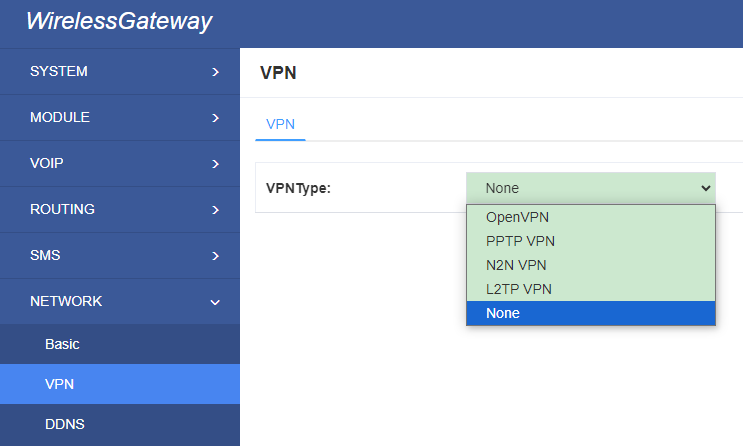
Table 7-3 Definition of PPTP VPN Settings
| Options | Definition |
| VPN Type | None – close VPN PPTP VPN – use PPTP VPN |
| server | The server’s IP address |
| Account | Server account |
| Password | The server’s password |
| Use MPPE | Whether to use MPPE |
| Connection Status | Is it successful to connect to the server |
7.4 DDNS Settings
You can enable or disable DDNS (dynamic domain name server).
Figure 7-4 DDNS Settings
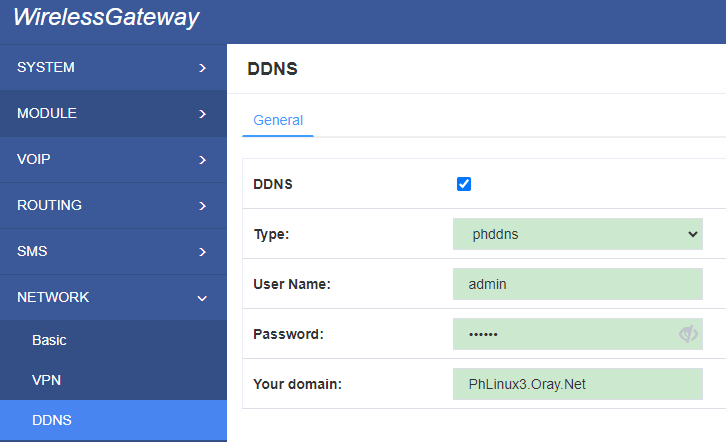
Table7-4 Definition of DDNS Settings
| Options | Definition |
| DDNS | Enable/Disable DDNS(dynamic domain name server) |
| Type | Set the type of DDNS server. |
| Username | Your DDNS account’s login name. |
| Password | Your DDNS account’s password. |
| Your domain | The domain to which your web server will belong. |
7.5 Toolkit
7.5.1 Ping and Traceroute
It is used to check network connectivity. Support Ping command on web GUI.
Figure 7-5 Toolkit
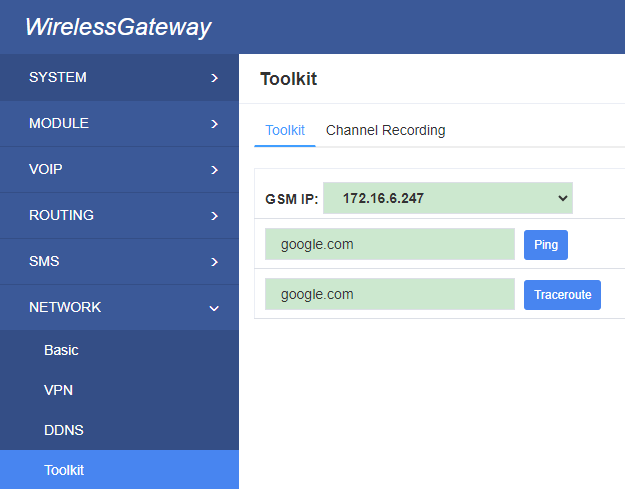
7.5.2 Channel Recording
You can capture the network packets on the page to facilitate problems.
Figure 7-6 Capture
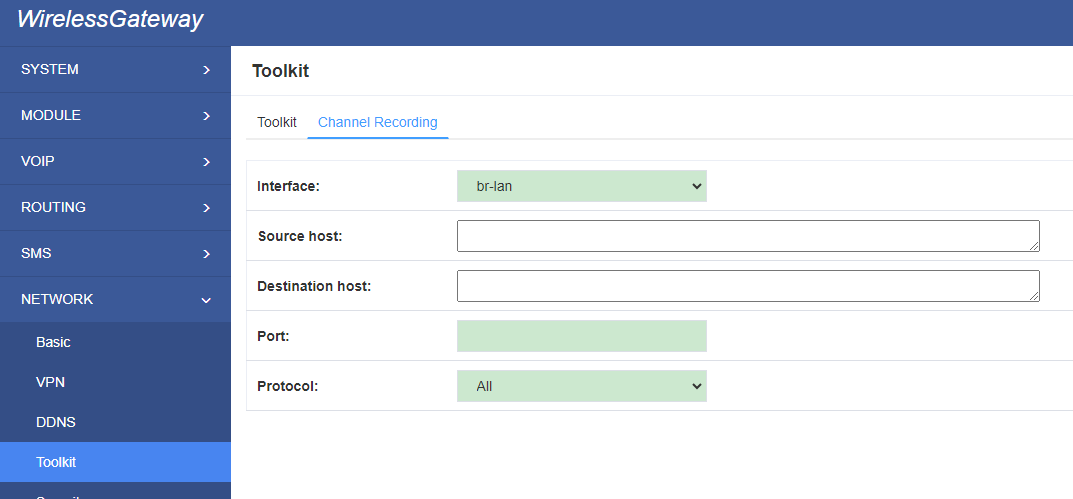
Table7-5 Definition of DDNS Settings
| Options | Definition |
| Interface | You can choose eth0 or eth1 |
| Source host | Source host IP |
| Destination host | Destination host IP |
| Port | Which port you want to capture |
| Protocol | Which protocol you want to capture |
7.6 Security Settings
7.6.1 Firewall Settings
Figure 7-7 Firewall Settings
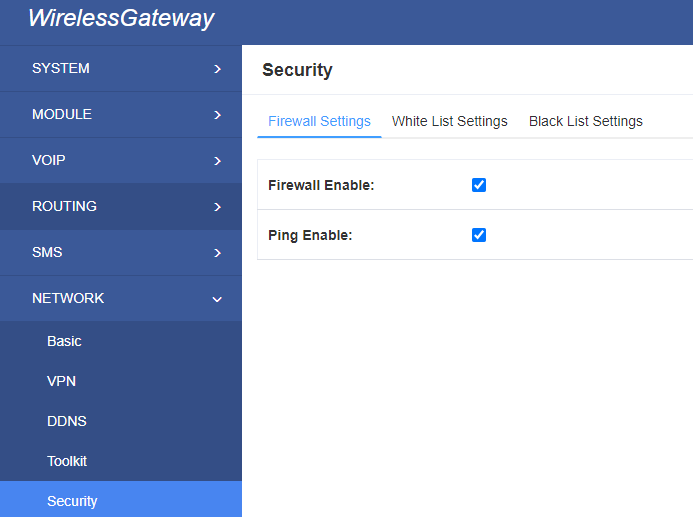
Table 7-6 Definition of Firewall Settings
| Options | Definition |
| Firewall Enable | If you want to use White/Black List, and security rules, you must enable this option. |
| Ping Enable | To disable ping or not. OFF: disable ping. This gateway will not allow to ping. |
7.6.2 White/Black List Settings
White List Enable: To enable white list or not.
List IP Settings: IPs are separated only by “,” character.
Figure 7-8 White/Black List Settings
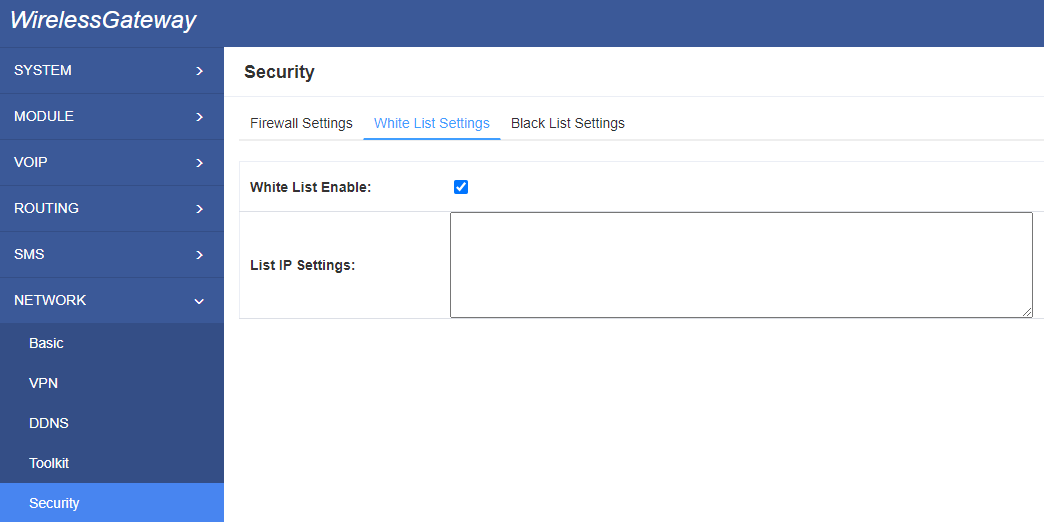
Click “Save” button to save configuration; Click “submit” button to submit and apply configuration.
If “List IP Settings” has no problem, you will see popup window like below. Please read the warning and tips carefully. And Click “Apply” button in 1 minute. If time runs out, this window will close automatically.
Figure 7-9 Firewall Rules Apply
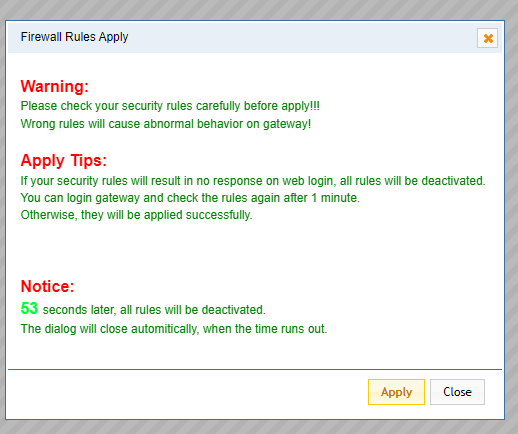
If you see windows like below. It means your configuration has been applied successfully.
Figure 7-10 Firewall Rules Apply
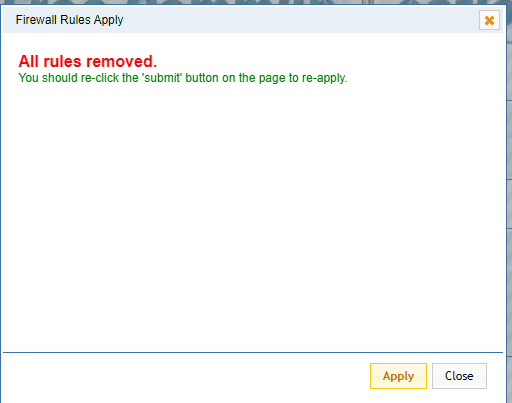
7.7 Security Rules
Figure 7-11 Security Rules
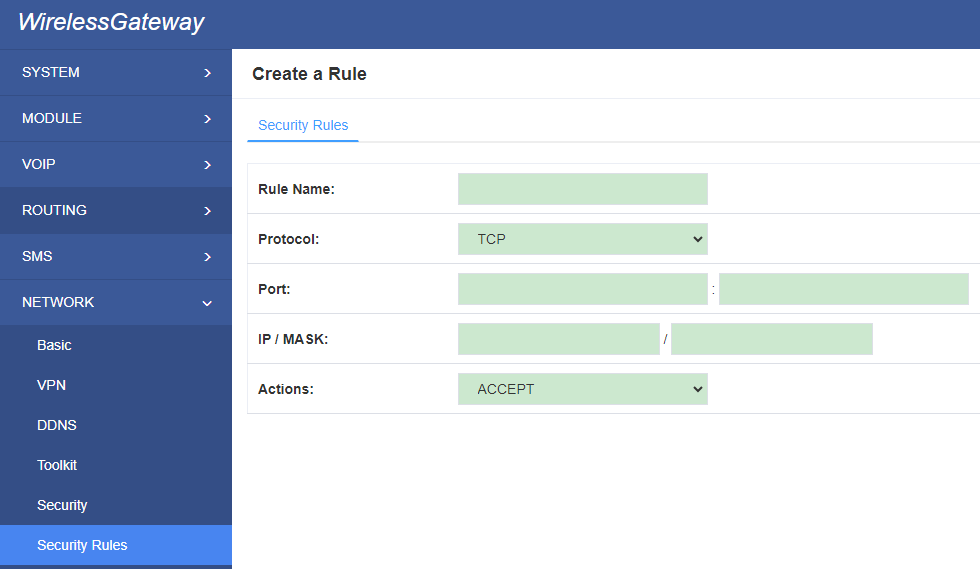
Click “submit” button to submit and apply configuration.
If “List IP Settings” has no problem, you will see popup window like below. Please read the warning and tips carefully. And Click “Apply” button in 1 minute. If time runs out, this window will close automatically.
7.8 SIP Capture
You can capture the SIP packets on the page to facilitate locationg problems.
Figure 7-14 SIP Capture
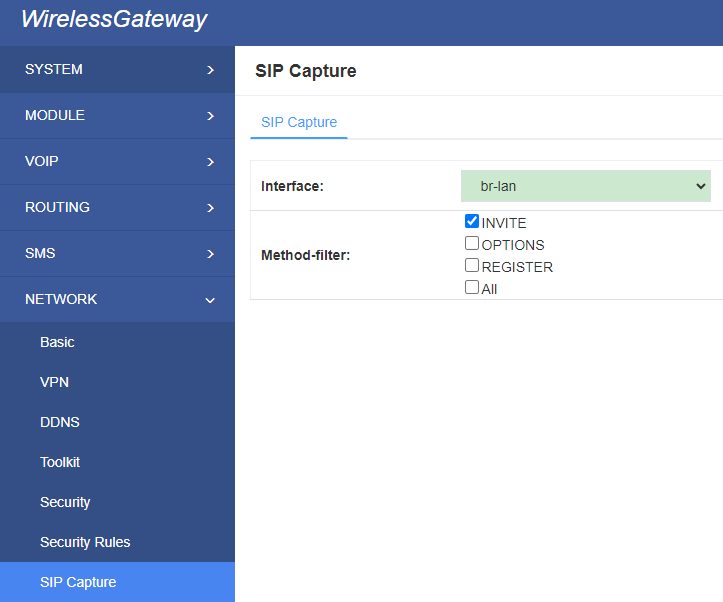
Table 7-7 SIP Capture Settings
| Options | Definition |
| Interface | You can choose eth0 or eth1 |
| Method-filter | You can choose INVITE, OPTIONS and REGISTER |
7.9 Static Route
Figure 7-15 Static Route
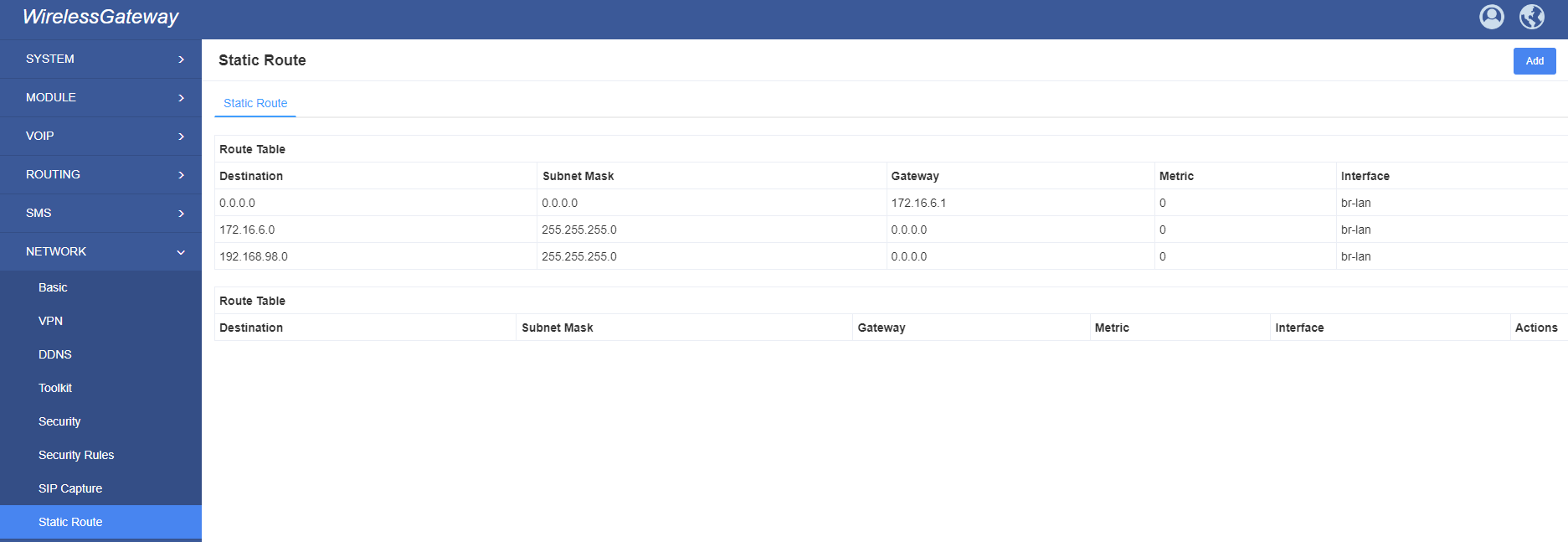
8. Advances
8.1 Asterisk API
When you make “Enable” switch to “ON”, this page is available.
Figure 8-1 Asterisk API
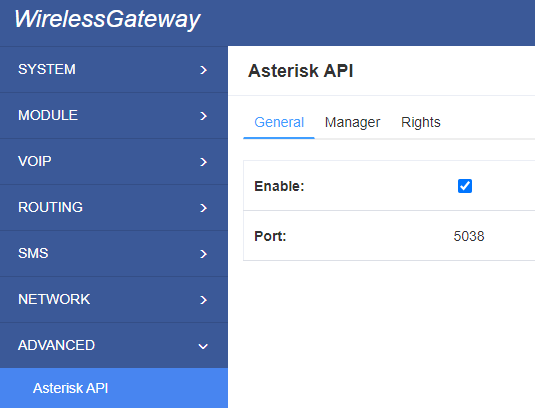
Table 8-1 Definition of Asterisk API
| Options | Definition |
| Port | Network port number |
| Manager Name | Name of the manager without space |
| Manager secret | Password for the manager. Characters: Allowed characters “-_+.<>&0-9a-zA-Z”. Length:4-32 characters. |
| Deny | If you want to deny many hosts or networks, use char & as separator.Example: 0.0.0.0/0.0.0.0 or 192.168.1.0/255.255.255.0&10.0.0.0/255.0.0.0 |
| Permit | If you want to permit many hosts or network, use char & as separator. Example: 0.0.0.0/0.0.0.0 or 192.168.1.0/255.255.255.0&10.0.0.0/255.0.0.0 |
| System | General information about the system and ability to run system management commands, <br/>such as Shutdown, Restart, and Reload. |
| Call | Information about channels and ability to set information in a running channel. |
| Log | Logging information. Read-only. (Defined but not yet used.) |
| Verbose | Verbose information. Read-only. (Defined but not yet used.) |
| Command | Permission to run CLI commands. Write-only. |
| Agent | Information about queues and agents and ability to add queue members to a queue. |
| User | Permission to send and receive UserEvent. |
| Config | Ability to read and write configuration files. |
| DTMF | Receive DTMF events. Read-only. |
| Reporting | Ability to get information about the system. CDR Output of cdr, manager, if loaded. |
| CDR | Call records. Read-only. |
| Dialplan | Receive NewExten and Varset events. Read-only. |
| Originate | Permission to originate new calls. Write-only. |
| All | Select all or deselect all. |
Once you set like the above figure, the host 172.16.100.110/255.255.0.0 is allowed to access the gateway API. Please refer to the following figure to access the gateway API by telnet. 172.16.179.1 is the gateway’s IP, and 5038 is its API port.
Figure 8-2 Telnet Access Gateway API
8.2 Asterisk CLI
In this page, you are allowed to run Asterisk commands.
Figure 8-3 Asterisk CLI
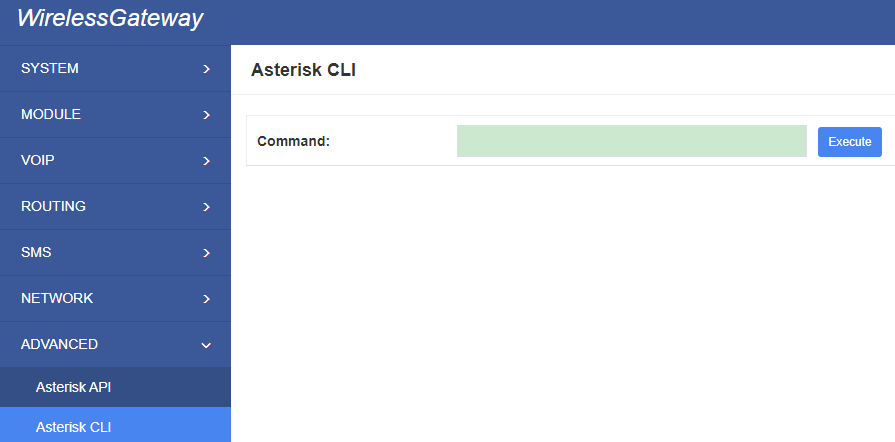
Command: Type your Asterisk CLI commands here to check or debug your gateway.
Notice: If you type “help” or “?” and execute it, the page will show you the executable commands.
8.3 Asterisk File Editor
On this page, you are allowed to edit and create configuration files. Click the file to edit.
Figure 8-4 Asterisk File Editor
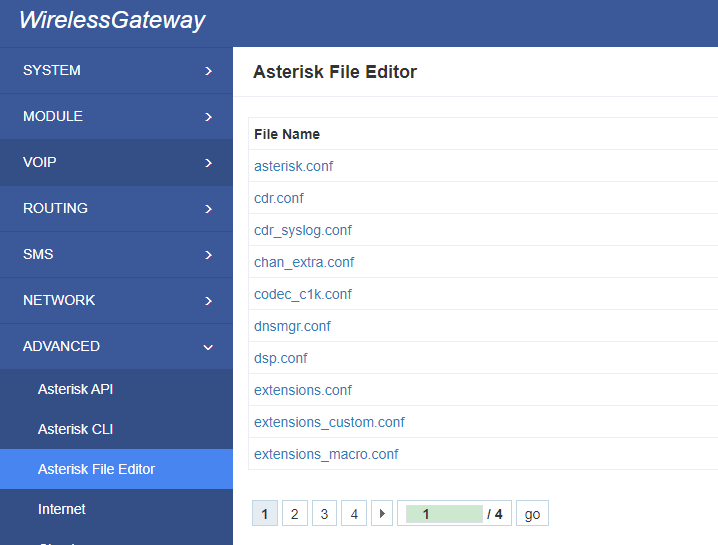
Click “New Configuration File” to create a new configuration file. After editing or creating, please reload Asterisk.
8.3 Internet
Edit APN and URL here. Then device will access URL through internet.
Figure 8-5 Internet
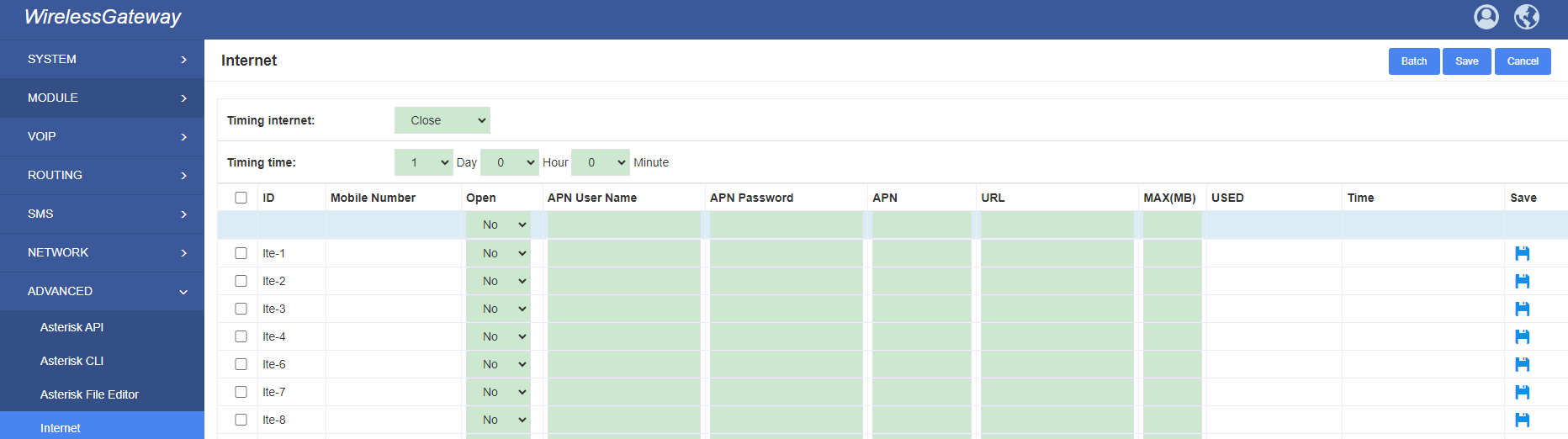
8.4 Cloud Management
Gateways support OpenVox Cloud Management.
Figure 8-6 Cloud Management
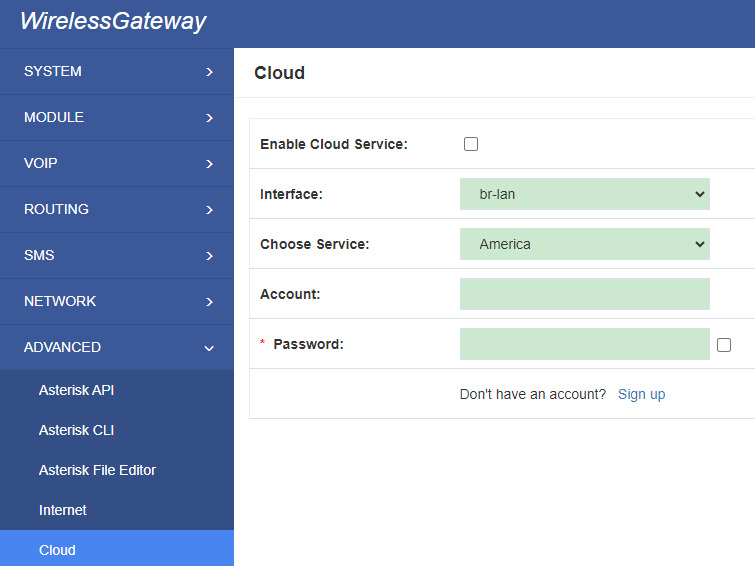
If your device is connected to the cloud management, the SSH and web pages of the gateway can be accessed through the cloud management, and it can be monitored whether the device is connected to the cloud management platform.On the cloud management platform, you can also count your device model, quantity, distribution area, and so on.
Table 8-2 Definition of Cloud Management
| Options | Definition |
| Enable Cloud Service | Turn on/off cloud management |
| Choose Service | Currently supports two servers, one is China and the other is the United States. |
| Account | Registered account or email on the cloud management platform |
| Password | The password of the account registered on the cloud management platform |
| Connection Status | Is it currently connected to the cloud management platform? |
8.5 Balance
We offer three way to query balance: SMS, USSD, Tel.
Note: This feature should be supported by operator firstly.
Figure 8-7 Balance
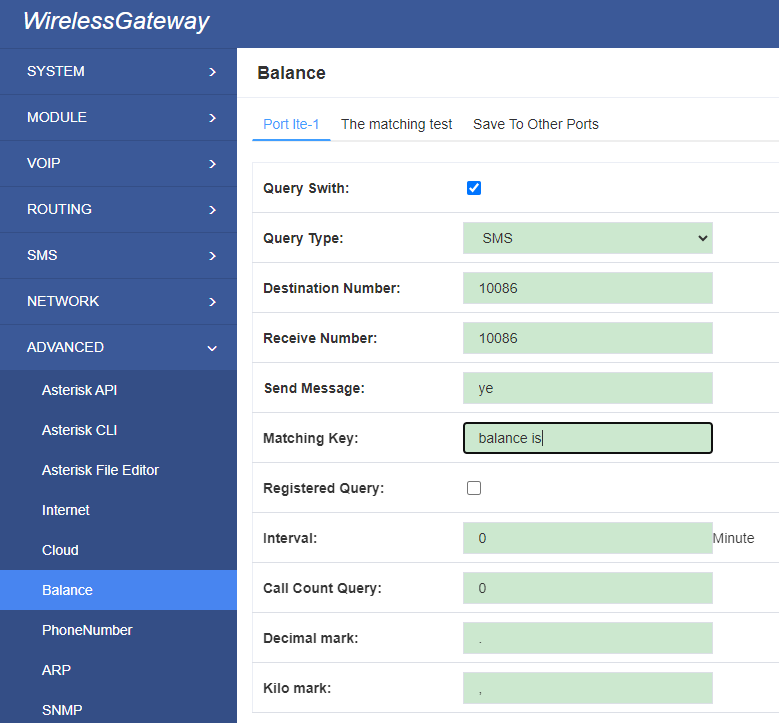
8.6 Phone Number
We offer these way to query phone number: SMS, USSD, Tel, gateway internal query.
Note: This feature should be supported by operator firstly when you use SMS, USSD, Tel type.
Figure 8-8 Phone Number
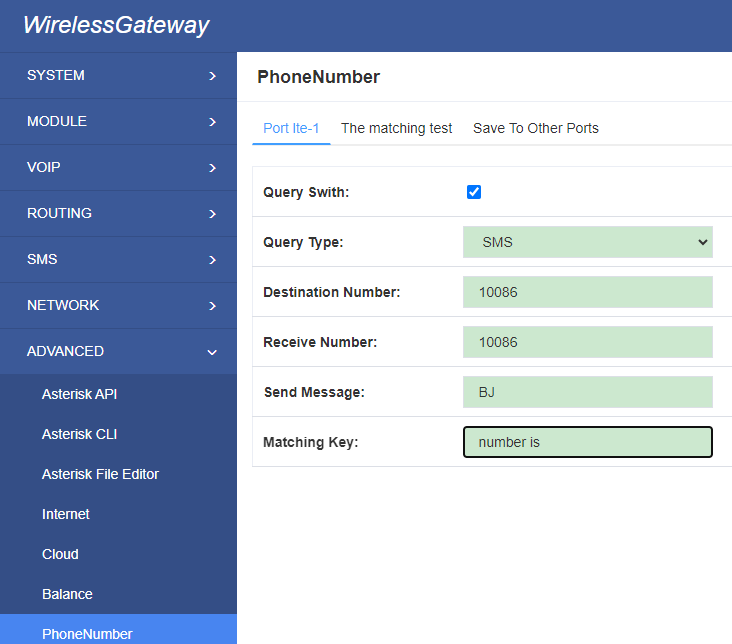
8.7 ARP
You can edit ARP info here.
Figure 8-9 ARP
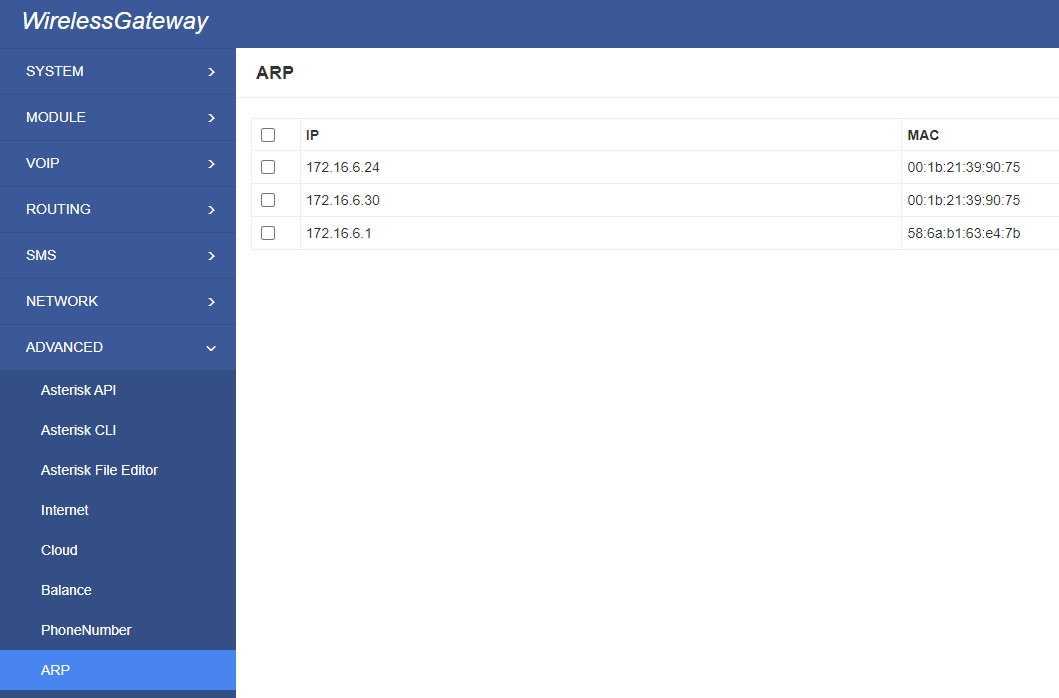
8.8 SNMP
SNMP is supported. Enable it, then you can get call info.
Figure 8-10 SNMP
9. Logs
On the “Log Settings” page, you should set the related logs on to scan the responding logs page. For example, set “System Logs” on like the following, then you can turn to “System” page for system logs, otherwise, system logs is unavailable. And the same with other log pages.
Figure 9-1 Log Settings
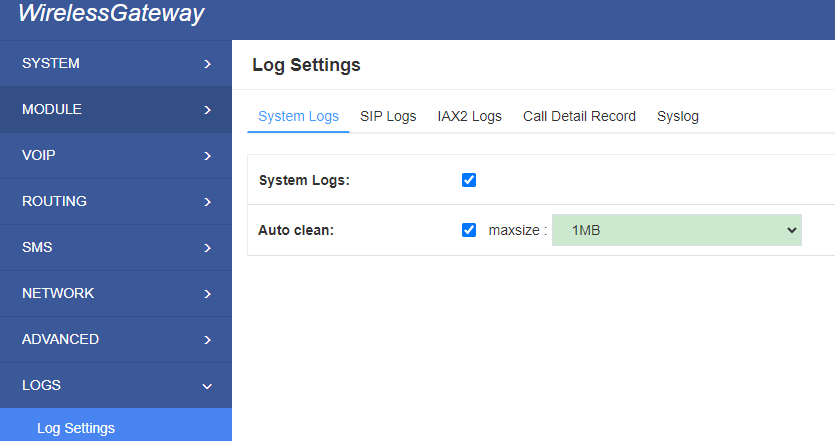
You can scan your CDR easily on web GUI, and also you can delete, clean up or export your CDR information.
Figure 9-2 CDR Output
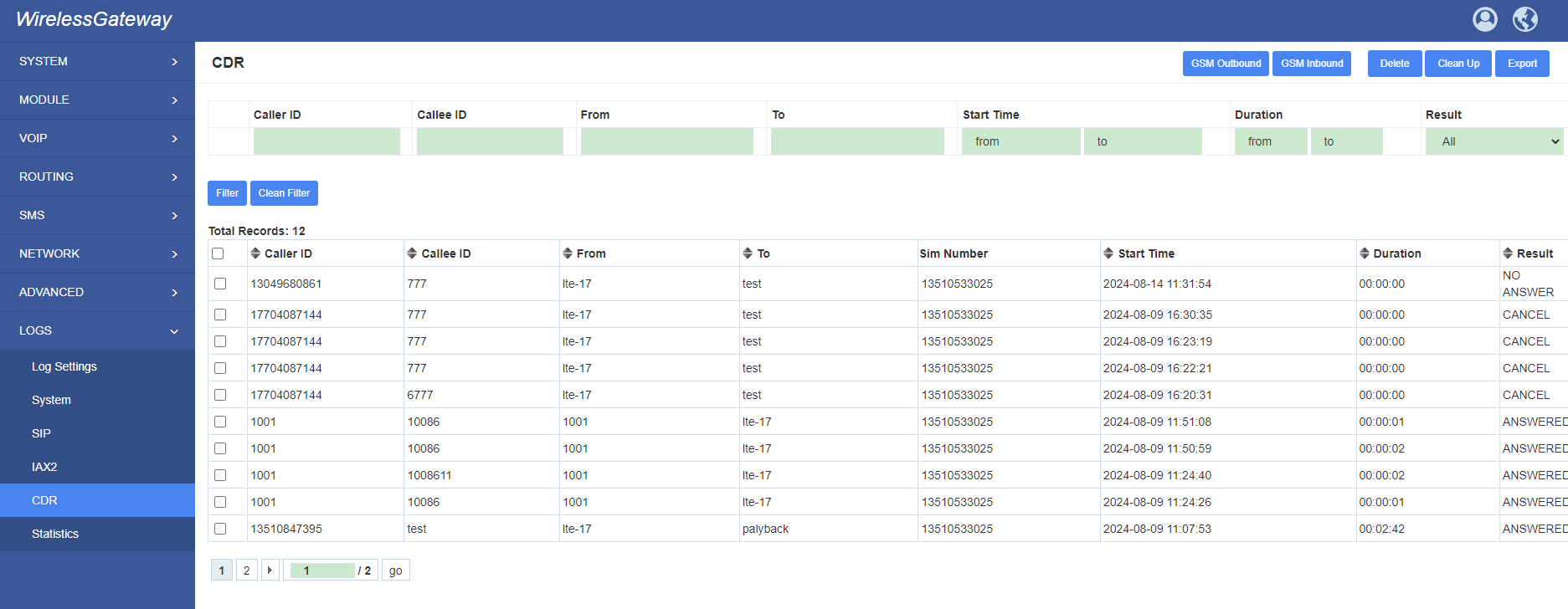
Table9-1 definition of Logs
| Options | Definition |
| System Logs | Whether enable or disable system log. |
| Auto clean (System Logs) |
switch on : when the size of log file reaches the max size, the system will cut a half of the file. New logs will be retained; switch off : logs will remain, and the file size will increase gradually. default on, maxsize=1M. |
| SIP Logs | Whether enable or disable SIP log. |
| Auto clean (SIP logs) |
switch on: when the size of log file reaches the max size, the system will cut a half of the file. New logs will be retained. switch off: logs will remain, and the file size will increase gradually. default on, maxsize=100KB. |
| IAX Logs | Whether enable or disable IAX log. |
| Auto clean( IAX logs) | switch on: when the size of log file reaches the max size, the system will cut a half of the file. New logs will be retained. switch off: logs will remain, and the file size will increase gradually. default on, maxsize=100KB. |
| Call Detail Record | Displaying Call Detail Records for each channel. |
| Auto clean (CDR logs) | switch on : when the size of log file reaches the max size, the system will cut a half of the file. New logs will be retained. switch off : logs will remain, and the file size will increase gradually. default on, max size=20MB. |
| Syslog | Configure it, logs will be sent to your syslog server. |
Appendix Feature List
VOIP Characters
- Support SIP, IAX2 Protocol
- Add, Modify & Delete SIP/IAX2 Trunk
- SIP/IAX2 Registration with Domain
- Combine Different SIP/IAX2 Trunk into Group
- DTMF Mode: RFC2833/Inband/SIPInfo
- SIP V2.0 RFC3261 Compliance
- Multiple SIP/IAX2 Registrations modes:
None (No registration, just IP and Password authenication)
Endpoint registers with this gateway (work as a SIP Sever)
This gateway registers with the endpoint (work as a SIP/IAX2 client)
Network
- IPv4,UDP/TCP,DHCP,TELNET,HTTP/HTTPS,TFTP
- PPTP VPN
- HTTP/SSH(Optical Telnet)
- Ping & Traceroute Command on the Web
- Simple Security Strategy: white list, black list, security rules
System Features
- Combine Different SIP/IAX2 Trunk into Group
- CLID Display & Hide (Need operators’ support )
- Random call interval
- Call Duration Limitation
- Single Call Duration Limitation
- Real Open API Protocol (based on Asterisk)
- Support DISA
- SMSC/SMS/USSD
- PIN Identification
- Optional Voice Codec
- Ports Group Management
- SMS Bulk Transceiver, Sent to Email and Automatically Resend
- SMS Coding/Detecting Automatically Identification
- SMS Remotely Controlling Gateway
- SMS Forwarding and Quick Reply
- USSD transceiver
- Outbound
- Automatically Reboot
- Support MMP
- Support for custom scripts, dialplans
- Support Openvox cloud manage
Management
- Simple and convenient configuration via Web GUI
- Support maintenance and configuration by SSH
- Support configuration files backup and upload
- Support Chinese and English page
- Firmware Update by HTTP
- Support Web and SSH login password modification
- Restore Factory Settings
- CDR(More than 200,000 Lines CDRs Storage Locally)
- System log
- SIP/IAX2 log
- TCP and SIP capture
SWG-M20X User Manual

Version 2.0
Address:10/F, Building 6-A, Baoneng Science and Technology Industrial Park, Longhua New District, Shenzhen, Guangdong,China 518109
Tel: +86-755-66630978, 82535461, 82535362
Business Contact: [email protected]
Technical Support: [email protected]
Business Hours: 09:00-18:00(GMT+8) from Monday to Friday
URL: www.openvox.cn
Thank You for Choosing OpenVox Products!
Confidentiality
Information contained herein is of a highly sensitive nature and is confidential and proprietary to OpenVox Inc. No part may be distributed, reproduced or disclosed orally or in written form to any party other than the direct recipients without the express written consent of OpenVox Inc.
Disclaimer
OpenVox Inc. reserves the right to modify the design, characteristics, and products at any time without notification or obligation and shall not be held liable for any error or damage of any kind resulting from the use of this document.
OpenVox has made every effort to ensure that the information contained in this document is accurate and complete; however, the contents of this document are subject to revision without notice. Please contact OpenVox to ensure you have the latest version of this document.
Trademarks
All other trademarks mentioned in this document are the property of their respective owners.
Revise History
| Version | Release Date | Description |
| 1.0 | 10/09/20224 | Full text |
1. Overview
1.1 What is SWG-M20X?
OpenVox SWG-20X series wireless gateways include SWG-202 G/W/L and SWG-204 G/W/L. They can bring you excellent HD voice service with multiple codecs, including G.711U, G.711A, GSM, G.722, G.726, G.729, and also flexible SMS service with multiple SMS API. The SWG-20X series gateways are perfect compatible with Asterisk, 3CX, FreePBX, FreeSWITCH SIP server and VOS VoIP system platform. It can provides users with more diverse telecommunications access methods and helps users reduce communication costs.
1.2 Product Introduction
The SWG-M20X series gateways are available in a variety of models, and each model supports a different number of ports and frequency bands. The following table shows:
| Model | Module | Ports | Network Interface | Band |
| SWG-M202G | GSM | 2 | 2 | GSM: 850/900/1800/1900MHz |
| SWG-M204G | 4 | |||
| SWG-M202W | WCDMA | 2 | Europe
UMTS: 900/2100MHz GSM: 900/1800MHz America UMTS: 850/1900MHz GSM: 850/900/1800/1900MHz Thailand UMTS: 850/2100MHz GSM: 850/900/1800/1900MHz |
|
| SWG-M204W | 4 | |||
| SWG-M202L | LTE | 2 | China/India LTE FDD: B1/B3/B5/B8 LTE TDD: B38/B39/B40/B41 WCDMA: B1/B8 TD-SCDMA: B34/B39 CDMA: BC0 GSM: 900/1800MHzEurope/Middle East/Africa/Korea/Thailand LTE FDD: B1/B3/B5/B7/B8/B20 LTE TDD: B38/B40/B41 WCDMA: B1/B5/B8 GSM: B3/B8Australia/New Zealand/Taiwan/Brazil LTE FDD: B1/B2/B3/B4/B5/B7/B8/B28 LTE TDD: B40 WCDMA: B1/B2/B5/B8 GSM: B2/B3/B5/B8 |
|
| SWG-M204L | 4 |
1.3 Main Features
- Based on Asterisk®
- Wide selection of codecs and signaling protocol
- Support SMS sending, receiving, group sending
- Support transferring SMS to E-mail
- Support SMS remotely controlling gateway
- Support USSD service
- Support PIN identification
- Support unlimited routing rules and flexible routing settings
- SIM cards are all hot-swap
- Stable performance, flexible dialing, friendly GUI
1.4 Physical Information
- WAN port:1
- LAN port:1
- SIM Cards: hot-swap
- Operation Temperature: 0~40°C
- Operation humidity:10% ~ 90% non-condensing
- Storage Temperature: -20~70°C
1.5 Software
- Default IP:172.16.98.1
- Username:admin
- Passward:admin
For the first time, you can access SWG-20X by using default IP 172.16.98.1; if you use the default login name and password, you will be prompted to change the password each time you log in. If you have modified it, you will not be prompted.
If you use WAN to connect the device, the WAN port uses DHCP by default. Please use the display to view the IP address assigned by the WAN to access the device. Use the default login name and password—admin/admin to log in to the device.
2. System
2.1 Status
On the “Status” page, you will find all Modules, SIP, IAX2, Routing and Network information.
Figure 2-1 System Status

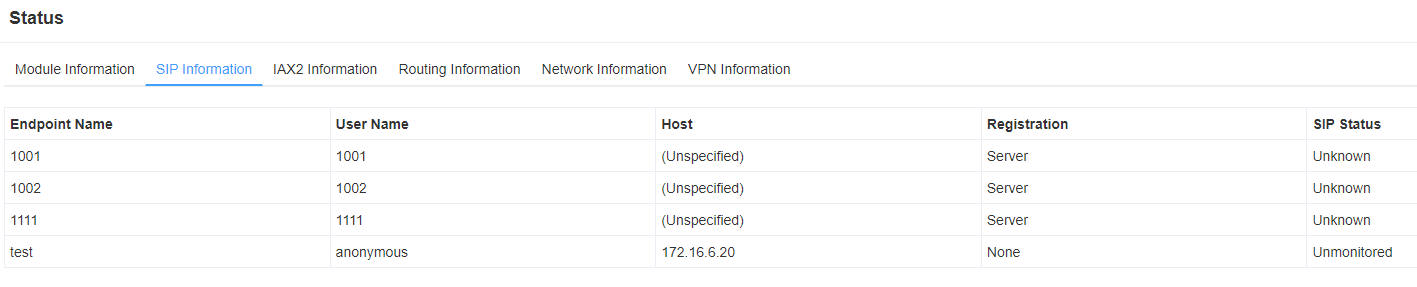


Table 2-1 Description of System Status
| Options | Definition |
| Port | Number of each ports. |
| Signal | Display the signal strength of in each channels of gateway. |
| BER | Bit Error Rate. |
| Carrier | Display the network carrier of current SIM card. |
| Registration Status | Indicates the registration status of current module. |
| PDD | Post Dial Delay (PDD) is experienced by the originating customer as the time from the sending of the final dialed digit to the point at which they hear ring tone or other in-band information.Where the originating network is required to play an announcement before completing the call then this definition of PDD excludes the duration of such announcements. |
| ACD | The Average Call Duration (ACD) is calculated by taking the sum of billable seconds (bill sec) of answered calls and dividing it by the number of these answered calls. |
| ASR | Answer Seizure Ratio is a measure of network quality. Its calculated by taking the number of successfully answered calls and dividing by the total number of calls attempted. Since busy signals and other rejections by the called number count as call failures, the ASR value can vary depending on user behavior. ModuleStatus Show the status of port, include blank space and “READY”. Black space means it is unavailable here and “Ready” means the port is available |
| Module Status | Display the status of the port. “Ready” means registering and “READY” means port is available |
| Remain Time | This value is multiplied by to step length is a rest call time. |
2.2 Time
Table 2-2 Description of Time Settings
| Options | Definition |
| System Time | Your gateway system time |
| Time Zone | The world time zone. Please select the one which is the same or the closest as your city |
| POSIX TZ String | Posix time zone strings. |
| NTP Server 1 | Time server domain or hostname. For example, [time.asia.apple.com]. |
| NTP Server 2 | The first reserved NTP server. For example, [time.windows.com]. |
| NTP Server 3 | The second reserved NTP server. For example, [time.nist.gov]. |
| Save Data | Save the Modify of the time settings |
| Sync from NTP | Sync time from NTP server. |
| Sync from Client | Sync time from local machine. |
For example, you can configure like this:
Figure 2-2 Time Settings
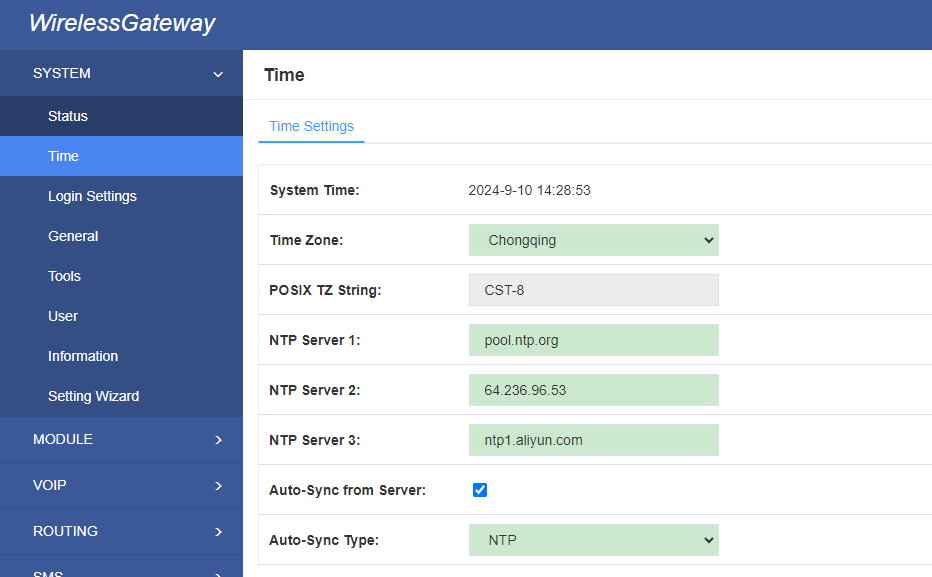
You can set your gateway time Sync from NTP or Sync from Client by pressing different buttons.
2.3 Login Settings
You can modify “Web Login Settings” and “SSH Login Settings”. If you have changed these settings, you don’t need to log out, just rewriting your new user name and password will be OK. Also you can specify the web server port number. Normally, the default web login mode is “http and https.” For security, you can switch to “only https”.
Table 2-3 Description of Login Settings
| Options | Definition |
| User Name | Define your username and password to manage your gateway Allowed characters “-_+. < >&0-9a-zA-Z”. Length: 1-32 characters. |
| Password | Allowed characters “-_+. < >&0-9a-zA-Z”. Length: 4-32 characters. |
| Confirm Password | Please input the same password as ‘Password’ above. |
| Login Mode | http and https: You can access gateway via link: http://gatewayIP or https://gatewayIP https: You can only access gateway via link: https://gatewayIP |
| Port | Specify the web server port number. |
For example, you can configure like this:
Figure 2-3 Login Settings
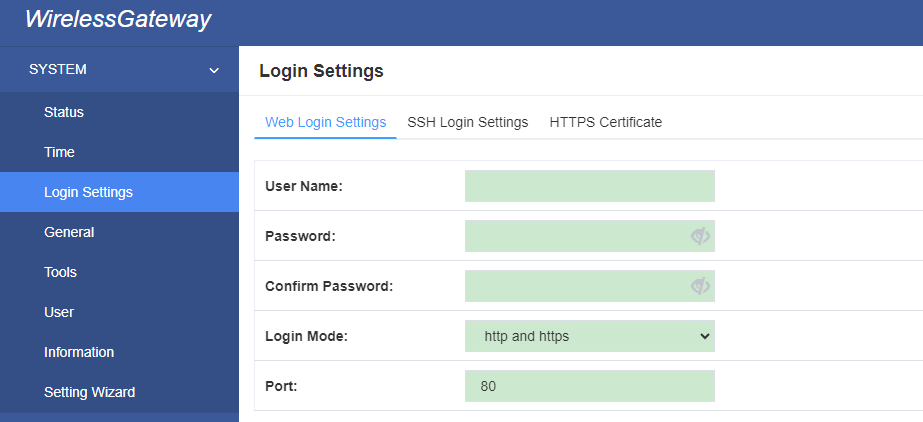
Notice: Whenever you do some changes, do not forget to save your configuration.
2.4 General
2.4.1 Language Settings
You can choose different languages for your system. If you want to change language, you can switch “Advanced” on, then “Download” your current language package. After that, you can modify the package with the language you need. Then upload your modified packages, “Choose File” and “Add”.
For example:
Figure 2-4 Language Settings
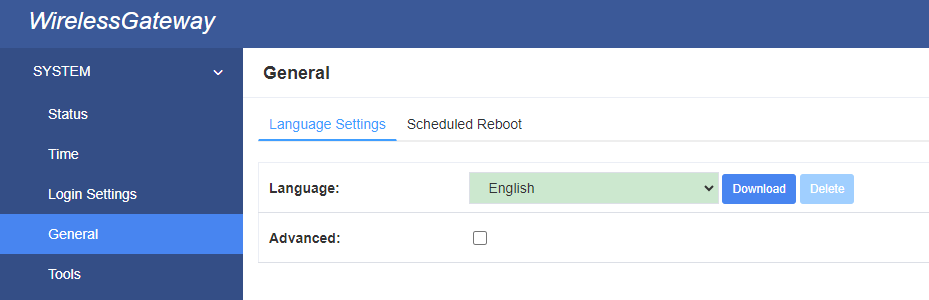
2.4.2 Scheduled Reboot
If switch it on, you can manage your gateway to reboot automatically as you like. There are four reboot types for you to choose, “By Day, By Week, By Month and By Running Time”.
Figure 2-5 Reboot Type
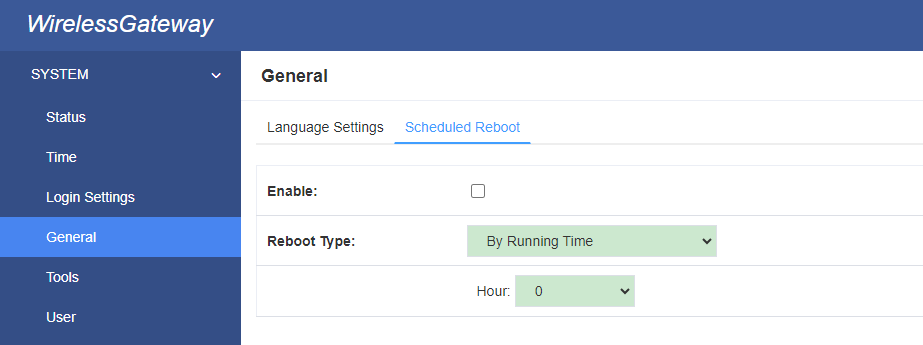
If use your system frequently, you can set this enable, it can helps system work more efficient.
2.5 Tools and Information
2.5.1 Reboot Tools
You can choose system reboot and asterisk reboot separately.
Figure 2-6 Reboot Tools
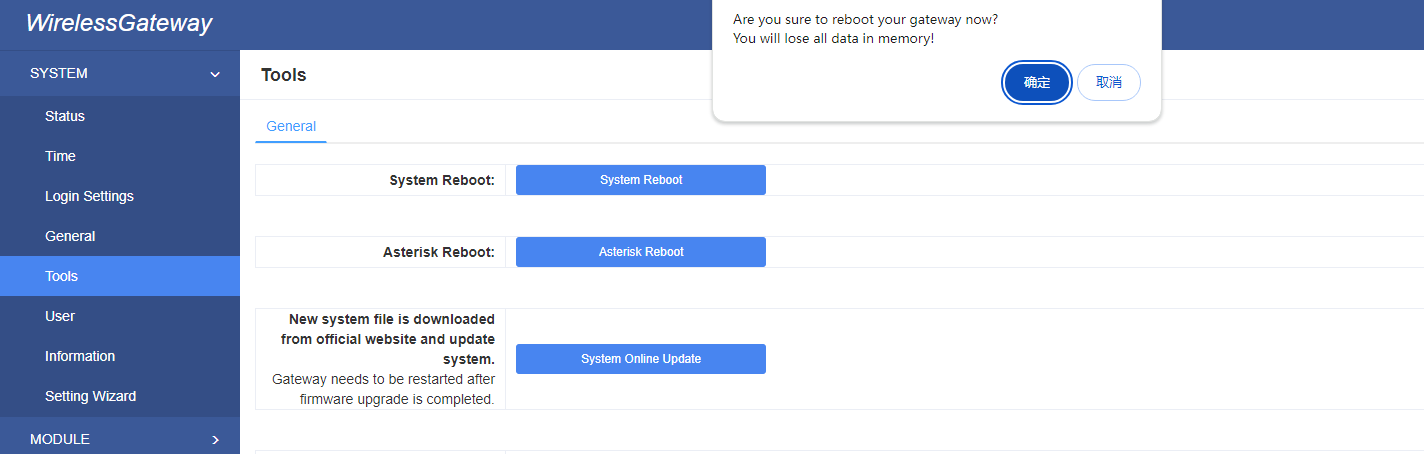
If you press “OK”, your system will reboot and all current calls will be dropped. Asterisk Reboot is the same.
2.5.2 Update Firmware
We offer 2 kinds of update types for you, you can choose System Update or System Online Update. If you choose System Online Update,you will see the following information:
figure 2-7 Update Firmware
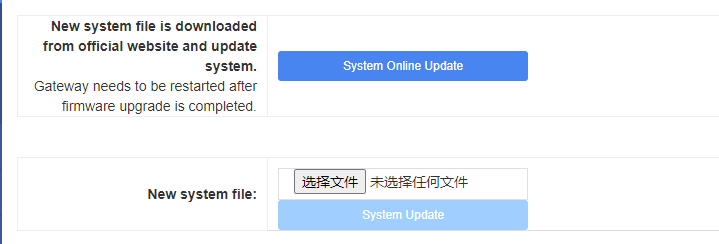
2.5.3 Upload and Backup Configuration
If you want to update your system and remain your previous configuration, you can first backup configuration, then you can upload configuration directly. That will be very convenient for you.
Figure 2-8 Upload and Backup Configuration
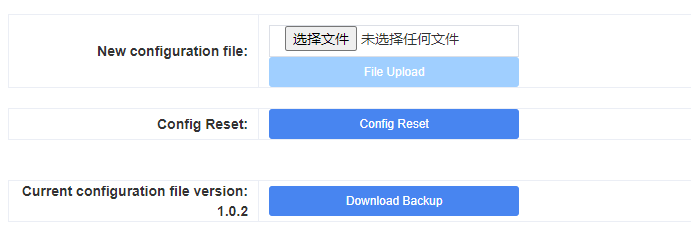
2.5.4 Restore Configuration
Sometimes there is something wrong with your gateway that you don’t know how to solve it, mostly you will select factory reset. Then you just need to press a button, your gateway will be reset to the factory status.
Figure 2-9 Restore Configuration

2.6 Information
On the “Information” page, there shows some basic information about the gateway. You can see software and hardware version, storage usage, memory usage and some help information.
Figure 2-10 Information
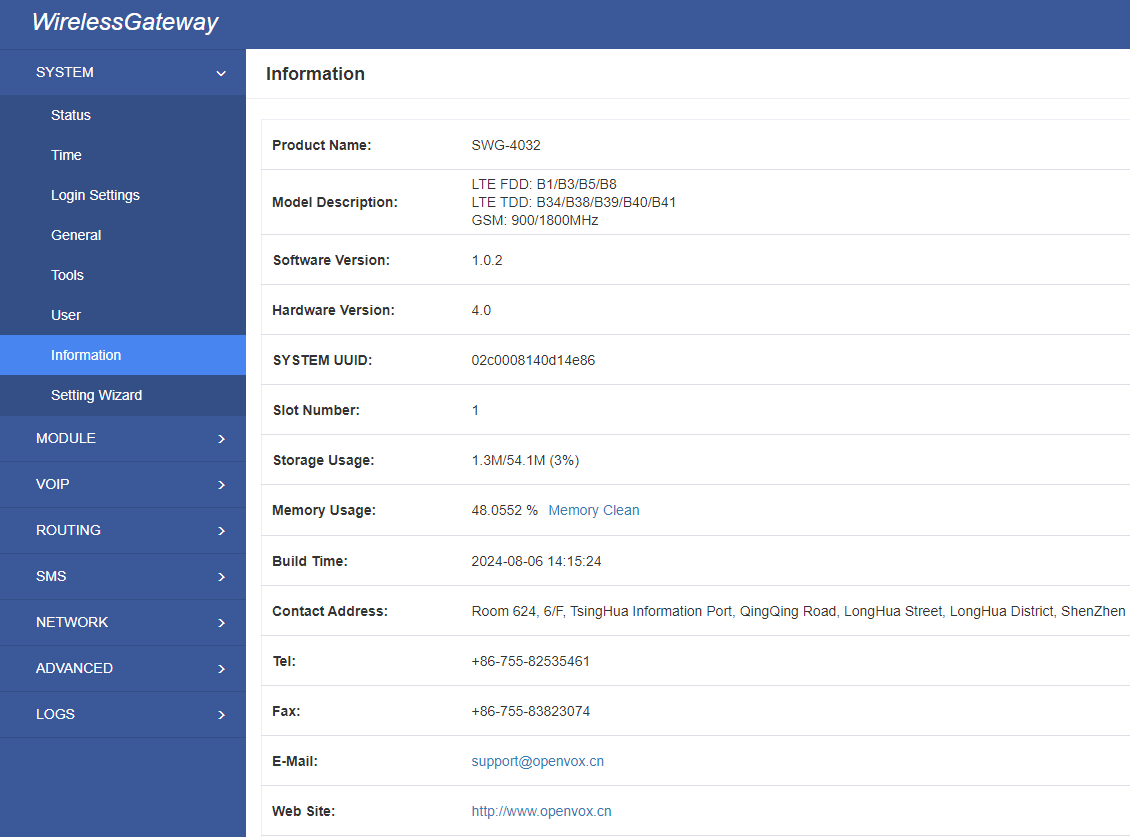
2.7 User
On the “User” page, webpage accounts can be added via admin user. You can add different accounts with different rights.
Figure 2-11 Add user
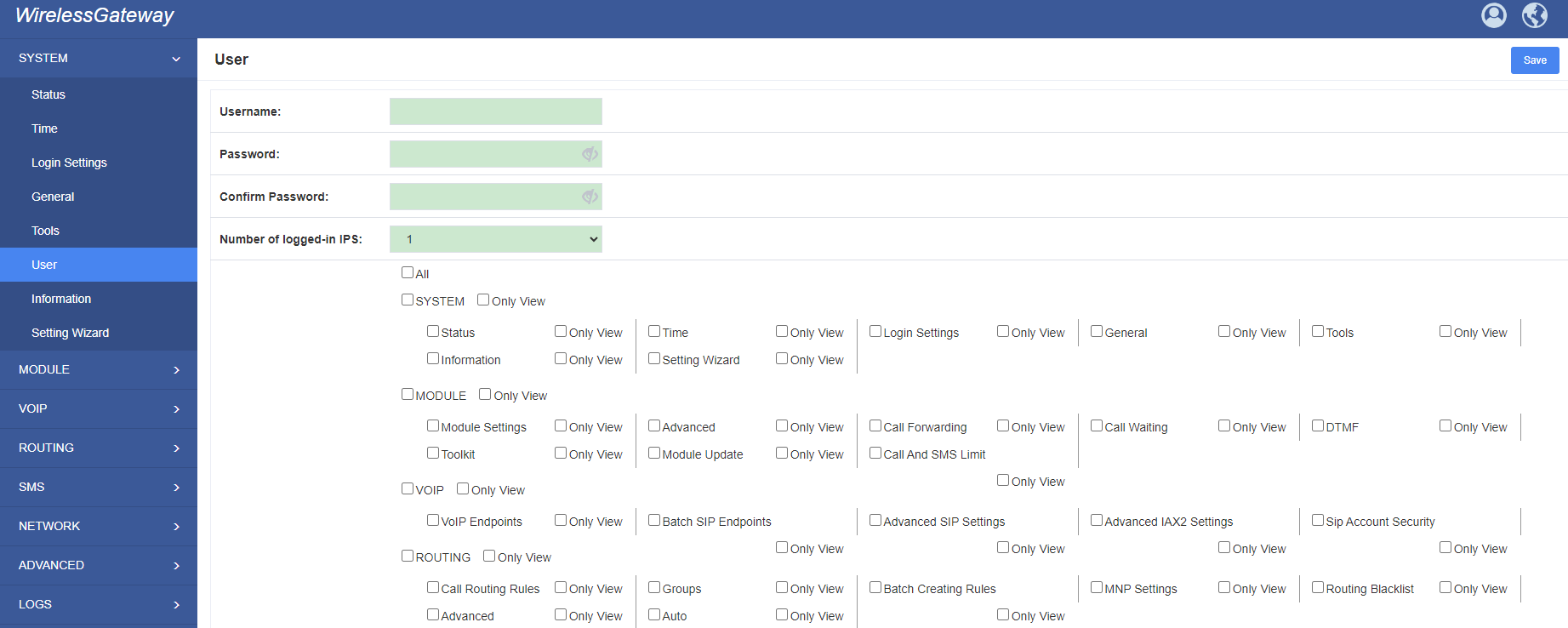
3. MODULE
3.1 MODULE Settings
Figure 3-1 Module Settings

On this page, you can see your SIM Card information and module status,click action ![]() button to configure the port.
button to configure the port.
Figure 3-2 Port Configuration
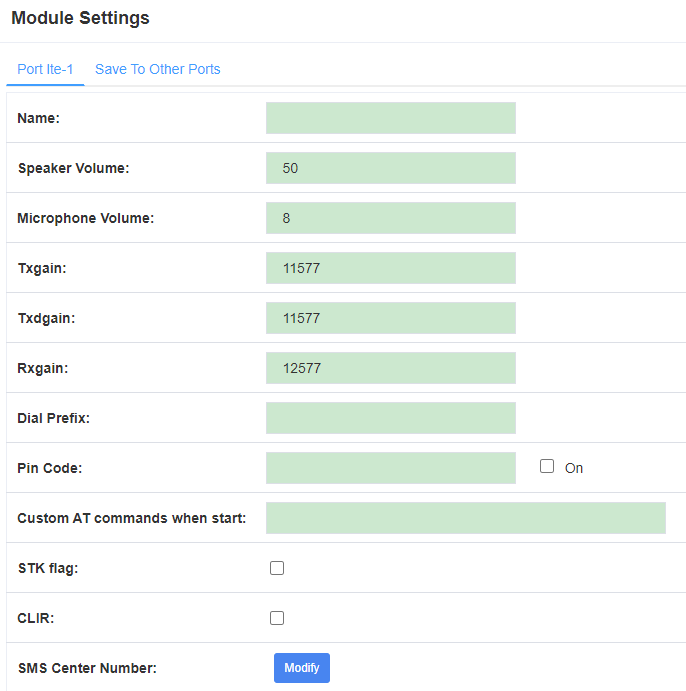
If you have set your Pin Code, you can check on like this:
Figure 3-3 PIN Code Application

If you want to hide your number when you call out, you can just switch CLIR “ON” (Of course you need your operator’s support)
Figure 3-4 CLIR Application

Table 3-1 Definition of Module Settings
| Options | Definition |
| Name | The alias of the each port. Input name without space here. Allowed characters “-_+.<>&0-9a-zA-Z”.Length: 1-32 characters. |
| Speaker Volume | The speaker volume level, the range is 0-100. This will adjust the loud speaker volume level by an AT command. |
| Microphone Volume | The microphone volume, range is: 0-15. This will change the microphone gain level by an AT command. |
| Dial Prefix | The prefix number of outgoing calls from this channel |
| PIN Code | Personal identification numbers of SIM card. PIN code can be modified to prevent SIM card from being stolen. |
| Custom AT commands when start | User custom AT commands when start system, use “|” to split AT command |
| CLIR | Caller ID restriction, this function is used to hidden caller ID of SIM card number. The gateway will add ‘#31#’ in front of mobile number. This function must support by Operator. |
| SMS Center Number | Your SMS center number of your local carrier. |
| Module IMEI | Only CDMA module does not support modifying IMEI |
3.2 Advanced
Let device register EPS network. Note: only for 4G or above.
Figure 3-5 Advanced
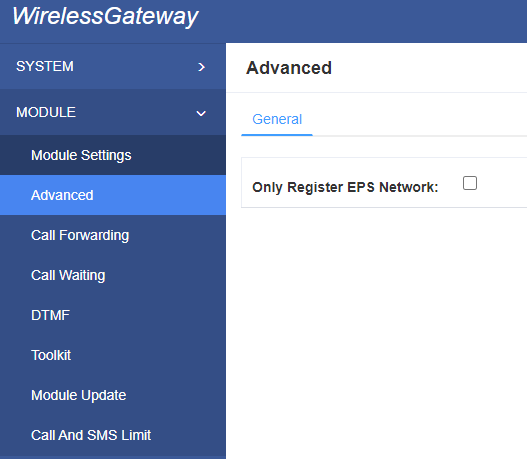
3.3 Call Forwarding
You can set call forwarding unconditional, no reply, busy and unreachable.
Figure 3-6 Call Forwarding
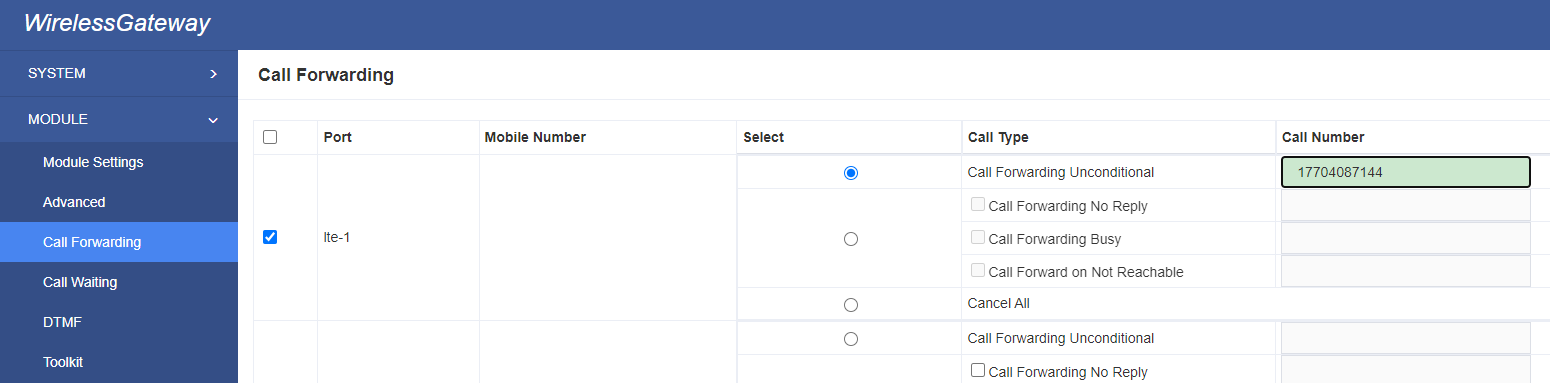
3.4 Call Waiting
You can open, close or query call waiting here.
Figure 3-7 Call Waiting

3.5 DTMF
You can do some DTMF Detection Settings if you choose “MODULE –> DTMF”.
Figure 3-8 DTMF Detection Settings
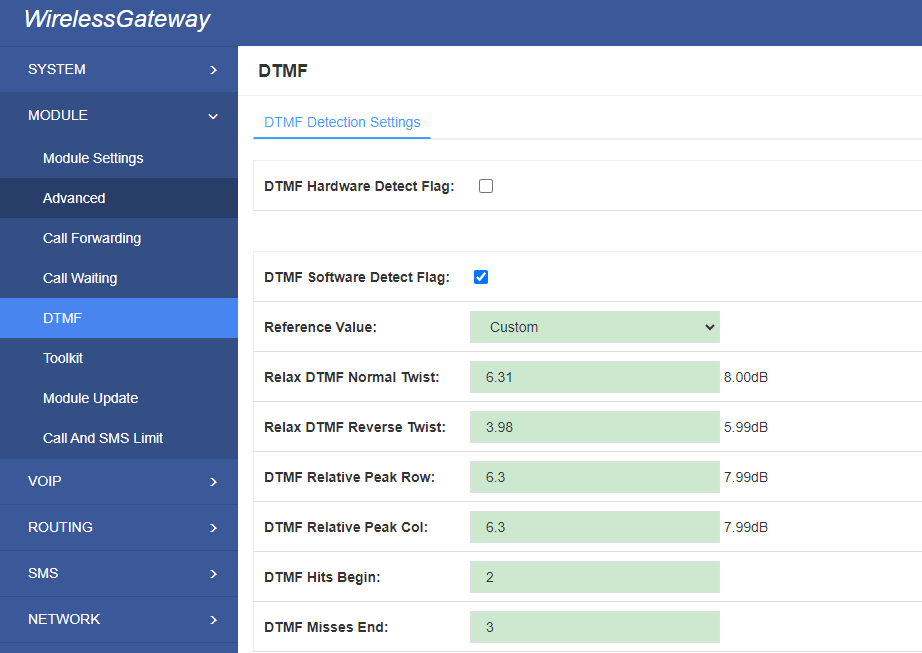
Notice: If you don’t have special need, you don’t have to modify these settings. You can just choose “Default”.
Table 3-2 Description of DTMF Detection Settings
| Options | Definition |
| DTMF Normal Twist and Reverse Twist | It is the difference in power between the row and column energies. Normal Twist is where the Column energy is greater than the Row energy. Reverse Twist is where the Row energy is greater. |
| DTMF Relative Peak Row | The value is the smaller and the detection is easier. If you lost some numbers, you can try to put the value down. The adjustment range is 0.02 at a time. |
| DTMF Relative Peak Col | The value is smaller and the detection is easier. If you lost some numbers, you can try to put the value down. The adjustment range is 0.1 at a time. |
| DTMF Hits Begin | Sampling matching value. You can choose 2 or 3. |
| DTMF Misses End | The time interval between the two digits you input. Adjust the speed of input. The smaller value represents the shorter intervals. |
3.6 Toolkit
You can get USSD information, send AT command and check number with this module. When you have a debug of the module, AT command is useful.
Figure 3-9 Function Options
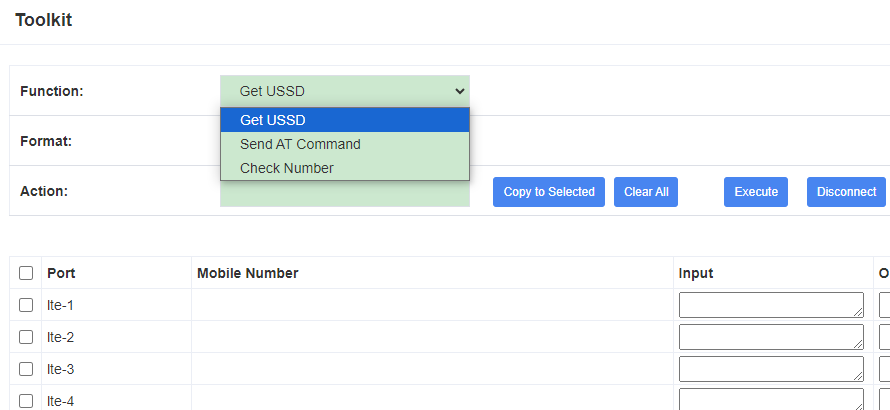
Table 3-3 Description of Definition of Functions
| Options | Definition |
| Check Number | Enter a known number (like your mobile phone) to check what number it is of the SIM card. Click “Execute”, then the gateway will dial to the number you already input. It only rings for one time and hangs up at once. Not generating telephone charge during this procedure. |
| Get USSD | Enter a specific USSD number (For example,*142# to check your SIM card’s balance. This USSD number is might be different from different carriers) to get the USSD information. The gateway will try to get by AT commands. |
| AT Command | To perform some specific AT commands. This is useful when you have a debug of the modem. e.g. perform [ AT+CSQ ] to check what signal qualify it is. In AT commands, there is no difference between “a” and “A” |
If you want to send AT command, first you should input your command, then select certain ports and choose “Copy to Selected“, finally choose “Execute“.
Figure 3-10 AT Command Example
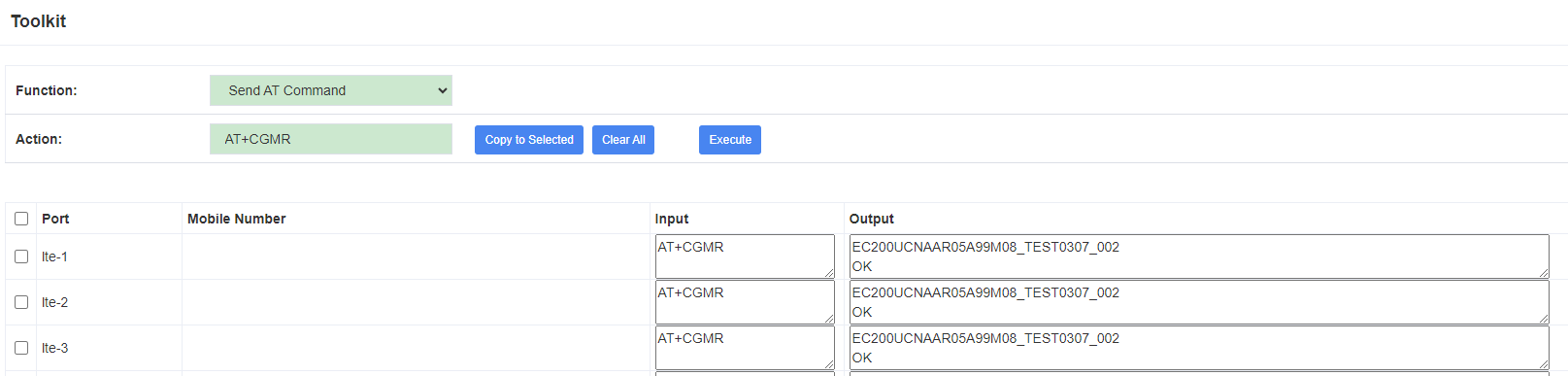
3.7 Module Update
Update module and MCU firmware.
Figure 3-11 Module Update

3.8 Call and SMS limit
Figure 3-12 Call And SMS Limit

We offer you Call Limit, Call Time Limit, Lock Sim, SMS limt.
3.8.1 Call Limit
Figure 3-13 Call Limit
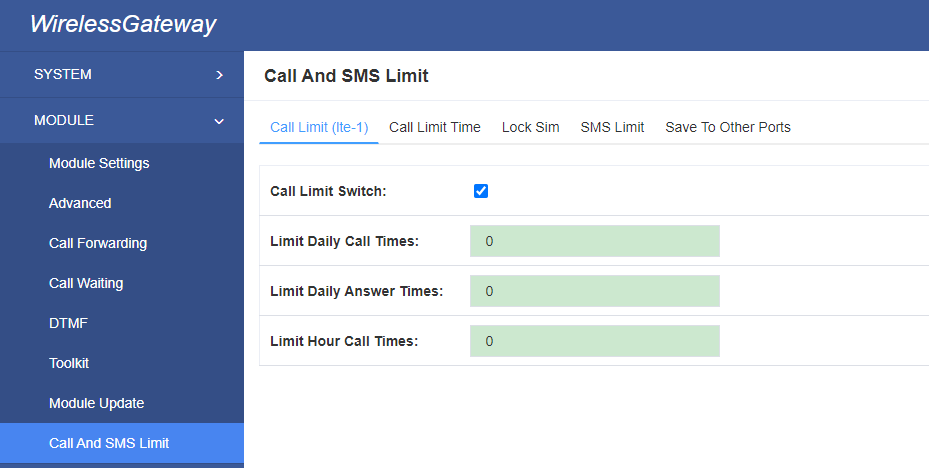
We offer limit number of outbound calls per day, limit number of inbound calls per day and limit number of outbound calls per hour.
3.8.2 Call Limit Time
Now we can offer you two types of call duration limit, you can choose “Single Call Duration Limit” or “Call Duration Limitation” to control your calling time
Single Call Duration Limit: This will limit the time of each call.
First you need to switch “Enable” on, then you can set “Step” and “Single Call Duration Limitation” any digits you want. When you make a call by this port, it will limit your calling time within the product of
Step * Single Call Duration Limitation
And if your calling time overtops the value above, the system will hang up this call.
Figure 3-14 Single Settings
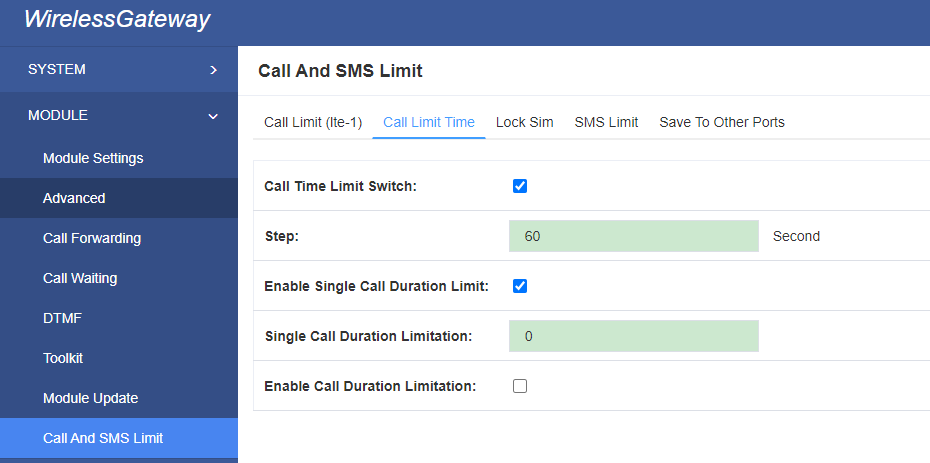
Call Duration Limitation: This will limit your total calling time of this port. If remain time is 0, it will not send calls through this port.
Figure 3-15 Call Duration Limitation Settings
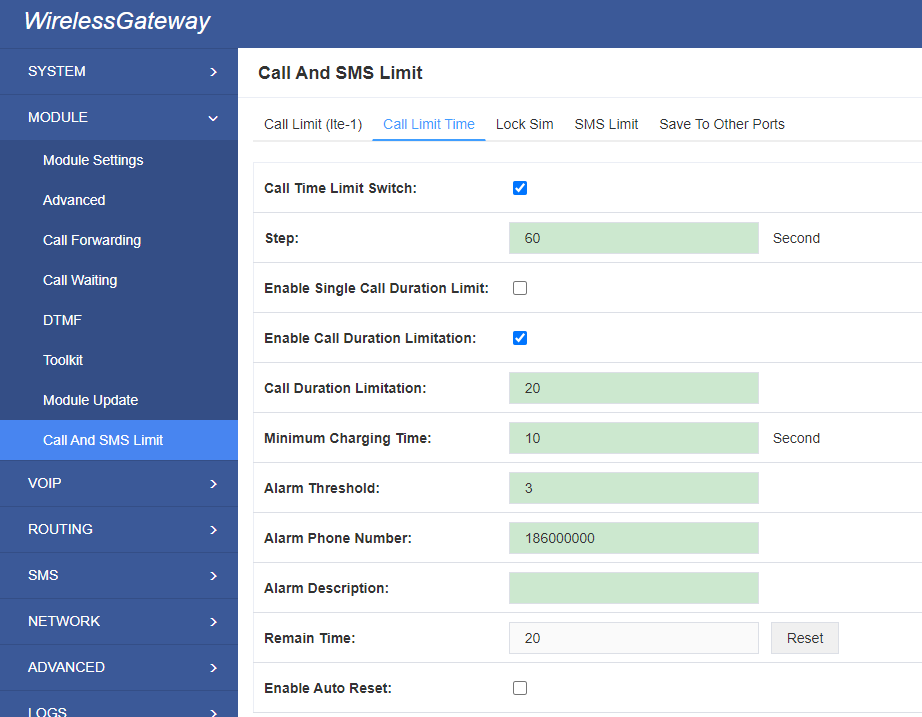
The same algorithm with single time limitation, the total calling time of this port can’t beyond the product of “Step” and “Call Duration Limitation”.
If the duration of a call is less than “Minimum Charging Time”, it will be not included in “Call Duration”.
You can set a digit for “Alarm Threshold”, when the call minutes less than this value, the gateway will send alarm info to designated phone.
You can enable your Auto Reset, then choose by day, by week, or by month.
Figure 3-16 Auto Reset Settings
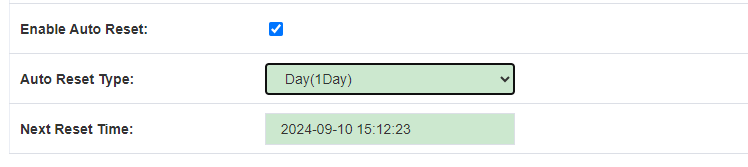
Table 3-2 Description of Call Duration Limit Settings
| Options | Definition |
| Step | Step length value range is 1-999s, step length multiplied by time of single call just said a single call duration time allowed. |
| Enable Single Call Duration Limit | Definite maximum call duration for single call. Example: if Time of single call set to 10, the call will be disconnected after talking 10*step seconds. |
| Enable Call Duration Limitation | This function is to limit the total call duration of channel. The max call duration is between 1 to 999999 minutes. |
| Minimum Charging Time | A single call over this time, Module side of the operators began to collect fees, unit for seconds. |
| Alarm Threshold | Define a threshold value of call minutes, while the call minutes less than this value, the gateway will send alarm information to designated phone. |
| Alarm Description | Alarm port information description, which will be sent to user mobile phone with alarm information. |
| Alarm Phone Number | Receiving alarm phone number, user will received alarm message from gateway. |
| Enable Auto Reset | Automatic restore remaining talk time, that is, get total call minutes of each channel. |
| Auto Reset Type | Reset call minutes by date, by week, by month. |
| Next Reset Time | Defined next reset date, system will count start from that date and work as Reset Period setting |
3.8.3 SMS Limit
You can limit the number of SMS messages sent per day or per month.
Figure 3-17 SMS Limit
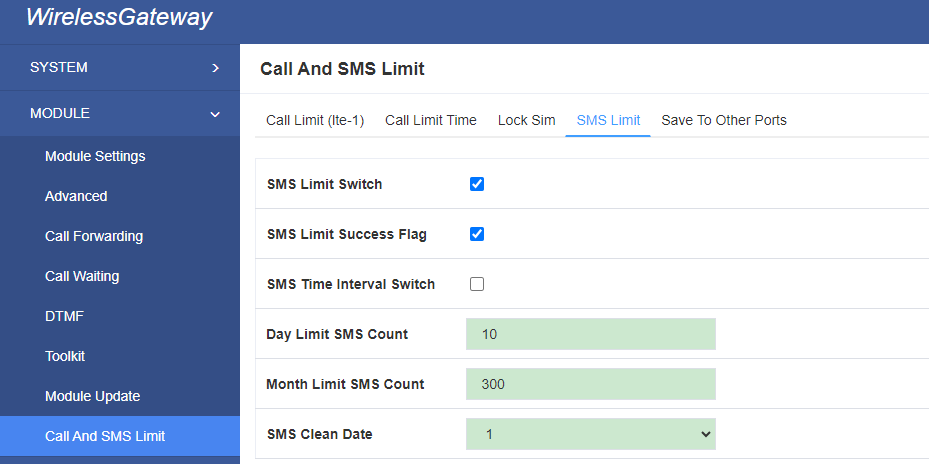
You can save your configuration to other ports.
Figure 3-18 Save to Other Ports

If you have set like this, you will see many ![]() on the Web GUI, you can set whether to check.
on the Web GUI, you can set whether to check.
Notice: When you do some changes, you need to Save and Apply, then “Remain Time” will show as you set.
Your calling status will show on the main interface.
Figure 3-19 Module Information
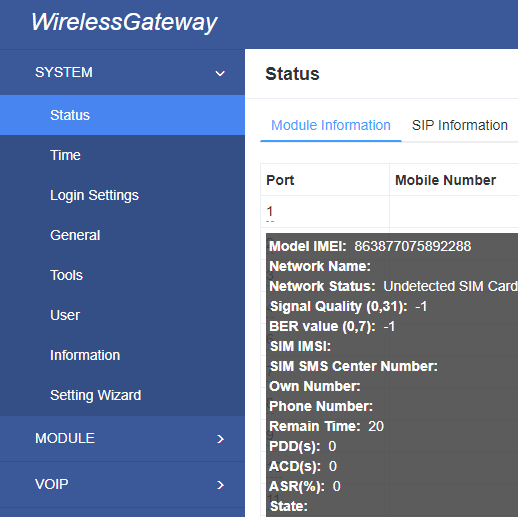
4. VOIP
4.1 VOIP Endpoints
This page shows everything about your SIP&IAX2, you can see status of each SIP&IAX2.
Figure 4-1 SIP&IAX2 Endpoints
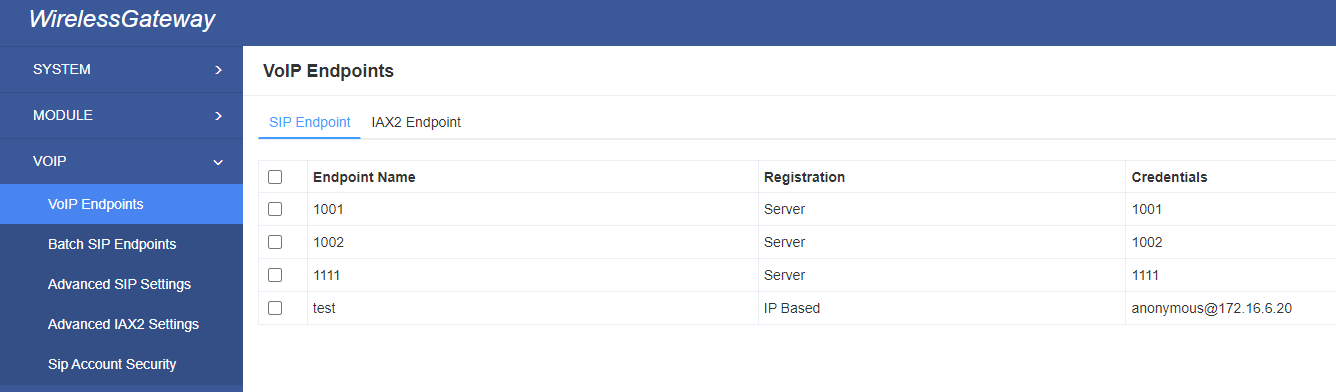
4.1.1 Add New SIP Endpoint
Main SIP Endpoint Settings:
You can click ![]() button to add a new SIP endpoint, and if you want to modify existed endpoints, you can click
button to add a new SIP endpoint, and if you want to modify existed endpoints, you can click ![]() button.
button.
There are 3 kinds of registration types for choose. None, Server or Client.
You can configure as follows:
If you set up a SIP endpoint by registration “None” to a server, then you can’t register other SIP endpoints to this server. (If you add other SIP endpoints, this will cause Out-band Routes and Trunks confused.)
Figure 4-2 None Registration
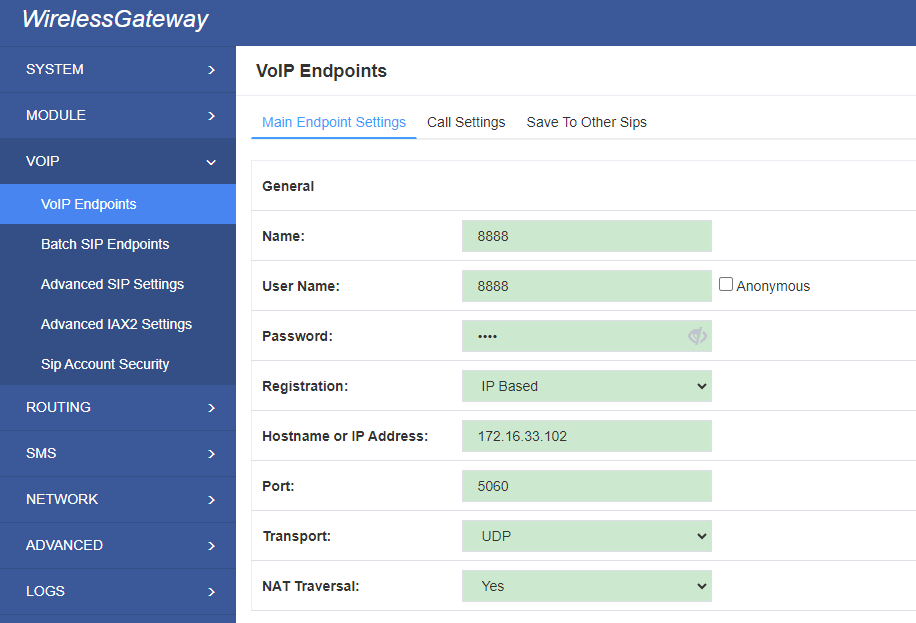
For convenience, we have designed a method that you can register your SIP endpoint to your gateway, thus your gateway just work as a server.
Figure 4-3 Server
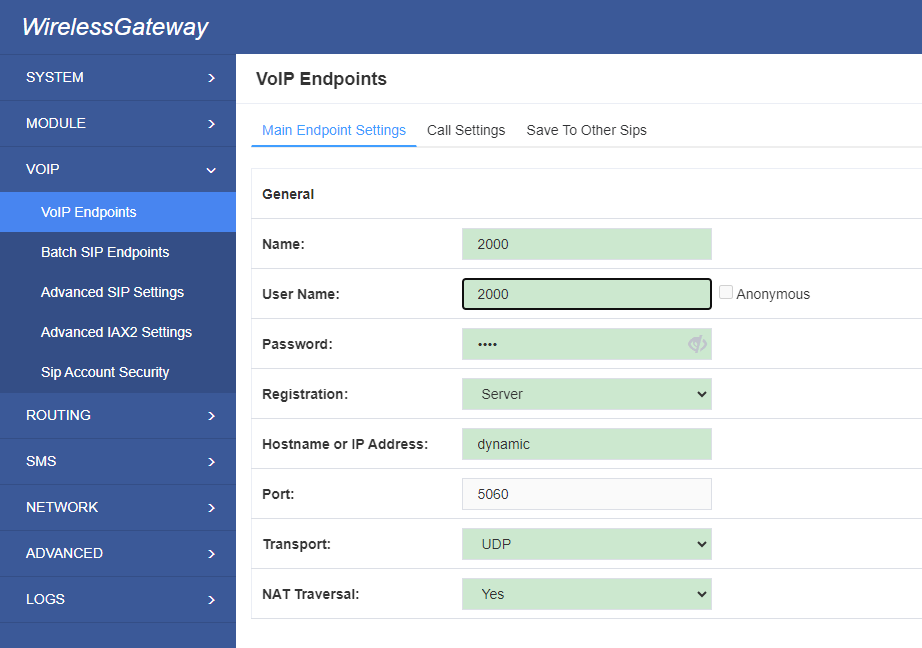
Also you can choose registration by “This gateway registers with the endpoint”, it’s the same with “None”, except name and password.
Figure 4-4 Client
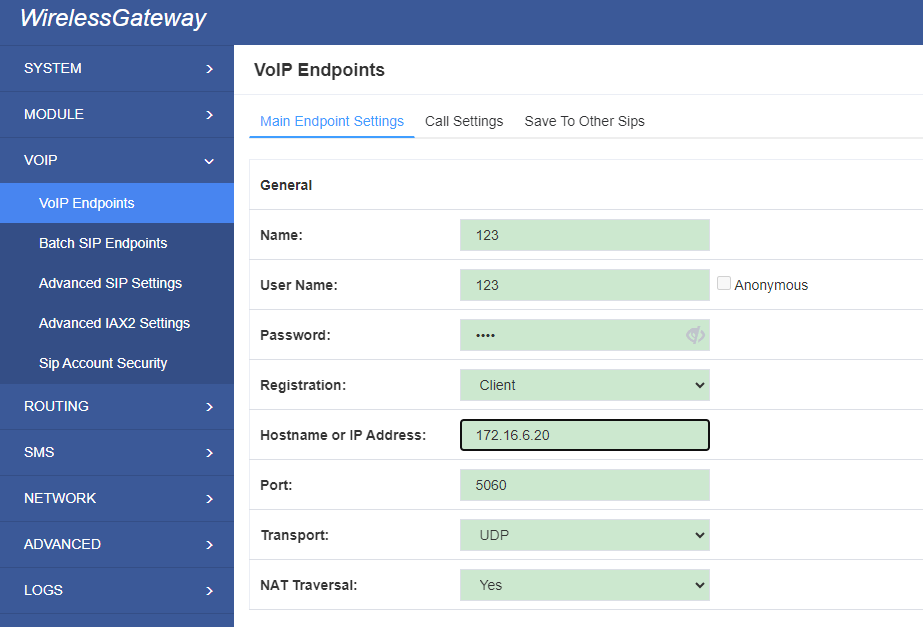
Table 4-1 Definition of SIP Options
| Options | Definition |
| Name | Display name |
| Username | Register name in your SIP server |
| Password | Authenticating with the gateway and characters are allowed. |
| Registration | None — Not registering; Server — When register as this type, it means the gateway acts as a SIP server, and SIP endpoints register to the gateway; Client — When register as this type, it means the gateway acts as a client, and the endpoint should be register to a SIP server; |
| Hostname or IP Address | IP address or hostname of the endpoint or ‘dynamic’ if the endpoint has a dynamic IP address. This will require registration. |
| Transport | This sets the possible transport types for outgoing. Order of usage, when the respective transport protocols are enabled, is UDP, TCP, TLS. The first enabled transport type is only used for outbound messages until a Registration takes place. During the peer Registration, the transport type may change to another supported type if the peer requests so. |
| NAT Traversal | No — Use Report if the remote side says to use it. Force Report on — Force Report to always be on. Yes — Force Report to always be on and perform comedia RTP handling. Report if requested and comedia — Use Report if the remote side says to use it and perform comedia RTP handling. |
Advanced——Registration Options
Figure 4-5 Advanced Registration Options
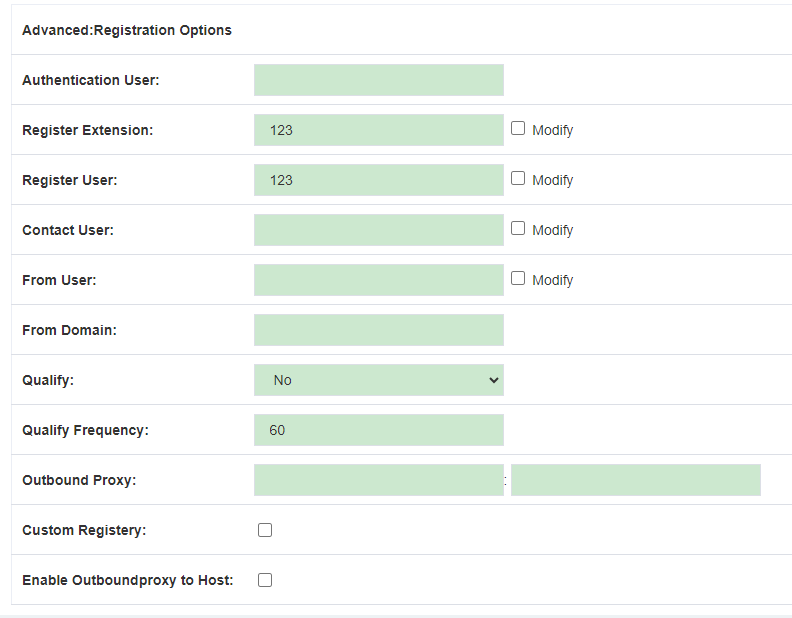
Table 4-2 Definition of Registration Options
| Options | Definition |
| Authentication User | A username to use only for registration. |
| Register Extension | When Gateway registers as a SIP user agent to a SIP proxy (provider), calls from this provider connect to this local extension. |
| Register User | Register user name ,
it is the user of register => user[:secret[:authuser]]@host[:port][/extension] |
| Contact User | When the Contact User is 402
Contact: <sip:[email protected]:5060;transport=UDP |
| From User | A username to identify the gateway to this endpoint. |
| From Domain | A domain to identify the gateway to this endpoint. |
| Qualify | Whether or not to check the endpoint’s connection status |
| Qualify Frequency | How often, in seconds, to check the endpoint’s connection status. |
| Outbound Proxy | A proxy to which the gateway will send all outbound signaling instead of sending signaling directly to endpoints. |
Call Settings
Figure 4-6 Call Settings
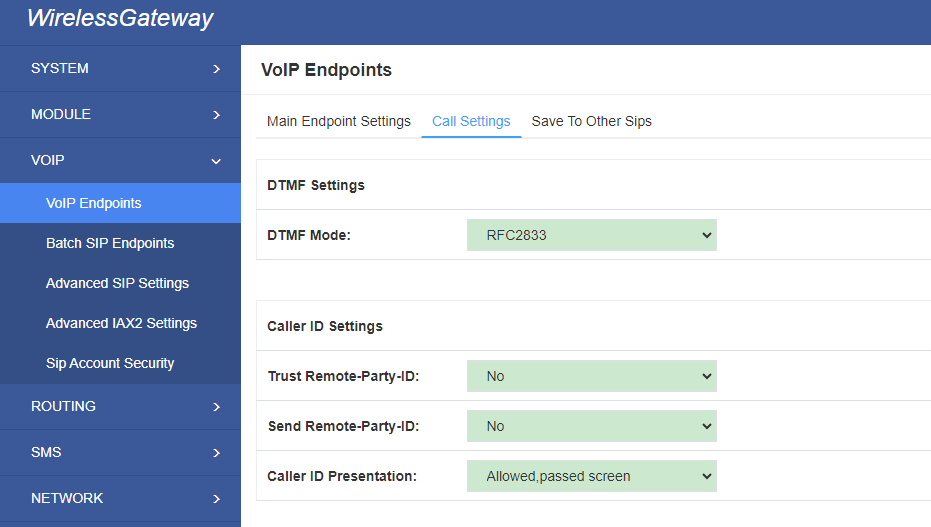
Table 4-3 Definition of Call Options
| Options | Definition |
| DTMF Mode | Set default DTMF Mode for sending DTMF. Default: rfc2833. Other options: ‘info’, SIP INFO message (application/dtmf-relay); ‘Inband’, Inband audio (require 64kbit codec -alaw, ulaw). |
| Trust Remote-Party-ID | Whether or not the Remote-Party-ID header should be trusted. |
| Send Remote-Party-ID | Whether or not to send the Remote-Party-ID header. |
| Caller ID Presentation | Whether or not to display Caller ID. |
| Call Limit | Usually used when this sip work as a trunk. To limit number of maximum channels supported by the sip trunk. |
Advanced:——Signaling Settings
Figure 4-7 Signaling Settings
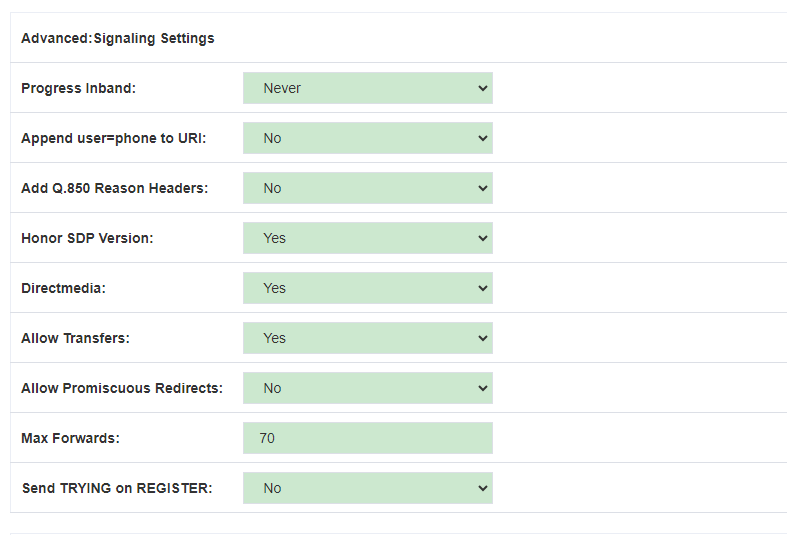
Table 4-4 Definition of Signaling Options
| Options | Definition |
| Progress Inband | Whether there is ringing tone. Never: Indicates that incoming calls are never applicable. Optional values: yes / no / never. Default: yes |
| Append user=phone to URI | Whether or not to Add ‘user = phone’ to UPIS to include a valid phone number in the URI. |
| Add Q.850 Reason Headers | If it is available, Whether or not to add a reason header and use it. |
| Honor SDP Version | Whether or not to display Caller ID. |
| Allow Transfers | Whether or not to globally enable transfers. Choosing ‘no’ will disable all transfers (unless enabled in peers or users). Default is enabled. |
| Allow Promiscuous Redirects | Whether or not to allow 302 or REDIR to non-local SIP address. Note that promiscredir when redirects are made to the local system will cause loops since this gateway is incapable of performing a “hairpin” call. |
| Max Forwards | Setting for the SIP Max-Forwards header (loop prevention). Send TRYING on REGISTER Send a 100 Trying when the endpoint registers. |
| Send TRYING on Register | Whether send a 100 Trying when the endpoint registers |
Advanced——Timer Settings
Figure 4-8 Timer Settings
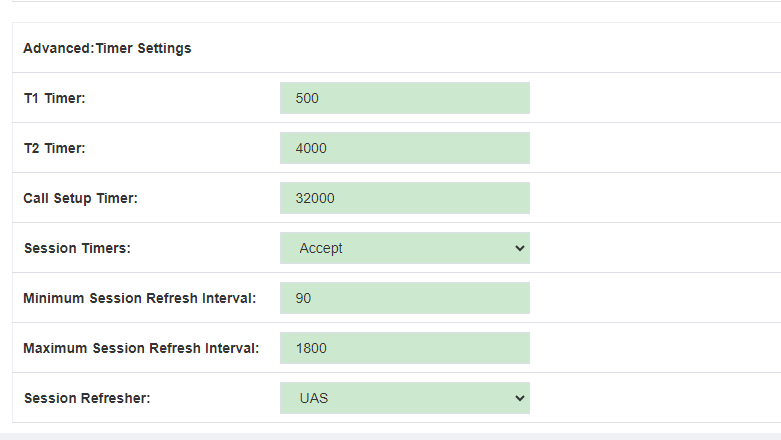
Table 4-5 Definition of Timer Options
| Options | Definition |
| Default T1 Timer | This timer is used primarily in INVITE transactions. The default for Timer T1 is 500ms or the measured run-trip time between the gateway and the device if you have qualify=yes for the device. |
| Default T2 Timer | This timer is used primarily in INVITE transactions.
The default for Timer T2 is 4000 ms or the measured run-trip time between the gateway and the device if you have qualify=yes for the device. |
| Call Setup Timer | If a provisional response is not received in this amount of time, the call will auto-congest. Defaults to 64 times the default T1 timer. |
| Session Timers | Session-Timers feature operates in the following three modes: originate, Request and run session-timers always; accept, run session-timers only when requested by other UA; refuse, do not run session timers in any case. |
| Minimum Session | Minimum session refresh interval in seconds. Default is 90secs. |
| Maximum Session Refresh Interval | Maximum session refresh interval in seconds. Defaults to 1800secs. |
| Session Refresher | The session refresher, UAC or UAS. Defaults to UAS. |
4.1.2 Add New IAX2 Endpoint
You can click ![]() button to add a new IAX2 endpoint, and if you want to modify existed endpoints, you can click
button to add a new IAX2 endpoint, and if you want to modify existed endpoints, you can click ![]() button.
button.
There are 3 kinds of registration types for choose. You can choose None, Endpoint registers with this gateway(work as a Server) or This gateway registers with the endpoint(work as a Client).
You can configure as follows:
If you set up a IAx2 endpoint by registration “None” to a server, then you can’t register other IAX2 endpoints to this server, just authenticate the username and password.
Figure 4-9 None Registrarion
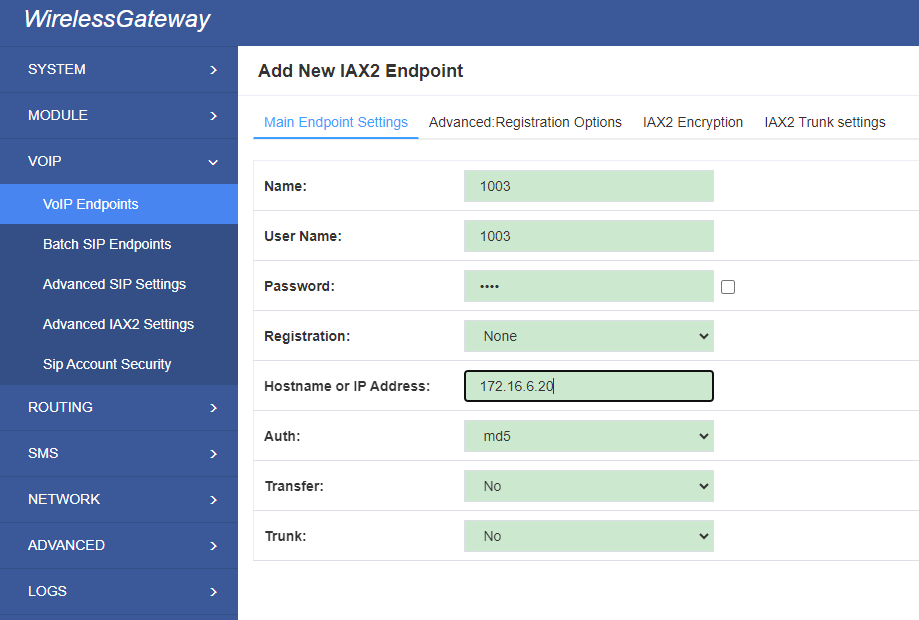
For convenience, we have designed a method that you can register your IAX2 endpoint to your gateway, thus your gateway just work as a server.
Figure 4-10 Server
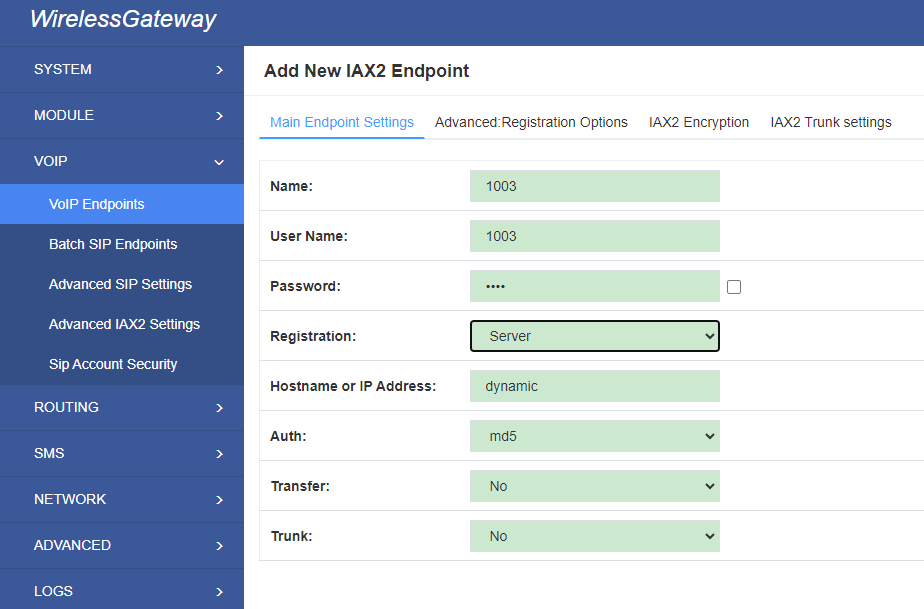
Also you can choose registration by “This gateway registers with the endpoint”, it will work as a Client.
Figure 4-11 Client
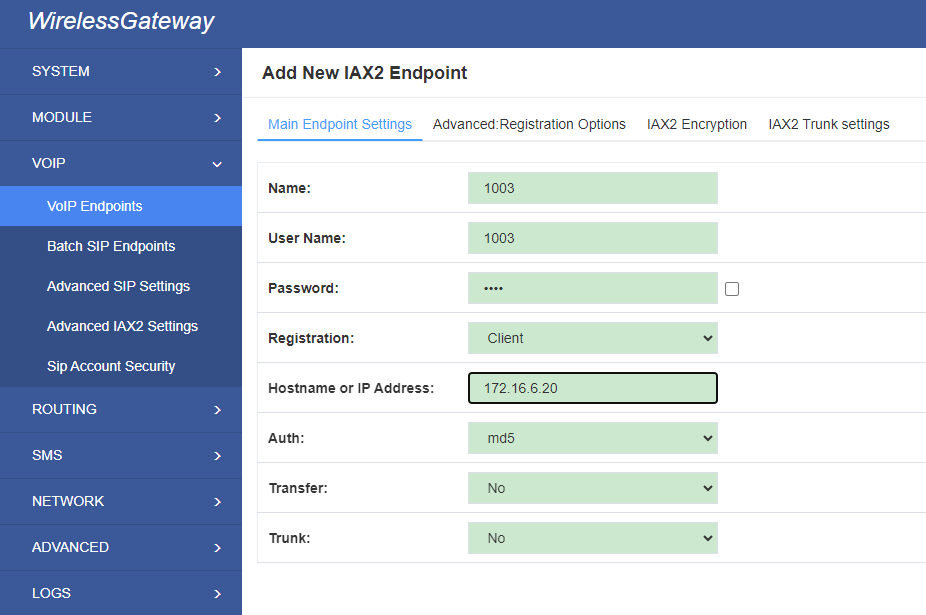
Table 4-6 Definition of IAX2 Options
| Options | Definition |
| Name | Display name |
| Username | Authentication name in your IAX2 server |
| Password | Authenticating with the gateway and characters are allowed. |
| Registration | None — Not registering;
Endpoint registers with this gateway — When register as this type, it means the gateway acts as a IAX2 server, and IAX2 endpoints register to the gateway; This gateway registers with the endpoint — When register as this type, it means the gateway acts as a IAX2 client, and the endpoint should be register to a IAX2 server; |
| Hostname or IP Address |
IP address or hostname of the endpoint or ‘dynamic’ if the endpoint has a dynamic IP address. This will require registration. |
| Auth | There are three authentication methods that are supported: md5, plaintext and rsa. The least secure is “plaintext”, which sends passwords clear text across the net. “md5” uses a challenge/response md5 sum arrangement, but still requires both ends have plain text access to the secret. “rsa” allows unidirectional secret knowledge through public/private keys.If “rsa” authentication is used, “inkeys” is a list of acceptable public keys on the local system that can be used to authenticate the remote peer, separated by the “:” character. “outkey” is a single, private key to use to authenticate to the other side. |
| Transfer | This application allows you to transfer calls. |
| Trunk | “trunk=yes” Purpose: To obtain a better chart of actual bandwidth usage per codec as seen “on-the-wire” when using IAX2 trunking between two Asterisk telephony servers. |
Advanced——Registration Options
Figure 4-12 Registration Options
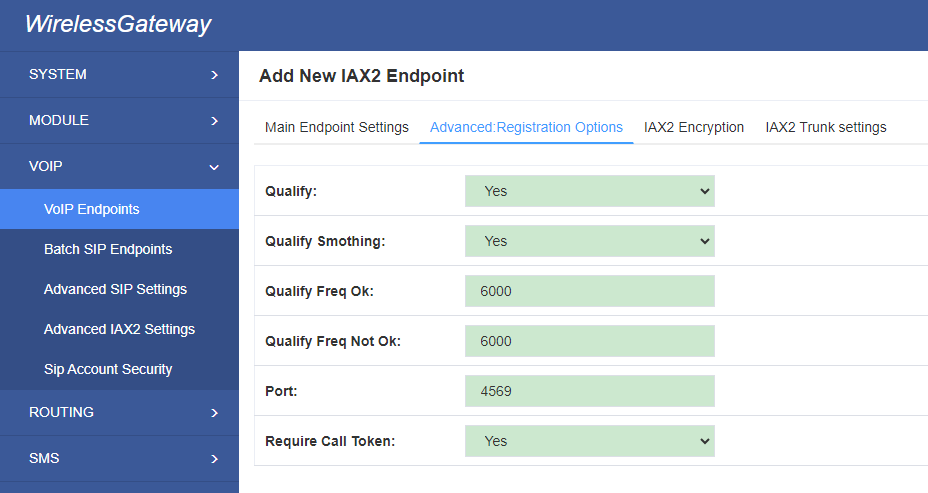
Table 4-7 Definition of Registration Options
| Options | Definition |
| Qualify | The qualify settings are used to determine the status availability of an IAX peer. If a peer is considered to be in a reachable (OK or LAGGED) state, it is queried for availability every “qualifyfreqok” milliseconds. If it is considered to be in an UNREACHABLE state, it is queried for availability every “qualifyfreqnotok” milliseconds.The qualify= setting turns the qualify system on (if the “yes” or xxx options are used) or off (if qualify=no, which is by default). The millisecond value of the qualify= setting specifies the maximum response time of the availability acknowledgement before the peer is considered to be in a “LAGGED” state. |
| Qualify Smothing | Use an average of the last two PONG result to reduce falsely detected LAGGED host. The default is ‘no’. |
| Qualify Freq Ok | How frequently to ping the peer when everything seems to be OK, in milliseconds. |
| Qualify Freq Not Ok | How frequently to ping the peer when it is either, LAGGED or UNAVAILABLE, in milliseconds. |
| Port | The port number the gateway will connect to at this endpoint. |
IAX2 Encryption
Figure 4-13 IAX2 Encryption
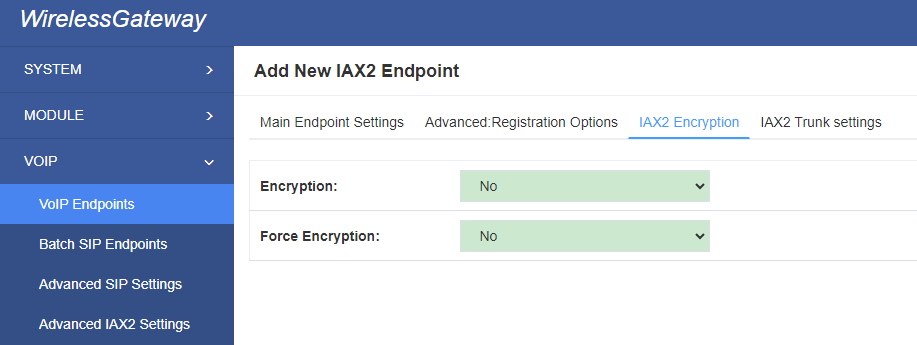
Table 4-8 Definition of Encryption Options
| Options | Definition |
| Encryption | Enable IAX2 encryption. The default is no. |
| Force Encryption | Force encryption insures no connection is established unless both sides support encryption. By turning this option on, encryption is automatically; turned on as well. The default is no |
IAX2 Trunk Settings
Figure 5-14 IAX2Trunk Settings
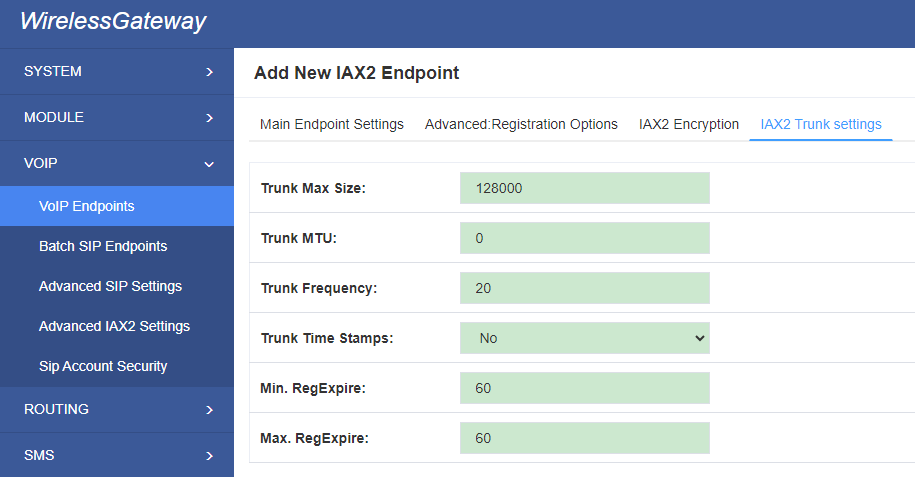
Table 4-9 Definition of Trunk Options
| Options | Definition |
| Trunk Max Size | Defaults to 128000 bytes, which supports up to 800; calls of ulaw at 20ms a frame. |
| Trunk MTU | With a large amount of traffic on IAX2 trunk, there is a risk of bad voice quality when allowing the Linux system to handle fragmentation of UDP packets. Depending on the side of each payload, allowing the OS to handle fragmentation may not be very efficient. This setting sets the maximum transmission unit for AIX2 UDP trunking. The default is 1240 bytes which means if a trunk’s payload is over 1240 bytes for every 20ms it will be broken into multiple 1240 bytes messages. Zero disables this functionality and let’s the OS handle fragmentation. |
| Trunk Frequency | How frequently to send trunk msgs (in ms). This is 20ms by default. |
| Trunk Time Stamps | Should we send timestamps for the individual sub_frames within trunk frames? There is a small bandwith use for these (less than 1kbps/call), but they ensure that frame timestamps get sent end-to-end properly. If both ends of all your trunks go directly to TDM, _and_your trunkfreq equals the frame length for your codecs, you can probably suppress these. The receiver must also need to have it enabled. |
| Min. RegExpire | Minimum amounts of time that IAX2 peers can request as a registration interval (in seconds). |
| Max. RegExpire | Maximum amounts of time that IAX2 peers can request as a registration expiration interval(in seconds). |
4.2 Batch SIP Endpoints
In this page,you can generate multiple SIP Extensions at the same time.
Figure 4-15 Multiple SIP Extensions Settings

You can fill in the user name, password, domain name or IP address, port, and registration mode on the first line and select the number of SIPs to be created. You can create up to the same number of SIP endpoints as the number of device ports at a time. After the above configuration, click Batch Setup and save it to create SIP endpoints in batches.
Table 4-10 Definition of Multiple SIP Extensions
| Options | Definition |
| Name | Display name |
| Username | Register name in your SIP server |
| Password | Authenticating with the gateway and characters are allowed. |
| Registration | None — Not registering; Server — When register as this type, it means the gateway acts as a SIP server, and SIP endpoints register to the gateway; Client — When register as this type, it means the gateway acts as a client, and the endpoint should be register to a SIP server; |
| Hostname or IP Address | IP address or hostname of the endpoint or ‘dynamic’ if the endpoint has a dynamic IP address. This will require registration. |
| AutoPassword | Tick – Automatically increments based on the password entered in the first line Do not check – All SIP endpoints have the same password as the first one. |
4.3 Advanced SIP Settings
4.3.1 Networking
Networking General
Figure 4-16 Networking General
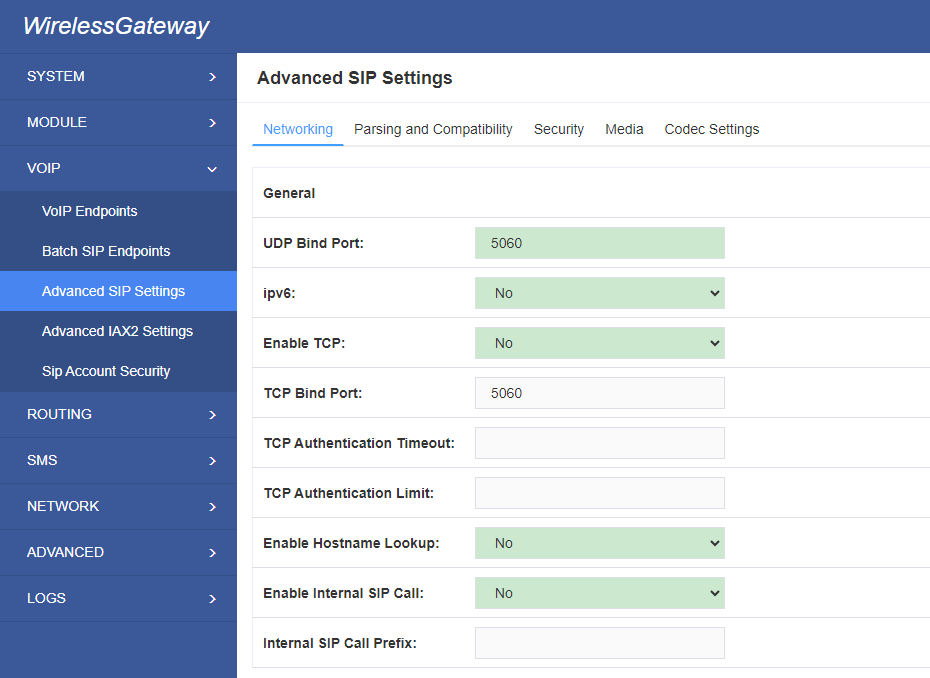
Table 4-11 Definition of Networking General Optiongs
| Options | Definition |
| UDP Bind Port | UDP Bind Port |
| Enable TCP | Enable server for incoming TCP connection (default is no). |
| TCP Bind Port | Choose a port on which to listen for TCP traffic. |
| TCP Authentication Timeout | The maximum number of seconds a client has to authenticate. If the client does not authenticate before this timeout expires, the client will be disconnected.(default value is: 30 seconds). |
| TCP Authentication Limit | The maximum number of unauthenticated sessions that will be allowed to connect at any given time (default is: 50). |
| Enable Hostname Lookup | Enable DNS SRV lookups on outbound calls Note: the gateway only uses the first host in SRV records Disabling DNS SRV lookups disables the ability to place SIP calls based on domain names to some other SIP users on the Internet specifying a port in a SIP peer definition or when dialing outbound calls with suppress SRV lookups for that peer or call. |
| Enable Internal SIP Call | Whether enable the internal SIP calls or not when you select the registration option “Endpoint registers with this gateway”. |
| Internal SIP Call Prefix | Specify a prefix before routing the internal calls. |
NAT Settings
Figure 4-17 NAT Settings
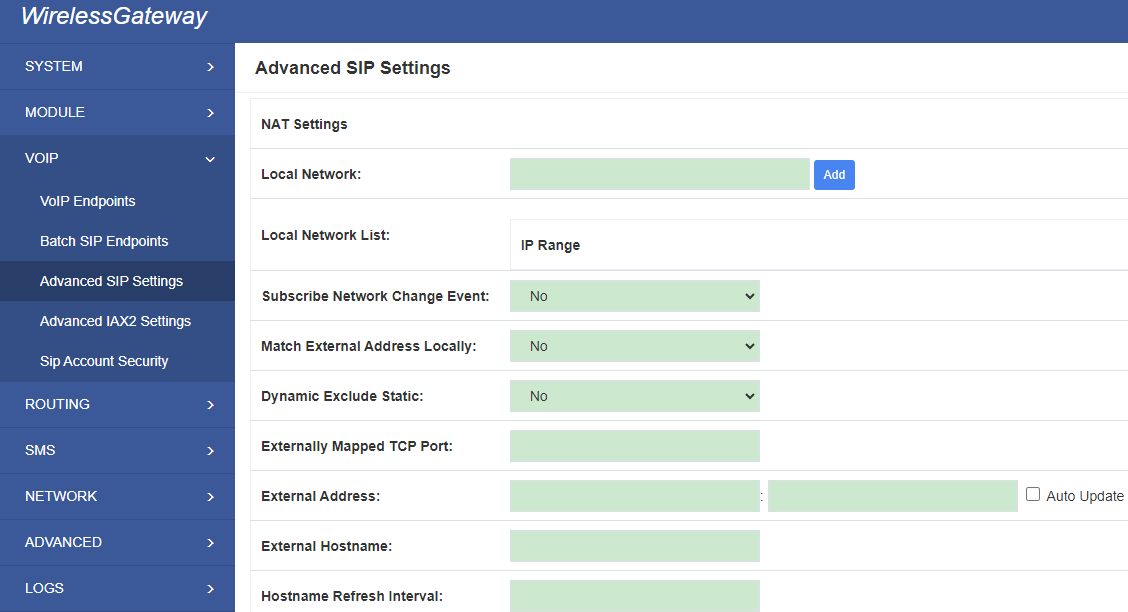
Table 4-12 Definition of NAT Settings Options
| Options | Definition |
| Local Network | Format:192.168.0.0/255.255.0.0 or 172.16.0.0./12. A list of IP address or IP ranges which are located inside a NAT network. This gateway will replace the internal IP address in SIP and SDP messages with the external IP address when a NAT exists between the gateway and other endpoints. |
| Local Network List | Local IP address list that you added. |
| Subscribe Network Change Event | Through the use of the test_stun_monitor module, the gateway has the ability to detect when the perceived external network address has changed. When the stun_monitor is installed and configured, chan_sip will renew all outbound registrations when the monitor detects any sort of network change has occurred. By default this option is enabled, but only takes effect once res_stun_monitor is configured. If res_stun_monitor is enabled and you wish to not generate all outbound registrations on a network change, use the option below to disable this feature. |
| Match External Address Locally | Only substitute the extern addr or extern host setting if it matches. |
| Dynamic Exclude Static | Disallow all dynamic hosts from registering as any IP address used for statically defined hosts. This helps avoid the configuration error of allowing your users to register at the same address as a SIP provider. |
| Externally Mapped TCP Port | The externally mapped TCP port, when the gateway is behind a static NAT or PAT. |
| External Address | The external Address |
| External Hostname | The external hostname (and optional TCP port) of the NAT. |
| Hostname Refresh Interval | How often to perform a hostname lookup. This can be useful when your NAT device lets you choose the port mapping, but the IP address is dynamic. Beware, you might suffer from service disruption when the name server resolution fails. |
RTP Settings
Figure 4-18 RTP Settings
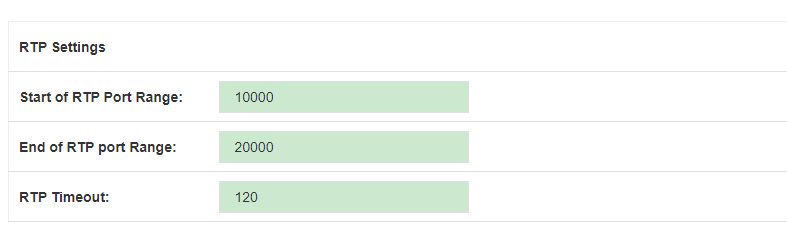
Table 4-13 Definition of RTP Settings Options
| Options | Definition |
| Start of RTP Port Range | Start of range of port numbers to be used for RTP |
| End of RTP port Range | End of port numbers to be used for RTP |
| RTP Timeout | RTP Timeout re-transmission time |
4.3.2 Parsing and Compatibility
Figure 4-19 Parsing and Compatibility
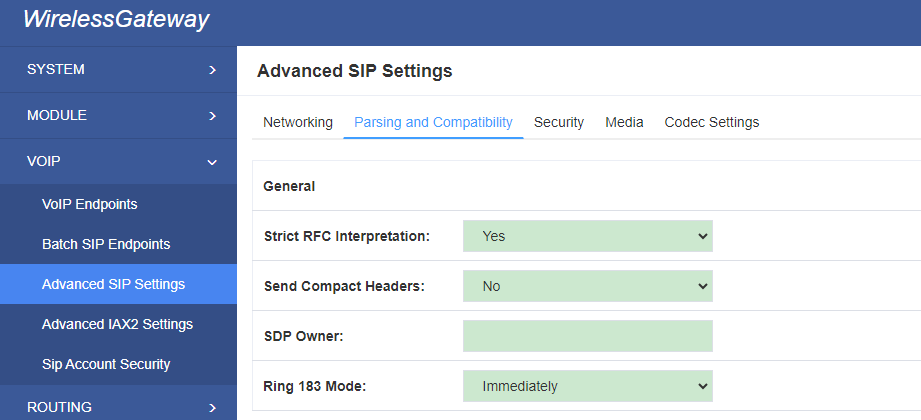
Table 4-14 Instruction of Parsing and Compatibility
| Options | Definition |
| Strict RFC Interpretation | Check header tags, character conversion in URIs, and multiline headers for strict SIP compatibility(default is yes) |
| Send Compact Headers | Send compact SIP headers |
| SDP Owner | Allows you to change the username filed in the SDP owner string. This filed MUST NOT contain spaces. |
| Ring 183 Mode | Immediately or after ring |
| Disallowed SIP Methods | The external hostname (and optional TCP port) of the NAT. |
| Shrink Caller ID | The shrinkcallerid function removes ‘(‘, ‘ ‘, ‘)’, non-trailing ‘.’, and ‘-‘ not in square brackets. For example, the caller id value 555.5555 becomes 5555555 when this option is enabled. Disabling this option results in no modification of the caller id value, which is necessary when the caller id represents something that must be preserved. By default this option is on. |
| Maximum Registration Expiry | Maximum allowed time of incoming registrations and subscriptions (seconds). |
| Minimum Registration Expiry | Minimum length of registrations/subscriptions (default 60). |
| Default Registration Expiry | Default length of incoming/outgoing registration. |
| Registration Timeout | How often, in seconds, to retry registration calls. Default 20 seconds. |
| Number of Registration | Attempts Enter ‘0’ for unlimited Number of registration attempts before we give up. 0 = continue forever, hammering the other server until it accepts the registration. Default is 0 tries, continue forever. |
4.3.3 Security
Figure 4-20 Security Settings
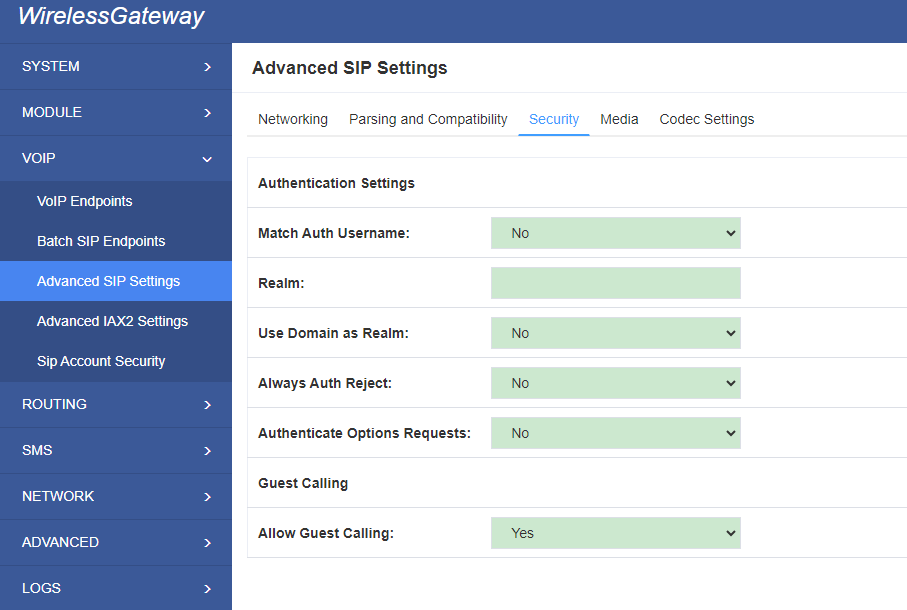
Table 4-15 Instruction of Security
| Options | Definition |
| Match Auth Username | If available, match user entry using the ‘username’ field from the authentication line instead of the ‘from’ field. |
| Realm | Realm for digest authentication. Realms MUST be globally unique according to RFC 3261. Set this to your host name or domain name. |
| Use Domain as Realm | Use the domain from the SIP Domains setting as the realm. In this case, the realm will be based on the request ‘to’ or ‘from’ header and should match one of the domain. Otherwise, the configured ‘realm’ value will be used. |
| Always Auth Reject | When an incoming INVITE or REGISTER is to be rejected, for any reason, always reject with an identical response equivalent to valid username and invalid password/hash instead of letting the requester know whether there was a matching user or peer for their request. This reduces the ability of an attacker to scan for valid SIP usernames. This option is set to ‘yes’ by default. |
| Authenticate Options Requests | Enabling this option will authenticate OPTIONS requests just like INVITE requests are. By default this option is disabled. |
| Allow Guest Calling | Allow or reject guest calls (default is yes, to allow). If your gateway is connected to the Internet and you allow guest calls, you want to check which services you offer everyone out there, by enabling them in the default context. |
4.3.4 Media
Figure 4-22 Media Settings
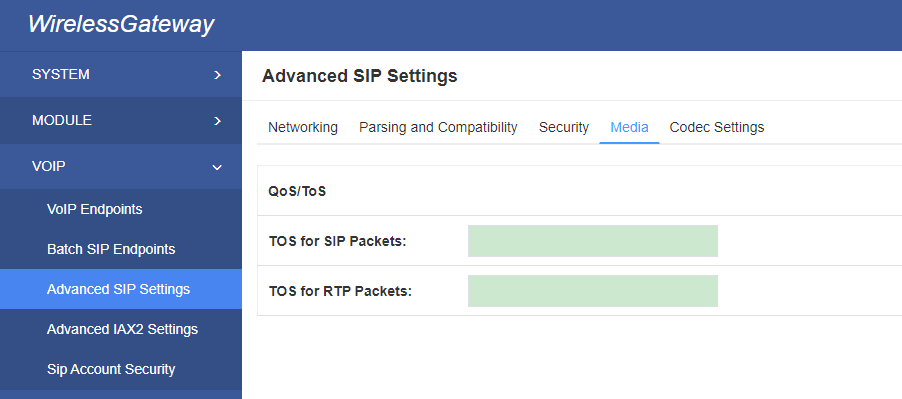
Table 4-16 Instruction of Media
| Options | Definition |
| Premature Media | Some ISDN links send empty media frames before the call is in ringing or progress state. The SIP channel will then send 183 indicating early media which will be empty – thus users get no ring signal. Setting this to “yes” will stop any media before we have call progress (meaning the SIP channel will not send 183 Session Progress for early media). Default is ‘yes’. Also make sure that the SIP peer is configured with progressinband=never. In order for ‘noanswer’ applications to work, you need to run the progress() application in the priority before the app. |
| TOS for SIP Packets | Sets type of service for SIP packets |
| TOS for RTP Packets | Sets type of service for RTP packets |
4.3.5 Codec Settings
Select codecs from the list below.
Figure 4-22 Codec Settings
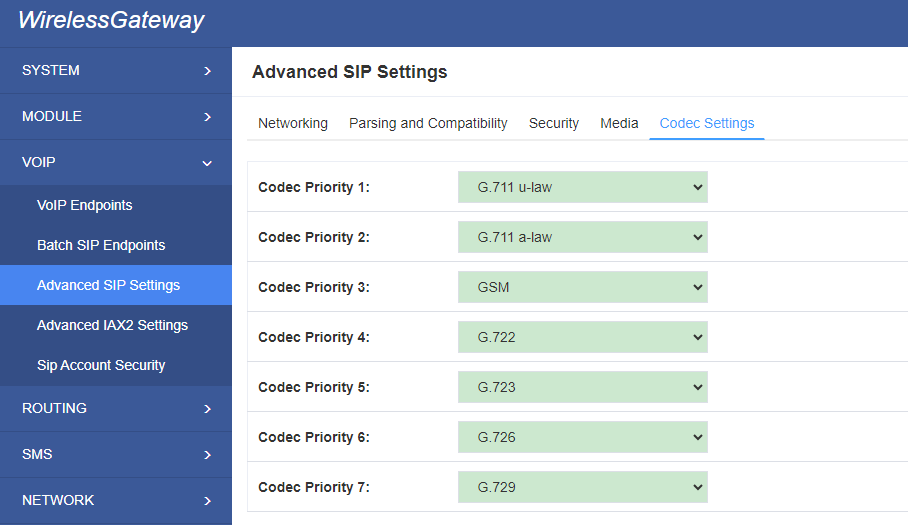
4.4 Advanced IAX2 Settings
4.4.1 General Settings
Figure 4-23 General Settings
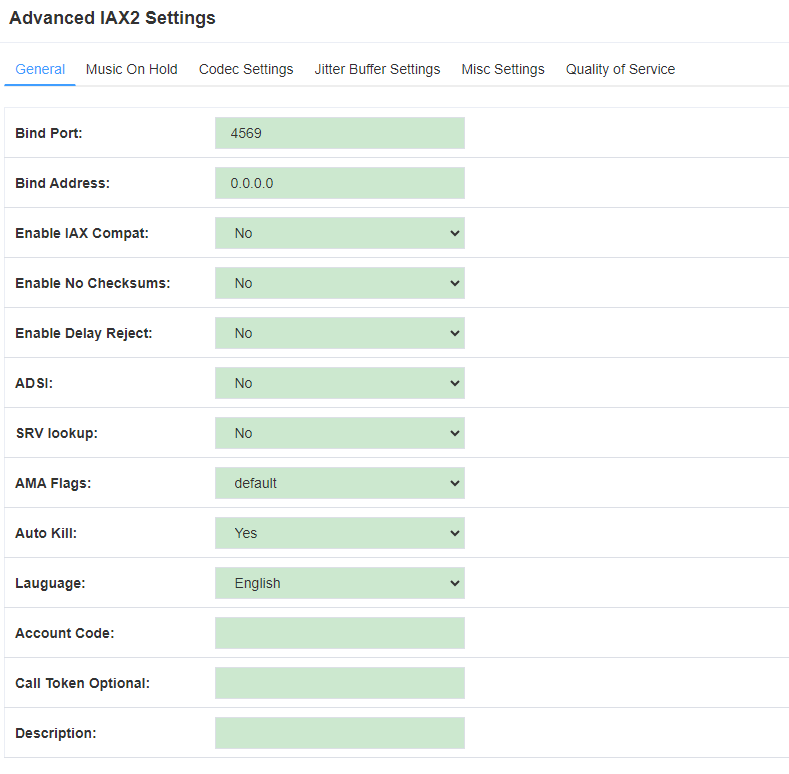
Table 4-17 Instruction of General
| Options | Definition |
| Bind Port | Bind port and bindaddr may be specified |
| Bind Address | More than once to bind to multiple addresses,
but the first will be the default. |
| Enable IAXCompat | More than once to bind to multiple addresses, but the first will be the default. |
| Enable No checksums | Set iaxcompat to yes if you plan to use layered switches or some other scenario which may cause some delay when doing a lookup in the dialplan. It incurs a small performance hit to enable it. This option cause Asterisk to spawn a separate thread when it receives an IAX DPREQ (Dialplan Request) instead of blocking while it waits for a response. |
| Enable Delay Reject | Disable UDP checksums (if no checksums is set, then no checksums will be calculated/checked on system supporting the feature) |
| ADSI | ADSI (Analog Display Services Interface) can be enable if you have (or may have) ADSI compatible CPE equipment. |
| SRV Loopup | Whether or not to perform an SRV lookup on outbound calls |
| AMA Flags | You may specify a global default AMA flag for iaxtel calls. These flags are used in the generation of call detail records. |
| autokill | If we don’t get ACK to our NEW within 2000ms,and autokill is set to yes, then we cancel the whole thing(that’s enough time for one retransmission only ).This is used to keep things from stalling for a long time for a host that is not available for bad connections. |
| Language | You may specify a global default language for users. This can be specified also on a per-user basis. If omitted, will fallback to English(en) |
| Account Code | You may specify a default account for Call Detail Records (CDRs) in addition specifying on a per-user basis. |
4.4.2 Music on Hold
Figure 4-24 Music on Hold Settings
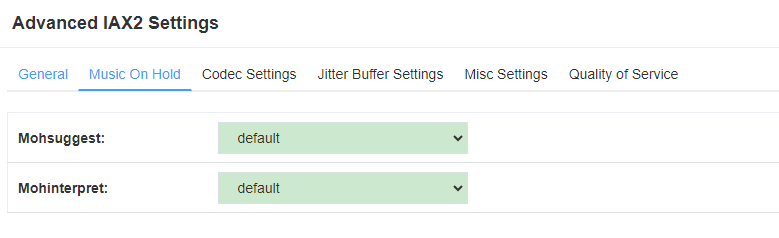
Table 4-18 Instruction of Music on Hold
| Options | Definition |
| Mohsuggest | The ‘Mohsuggest’ option specifies which music on hold class to suggest to the peer channel when this channel place the peer on hold. It may be specified globally or on a per-user or per-peer basis. |
| Mohinterpret | You may specify a global default language for users. This can be specified also on a per-user basis. If omitted, will fall back to English(en) |
4.4.3 Instruction of Codec Settings
Figure 4-25 Codec Settings
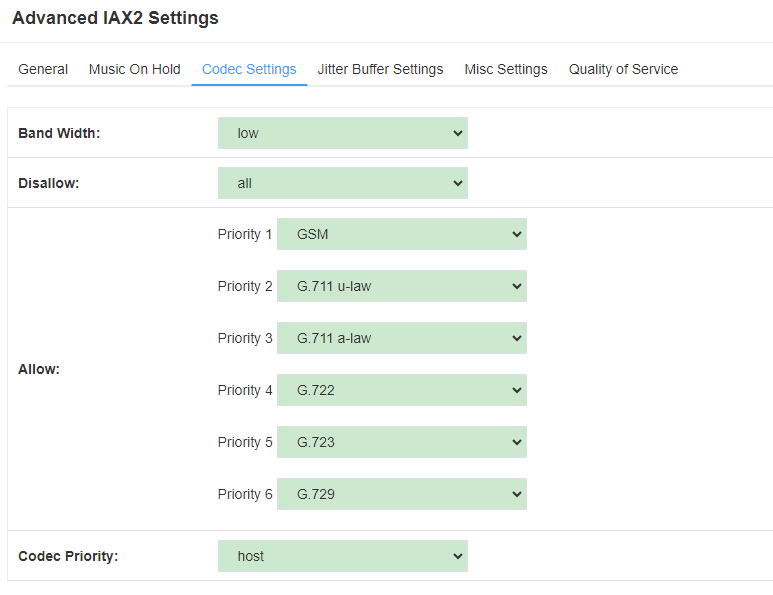
Table 4-19 Instruction of Codec Settings
| Options | Definition |
| Band Width | Specify bandwith of low, medium, or high to control which codes are used in general |
| Disallow | Fine tune codes here using “allow” and “disallow” clause with specific codes |
| Allow | Fine tune codes here using “allow” and “disallow” clause with specific codes |
| Codec Priority | Codec priority controls the codec negotiation of an inbound IAX2 call. This option is inherited to all user entity separately which will override the setting in general. |
4.4.4 Jitter Buffer Settings
Figure 4-26 Jitter Buffer
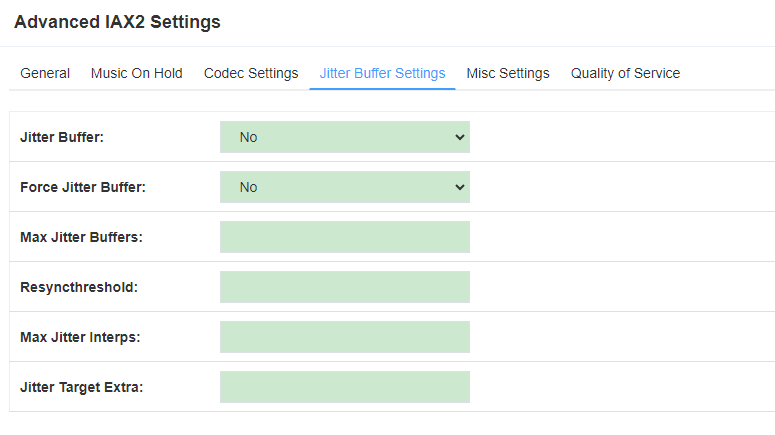
Table 4-20 Instruction of Jitter Buffer
| Options | Definition |
| Jitter Buffer | Global default as to whether you want the jitter buffer at all |
| Force Jitter Buffer | In the ideal world, when we bridge VoIP channels we don’t want to jitter buffering on the switch, since the endpoints can each handle this. However, some endpoints may have poor jitter buffers themselves, so this option will force to always jitter buffer, even in this case. |
| Max Jitter Buffers | A maximum size for the jitter buffer |
| Resyncthreshold | When the jitter buffer notice a significant change in delay that continue over a few frames, it will resync, assuming that the change in delay was caused by a timestamping mix-up. The threshold for noticing a change in delay is measured as twice the measured jitter plus this resync threshold. |
| Max Jitter Interps | The maximum number of interpolation frames the jitter buffer should return in a row. Since some clients do not send CNG/DTX frames to indicate silence, the jitter buffer will assume silence has begun after returning this many interpolations. This prevents interpolating throughout a long silence. |
| Jitter Target Extra | Number of milliseconds by which the new jitter buffer will pad its size. The default is 40, so without modification, the new jitter buffer will set its size to the jitter value may help if your network normally has low jitter, but occasionally has spikes. |
4.4.5 Misc Settings
Figure 4-27 Misc Settings
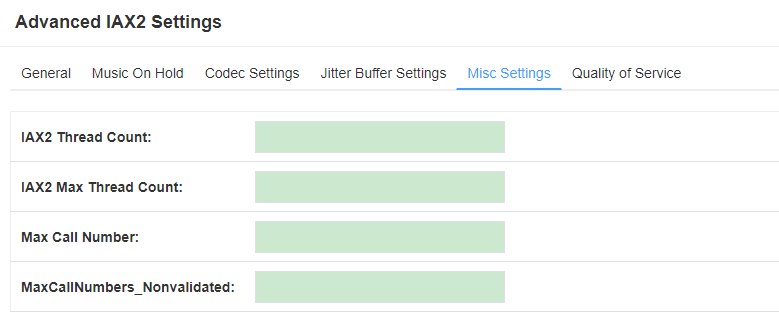
Table 4-21 Instruction of Misc Settings
| Options | Definition |
| IAX Thread Count | Establishes the number of iax helper thread to handle I/O |
| IAX Max Thread Count | Establishes the number of extra dynamic threads that may by spawned to handle I/O |
| Max Call Number | The ‘maxcallnumbers’ option limits the amount of call numbers allowed for each individual remote IP address. Once an IP address reaches its call number limit, no more new connections are allowed until the previous ones close. This option can be used in a peer definition as well, but only takes effect for the IP of a dynamic peer after it completes registration. |
| MaxCallNumbers_Nonvalidated | The ‘maxcallnumbers-nonvalidated’ is used to set the combined number of call numbers that can be allocated for connections where call token validation has been disabled. Unlike the ‘maxcallnumbers’ option, this limit is not separate for each individual IP address. Any connection resulting in a non-call token validated call number being allocated contributes to this limit. For use cases, see the call should be sufficient in most cases. |
4.4.6 Quality of Service
Figure 4-28 Quality of Service
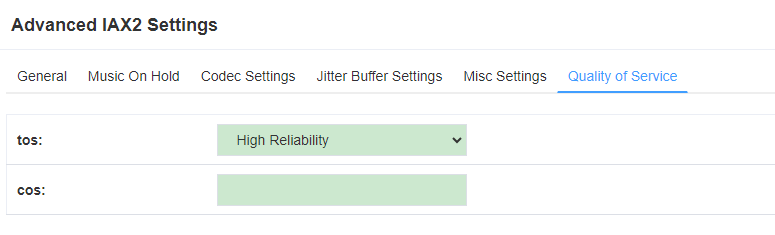
Table 4-22 Instruction of Quality of Service
| Options | Definition |
| Tos | Type of service |
| Cos | Class of service |
4.5 Sip Account Security
You can configure TLS here. TLS (Transport Layer Security) is a network security protocol used to encrypt and secure data transmission over the internet. It establishes an encrypted channel between two communicating devices (e.g. server and client) to ensure that transmitted data is not intercepted or tampered with.
Figure 4-29 TLS setting
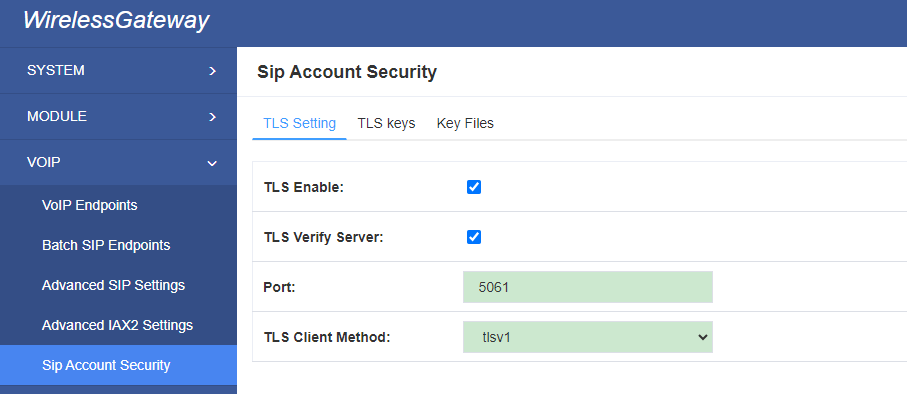
5. Routing
Figure 5-1 Routing Rules

You are allowed to set up new routing rule by , and after setting routing rules, move rules’ order by pulling up and down, click button to edit the routing and to delete it. Finally click the button to save what you set.
Call Routing Rule:
You can click button to set up your routing.
Figure 5-2 Example of Set up Routing Rule
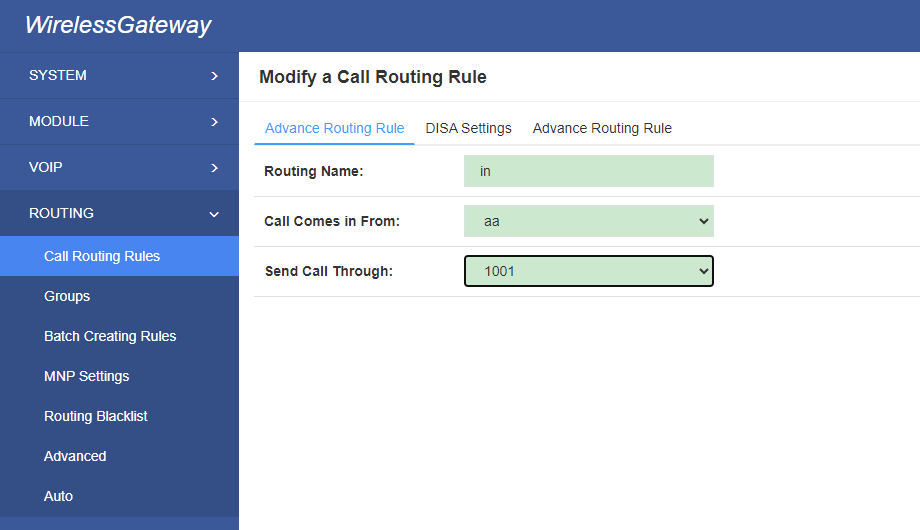
The figure above shows that all the phones in group-aa are transferred to the SIP-1001 terminal.
Table 5-1 Definition of Routing Options
| Options | Definition |
| Routing Name | The name of this route. Should be used to describe what types of calls this route matches (for example, ‘SIP2CDMA’ or ‘CDAM2SIP’). |
| Call Comes in From | The launching point of incoming calls. |
| Send Call Through | The destination to receive the incoming calls. |
Table 5-2 Description of Advanced Routing Rule
| Options | Definition |
| Dial Patterns that will use this Route | A Dial Pattern is a unique set of digits that will select this route and send the call to the designated trunks. If a dialed pattern matches this route, no subsequent routes will be tried. If Time Groups are enabled, subsequent routes will be checked for matches outside of the designated time(s).Rules: X matches any digit from 0-9 Z matches any digit from 1-9 N matches any digit from 2-9 [1237-9] matches any digit in the brackets (example: 1,2,3,7,8,9) . wildcard: matches one or more dialed digits. prepend: Digits to prepend to a successful matchIf the dialed number matches the patterns specified by the subsequent columns, then this will be prepended before sending to the trunks prefix: Prefix to remove on a successful matchThe dialed number is compared to this and the subsequent columns for a match. Upon a match, this prefix is removed from the dialed number before sending it to the trunks. match pattern: The dialed number will be compared against the prefix + this match pattern. Upon a match, the match pattern portion of the dialed number will be sent to the trunks CallerID: If CallerID is supplied, the dialed number will only match the prefix + match pattern if the CallerID has been transmitted matches this.When extensions make outbound calls, the CallerID will be their extension number and NOT their Outbound CID.The above special matching sequences can be used for CallerID matching similar to other number matches. |
| Set the Caller ID Name to | What caller ID name would you like to set before sending this call to the endpoint. |
| Forward Number | What destination number will you dial? This is very useful when you have a transfer call. |
| Custom Context | User-defined dialing rules |
| Failover Call Through Number | The gateway will attempt to send the call out each of these in the order you specify. You can create various time routes and use these time conditions to limit some specific calls. |
Figure 5-3 Time Patterns that will use this Route

If you configure like this, then from January to March, from the first day to the last day of these months, from Monday to Thursday, from 00:00 to 02:00, during this time (meet all above time conditions), all calls will follow this route. And the time will synchronize with your Sever time.
Figure 5-4 Failover Call Through Number

You can add one or more “Failover Call Through Numbers”.
5.1 Groups
Sometimes you want to make a call through one port, but you don’t know if it is available, so you have to check which port is free. That would be troublesome. But with our product, you don’t need to worry about it. You can combine many Port or SIP to groups. Then if you want to make a call, it will find available port automatically.
Figure 5-5 Routing Group

5.2 Batch Creating rules
This page can generate multiple routing rules at the same time.
Figure 5-6 Batch Creating rules Group

You can configure the SIM Number, SIP trunk and calling Number for each port.And then, click “save” to batch creating multiple Routing rules.By an attention, the SIP trunk must be configures and the SIM number and calling Number can be emply.
Table 5-3 Description of Advanced Routing Rule
| Options | Definition |
| Sim Number | What destination number will you dial? This is very useful when you have a transfer call. |
| SIP Trunk | Inbound and outbound calls through designated SIP trunks |
| CallerID | Make only caller ID to call. |
5.3 MNP Settings
Mobile Number Portability allows switching between mobile phone operators without changing the mobile number. Sounds simple, but there are loads of tasks performed behind the scene at the operator end.
The URL is shown in the password string way. So please type the url in other place such a txt file, check it, then copy it to the gateway. The outgoing number in the url should be replaced by the variables ${num}.
Here is an example of the MNP url:
https://s1.bichara.com.br:8181/chkporta.php?user=832700&pwd=sdsfdg&tn=8388166902
The 8388166902 is the outgoing phone number, when config the MNP url, should replce it with ${num}. Then it turns to https://s1.bichara.com.br:8181/chkporta.php?user=832700&pwd=sdsfdg&tn=${num}
Figrue 5-7 MNP Settings
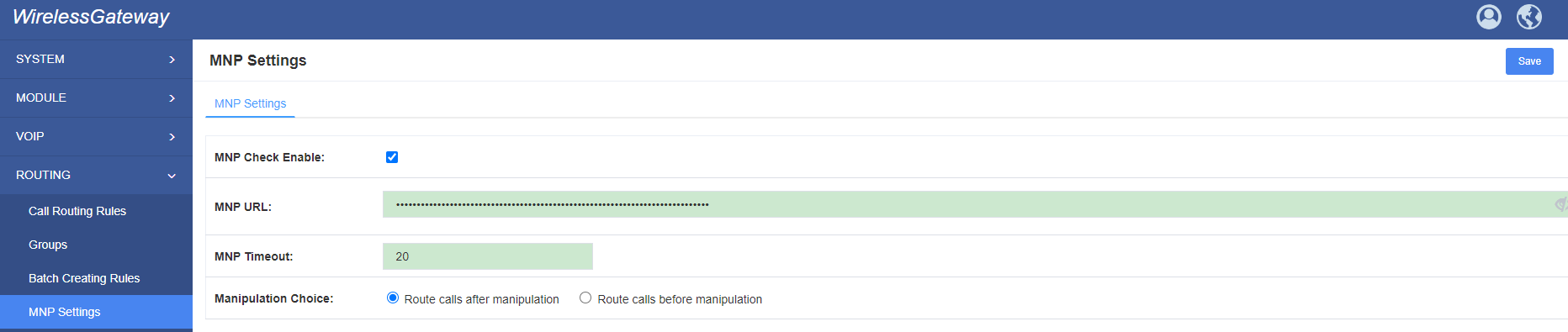
5.4 Route Blacklist
You can enter numbers here. When these numbers call to your device, device will hang up it.
Figure 5-8 Routing Blacklist
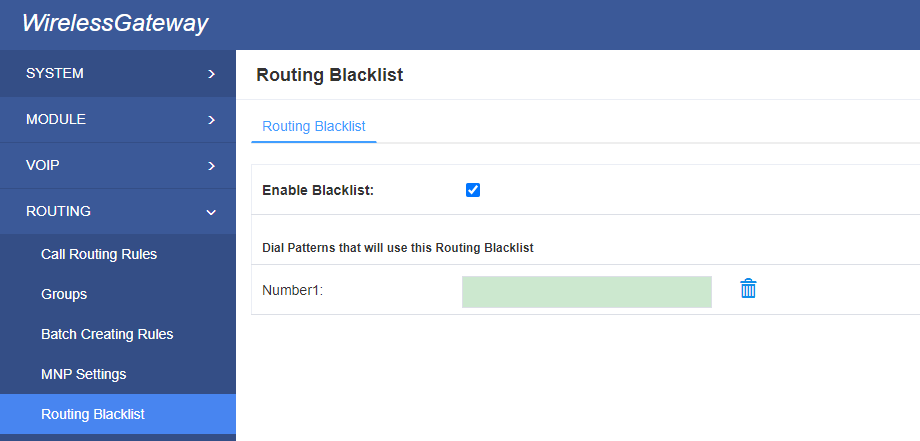
5.5 Advanced
You can set dial timeout and call interval here
Figure 5-9 General
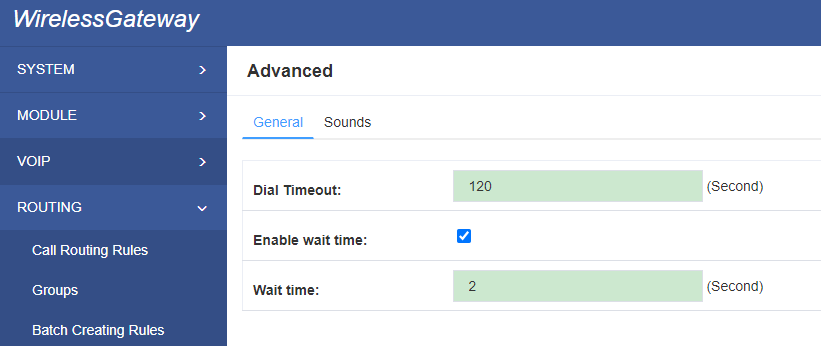
You can edit voice for DISA here
Figure 5-10 Sounds

5.6 Auto
We offer call that internal ports dial each other.Function can be triggered in two ways: time and conditions. For time, there are Fixed time call and Setup Period. For conditions, we offer four conditions: call duration, call times, call answers and online time. The ports will be called once when any of these conditions are triggered.
Figure 5-11 Auto
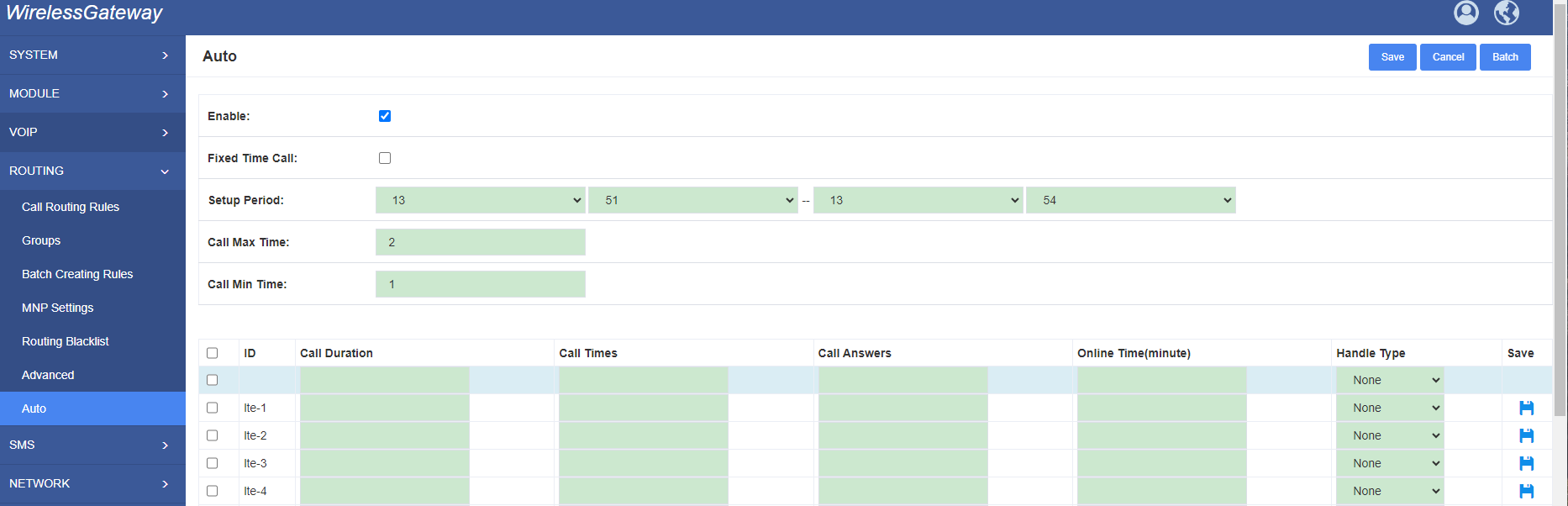
Note: Phone number feature should be set firstly.
6. SMS
6.1 General
You can choose enable SMS Process, SMS Local Stored and SMS Status Report or not.
Figure 6-1 SMS Settings
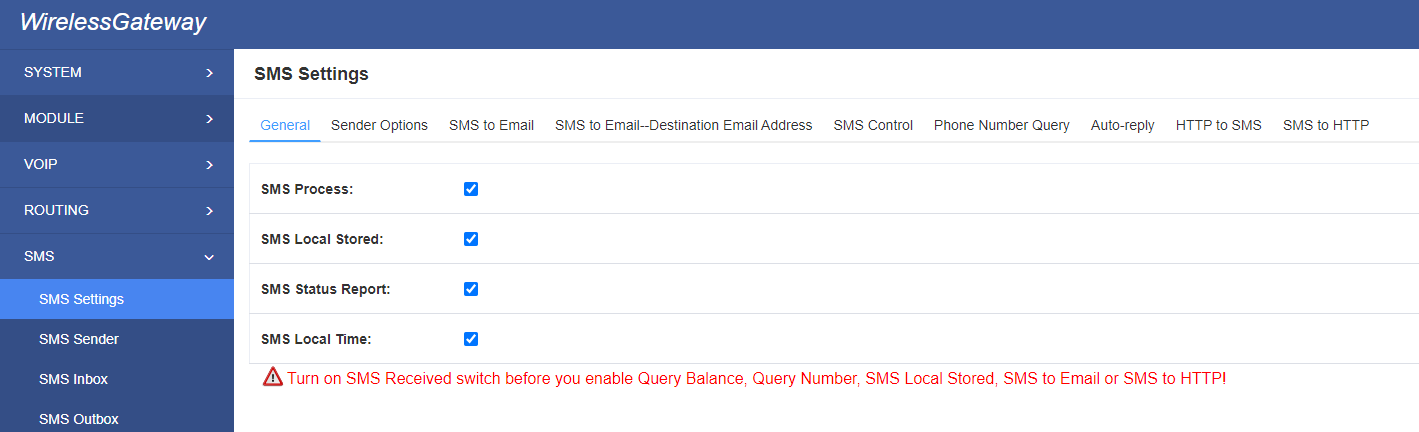
6.1.1 Sender Options
You can change sender options here, include resend, times of resend.
Figure 6-2 Sender Options
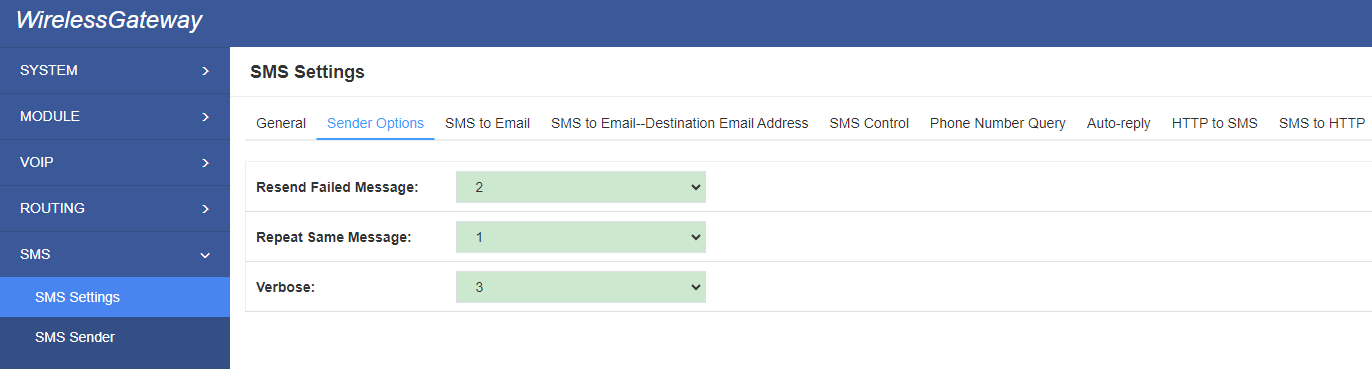
Table 6-1 Description of Sender Options
| Options | Definition |
| Resend Failed Message | The times that you will attempt to resend your failed message. |
| Repeat Same Message | The times that you will resend the same message. |
6.1.2 SMS to Email
This is a tool that makes it available for you to email account to transmit the SMS to other email boxes. The following settings realize that received SMS through [email protected] transmit to [email protected], [email protected] and [email protected]
Figure 6-3 SMS to Email
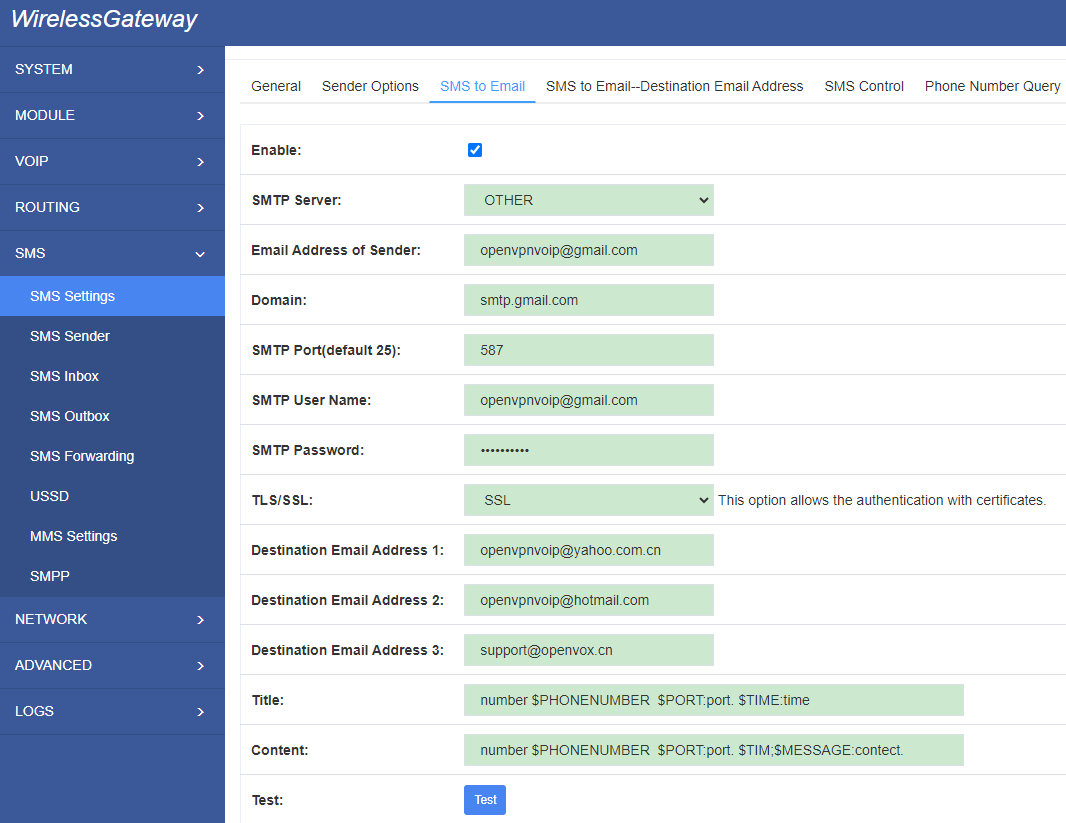
You can configure different email in different port
Figure 6-4 SMS to Email-Destination Email

Table6-2 Types of E-mail Box
| E-mail Box Type | SMTP Server | SMTP Port | SMTP Security Connectivity |
| Gmail | smtp.gmail.com | 587 | √ |
| HotMail | smtp.live.com | 587 | √ |
| Yahoo! | smtp.mail.yahoo.co.in | 587 | × |
| smtp.163.com | 25 | × |
Table6-3 Definition of SMS to E-mail
| Options | Definition |
| Enable | When you choose on, the following options are available, otherwise, unavailable. |
| Email Address of Sender | To set the email address of an available email account. For example, [email protected]. |
| Domain | To set outgoing mail server. e.g. smtp.gmail.com |
| SMTP Port | To set port number of outgoing mail server. (Default is 25) |
| SMTP User Name | The login name of your existing email account. This option might be different from your email address. Some email client doesn’t need the email postfix |
| SMTP Password | The password to login your existing email. |
| TLS Enable | When you choose Yahoo and 163 free e-mails, this option is not available. |
| SMTP Server | To set outgoing mail server. e.g. mail.openvox.cn. |
| Destination Email Address1 | The first email address to receive the inbox message. |
| Destination Email Address2 | The second email address to receive the inbox message. |
| Destination Email Address3 | The third email address to receive the inbox message. |
| Title | You can use these parameters to set email title:
$PHONENUMBER:SMS sender number. $PORT:SMS from which port. $TIME:SMS received time. $MESSAGE:SMS content. |
| Content | You can use these parameters to set email content:
$PHONENUMBER:SMS sender number. $PORT:SMS from which port. $TIME:SMS received time. $MESSAGE:SMS content. |
6.1.3 SMS Control
Allowing endpoints to send some specific key words and corresponding password to operate the gateway . In default, this function is disabled.
Figure 6-5 SMS Control
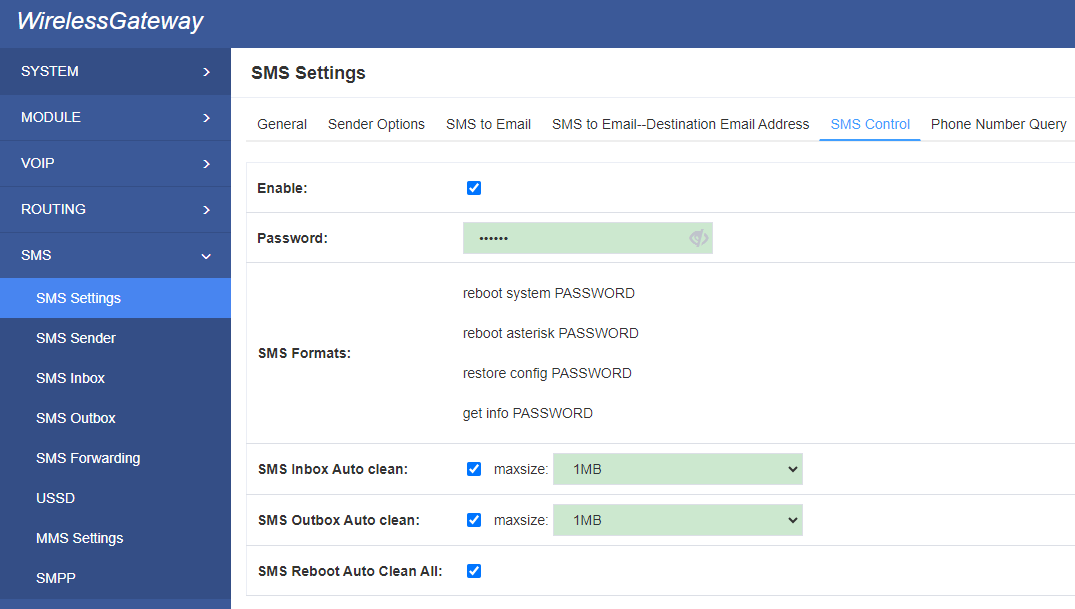
For example, SMS control password is 123456 which has nothing to do with the login password, you can send “get info 123456” to the module’s phone number to get your gateway’s IP information.
Table 6-4 Definition of SMS Control
| Options | Definition |
| Enable | ON(enable), OFF(disable) |
| Password | The password to confirm that SMS makes the gateway rebooted, shut down, restored configuration files and get info on this gateway. |
| SMS Format | For example, the message formats: reboot system PASSWORD: To reboot your whole gateway. The PASSWORD is referring to the PASSWORD you set up from option “PASSWORD” above. Reboot asterisk PASSWORD: To restart your gateway core. Restore configs PASSWORD: To reset the configuration files back to the default factory settings. Get info PASSWORD: To get your gateway IP address |
| SMS inbox Auto clean | switch on: When the size of the SMS inbox record file reaches the max size, the system will cut a half of the file. New record will be retained. switch off: SMS record will remain, and the file size will increase gradually. default on, max size = 20 MB |
| SMS outbox Auto clean | switch on: When the size of the SMS outbox record file reaches the max size, the system will cut a half of the file. New record will be retained. switch off: SMS record will remain, and the file size will increase gradually. default on, max size = 20 MB |
6.1.4 Phone Number Query
This feature is querying phone number of Internal type.You can set password here. When sending message (get phonenumber password) to device, device will reply your phone number.
Figure 6-5 Phone Number Query
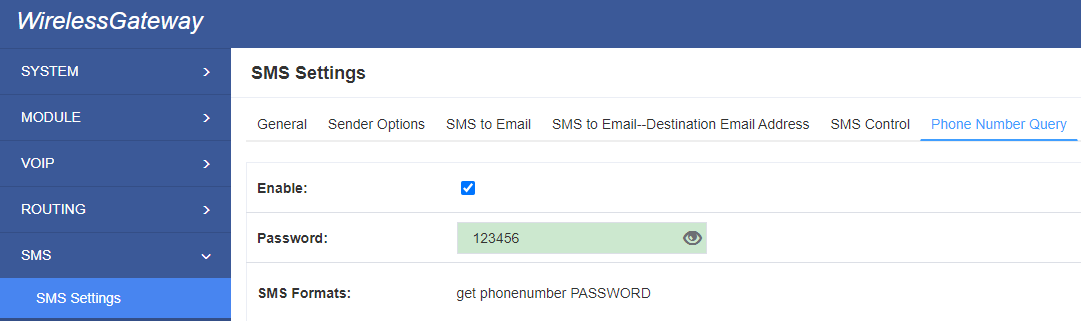
6.1.5 Auto-reply
Edit text here, when sending SMS to device, it will reply SMS with text.
Figure 6-6 Auto-reply

6.1.7 HTTP to SMS
It support http API for sending SMS . You can call API in your program.
Figure 6-7 HTTP to SMS
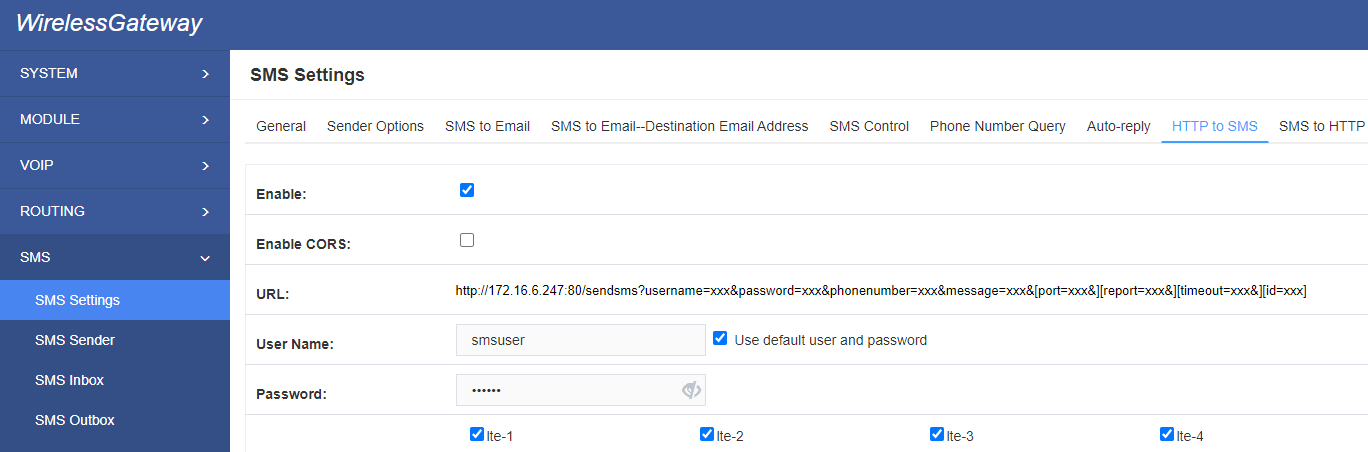
6.1.8 SMS to HTTP
It support http API for receiving SMS , it can push incoming SMS to your program.
Figure 6-8 SMS to HTTP Settings
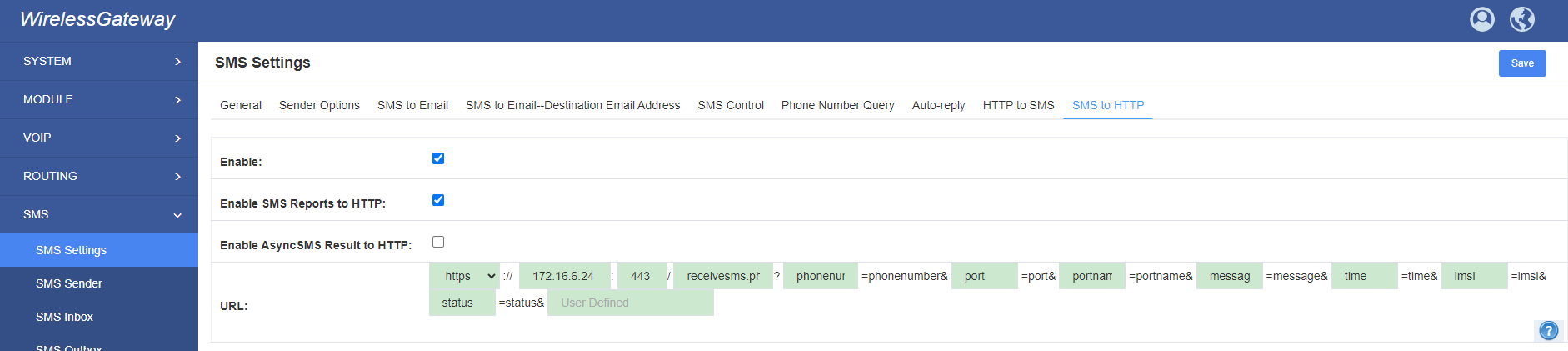
6.2 SMS Sender
You can choose one or more ports to send SMS to the destination number, different numbers should be separated by symbols: ‘\r’, ‘\n’, space character, semicolon and comma. Then you can see much feedback information.
Figure 6-9 SMS Sender
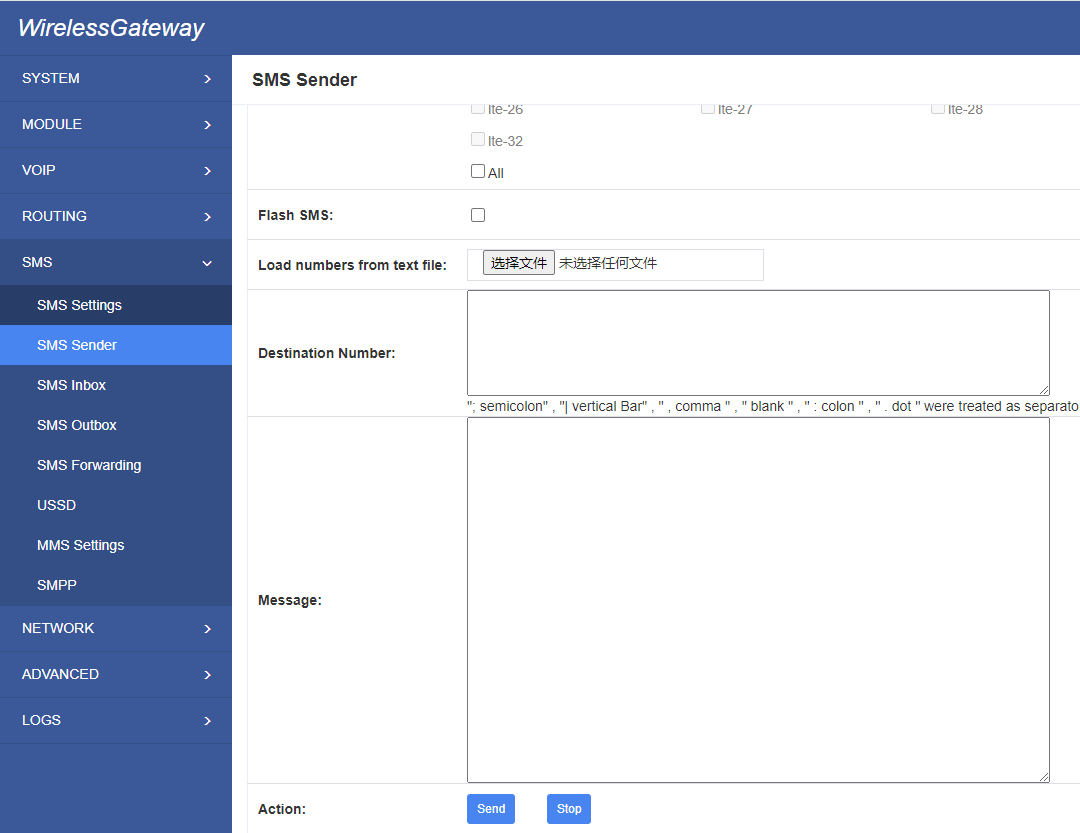
6.3 SMS Inbox
On this page, you are allowed to scan, delete, clean up, and export each port’s received SMS. Also you are allowed to check messages by port, phone number, time order and message keywords.
Figure 6-10 SMS Inbox
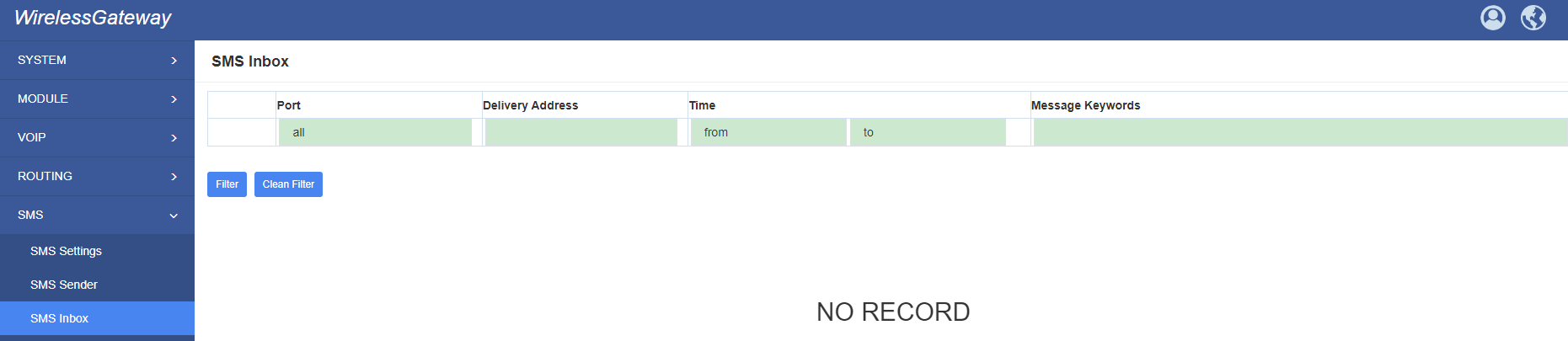
6.4 SMS Outbox
On this page, you are allowed to scan, delete, clean up, and export each port’s received SMS. Also you are allowed to check messages by port, phone number, time order and message keywords.
Figure 6-11 SMS Outbox
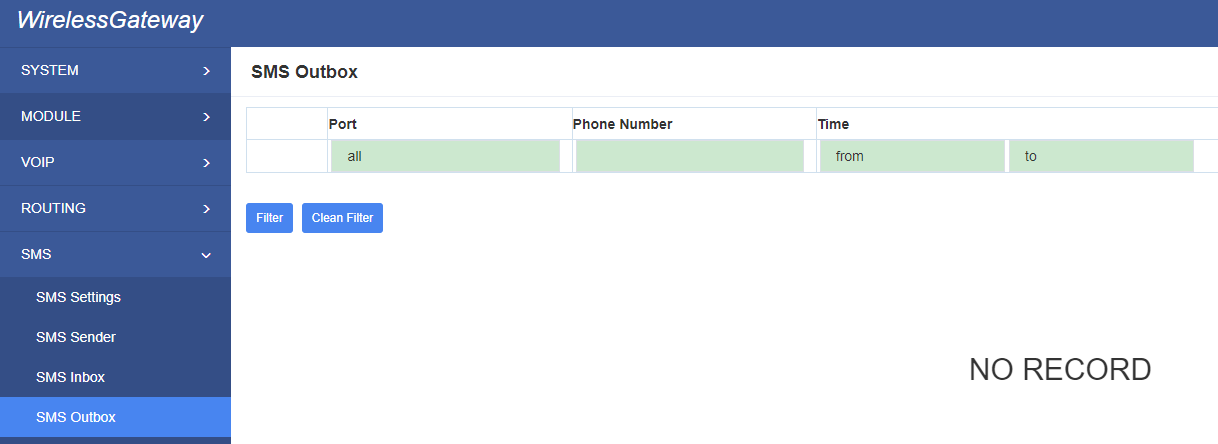
6.5 SMS Forwarding
Using this feature, you can forward incoming sms to your mobile. You can click button to add new routing.
Such as:
Figure 6-12 SMS Forwarding Rules
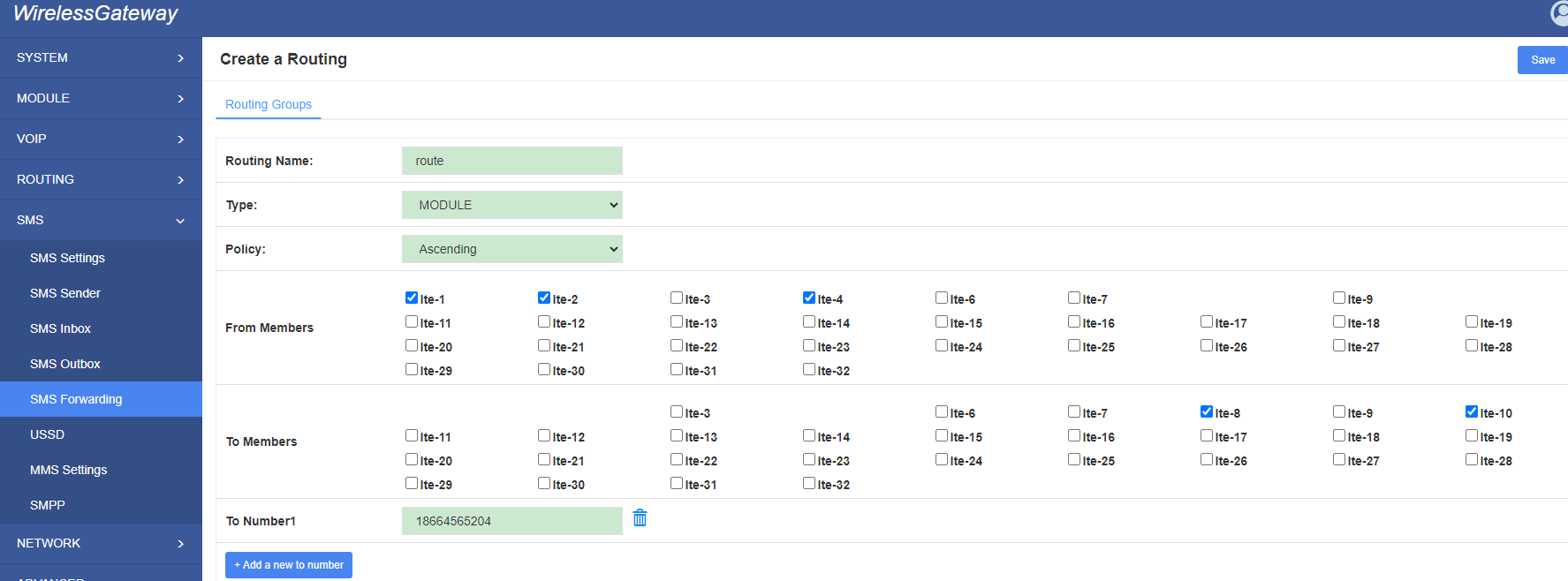
SMS received by lte-1.1 and lte-1.2, lte-1.4, will be transfered to phone number 18664565204 through port lte-1.8 or lte-1.10.
For “ascending” Policy, if you choose 2 or more ports members, it will use first available port to transfer sms. For this case, if cdma-1.8 is availble, it will always use cdma-1.8 to trnasfer sms; Otherwise, it will use cdma-1.10 to transfer sms.
6.6 HTTP To USSD
It support http API for sending USSD . You can call API in your program.
Figure 6-13 HTTP To USSD
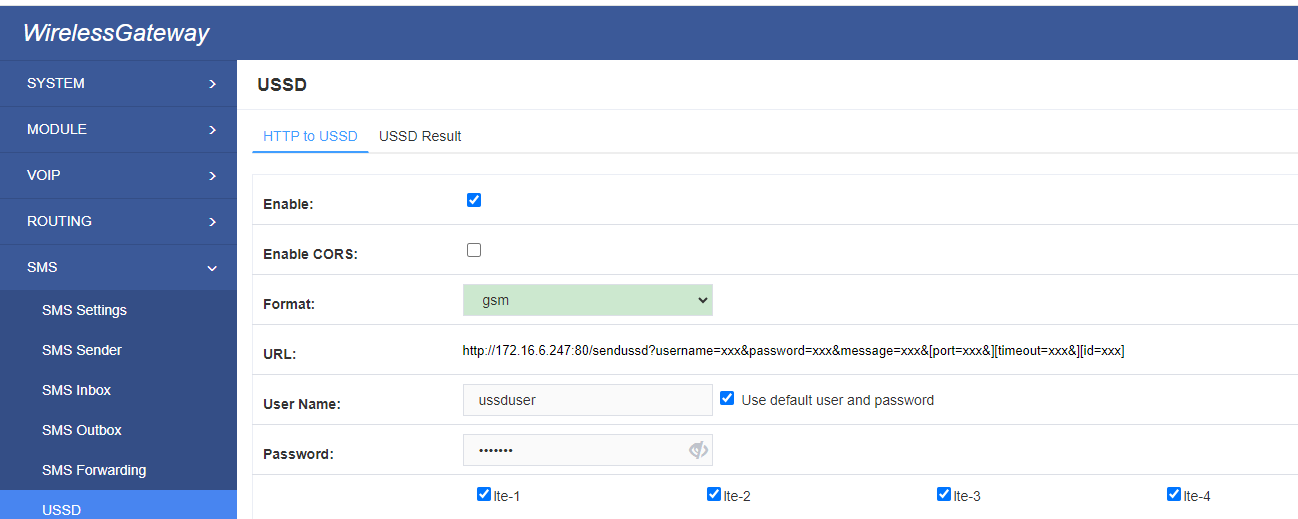
6.7 USSD Result
It support http API for USSD result , it can push USSD result to your program.
Figure 6-14 USSD Result

6.8 MMS
Enter APN here, you can receive MMS.
Figure 6-15 MMS
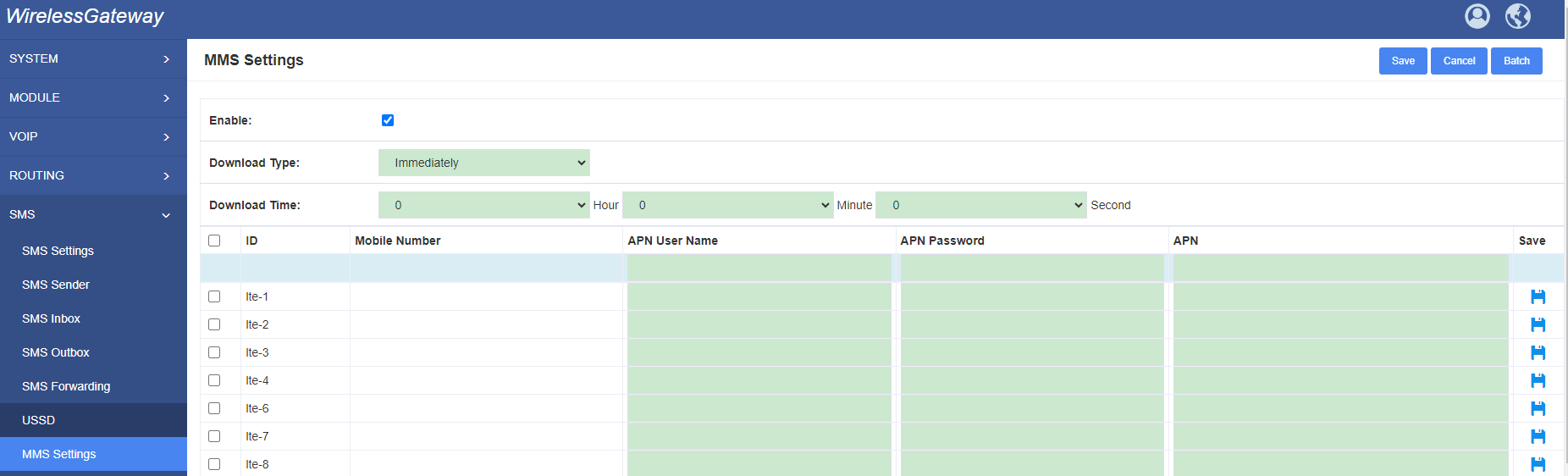
6.9 SMPP
Edit SMPP username and password here. Then you can use send and receive SMS through SMPP
Figure 6-16 SMPP
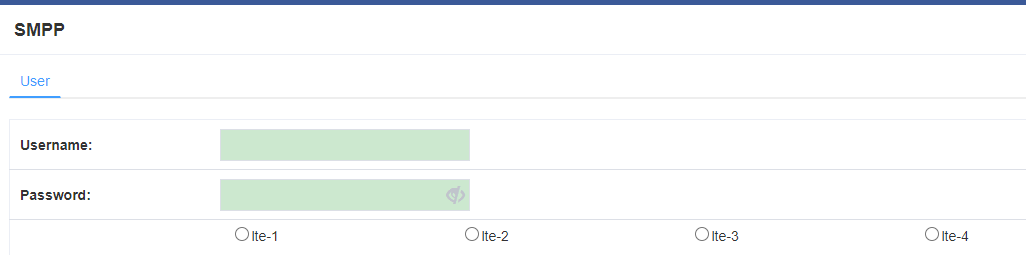
7. Network
7.1 LAN Settings
There are three types of LAN port IP, Factory, Static and DHCP. Factory is the default type, and it is 172.16.98.1. When you Choose LAN IPv4 type is “Factory”, this page is not editable.
A reserved IP address to access in case your gateway IP is not available. Remember to set a similar network segment with the following address of your local PC.
Figure 7-1 LAN Settings
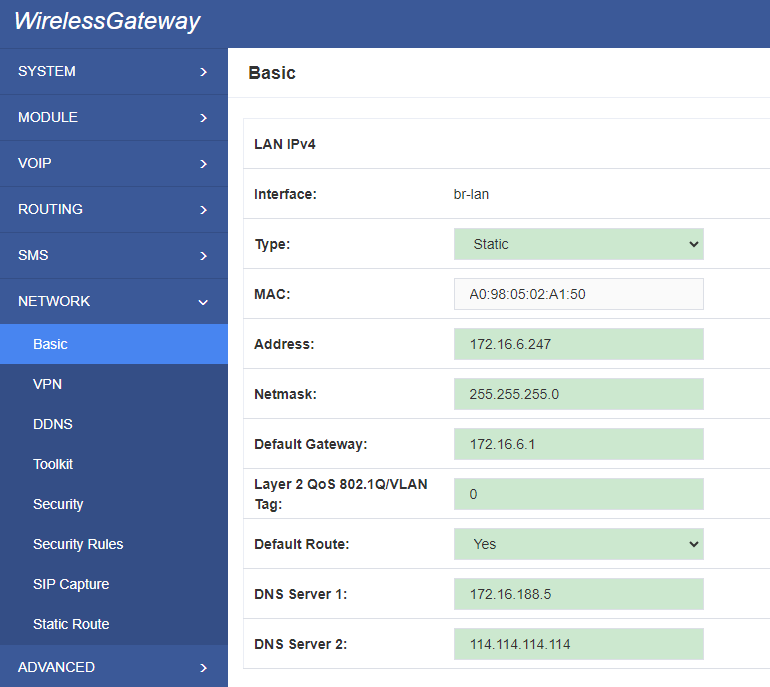
Table 7-1 Definition of LAN Settings
| Options | Definition |
| Interface | The name of network interface. |
| Type | The method to get IP. Factory: Getting IP address by Slot Number (System information to check slot number). Static: manually set up your gateway IP. DHCP: automatically get IP from your local LAN. |
| MAC | Physical address of your network interface. |
| Address | The IP address of your gateway. |
| Netmask | The subnet mask of your gateway. |
| Default Gateway | Default getaway IP address. |
| Layer 2 QoS 802.1Q/VLAN Tag | Assigns the VLAN Tag of the Layer 2 QoS packets.Range of 4 to 4095 |
| Default Route | Select Yes will use current network card DNS and Route |
DNS Servers: A list of DNS IP address. Basically this info is from your local network service provider,and you can fill in four DNS servers.
7.2 WAN Settings
There are two types of WAN port IP, Static and DHCP. DHCP is the default type. When you Choose IPv4 type is “Disable” or “DCHP”, this page is not editable.
Figure 7-2 WAN Settings
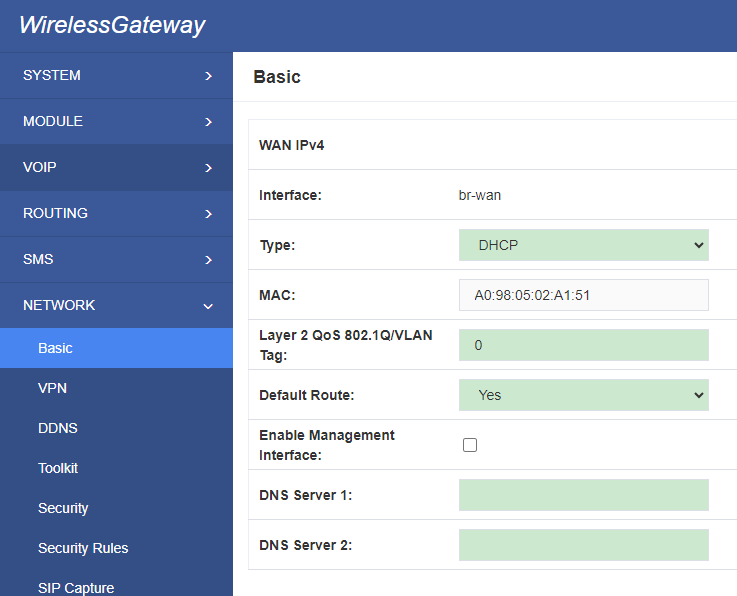
Table 7-2 Definition of WAN Settings
| Options | Definition |
| Interface | The name of network interface. |
| Type | The method to get IP. Factory: Getting IP address by Slot Number (System information to check slot number). Static: manually set up your gateway IP. DHCP: automatically get IP from your local LAN. |
| MAC | Physical address of your network interface. |
| Address | The IP address of your gateway. |
| Netmsk | The subnet mask of your gateway. |
| Default Gateway | Default getaway IP address. |
| Layer 2 QoS 802.1Q/VLAN Tag | Assigns the VLAN Tag of the Layer 2 QoS packets.Range of 4 to 4095 |
| Default Route | Select Yes will use current network card DNS and route |
7.3 VPN Settings
Gateways support these VPN.
Figure 7-3 VPN Settings
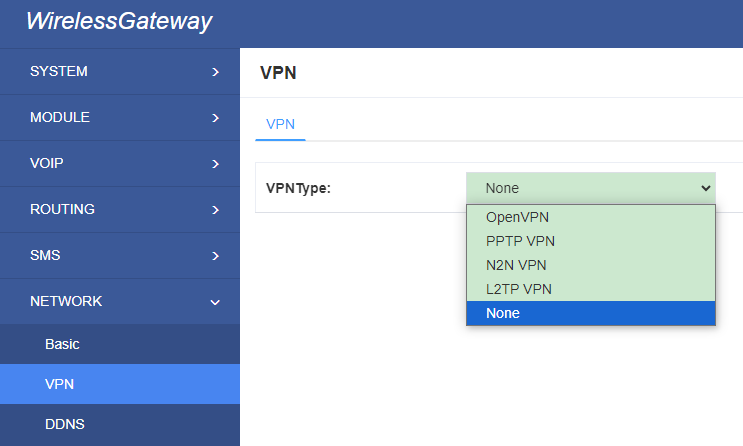
Table 7-3 Definition of PPTP VPN Settings
| Options | Definition |
| VPN Type | None – close VPN PPTP VPN – use PPTP VPN |
| server | The server’s IP address |
| Account | Server account |
| Password | The server’s password |
| Use MPPE | Whether to use MPPE |
| Connection Status | Is it successful to connect to the server |
7.4 DDNS Settings
You can enable or disable DDNS (dynamic domain name server).
Figure 7-4 DDNS Settings
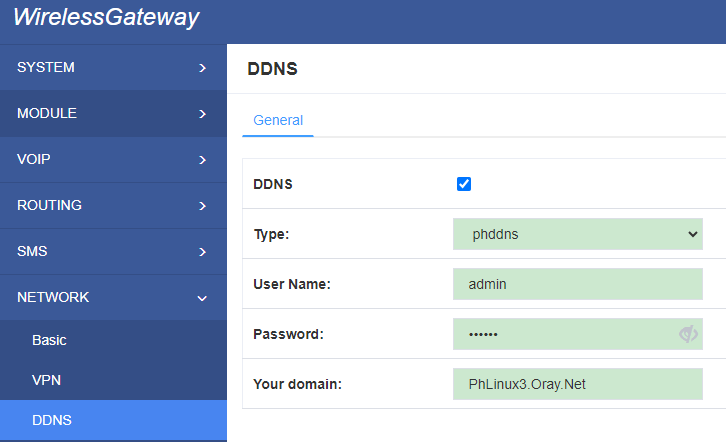
Table7-4 Definition of DDNS Settings
| Options | Definition |
| DDNS | Enable/Disable DDNS(dynamic domain name server) |
| Type | Set the type of DDNS server. |
| Username | Your DDNS account’s login name. |
| Password | Your DDNS account’s password. |
| Your domain | The domain to which your web server will belong. |
7.5 Toolkit
7.5.1 Ping and Traceroute
It is used to check network connectivity. Support Ping command on web GUI.
Figure 7-5 Toolkit
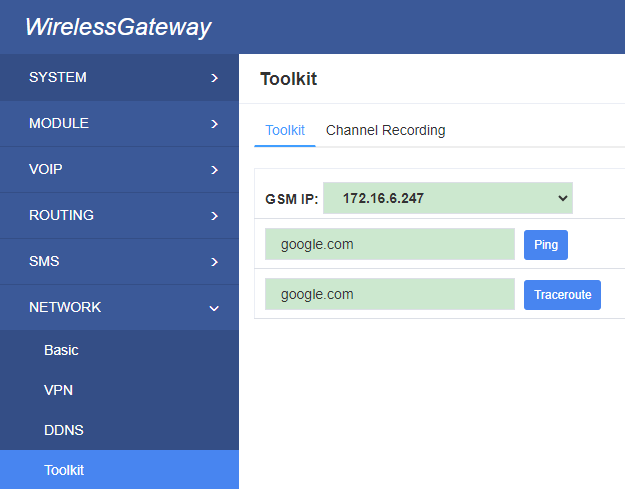
7.5.2 Channel Recording
You can capture the network packets on the page to facilitate problems.
Figure 7-6 Capture
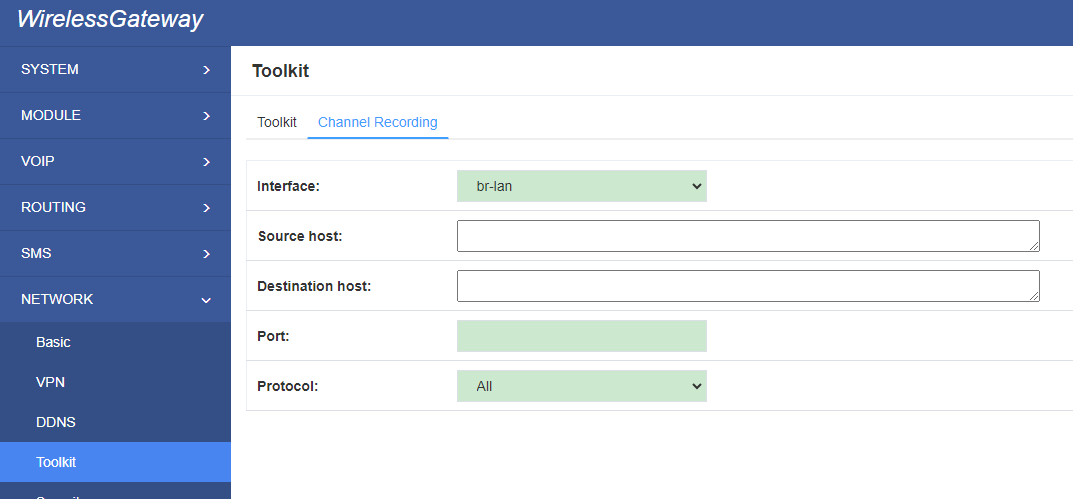
Table7-5 Definition of DDNS Settings
| Options | Definition |
| Interface | You can choose eth0 or eth1 |
| Source host | Source host IP |
| Destination host | Destination host IP |
| Port | Which port you want to capture |
| Protocol | Which protocol you want to capture |
7.6 Security Settings
7.6.1 Firewall Settings
Figure 7-7 Firewall Settings
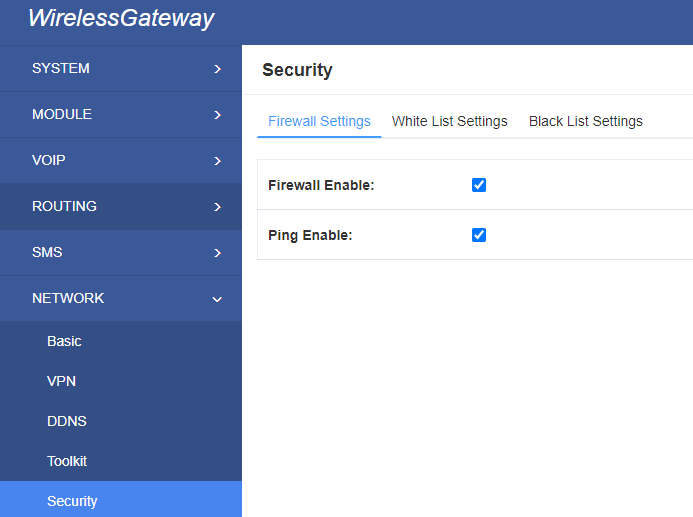
Table 7-6 Definition of Firewall Settings
| Options | Definition |
| Firewall Enable | If you want to use White/Black List, and security rules, you must enable this option. |
| Ping Enable | To disable ping or not. OFF: disable ping. This gateway will not allow to ping. |
7.6.2 White/Black List Settings
White List Enable: To enable white list or not.
List IP Settings: IPs are separated only by “,” character.
Figure 7-8 White/Black List Settings

Click “Save” button to save configuration; Click “submit” button to submit and apply configuration.
If “List IP Settings” has no problem, you will see popup window like below. Please read the warning and tips carefully. And Click “Apply” button in 1 minute. If time runs out, this window will close automatically.
Figure 7-9 Firewall Rules Apply
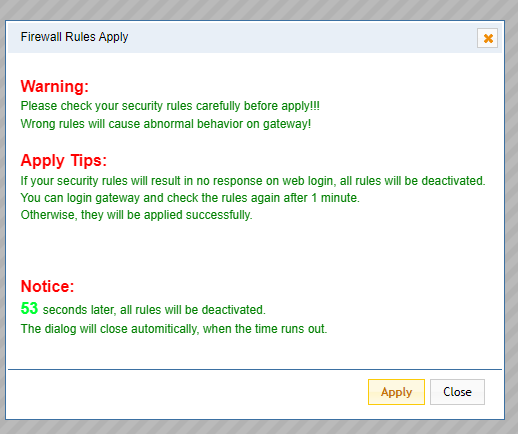
If you see windows like below. It means your configuration has been applied successfully.
Figure 7-10 Firewall Rules Apply
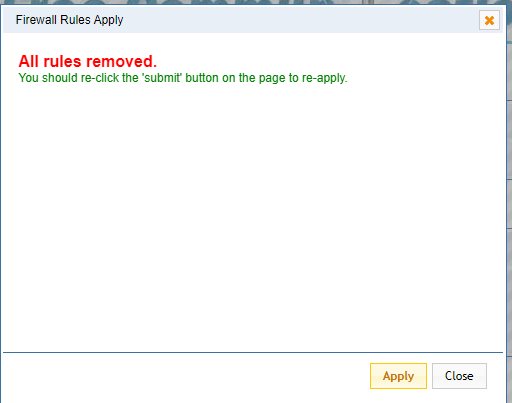
7.7 Security Rules
Figure 7-11 Security Rules
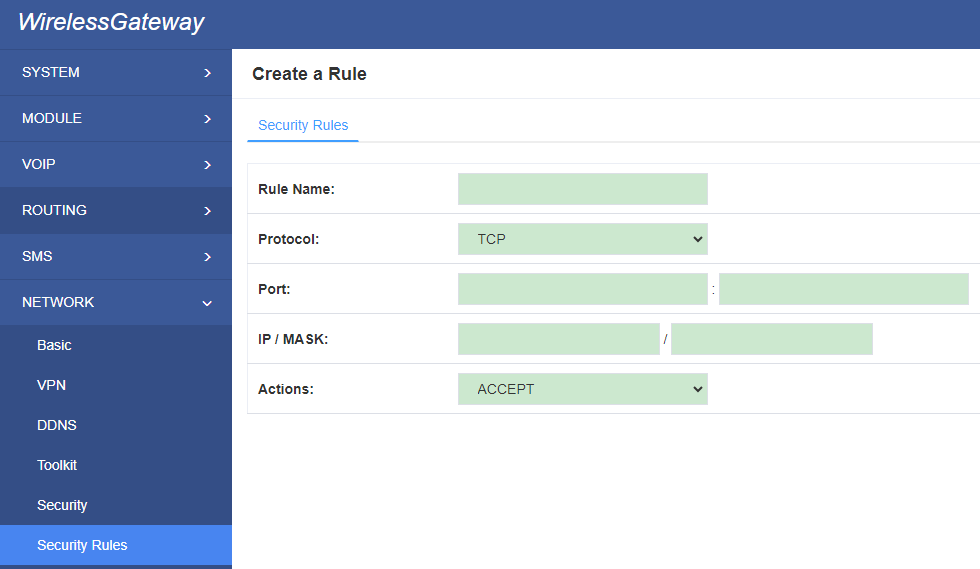
Click “submit” button to submit and apply configuration.
If “List IP Settings” has no problem, you will see popup window like below. Please read the warning and tips carefully. And Click “Apply” button in 1 minute. If time runs out, this window will close automatically.
7.8 SIP Capture
You can capture the SIP packets on the page to facilitate locationg problems.
Figure 7-14 SIP Capture
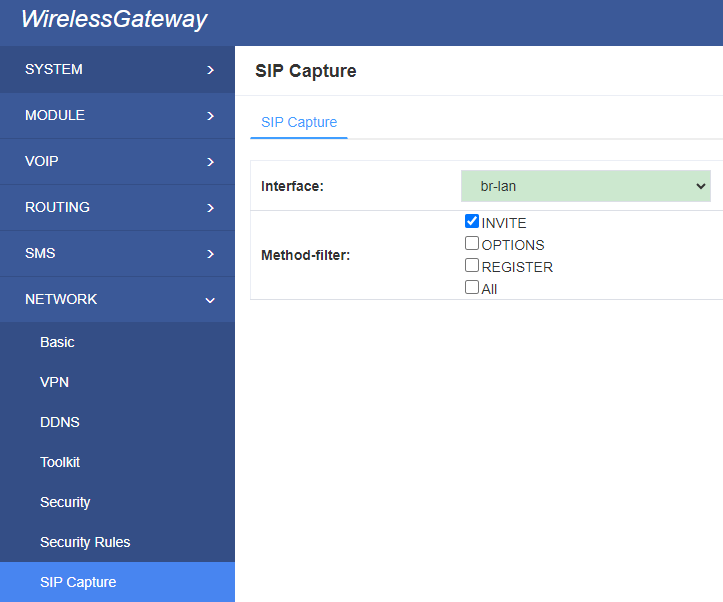
Table 7-7 SIP Capture Settings
| Options | Definition |
| Interface | You can choose eth0 or eth1 |
| Method-filter | You can choose INVITE, OPTIONS and REGISTER |
7.9 Static Route
Figure 7-15 Static Route
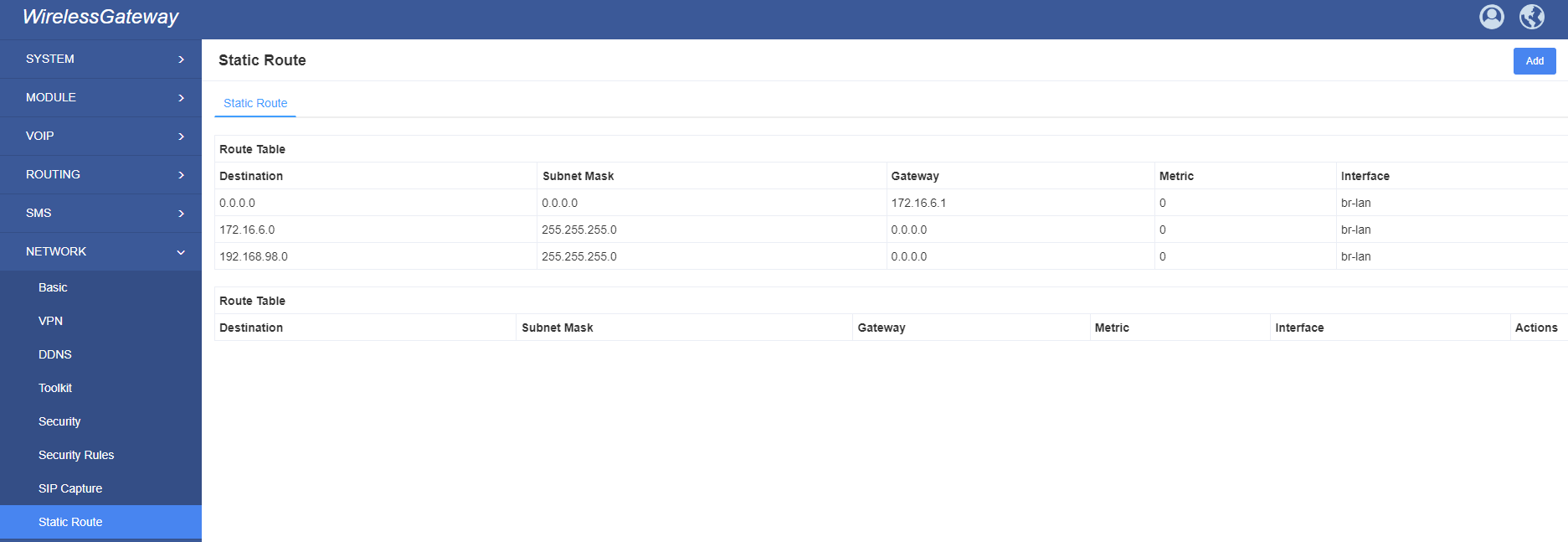
8. Advances
8.1 Asterisk API
When you make “Enable” switch to “ON”, this page is available.
Figure 8-1 Asterisk API
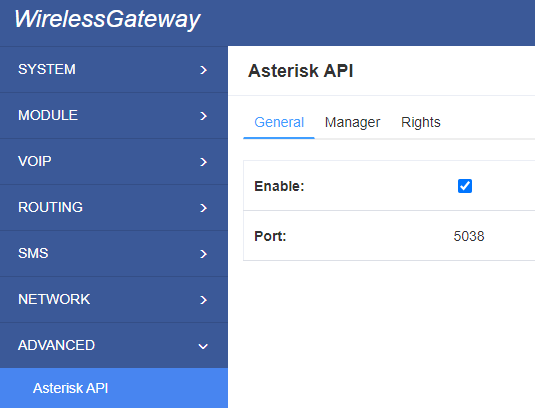
Table 8-1 Definition of Asterisk API
| Options | Definition |
| Port | Network port number |
| Manager Name | Name of the manager without space |
| Manager secret | Password for the manager. Characters: Allowed characters “-_+.<>&0-9a-zA-Z”. Length:4-32 characters. |
| Deny | If you want to deny many hosts or networks, use char & as separator.Example: 0.0.0.0/0.0.0.0 or 192.168.1.0/255.255.255.0&10.0.0.0/255.0.0.0 |
| Permit | If you want to permit many hosts or network, use char & as separator. Example: 0.0.0.0/0.0.0.0 or 192.168.1.0/255.255.255.0&10.0.0.0/255.0.0.0 |
| System | General information about the system and ability to run system management commands, <br/>such as Shutdown, Restart, and Reload. |
| Call | Information about channels and ability to set information in a running channel. |
| Log | Logging information. Read-only. (Defined but not yet used.) |
| Verbose | Verbose information. Read-only. (Defined but not yet used.) |
| Command | Permission to run CLI commands. Write-only. |
| Agent | Information about queues and agents and ability to add queue members to a queue. |
| User | Permission to send and receive UserEvent. |
| Config | Ability to read and write configuration files. |
| DTMF | Receive DTMF events. Read-only. |
| Reporting | Ability to get information about the system. CDR Output of cdr, manager, if loaded. |
| CDR | Call records. Read-only. |
| Dialplan | Receive NewExten and Varset events. Read-only. |
| Originate | Permission to originate new calls. Write-only. |
| All | Select all or deselect all. |
Once you set like the above figure, the host 172.16.100.110/255.255.0.0 is allowed to access the gateway API. Please refer to the following figure to access the gateway API by telnet. 172.16.179.1 is the gateway’s IP, and 5038 is its API port.
Figure 8-2 Telnet Access Gateway API
8.2 Asterisk CLI
In this page, you are allowed to run Asterisk commands.
Figure 8-3 Asterisk CLI
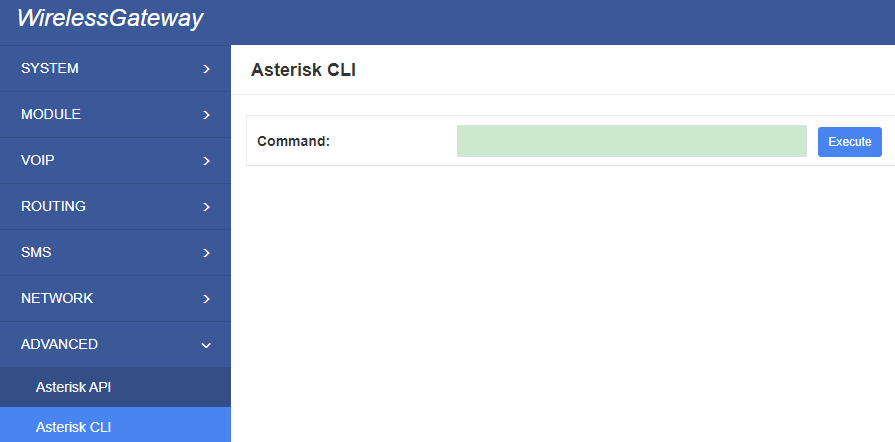
Command: Type your Asterisk CLI commands here to check or debug your gateway.
Notice: If you type “help” or “?” and execute it, the page will show you the executable commands.
8.3 Asterisk File Editor
On this page, you are allowed to edit and create configuration files. Click the file to edit.
Figure 8-4 Asterisk File Editor
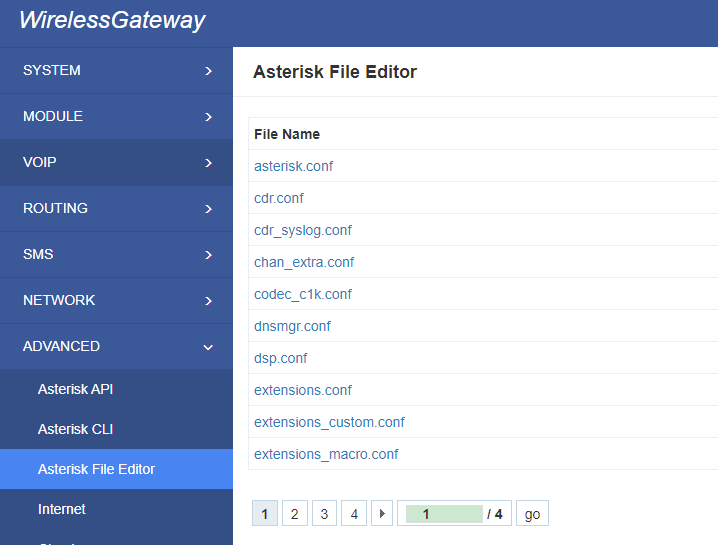
Click “New Configuration File” to create a new configuration file. After editing or creating, please reload Asterisk.
8.3 Internet
Edit APN and URL here. Then device will access URL through internet.
Figure 8-5 Internet
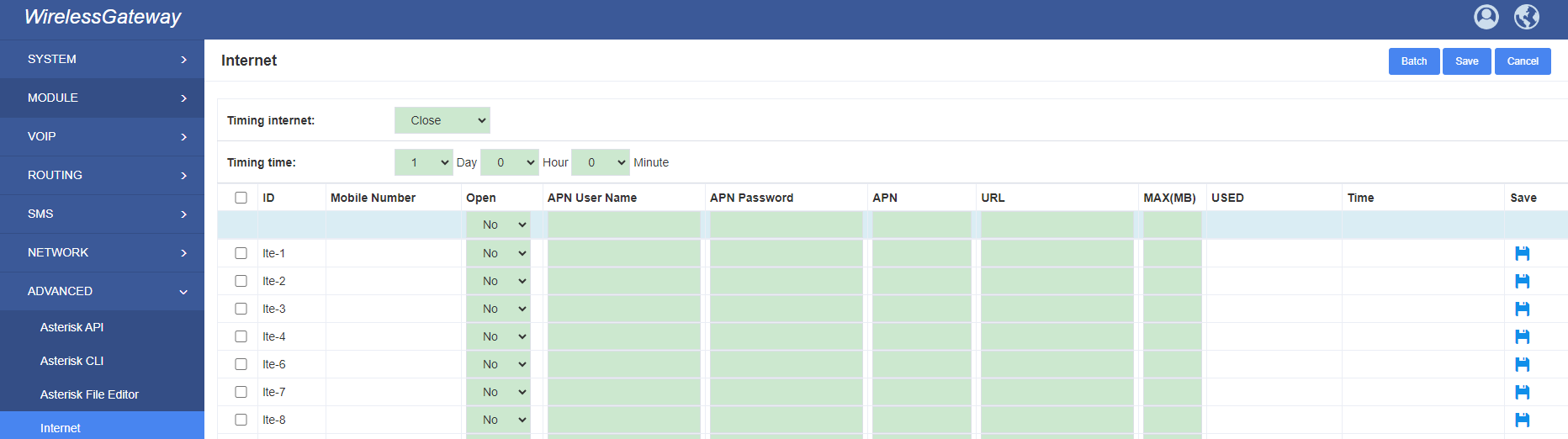
8.4 Cloud Management
Gateways support OpenVox Cloud Management.
Figure 8-6 Cloud Management
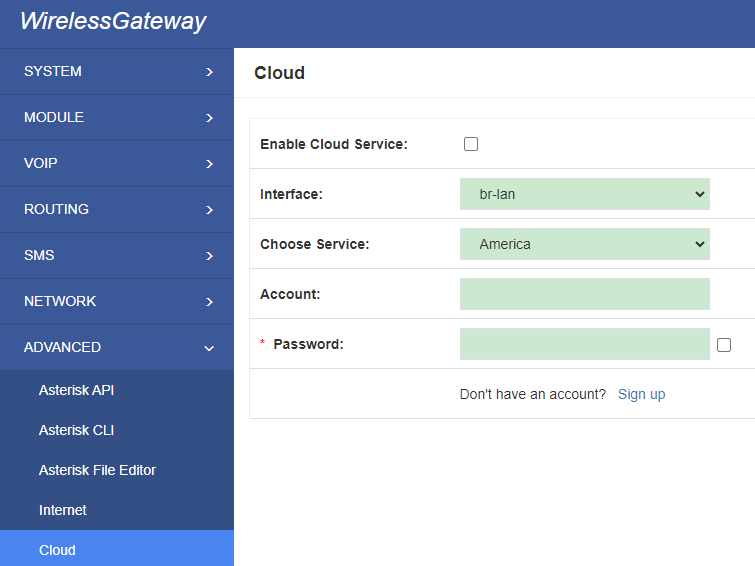
If your device is connected to the cloud management, the SSH and web pages of the gateway can be accessed through the cloud management, and it can be monitored whether the device is connected to the cloud management platform.On the cloud management platform, you can also count your device model, quantity, distribution area, and so on.
Table 8-2 Definition of Cloud Management
| Options | Definition |
| Enable Cloud Service | Turn on/off cloud management |
| Choose Service | Currently supports two servers, one is China and the other is the United States. |
| Account | Registered account or email on the cloud management platform |
| Password | The password of the account registered on the cloud management platform |
| Connection Status | Is it currently connected to the cloud management platform? |
8.5 Balance
We offer three way to query balance: SMS, USSD, Tel.
Note: This feature should be supported by operator firstly.
Figure 8-7 Balance
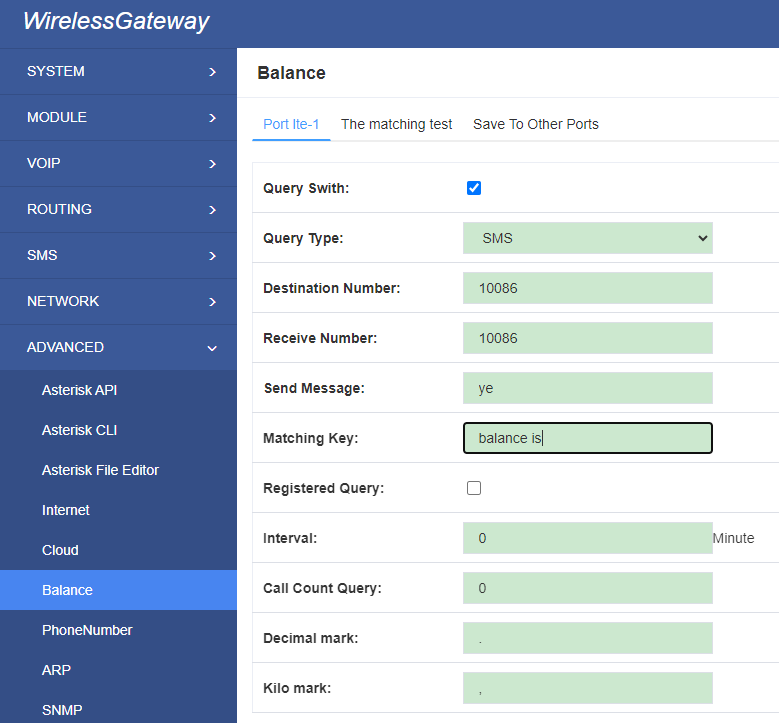
8.6 Phone Number
We offer these way to query phone number: SMS, USSD, Tel, gateway internal query.
Note: This feature should be supported by operator firstly when you use SMS, USSD, Tel type.
Figure 8-8 Phone Number
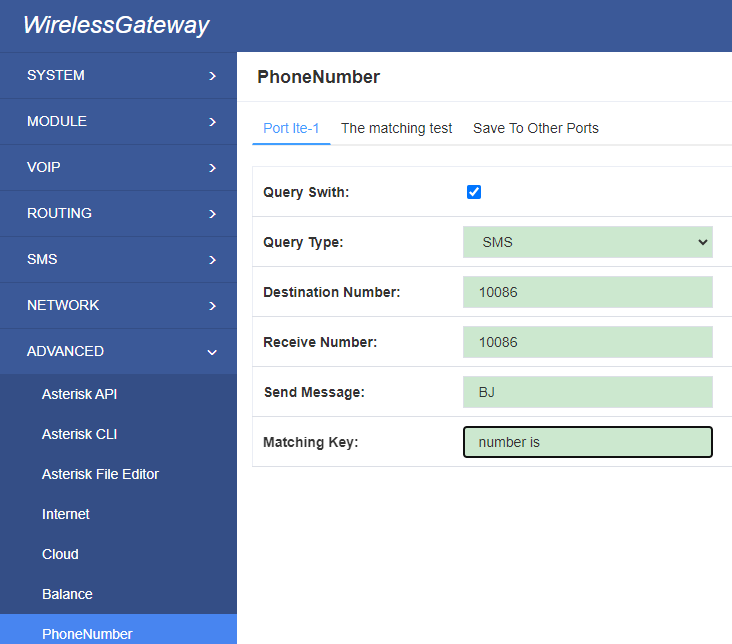
8.7 ARP
You can edit ARP info here.
Figure 8-9 ARP
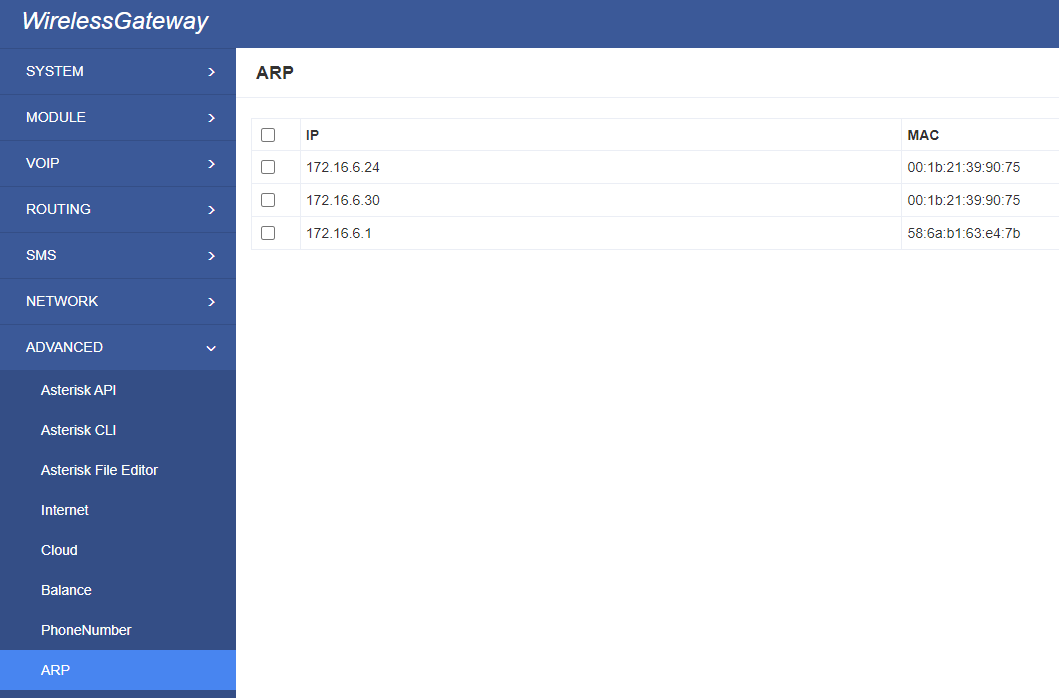
8.8 SNMP
SNMP is supported. Enable it, then you can get call info.
Figure 8-10 SNMP
9. Logs
On the “Log Settings” page, you should set the related logs on to scan the responding logs page. For example, set “System Logs” on like the following, then you can turn to “System” page for system logs, otherwise, system logs is unavailable. And the same with other log pages.
Figure 9-1 Log Settings
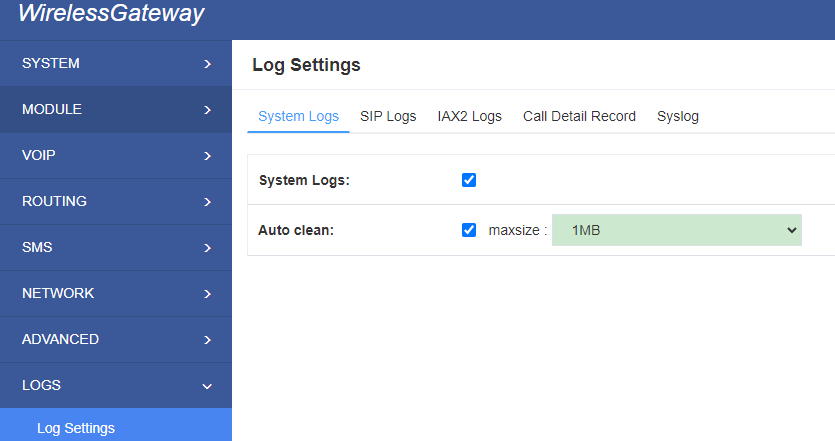
You can scan your CDR easily on web GUI, and also you can delete, clean up or export your CDR information.
Figure 9-2 CDR Output
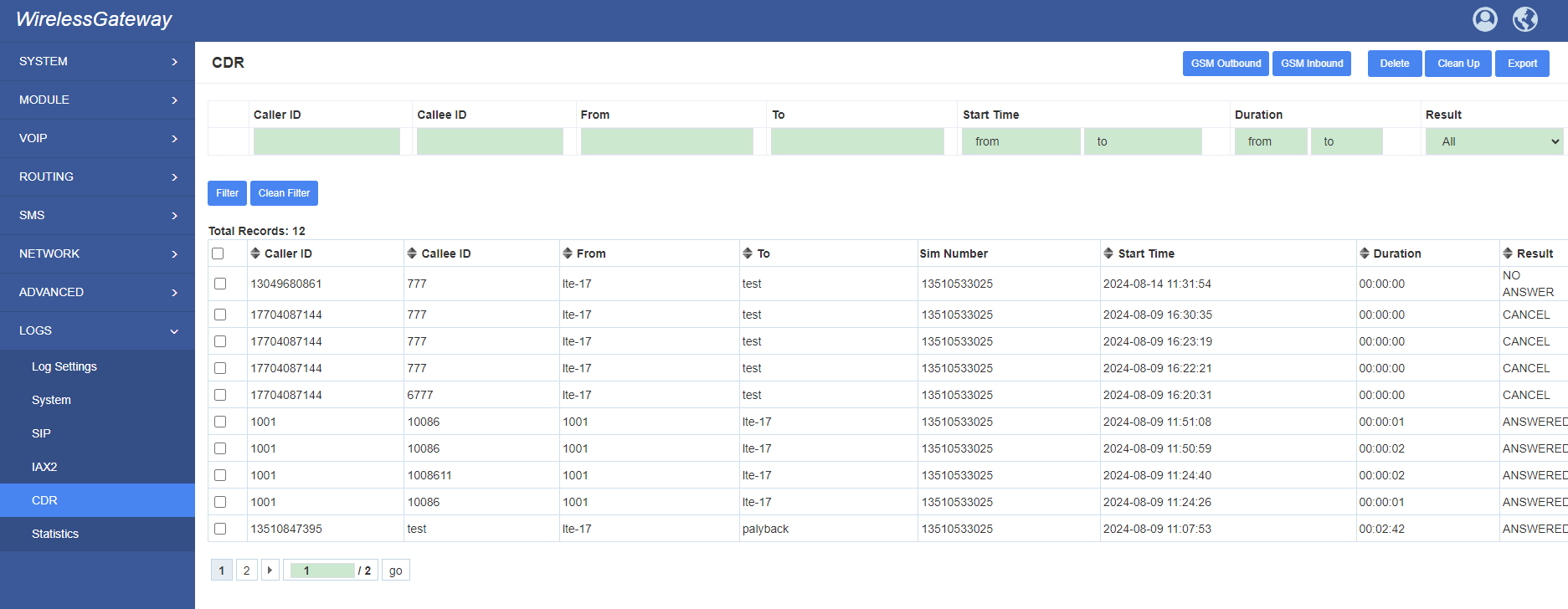
Table9-1 definition of Logs
| Options | Definition |
| System Logs | Whether enable or disable system log. |
| Auto clean (System Logs) |
switch on : when the size of log file reaches the max size, the system will cut a half of the file. New logs will be retained; switch off : logs will remain, and the file size will increase gradually. default on, maxsize=1M. |
| SIP Logs | Whether enable or disable SIP log. |
| Auto clean (SIP logs) |
switch on: when the size of log file reaches the max size, the system will cut a half of the file. New logs will be retained. switch off: logs will remain, and the file size will increase gradually. default on, maxsize=100KB. |
| IAX Logs | Whether enable or disable IAX log. |
| Auto clean( IAX logs) | switch on: when the size of log file reaches the max size, the system will cut a half of the file. New logs will be retained. switch off: logs will remain, and the file size will increase gradually. default on, maxsize=100KB. |
| Call Detail Record | Displaying Call Detail Records for each channel. |
| Auto clean (CDR logs) | switch on : when the size of log file reaches the max size, the system will cut a half of the file. New logs will be retained. switch off : logs will remain, and the file size will increase gradually. default on, max size=20MB. |
| Syslog | Configure it, logs will be sent to your syslog server. |
Appendix Feature List
VOIP Characters
- Support SIP, IAX2 Protocol
- Add, Modify & Delete SIP/IAX2 Trunk
- SIP/IAX2 Registration with Domain
- Combine Different SIP/IAX2 Trunk into Group
- DTMF Mode: RFC2833/Inband/SIPInfo
- SIP V2.0 RFC3261 Compliance
- Multiple SIP/IAX2 Registrations modes:
None (No registration, just IP and Password authenication)
Endpoint registers with this gateway (work as a SIP Sever)
This gateway registers with the endpoint (work as a SIP/IAX2 client)
Network
- IPv4,UDP/TCP,DHCP,TELNET,HTTP/HTTPS,TFTP
- PPTP VPN
- HTTP/SSH(Optical Telnet)
- Ping & Traceroute Command on the Web
- Simple Security Strategy: white list, black list, security rules
System Features
- Combine Different SIP/IAX2 Trunk into Group
- CLID Display & Hide (Need operators’ support )
- Random call interval
- Call Duration Limitation
- Single Call Duration Limitation
- Real Open API Protocol (based on Asterisk)
- Support DISA
- SMSC/SMS/USSD
- PIN Identification
- Optional Voice Codec
- Ports Group Management
- SMS Bulk Transceiver, Sent to Email and Automatically Resend
- SMS Coding/Detecting Automatically Identification
- SMS Remotely Controlling Gateway
- SMS Forwarding and Quick Reply
- USSD transceiver
- Outbound
- Automatically Reboot
- Support MMP
- Support for custom scripts, dialplans
- Support Openvox cloud manage
Management
- Simple and convenient configuration via Web GUI
- Support maintenance and configuration by SSH
- Support configuration files backup and upload
- Support Chinese and English page
- Firmware Update by HTTP
- Support Web and SSH login password modification
- Restore Factory Settings
- CDR(More than 200,000 Lines CDRs Storage Locally)
- System log
- SIP/IAX2 log
- TCP and SIP capture