Wireless Gateway FAQ connect with UC
This document mainly describes the detailed steps of connecting the wireless gateway with UC.
Follow the steps below to configure two-way calls between the phone and the gateway:
Outgoing call: from UC SIP extension 3002 to the gateway through relay 1008;
Incoming call: call from an outside line to the gateway, through SIP trunk 1008 to UC, and then send the call to the 3002 SIP extension through UC;
In the following steps, the parameters below are mandatory configurations, and other parameters can be configured according to your needs.
Step1. Create a SIP Trunk in UC Server
Please create a SIP trunk(1008) and a SIP extension(3002):
trunk 1008
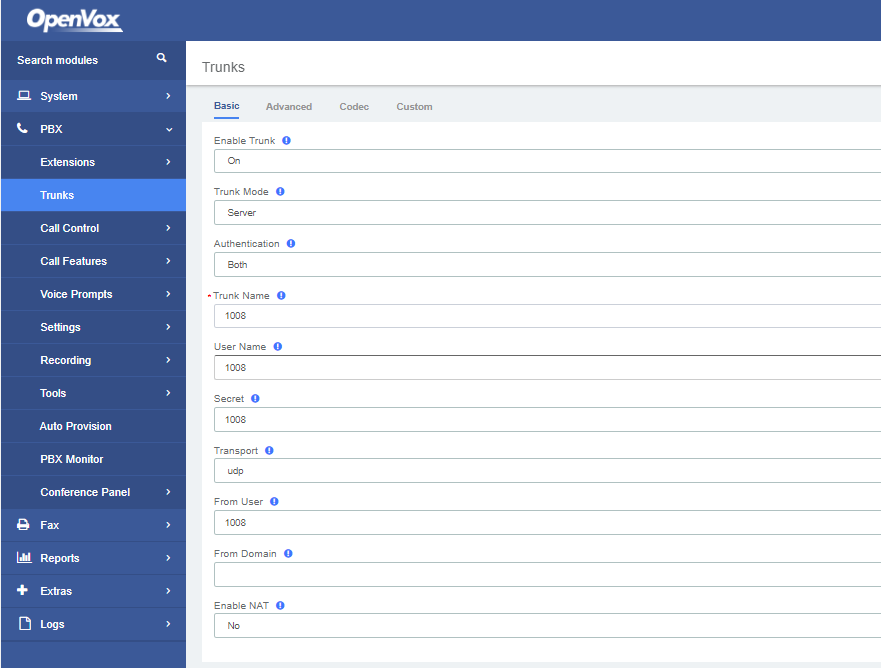
extension 3002
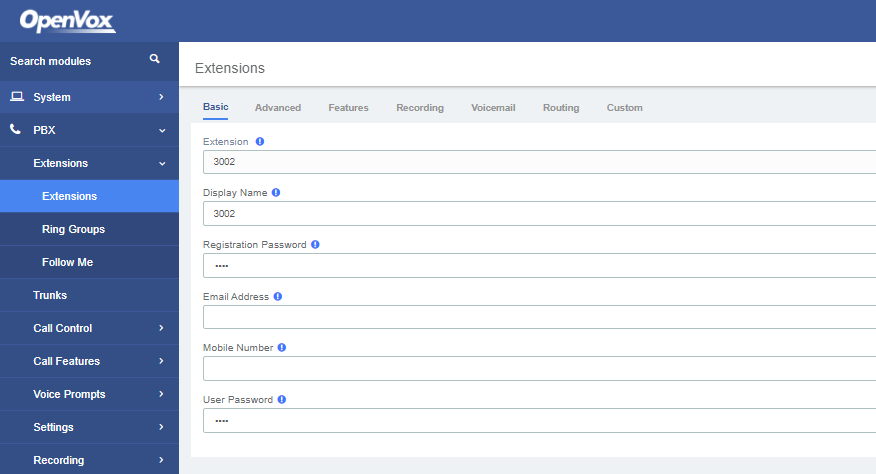
Step 2. Edit Dial Rules In UC
outbound routing rules
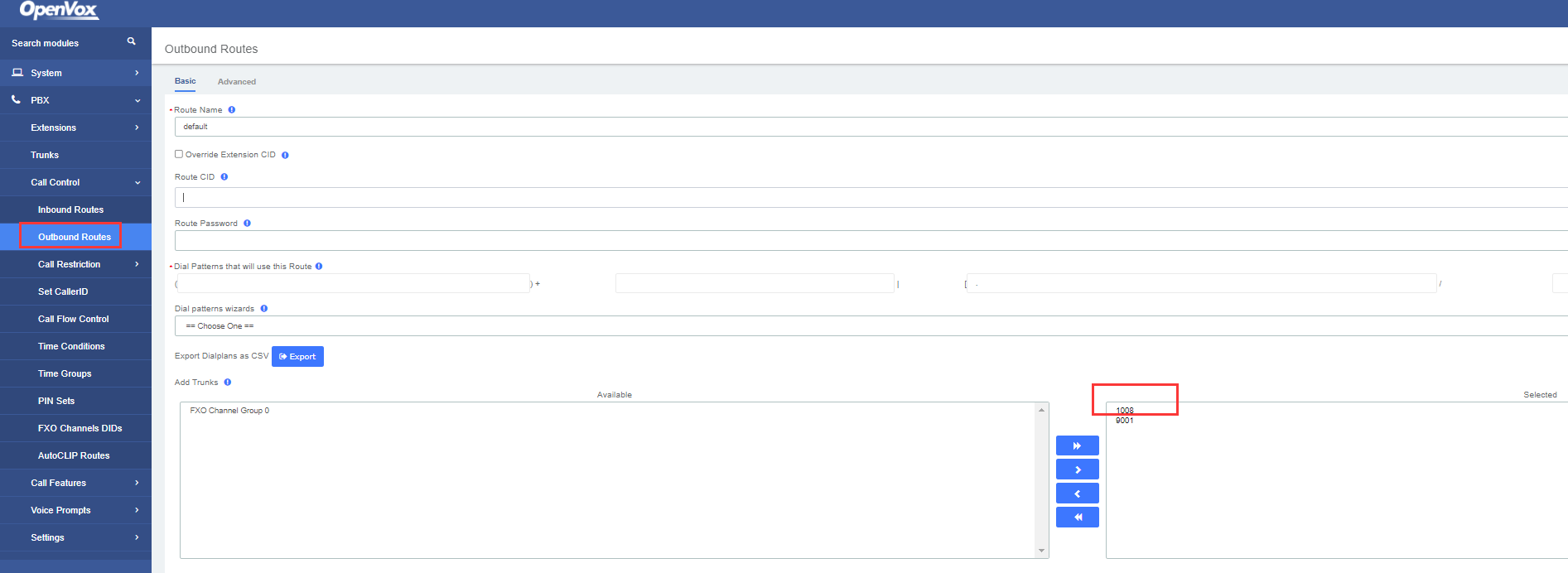
inbound routing rules:
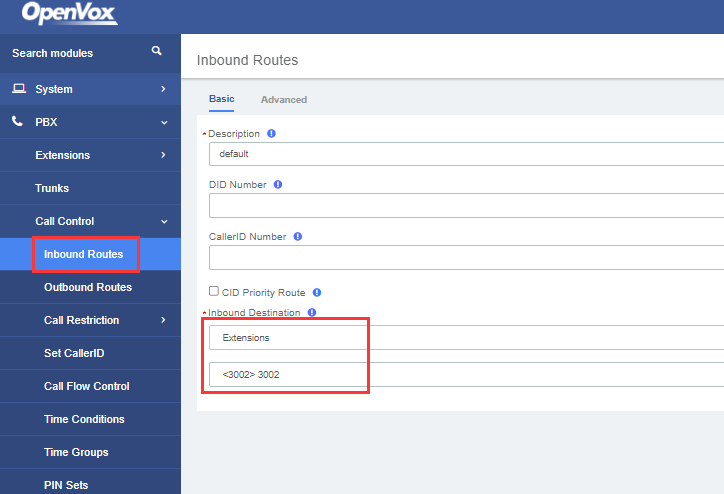
Step 3. Set Network Parameters in Web
Log in to the network in the browser, and click “Network -> LAN Settings” to set your network parameters. The figure below is an example for reference only.
Step 4. Create a SIP Endpoint in Web
Please select “VOIP—>VOIP Settings—>Add New SIP Endpoint” to set SIP trunk. The following figure shows detail information about how to set it.
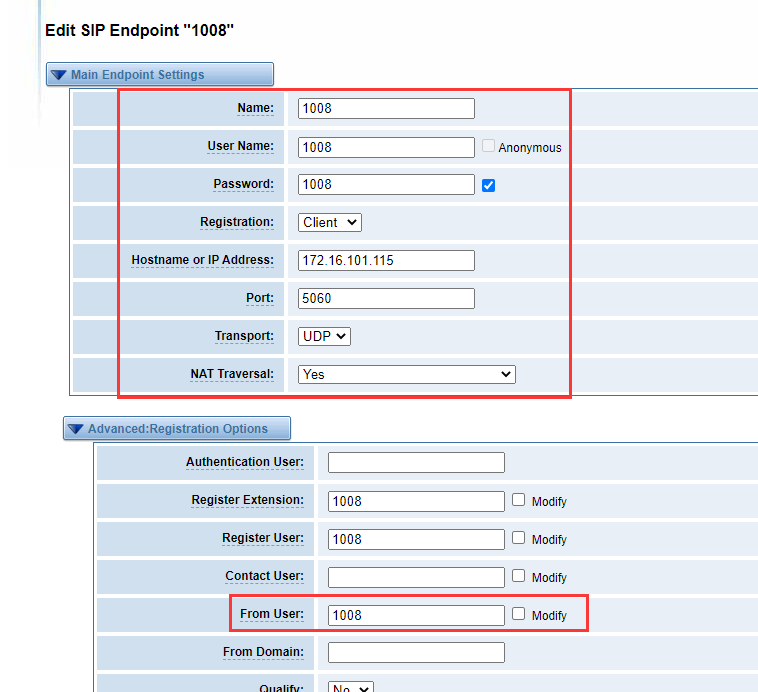
About other parameters in SIP, please set by your requirements for there is no need to set them in simple calls.
Step 5. Set Routing Rules in Web
Click “ROUTING—> Call Routing Rules—> New Call Routing Rule” to set outbound and inbound routing rules like the following:
Inbound routings:
outbound routing rules:
Please save all your changes to make effect.
Step 6. Register a SIP extension by software
Taking advantage of SIP software such as Xlite, eyeBeam to register a SIP extension(3001). After all above steps, you can try to make calls and send SMS.
Test call:
Incoming call test: Dial the number of port 1 on the gateway via your mobile to see if 3002 will ring. If 3002 rings, it means your configuration is successful; unless, it means there is something wrong with your configuration, please check it.
Outgoing call test: Dial your mobile number on 3002 extension registered in a software phone. If your mobile rings, it means your configuration is ok; unless, please check your configuration.
