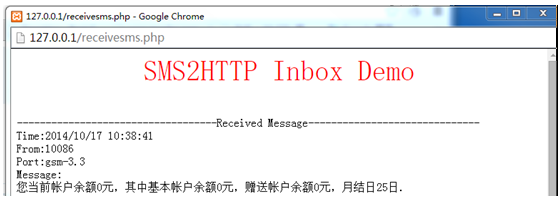Openvox HTTP SMS API Demo
1. Configure the PHP development environment.
(1)Download and install the XAMPP.
XAMPP is the most popular PHP development and easy to install. It can be used on windows, Linux, and OS system.
Here is the download link: https://www.apachefriends.org/download.html
(2)After you installed the XAMPP, please do these things below:
- Open the start menu of your operator system, find and run the “XAMPP Control Panel”.
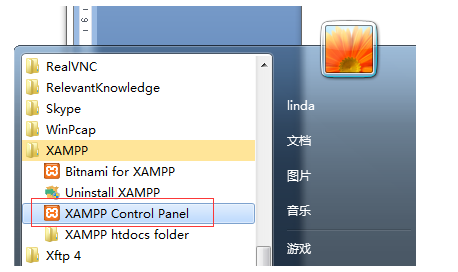
- Click the Start button to start the Apache. Now the development environment configuration is done. Open the http://127.0.0.1 in your browser, you will see the page below:
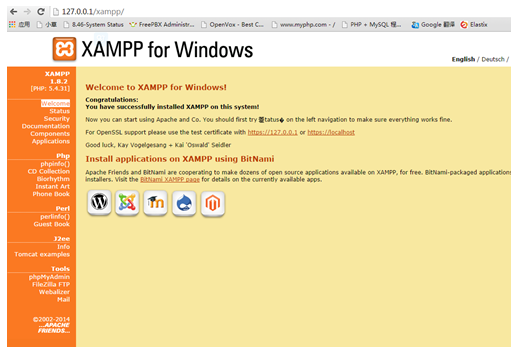
Notice: There may have errors like below:
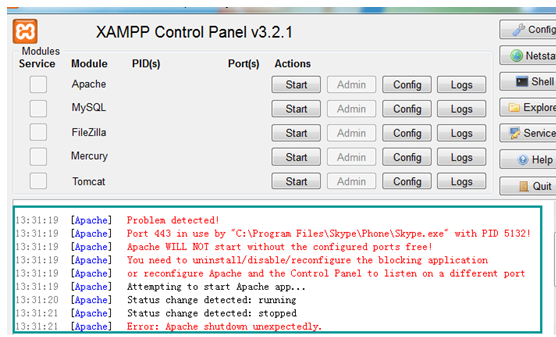
Solution: Click the Apache “Config” button, open the “httpd-ssl.conf” file, comment the line “Listen 443” and save it. Then start the Apache again.
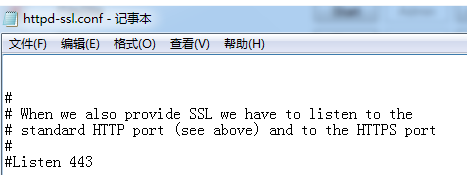
If it shows the log below that means the Apache has start successfully.
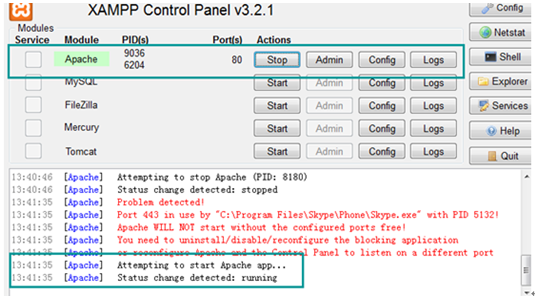
2. Open the XAMPP “htdocs” folder. You can find it quickly in the system start menu list.
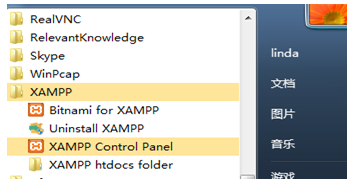
Create a new folder and move all the files under the “htdocs” folder to the new folder.
3. Download the HTTP interface test file from the link below:
http://www.openvox.cn/pub/misc/GSM%20Gateway/smshttpapi.zip
unzip this file and copy the all the files to the “htdocs” folder.
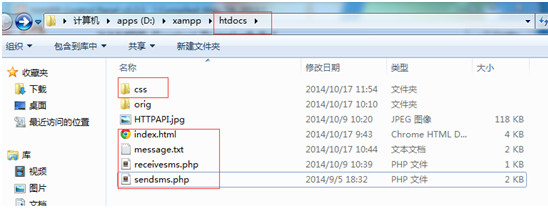
Next open the URL http://127.0.0.1 you will see the page below:
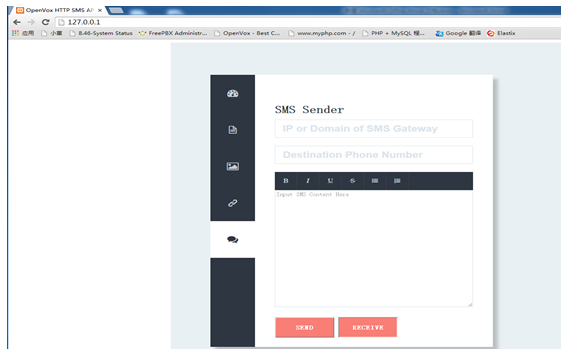
4. Then you can test the SMS to HTTP and HTTP to SMS function.
(1) SMS to HTTP
Input your IP or domain of SMS gateway, the destination phone number and the message you want to send. Then send it. If success, you will see an alert window as below.
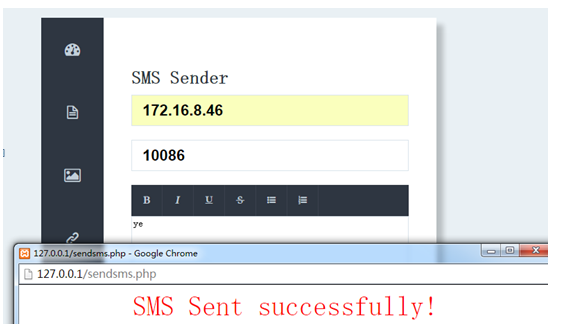
(2) HTTP to SMS
Send a message to your SMS gateway, and then click the “RECEIVE” button, you will see the message.
(Warning: it may take some time for the message sent to the gateway, so please wait for a while after your SMS sent out.)