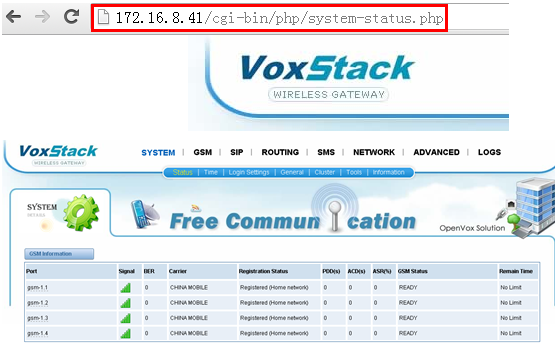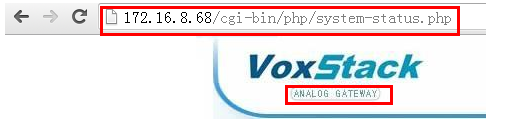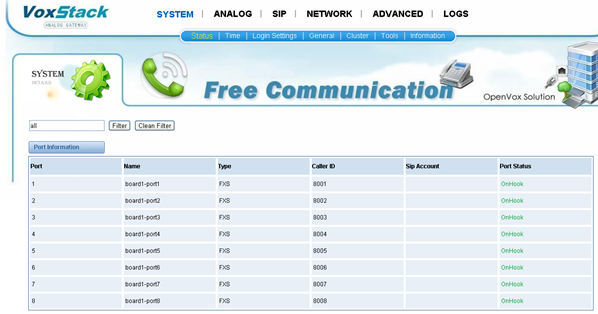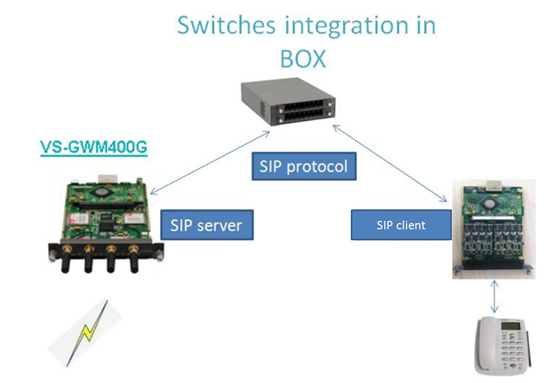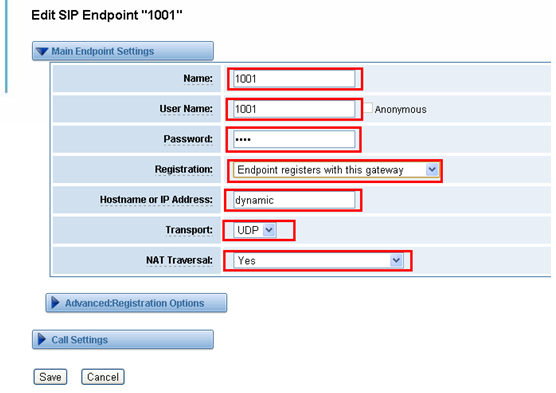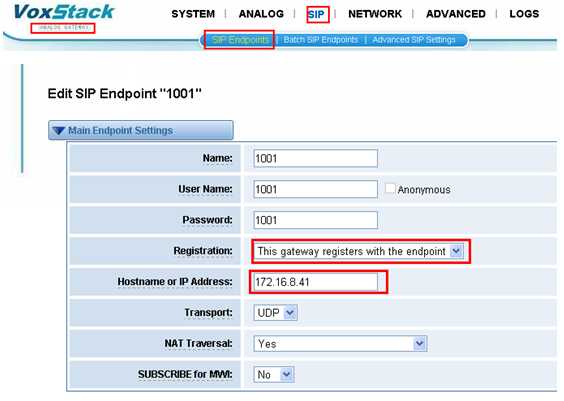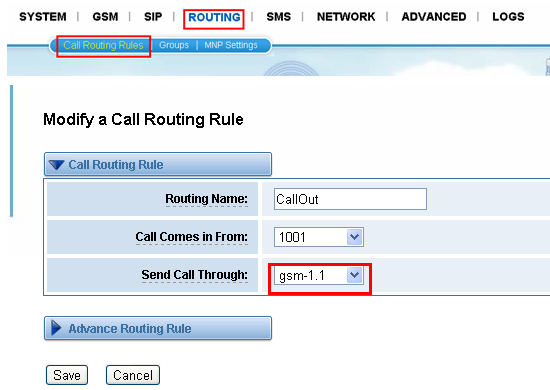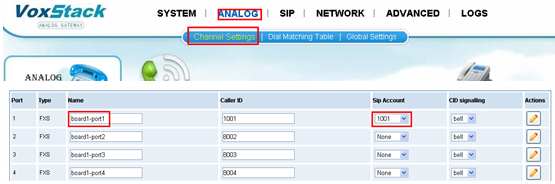How to Integrate the Analog Gateway and the GSM Gateway in One OpenVox Box
How to Integrate the Analog Gateway and the GSM Gateway in One OpenVox Box
OpenVox VoxStack GSM Gateway and the Analog Gateway is a Feature-rich, high availability, flexible modular gateway product. This Application Note introduces some methods about “how to integrate the Analog Gateway and the GSM Gateway in one OpenVox Box”
Chapter 1:Hardware Setup
You should have bellows hardware:
Some VS-GWM400G modules, Some Analog Gateway(VS-GW1202-8S modules),and One OpenVox Gateway Box(2 socket BOX or 5 Socket BOX, as shown in the above is our 5 socket BOX).
Then conncet your power supply.
Chapter 2:Configure the integrated Gateway
The GSM gateway modules(VS-GWM400G) and the VS-GW1202-8S modules have their own independent of the operating system. The GSM gateway modules with the Analog Gateway communication via the built-in switches of the OpenVox Box.
2.1: Login the GSM gateway modules. For example:
You will see the GSM Gateway GUI.
Notice: About the IP address, please refer to the GSM Gateway user manual chapter 7.
2.2: Login the Analog Gateway modules,follows:
You will see the Analog Gateway GUI, about how to login the Analog Gateway please refer to the manual of Analog Gateway.
2.2: Configure the communication.
The GSM module with the Analog Gateway communication via the SIP protocol. So we should create the SIP connect between the GSM gateway and the Analog Gateway. The topology like bellows:
Notice: You can use the other ways(For example:IP2IP) to connect the GSM module and the Analogy modules, about more details please refer to the manual of GSM Gateway user manual.
2.3: Application 1: Use the Analog phone send the call via the GSM module.
2.3.1: Step 1:Setup a SIP server in the GSM gateway modules. For example:
2.3.2: Setup a SIP client register to the GSM Gateway SIP server,follows:
Now you can see the SIP register statues in the GSM Gateway and the Analog Gateway.
In GSM Gateway:
In Analogy Gateway:
2.3.3: Setup the router in the GSM Gateway,follows:
2.3.4: SIP and the Analogy port in the Analogy Gateway, follows:
2.3.5: Test call out via the GSM Gateway.
Now we connect a Analogy phone to the Analogy Gateway port 1,and try to call the number 10086,follows:
You will see the call have been establish in the GSM Gateway and the
Analogy Gateway:
GSM Gateway:
Notice:
This application can used to the any OpenVox Gateway BOX,2 socket or 5 socket, and you can combination your GSM modules numbers and the Analogy Gateway numbers according to your needs.
Of course, you even pull network cables when you finished the configure. On the other words,you can use it without any PBX.
OpenVox VoxStack GSM Gateway and the Analog Gateway is a Feature-rich, high availability, flexible modular gateway product. This Application Note introduces some methods about “how to integrate the Analog Gateway and the GSM Gateway in one OpenVox Box”
Chapter 1:Hardware Setup

You should have bellows hardware:
Some VS-GWM400G modules, Some Analog Gateway(VS-GW1202-8S modules),and One OpenVox Gateway Box(2 socket BOX or 5 Socket BOX, as shown in the above is our 5 socket BOX).
Then conncet your power supply.
Chapter 2:Configure the integrated Gateway
The GSM gateway modules(VS-GWM400G) and the VS-GW1202-8S modules have their own independent of the operating system. The GSM gateway modules with the Analog Gateway communication via the built-in switches of the OpenVox Box.
2.1: Login the GSM gateway modules. For example:
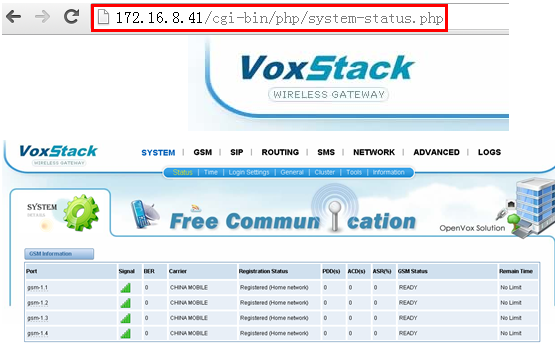
You will see the GSM Gateway GUI.
Notice: About the IP address, please refer to the GSM Gateway user manual chapter 7.
2.2: Login the Analog Gateway modules,follows:
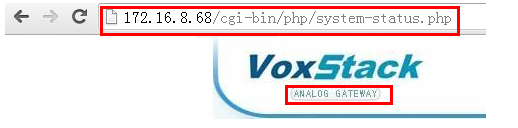
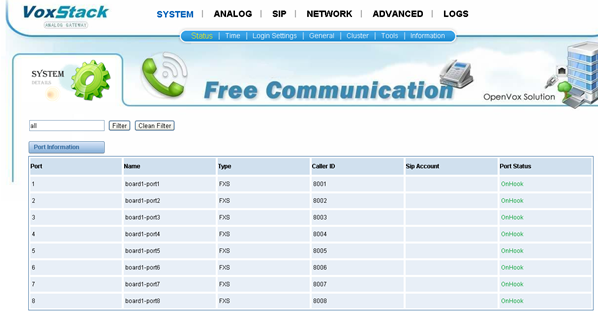
You will see the Analog Gateway GUI, about how to login the Analog Gateway please refer to the manual of Analog Gateway.
2.2: Configure the communication.
The GSM module with the Analog Gateway communication via the SIP protocol. So we should create the SIP connect between the GSM gateway and the Analog Gateway. The topology like bellows:
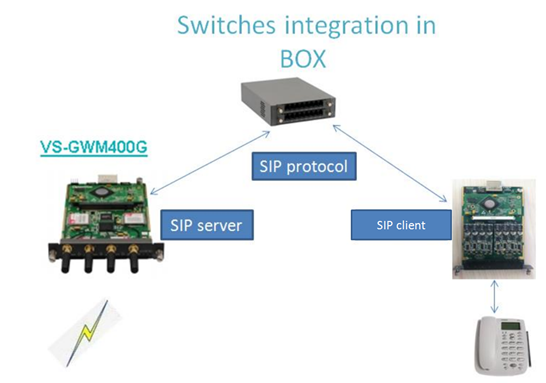
Notice: You can use the other ways(For example:IP2IP) to connect the GSM module and the Analogy modules, about more details please refer to the manual of GSM Gateway user manual.
2.3: Application 1: Use the Analog phone send the call via the GSM module.
2.3.1: Step 1:Setup a SIP server in the GSM gateway modules. For example:

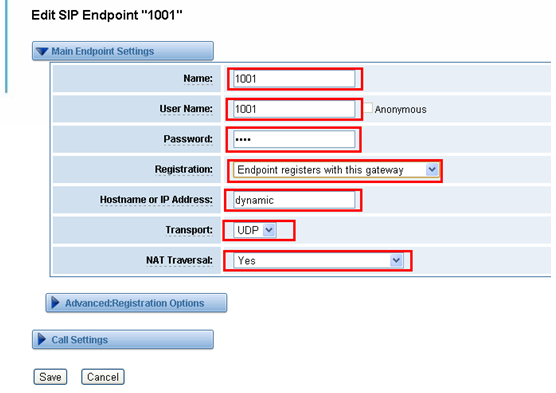
2.3.2: Setup a SIP client register to the GSM Gateway SIP server,follows:
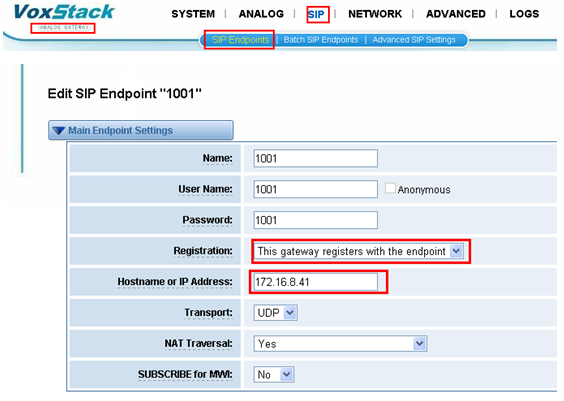
Now you can see the SIP register statues in the GSM Gateway and the Analog Gateway.
In GSM Gateway:

In Analogy Gateway:

2.3.3: Setup the router in the GSM Gateway,follows:
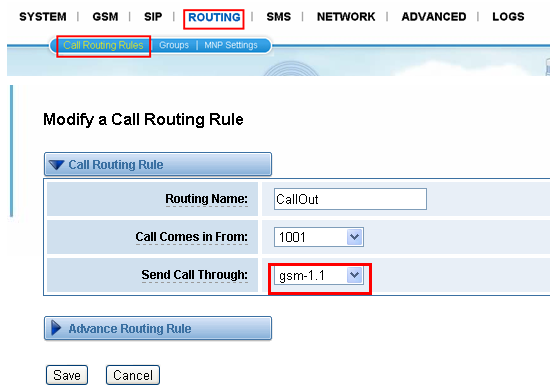
2.3.4: SIP and the Analogy port in the Analogy Gateway, follows:
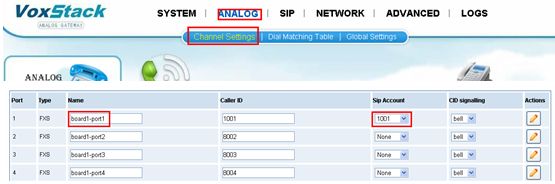
2.3.5: Test call out via the GSM Gateway.
Now we connect a Analogy phone to the Analogy Gateway port 1,and try to call the number 10086,follows:
You will see the call have been establish in the GSM Gateway and the
Analogy Gateway:

GSM Gateway:

Notice:
This application can used to the any OpenVox Gateway BOX,2 socket or 5 socket, and you can combination your GSM modules numbers and the Analogy Gateway numbers according to your needs.
Of course, you even pull network cables when you finished the configure. On the other words,you can use it without any PBX.