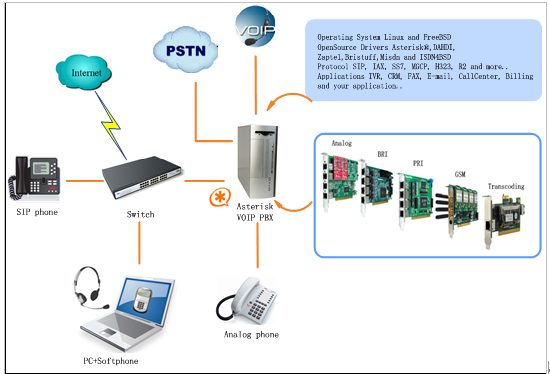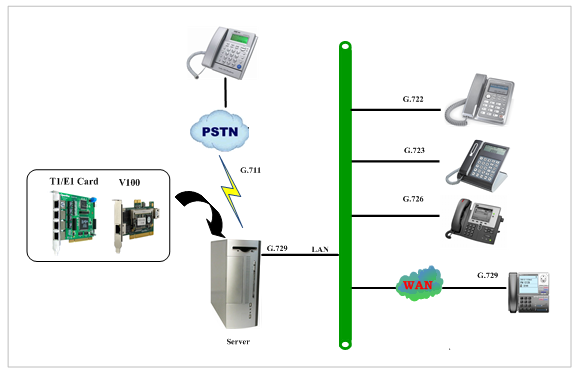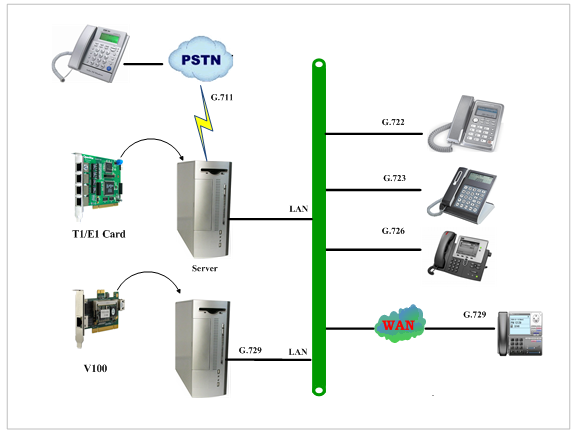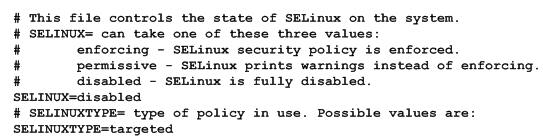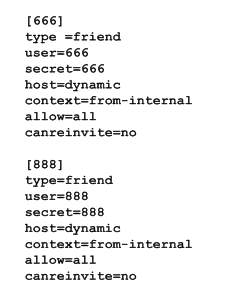V100_ETH and V100_BOX user manual
General Safety Instructions
CAUTION
1. The computers that have V100_ETH card installed must comply with the country’s specific safety regulations.
2. Only service personnel should go to install V100_ETH card.
3.Before installing V100_ETH card, please unplug the power cord and remove the cover from your PC.
4.For avoiding personal injuries and damages to your machine and
V100_ETH card, make sure bracket of the card is secured to the PC’s
chassis ground by fastening the card with a screw.
5.Electrical Surges, ESD are very destructive to the equipment. To avoid it, make sure there is a low impedance discharge path from your computer to chassis ground.
6.To reduce the risk of damage or injury, please follow all steps or procedures as instructed.
Test Environments
CentOS-5.5
Kernel version: 2.6.18-194.el5
V100_ETH: opvx_tc_linux_x86-1.1.0
Asterisk: 1.6.2.11
DAHDI: dahdi-linux-complete-2.4.1.2+2.4.1
Hardware: Openvox V100_ETH
Chapter 1 Overview
1.1 What is Asterisk
The Definition of Asterisk is described as follows:
Asterisk is a complete PBX in software. It runs on Linux, BSD, Windows (emulated) and provides all of the features you would expect from a PBX and more. Asterisk does voice over IP in four protocols, and can interoperate with almost all standards-based telephony equipment using relatively inexpensive hardware. Asterisk provides Voicemail services with Directory, Call Conferencing, Interactive Voice Response, Call Queuing. It has support for three-way calling, caller ID services, ADSI, IAX, SIP, H323 (as both client and gateway), MGCP(call manager only) and SCCP/Skinny(voip-info.org).
Figure 1 Topology
1.2 What is V100_ETH
V100_ETH is a high density voice transcoding device. Because of low bandwidth requirements, the voice data compression codecs, such as G.729, G.726, iLBC, are commonly used in VoIP applications, the G.711 codecs are widespread in legacy telephone network. The voice signal must be converted in real-time when a call passes through two different networks and each supports its own codec. Compared with transformation in software, V100_ETH makes full use of multicore-DSP, which is able to convert more sessions of different codec modes such as gsm,ilbc, g729, g726, g723, g722, g711. It also reduces bandwidth occupation ratio and relieves system resources.
Target Applications
- Hosted VoIP GateWay
- Conferencing Server
- IVR Server
- IP Network Peering
- Distributed Office PBX
- Call Centers
- SIP Trunking
Chapter 2 Software installation and configuration
There are two forms for the card, one is install the card into the PC,
this V100_ETH does not occupy standard PCI and PCIe slot, acquires power just from ATX 12V Power Supply. The other is V100_BOX. The V100_BOX is an integrated box designed to streamline installation, with an extern Power Supply, it can be worked alone using Ethernet port and can be stacked up to 5 instances on a 19 inch rack mount.
Figure 2 V100_ETH Transcoding
Figure 3 V100_ETH_BOX Transcoding
2.1 Download
Download Asterisk package by command below:
#_wget_http://downloads.asterisk.org/pub/telephony/asterisk/old-releases/asterisk-1.6.2.11.tar.gz
Download DAHDI package by command below:
Download V100_ETH package by command below:
#_wget_http://downloads.openvox.cn/pub/drivers/transcoding_cards/opvx_tc_linux_x86-current.tar.gz
2.2 Installation
Caution: Remember to disable SELinux service. Perform “vim /etc/selinux/config“, change the value of parameter SELINUX to disabled, and then reboot your computer please.
Figure 4 SELinux configuration file
1. Software installation
Some dependencies are crucial. If any of them is absent, the software installation process would not go through successfully. Let’s run “yum install XX“ (XX stands for the dependency’s name) to check the availability of dependencies.
# yum install bison
# yum install bison-devel
# yum install ncurses
# yum install ncurses-devel
# yum install zlib
# yum install zlib-devel
# yum install openssl
# yum install openssl-devel
# yum install gnutls-devel
# yum install gcc
# yum install gcc-c++
# yum install libxml2
# yum install libxml2-devel
If there is no kernel source in the system, users should also install it by running like:
# yum install kernel-devel
If the dependency has been installed, system indicates that nothing to do which means you could go to next one directly. Otherwise, the system will keep on installing it.
Among DAHDI, Asterisk and V100_ETH, let’s install DAHDI firstly. Please execute those commands under the directory of /usr/src/ in generally:
# cd /usr/src
# tar –xzvf openvox_dahdi- linux-complete-XX
# cd dahdi-linux-complete-XX
# make
# make install
# make config
Caution: If there is something wrong after “make“, please refer to HERE. In the url link, the moderator introduces you a method how to patch. After patching, save your changes and exit. Then run “make“ again, if successfully done, it is time for you to install Asterisk.
Please operate those commands to install Asterisk.
# cd /usr/src/
# tar –xzvf astersik-XX.tar.gz
# cd asterisk-XX
# ./configure
# make
# make install
# make samples
Please operate those commands to install V100_ETH
# cd /usr/src
# tar –xzvf opvx_tc_linux_x86-1.1.0.tar.gz
# cd opvx_tc_linux_x86-1.1.0/libopxtc/
# make install
# cd /usr/src/opvx_tc_linux_x86-1.1.0/codec/asterisk
# make install
2. Configuration
2.1 Modify openvox_codec.conf
# vim /etc/asterisk/openvox_codec.conf
Sample of configuration file openvox_codec.conf are as follows.
The X in ethX means the number of the network device that connects with Asterisk server. For example, if your server has two network interface cards, one is eth0, and the other is eth1, and suppose to connect eth1 with V100_ETH, then you will need to modify X to 1 and modify vocalloaddr to the same network segment as eth1.You can also connect the V100_ETH through other devices, such as router、switches and so on
2.2 Before starting Asterisk, please run “vim /etc/asterisk/modules.conf“, and add a line “noload => res_timing_pthread.so” at the end of modules.conf, it will disable the timing module. Otherwise, it’s going to display many errors from asterisk.
2.3 Enable asterisk by running “asterisk –vvvvvvvgc“, if it has been started before, run “asterisk -r” instead. In the CLI, perform “module load codec_openvox.so” to load V100_ETH driver.
After entering into CLI, type “op” and press Tab. If it displays openvox, which means installation finished elementarily. Please also perform other commands to check related information, for instance, run “openvox show translators” to show supportive code conversion mode.
It will show license information as below after run “openvox show license“.
2.3 Call text
Run command below to register two SIP phone, and add configuration at the end of sip.conf.
# vim /etc/asterisk/sip.conf
Figure 5 SIP phone register
Add dial plan at the end of extensions.conf.
# vim /etc/asterisk/extensions.conf
Figure 6 dialplan
Follow the above dialplan to configure two SIP phones, one chooses G711 alaw/ulaw as audio encoding pattern, and the other choose G729. If call normally, it means installation is successful.
Chapter 3 Reference
Tips
Any questions during installation, please consult in our forum or look up for answers from the following websites:
Appendix A Specifications
Dimension
• 124.0×51.1mm(PCB)
• 131×67.5x31mm(V100_ETH_BOX)
Interfaces
•10/100/1000 BASE-T RJ45
Power Requirements
•0.6A@ ATX12V
•0.6A@12V
Operating Temperature Range
•0 to 50 °C
Humidity
•10 to 90% NON-CONDENSING
Hardware and Software Requirements
•Windows/Linux in Host
Appendix B Transcoding
Codec Support
•G.711 •G.729 •iLBC
•G.722 •GSM •AMR
•G.723 •G.726 •SIREN14
Transcoding Table
Source code
|
ilbc |
g722 |
g723 |
g726 |
g729 |
alaw |
ulaw |
gsm |
amr |
siren14 |
|
|
ilbc |
|
√ |
√ |
√ |
√ |
√ |
√ |
√ |
√ |
√ |
|
|
g722 |
√ |
|
√ |
√ |
√ |
√ |
√ |
√ |
√ |
√ |
|
|
g723 |
√ |
√ |
|
√ |
√ |
√ |
√ |
√ |
√ |
√ |
|
|
g726 |
√ |
√ |
√ |
|
√ |
√ |
√ |
√ |
√ |
√ |
|
|
g729 |
√ |
√ |
√ |
√ |
|
√ |
√ |
√ |
√ |
√ |
|
|
alaw |
√ |
√ |
√ |
√ |
√ |
|
√ |
√ |
√ |
√ |
|
|
ulaw |
√ |
√ |
√ |
√ |
√ |
√ |
|
√ |
√ |
√ |
|
|
gsm |
√ |
√ |
√ |
√ |
√ |
√ |
√ |
|
√ |
√ |
|
|
amr |
√ |
√ |
√ |
√ |
√ |
√ |
√ |
√ |
|
√ |
|
|
siren14 |
√ |
√ |
√ |
√ |
√ |
√ |
√ |
√ |
√ |
|
“√” means the two codes are able to be transcoded.