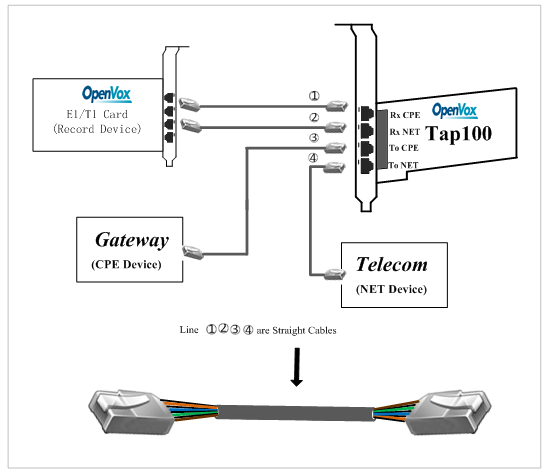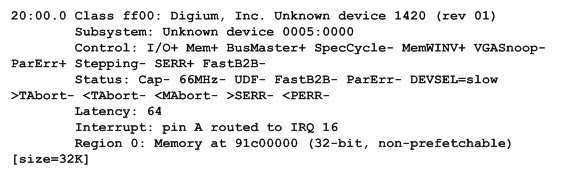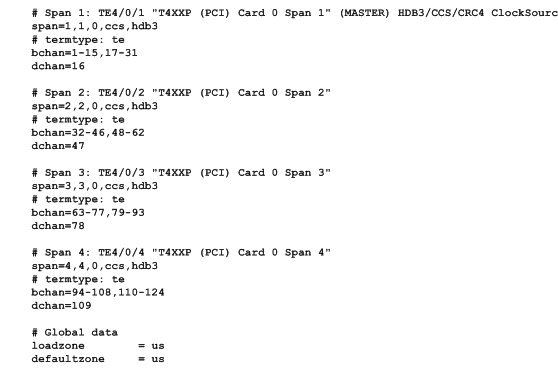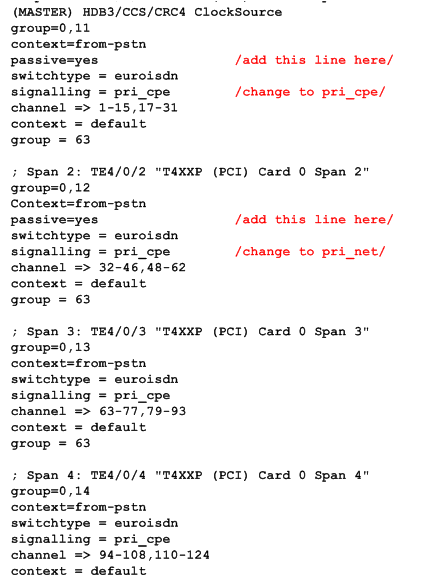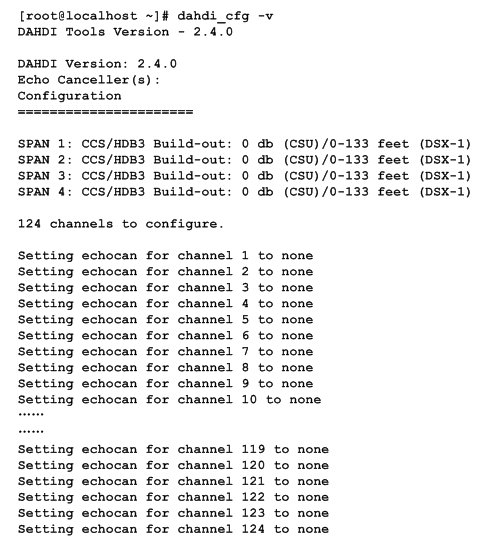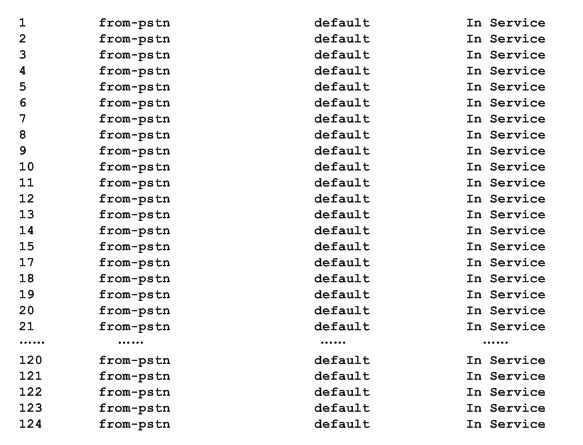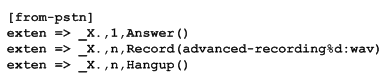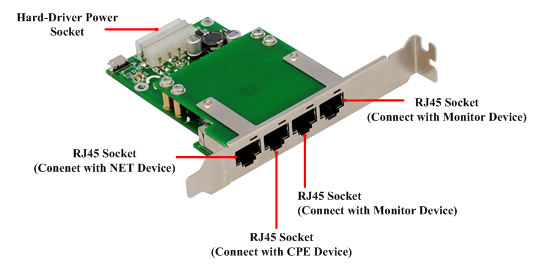TAP100 User Manual
General Safety Instructions
CAUTION
1.The computers that have TAP100 card installed must comply with
the country’s specific safety regulations.
2.Only service personnel should go to install TAP100 card.
3.Before installing TAP100 card, please unplug the power cord and remove the cover from your PC.
4.For avoiding personal injuries and damages to your machine and
TAP100 card, make sure bracket of the card is secured to the PC’s
chassis ground by fastening the card with a screw.
5.Electrical Surges, ESD are very destructive to the equipment. To avoid it, make sure there is a low impedance discharge path from your computer to chassis ground.
6.To reduce the risk of damage or injury, please follow all steps or procedures as instructed.
Test Environments
CentOS-5.6
Kernel version: 2.6.18-238.el5
DAHDI: dahdi-linux-complete-2.4.0 + 2.4.0
Asterisk: dahdi-tap-1.6.2
Libpri: libpri-moy
Hardware: OpenVox TAP100
OpenVox D430P
Chapter 1 Overview
With robust capability, cost-effectiveness and high compatibility with international standards, OpenVox TAP100 can be widely used as a reliable tool in call recording application to tap E1/T1/J1 network in a variety of complex telephony environments.
Up to 2000 ohms high line impedance on tapped E1/T1/J1 transmission lines are provided for applying a non-intrusive tap by TAP100. And the 1:1 recovered signals are delivered to the monitor E1/T1/J1 equipment. As a result, there is no need to patch for the driver to increase the receiver sensitivity of the monitor.
The OpenVox TAP100 card, E1/T1/J1 cards or devices, and straight cables make a robust recording/monitoring solution on digital transmission lines. Straight cables are connected between the TAP100 and a pair of ports on the T1/E1/J1 cards, allowing both sides of the line to be monitored and recorded.
Chapter 2 Hardware Setup
There are some points that should be paid attention to when set up TAP100. You should setup the hardware by following steps.
- Unpacking: inspect the packing container for any damage. If this container appears damaged, immediately contact the company responsible for the shipping and report the damage before opening and unpacking the container. It is recommended that you also notify OpenVox.
- Make sure the PC that has TAP100 installed complies with the country specific safety regulations.
- Power off your PC and unplug it from its AC power source.
- Attach an Anti-static Wrist Strap to your wrist.
- Open the cover of the PC.
- Remove the bracket holder and insert the card.
- Firmly secure the card with the screw.
- Plug the 4-Pin Hard-drive Power Peripheral Connector into the corresponding socket.
- Replace the cover of the PC.
- Plug the UTP cables into RJ45 jack of the TAP100 and the E1/T1/J1 cards.(See Figure 1)
- Plug the AC power source and follow the software installation manual.
Figure 1 TAP100 Application Topology
Caution: There are four interfaces of TAP100, which are Rx CPE, Rx NET, To CPE, To NET from top to bottle. As the above figure shows us, the “Rx CPE” interface is connected with an E1 port of record device, the “Rx NET” is connected with the other E1 port of the record device, the “To CPE” is with your CPE device and the “To NET” interface is with NET equipment. In general speaking, CPE device may be an E1 telephony card or gateway and NET device is your telecom equipment or IP-PBX.
Chapter 3 Software Installation and Configuration
3.1 Download
DAHDI software packages are available on OpenVox official website or Digium. Some patches should be added while the driver source is from Digium, therefore, it is recommended that downloading the DAHDI driver package from OpenVox official website.
Gain DAHDI source package from openvox:
Get Asterisk software package from digium official website:
http://svn.digium.com/svn/asterisk/team/moy/dahdi-tap-1.6.2
Get libpri software package from digium official website:
http://svn.digium.com/svn/libpri/team/moy/tap-1.4/
Execute the following commands under the directory of /usr/src/ in generally, the former three below are used for downloading these three packages and the later three are for unzipping them.
#_svn checkout http://svn.digium.com/svn/asterisk/
team/moy/dahdi-tap-1.6.2/
# svn checkout http://svn.digium.com/svn/libpri/ team/moy/tap-1.4/z
#_tar_-xvzf_openvox_dahdi-linux-complete-2.4.0+2.4.0.tar.gz
3.2 Installation
1. Hardware detection
# lspci –vvvv
Check the outcome and confirm your system has recognized D430P. If it has been recognized, the output information will be displayed like that:
Figure 2 Hardware detection
If D430P is not recognized by the system, you have to power off and take out the card, then try to insert it into other PCI slot.
2. Software installation
Some dependencies are crucial. If any of them is absent, the software installation process would not go through successfully. Let’s run “yum install XX“ (XX stands for the dependency’s name) to check the availability of dependencies.
# yum install bison
# yum install bison-devel
# yum install ncurses
# yum install ncurses-devel
# yum install zlib
# yum install zlib-devel
# yum install openssl
# yum install openssl-devel
# yum install gnutls-devel
# yum install gcc
# yum install gcc-c++
# yum install libxml2
If there is no kernel source in the system, users should also install it by running like:
# yum install kernel-devel
If the dependency has been installed, system indicates that nothing to do which means you could go to next one directly. Otherwise, the system will keep on installing it.
Among libpri, DAHDI and Asterisk, let’s install libpri firstly, please execute those commands under the directory of /usr/src/ in generally:
# cd tap-1.4
# make
# make install
Then change to the directory of dahdi-linux-complete-XX (XX represents DAHDI version), then perform commands one by one to install DAHDI.
# cd /usr/src/dahdi-linux-complete-XX
# make
# make install
# make config
Caution: If there is something wrong after “make“, please refer to HERE. In the url link, the moderator introduces you a method how to patch. After patching, save your changes and exit. Then run “make“ again, if successfully done, it is time for you to install Asterisk.
Please operate those commands to install Asterisk.
# cd dahdi-tap-1.6.2
# ./configure
# make
# make install
# make samples
“ make samples“ will install the standard sample configuration file in the directory /etc/asterisk. As a freshman, you should perform “make samples“, that is to say, it is unnecessary to perform “make samples“ every time. Because once performed, it will cover the old sample configuration files you have installed.
3.3 Configuration
1. Driver loading
After compiling and installing DAHDI and Asterisk, please load the driver by running:
# modprobe dahdi
# modprobe wct4xxp
# dahdi_genconf
If there is any error, please trace the cause. Until all errors are clear up, you could execute “dahdi_genconf“ again, and then go to the next step. By running “dahdi_genconf“, it will generate /etc/dahdi/system.conf and etc/asterisk/dahdi-channels.conf automatically. Checking whether the generated files information agrees with your hardware setup, if not, you should modify to your specific requirements. Do not forget to confirm dahdi-channels.conf is included in chan_dahdi.conf, if not, run command:
# echo “#include dahdi-channels.conf” >> /etc/asterisk/chan_dahdi.conf
A part of system.conf which is one of the basic channel configuration files is displayed.
Figure 3 A part of system.conf
2. Country mode modification
In order to match your country pattern, you need to change parameters loadzone and defaultzone to your country. For example, your system is in CHINA, you would like them change to:
loadzone = cn
defaultzone = cn
Some zonedata is available in the file
.. /dahdi-XX/tools/zonedata.c, you can refer to it to match your country mode. Meanwhile, you also need to modify another parameter which is in file /etc/asterisk/indications.conf.
country=cn
A part of file /etc/asterisk/dahdi-channels.conf is showed as below. (Modification, if it is not agree with the hardware setup)
Figure 4 A part of dahdi-channels.conf
After modifying the country mode, please execute the following command:
# dahdi_cfg –vvvvvv
The command is used for reading and loading parameters in the configuration file system.conf and writing to the hardware. A part of outputs are showed in the following figure.
Figure 5 Channel map
3. Asterisk initiation
# asterisk –vvvvvvvgc
If Asterisk is already activate, run “asterisk –r“ instead. In the CLI, please run the following command:
localhost*CLI> dahdi show channels
Figure 6 channels show
If DAHDI channels are found, it means they have been loaded into Asterisk successfully. You are going to edit dialplan by your requirements.
4. Dialplan edit
Users must make sure that the context “from-pstn“ and “from-internal“ are in extensions.conf, here a simple example is given:
# vim /etc/asterisk/extensions.conf
Figure 7 dial plan
Additional function
Users should run command “cat /proc/interrupts“ to check D430P has independent interrupt. If it shares interrupt with other device, it may cause some problems even cannot work normally. While D430P allows users to modify interrupt pin during firmware upgrade for avoiding conflict.
Chapter 4 Reference
Tips
Any questions during installation, please consult in our forum or look up for answers from the following websites:
Appendix A Specifications
Features
• High line impedance on tapped line
• No need for patching driver
• Small Size 2U Form Factor
• Integrates in Asterisk®
Dimension
•Includes Low Profile PCI/ PCIe Short Form Factor in 2U Chassis
• 61.4×87.5mm (PCB)
Interface
• RJ45
Power Requirments
•0.2A@5V
Operating Temperature Range
•0 – 50 °C
Humidity
•10 – 90% NON-CONDENSING
Appendix B Specifications
Figure 8 TAP100 Socket View