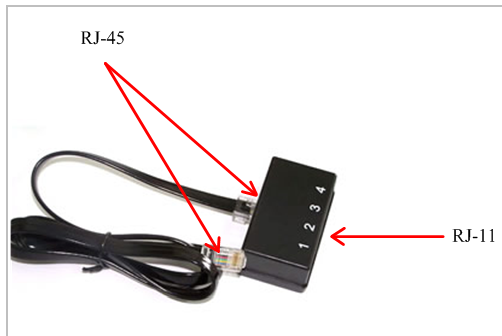A1610P/E AE1610P/E Hardware Manual


Safety Instructions
- (a) The A1610P/E, AE1610P/E shall comply with specific national safety regulations during application.
- Turn off the power before installing the A1610P/E, AE1610P/E.
- (b) To prevent damage to the board by electrostatic induction, snap the card stopper to the PC with screws for grounding.
- (b) The electrostatic ring is essential during installation.
- Please follow the instruction steps.
Chapter 1 Overview
1.1 Introduction of A1610P/E, AE1610P/E
The A1610P/E and AE1610P/E are OpenVox’s new generation of green and lead-free 16-port FXO/FXS analog voice interface products, and the AE1610 is the A1610 with Octasic hardware echo cancellation module. The A1610P/E and AE1610P/E have 4 RJ45 connectors on the board, each RJ45 connector allows access to 4 analog signals through a splitter.
The A1610P/E and AE1610P/E can run on Asterisk®, Issabel, FreeSWITCH™, Yate™, and IPPBX/IVR open source operating systems to deliver high quality voice for PBX, IVR, and VoIP gateway applications.
Typical Applications
When you need to access 8 PSTN lines and 8 analog telephones, you can install the modules according to the following diagram: FXS module corresponding interface to the telephones and FXO module corresponding interface to the PSTN lines.
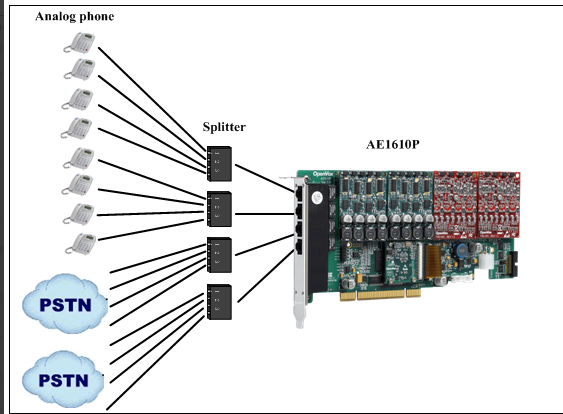
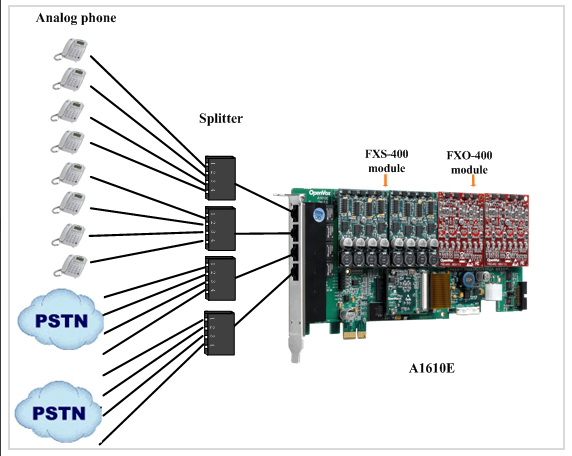
Figure 1 Typical Application
Key Features
- Worldwide availability
- Superior hardware design and stability
- FPGA design with field upgradeable firmware
- Supports interrupt pin selection, interrupt frequency modification to avoid interrupt sharing
- Support for Bus Master operation at speeds up to 132 Mbytes/sec.
- Highly stable firmware enables I/O acceleration and greatly reduces CPU load
- Scalability: if users need more ports, they only need to install the appropriate type of board
- Support for the industry’s highest quality Octasic echo cancellation DSP, with independent 128ms or 1024taps per channel echo cancellation
- RoHS
certification
- CE, FCC, A-Tick
- Issabel
Chapter 2 Hardware Installation
2.1 Power Supply
Since the PCI/PCI-E slots cannot provide the power required by the FXS-400 and FXO-400, users need to provide an external power supply to the board via the 12V 4-PIN connector. If no external power supply is provided, the module will not be recognized by the system.
2.2 Slots
The A1610P/AE1610P is compatible with industry standard PCI slots and is not compatible with any type of PCI-E slots. Users should first confirm the slot type and insert the A1610P/AE1610P vertically into any type of PCI slot. The following figure depicts the four slot shapes.
A1610E/AE1610E is compatible with industry standard PCI-E ×1, PCI-E ×2, PCI-E ×4, PCI-E ×8, and PCI-E ×16 slots, and is not compatible with any type of PCI slots. Users first need to confirm the slot type and insert the A1610E/AE1610E vertically into any of the PCI-E slots. The following figure depicts the four slot shapes.
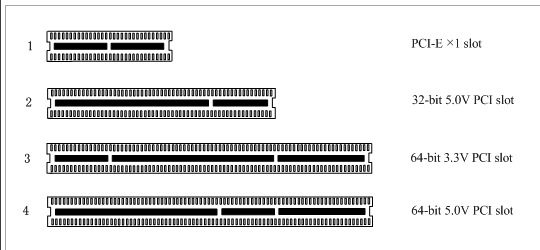
Figure 2 PCI and PCI-E Slot
2.3 Clock Lines
If the user has only one card, then all the channels on this card run at the same clock frequency, at this point, no clock lines are needed. If the user installs multiple cards on one machine at the same time, the clock line can bring a lot of benefits at this point. If clock lines are not used, each analog card runs at its own clock frequency to send and receive data, and accuracy is compromised. During voice transmission, this problem is negligible, but in data transmission such as fax and modem, it can have an incalculable impact. Data loss will cause communication interruptions or even crashes. Clock lines allow all cards to operate under the same clock source, sending and receiving data at the same rate, without data loss.
If the user can find J914 (input) and J915 (output) interface on the card, it means the card supports clock line. Please refer to the link about the use of clock line HERE .
2.4 FXO, FXS modules
The FXO and FXS modules have the following simple differences.
- FXO-400 is a red module and FXS-400 is a green module, each module supports 4 analog signals.
- The FXO module corresponds to the FXO port, which is connected to a PSTN line and uses FXS signaling, while the FXS module corresponds to the FXS port, which is connected to an analog extension and uses FXO signaling.
2.5 Distribution Box
As shown in Appendix B, the SP142 splitter box divides one RJ45 interface line of A1610P/E and AE1610P/E into four RJ11 interfaces. Installation must be used in conjunction with the SP142 breakout box.
2.6 Hardware Installation
- Turn off the power supply.
- Checking whether clock cables are required.
- Confirm that the slot type is PCI-E. Insert the A1610P/E, AE1610P/E vertically into the slot.
- Connect the breakout box to the A1610P/E, AE1610P/E.
- Connect the PSTN cable to the FXO port and the analog extension to the FXS port.
- Fix the board and ground it.
- Supply power.
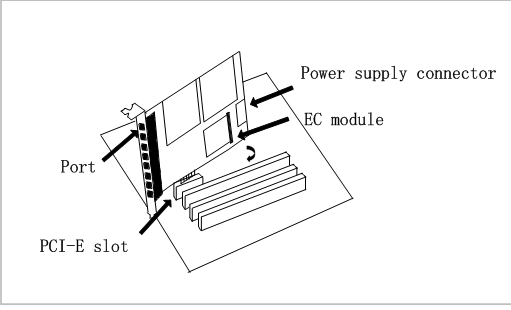
Figure 3 Hardware installation
Note: An external power supply is required regardless of the type of module installed by the user. Static loops are essential during the above operation, and installation or removal of the board should only be done after power is removed. Please check the availability of the PSTN line and telephone before connecting the hardware. Once you are sure that the hardware is installed correctly, you can start the software installation.
Check to modify the interruption
Users can run the command “cat /proc/interrupts” to see if the A1610P/E and AE1610P/E have independent interrupts. If the A1610P/E and AE1610P/E share interrupts with other devices, it may cause the board to not work properly. If needed, the A1610P/E, AE1610P/E allow users to modify the interrupt pins during the firmware upgrade process thus avoiding interrupt conflicts.
2.6 EC Module Identification and Enabling
After completing the installation and configuration by referring to the corresponding board software installation manual, execute the command “dmesg | grep VPM” to check if the EC module is present
[root@localhost ~]# dmesg | grep VPM
OpenVox VPM: echo cancellation supports 32 channels
OpenVox VPM: echo cancellation for 32 channels
OpenVox VPM: hardware DTMF disabled.
OpenVox VPM: Present and operational servicing 1 span(s)
Follow the steps below to enable the EC module for echo cancellation.
Step 1: Set echocanceller=hwec as follows
#vim /etc/dahdi/system.conf
# Span 1: OPVXA24XX/24 “OpenVox A1610 Board 25” (MASTER)
fxoks=1
echocanceller=hwec,1
fxoks=2
echocanceller=hwec,2
fxoks=3
echocanceller=hwec,3
fxoks=4
echocanceller=hwec,4
fxsks=5
echocanceller=hwec,5
fxsks=6
echocanceller=hwec,6
fxsks=7
echocanceller=hwec,7
fxsks=8
echocanceller=hwec,8
# Global data
loadzone = cn
defaultzone = cn
Step 2: Edit the file /etc/asterisk/chan_dahdi.conf and set the parameter echocancel=yes.
Step 3: Execute the command “dahdi_cfg -vvv”.
When there is a call in progress, execute the command “lsdahdi”, you will find that EC is enabled
[root@localhost ~]# lsdahdi
### Span 1: OPVXA24XX/24 “OpenVox A810 Board 25” (MASTER)
1 FXS FXOKS (In use) (EC: HWEC – INACTIVE)
2 FXS FXOKS (In use) (EC: HWEC – INACTIVE)
3 FXS FXOKS (In use) (EC: HWEC – INACTIVE)
4 FXS FXOKS (In use) (EC: HWEC – INACTIVE)
5 FXO FXSKS (In use) (EC: HWEC – ACTIVE)
6 FXO FXSKS (In use) (EC: HWEC – INACTIVE) RED
7 FXO FXSKS (In use) (EC: HWEC – INACTIVE) RED
8 FXO FXSKS (In use) (EC: HWEC – INACTIVE) RED
“EC: HWEC” means that EC is enabled. “ACTIVE” means that channel 5 has current calls
Chapter 3 Reference Table of Contents
Warm Tips.
If users encounter any problems during installation and use, please find answers and leave messages on OpenVox forum or wiki.
Appendix A Hardware Specifications
– Weight, Size
AE1610E
Weight(g) : 129g (A1610E) 10g (EC module)
Dimension(mm): 136.3×111.2×16
AE1610P
Weight(g) : 133 (A1610P) 10g (EC module)
Dimension(mm): 219×106.7×16
– Interface
Industry standard RJ45 connector connects to RJ11 connector via breakout box
A1610P PCI: 3.3V or 5V PCI 2.2 or higher
A1610E PCI-E ×1, ×2, ×4, ×8, ×16 slots
Power connector: 12V 4-pin connector
– Environment
Temperature: 0 ~50°C (working) – 40 ~125°C (storage)
Humidity: 10 ~ 90% non-condensing
– Power Consumption
Power loss: 8.21W (min.) 88.24W (max.)
– Hardware and software configuration requirements
RAM 128 + MB
Linux kernel 2.4.X or 2.6.X
CPU 800+ MHZ
Appendix B RJ11 and RJ45 Pin Assignments
The A1610P/E and AE1610P/E are compatible with 4-pin and 6-pin RJ11 interfaces, and we use the following two tables to illustrate their pin assignments.
4-pin RJ11

6-pin RJ11
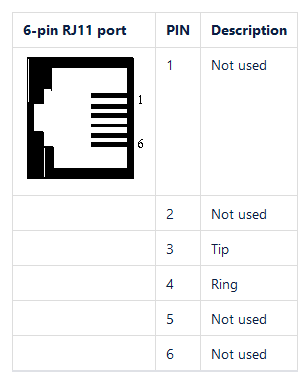
RJ45 connector
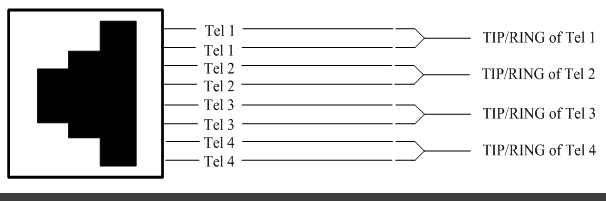
Splitter