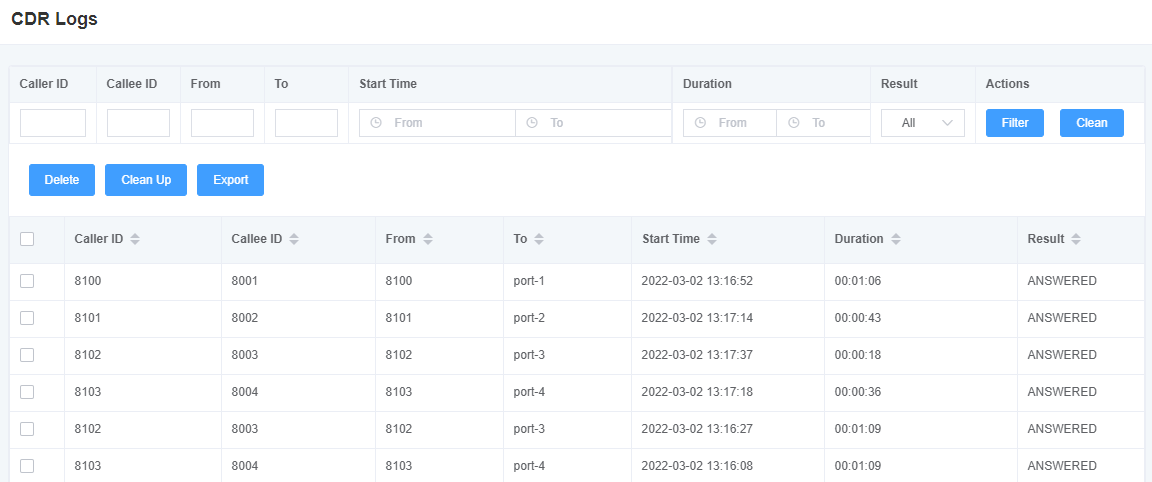iAG200/400 Series Analog Gateway User Manual
![iAG200/400 Series Analog Gateway User Manual | OpenVox Document Center OPENVOX11 [转换]](https://help.openvox.cn/wp-content/uploads/2022/04/openvox11-3.png)
OpenVox Communication Co Ltd

iAG200/400 Series Analog Gateway User Manual
Version 1.0
OpenVox Communication Co Ltd
Address: Room 624, 6/F, Tsinghua Information Port, Book Building, Qingxiang Road, Longhua Street, Longhua District, Shenzhen, Guangdong, China 518109
Tel: +86-755-66630978, 82535461, 82535362
Business Contact: [email protected]
Technical Support: [email protected]
Business Hours: 09:00-18:00(GMT+8) from Monday to Friday
URL: www.openvox.cn
Thank You for Choosing OpenVox Products!
Confidentiality
Information contained herein is of a highly sensitive nature and is confidential and proprietary to OpenVox Inc. No part may be distributed, reproduced or disclosed orally or in written form to any party other than the direct recipients without the express written consent of OpenVox Inc.
Disclaimer
OpenVox Inc. reserves the right to modify the design, characteristics, and products at any time without notification or obligation and shall not be held liable for any error or damage of any kind resulting from the use of this document.
OpenVox has made every effort to ensure that the information contained in this document is accurate and complete; however, the contents of this document are subject to revision without notice. Please contact OpenVox to ensure you have the latest version of this document.
Trademarks
All other trademarks mentioned in this document are the property of their respective owners.
Revise History
| Version | Release Date | Description |
| 1.0 | 11/04/2022 | First Version |
1. Overview
1.1 What is iAG Series Analog Gateway?
OpenVox iAG200/400 Analog Gateway, a new product of the iAG Series, is specially designed for SMBs and SOHOs. With friendly GUI and unique modular design, users may easily setup their customized gateway. Also secondary development can be completed through AMI (Asterisk Management Interface).
The iAG200/400 Analog Gateways are comprised of five models: iAG200-OS with 1 FXS and 1 FXO ports, iAG200-S with 2 FXS ports, iAG200-O with 2 FXO ports, iAG400-S with 4 FXS ports, iAG400-O with 4 FXO ports.
The iAG200/400 Analog Gateways are developed for interconnecting a wide selection of codecs including G.711A, G.711U, G.729A, G.722, G.726, iLBC. iAG200/400 use standard SIP protocol and compatible with leading VoIP platform, IPPBX and SIP servers, such as Asterisk, Issabel, 3CX, FreeSWITCH, BroadSoft and VOS VoIP operating platform.
1.2 Sample Application
Figure 1-2-1 Topological Graph
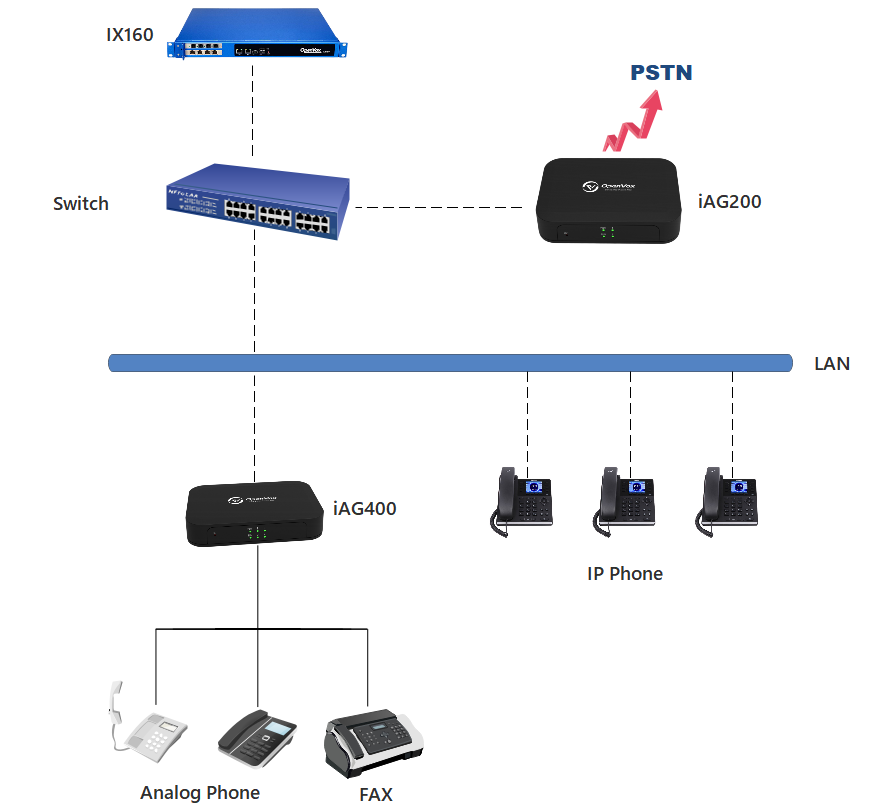
1.3 Product Appearance
The picture below is appearance of iAG200/400 Series Analog Gateway.
Figure 1-3-1 Product Appearance

Figure 1-3-2 Front Panel
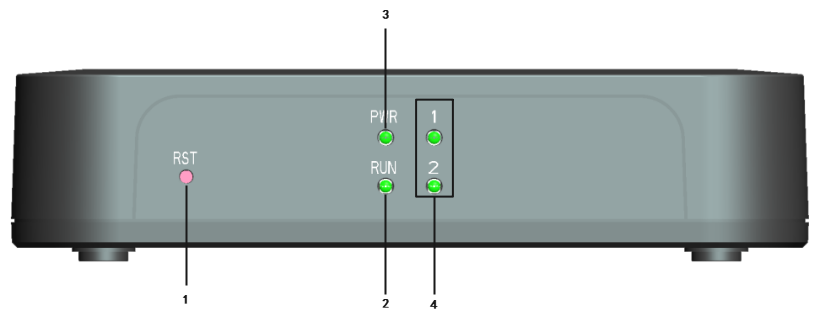
1: Reset Button
2: Running Indicator
2: Power Indicator
3: Analog Telephone Interfaces and corresponding Channels State Indicators
Figure 1-3-3 Back Panel
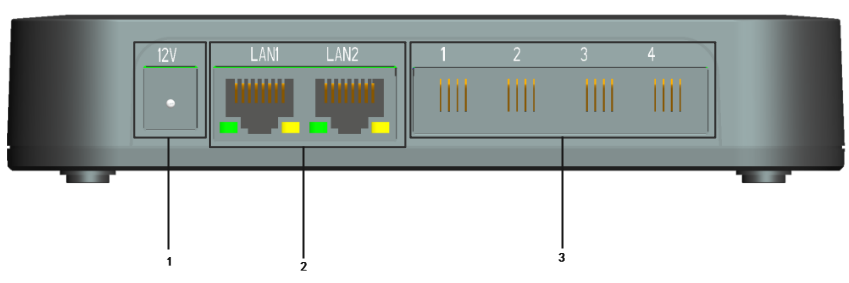
1: Power Interface
2: Ethernet Ports and Indicators
3: Analog Interface
1.4 Main Features
System Features
- NTP time synchronization and client time synchronization
- Support modify username and password for web login
- Update firmware online, backup/restore configuration file
- Abundant Log Info, Automatically Reboot, Call status display
- Language selection (Chinese/English)
- Open API interface (AMI), support for custom scripts, dialplans
- Support SSH remote operation and restore the factory settings
Telephony Features
- Support Volume adjustment, Gain adjustment, call transfer, call hold, call waiting, call forward, Caller ID display
- Three way calling, Call transfer, Dial-up matching table
- Support T.38 fax relay and T.30 fax transparent, FSK and DTMF signaling
- Support Ring cadence and frequency setting, WMI (Message Waiting Indicator)
- Support Echo cancellation, Jitter buffer
- Support customizable DISA and other applications
SIP Features
- Support add, modify & delete SIP Accounts, batch add, modify & delete SIP Accounts
- Support multiple SIP registrations: Anonymous, Endpoint registers with this gateway, This gateway registers with the endpoint
- SIP accounts can be registered to multiple servers
Network
- Network type:Static IP, Dynamic
- Support DDNS, DNS, DHCP, DTMF relay, NAT
- Telnet, HTTP, HTTPS, SSH
- VPN client
- Network Toolbox
1.5 Physical Information
Table 1-5-1 Description of Physical Information
| iAG200 | iAG400 | |
| Weight | 160g | 176g |
| Size | 125mm*85mm*28.7mm | 150mm*100mm*28.7mm |
| Temperature | -20~70°C (Storage) | |
| 0~50°C (Operation) | ||
| Operation humidity | 10%~90% non-condensing | |
| Power source | 12V DC/2A | |
| Max power | 6W | 8W |
1.6 Software
Default IP: 172.16.99.1
Username: admin
Password: admin
Please enter the default IP in your browser to scan and configure the module you want.
Figure 1-6-1 Login Interface
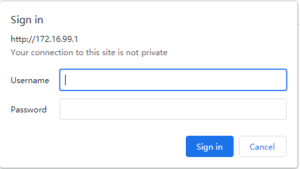
2. System
2.1 Status
On the “Status” page, you will see Port/SIP/Routing/Network information and status.
Figure 2-1-1 System Status
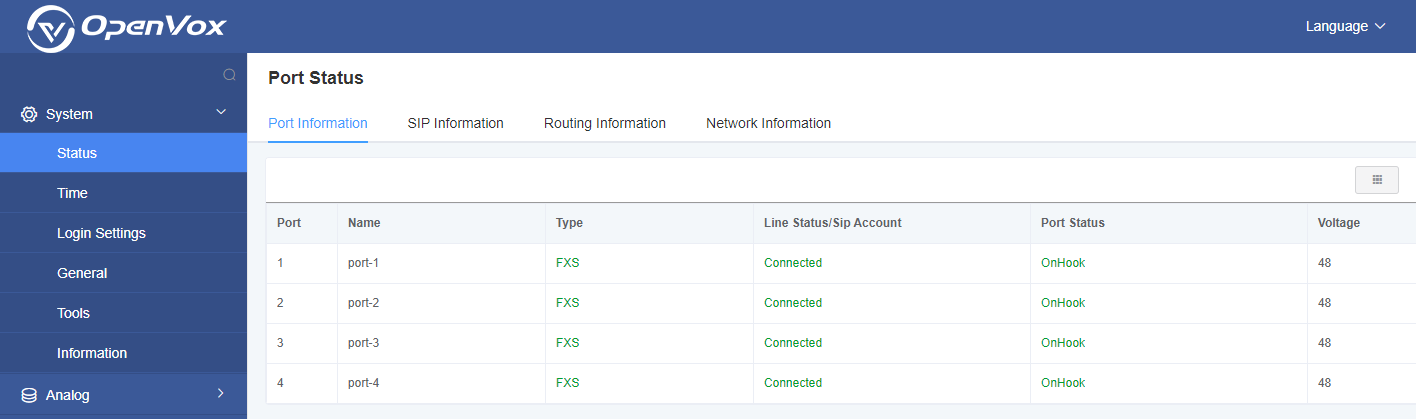
2.2 Time
Table 2-2-1 Description of Time Settings
| Options | Definition |
| System Time | Your gateway system time. |
| Time Zone | The world time zone. Please select the one which is the same or the closest as your city. |
| POSIX TZ String | Posix time zone strings. |
| NTP Server 1 | Time server domain or hostname. For example, [time.asia.apple.com]. |
| NTP Server 2 | The first reserved NTP server. For example, [time.windows.com]. |
| NTP Server 3 | The second reserved NTP server. For example, [time.nist.gov]. |
| Auto-Sync from NTP | Whether enable automatically synchronize from NTP server or not. ON is enable, OFF is disable this function. |
| Sync from NTP | Sync time from NTP server. |
| Sync from Client | Sync time from local machine. |
For example, you can configure like this:
Figure 2-2-1 Time Settings
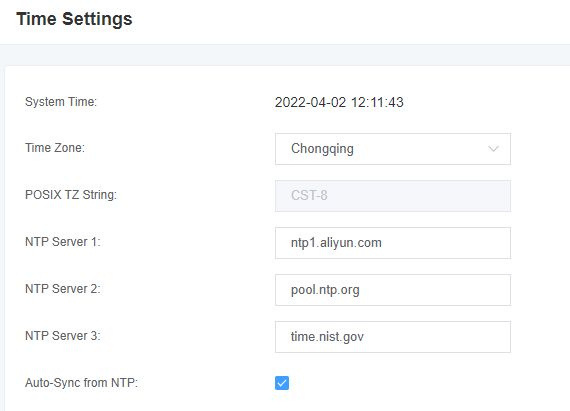
You can set your gateway time Sync from NTP or Sync from Client by pressing different buttons.
2.3 Login Settings
Your gateway doesn’t have administration role. All you can do here is to reset what new username and password to manage your gateway. And it has all privileges to operate your gateway. You can modify both your “Web Login Settings” and “SSH Login Settings”. If you have changed these settings, you don’t need to log out, just rewriting your new user name and password will be OK.
Table 2-3-1 Description of Login Settings
| Options | Definition |
| User Name | Define your username and password to manage your gateway, without space here. Allowed characters
“-_+. < >&0-9a-zA-Z”. Length: 1-32 characters. |
| Password | Allowed characters “-_+. < >&0-9a-zA-Z”. Length: 4-32 characters. |
| Confirm Password | Please input the same password as ‘Password’ above. |
| Login Mode | Select the mode of login. |
| HTTP Port | Specify the web server port number. |
| HTTPS Port | Specify the web server port number. |
| Port | SSH login port number. |
Figure 2-3-1 Login Settings
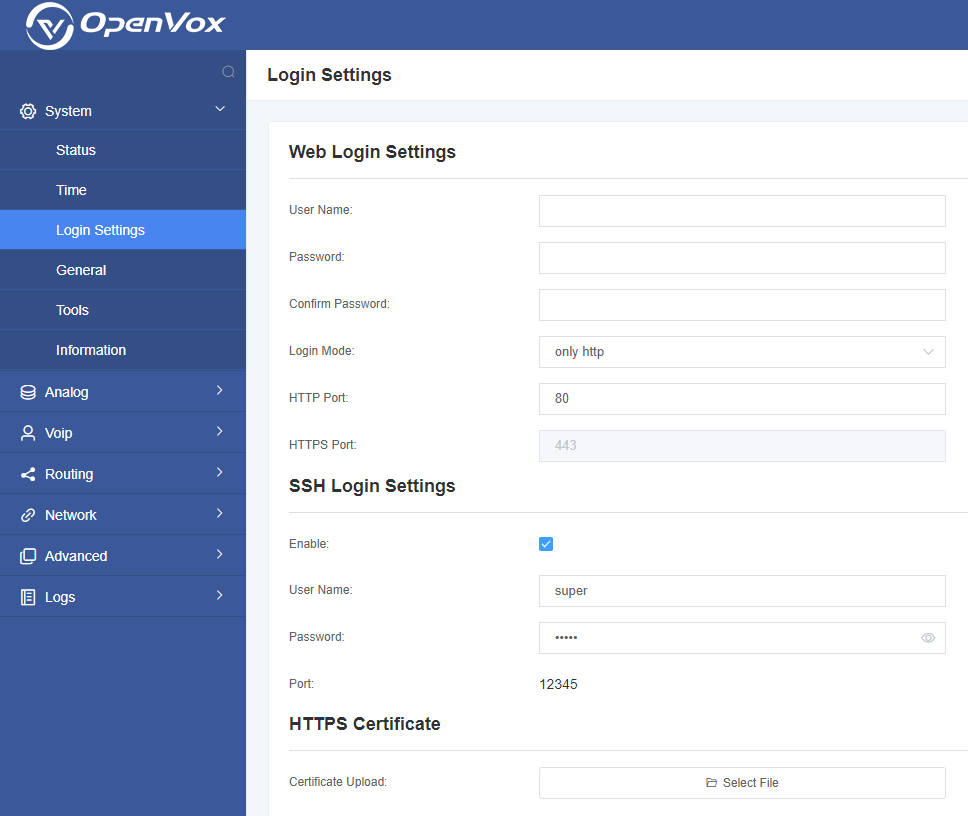
Notice: Whenever you do some changes, do not forget to save your configuration.
2.4 General
2.4.1 Language Settings
You can choose different languages for your system. If you want to change language, you can switch “Advanced” on, then “Download” your current language package. After that, you can modify the package with the language you need. Then upload your modified packages, “Choose File” and “Add”, those will be ok.
Figure 2-4-1 Language Settings
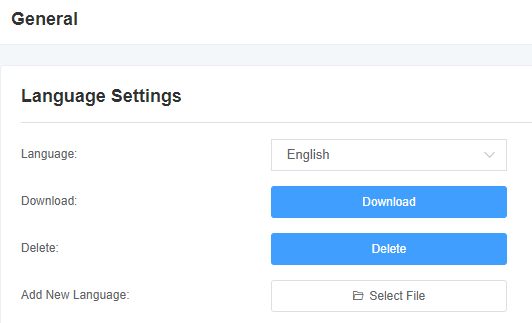
2.4.2 Scheduled Reboot
You can enable the automatic restart function to make your gateway restart after working for a certain period of time to achieve higher work efficiency.
Figure 2-4-2 Reboot Types
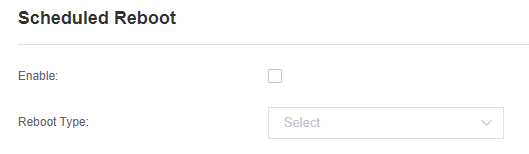
2.5 Tools
On the “Tools” page, users can restart the gateway, upgrade firmware, upload and backup configuration files, and factory restore.
- The analog gateway supports individual “System Reboot” or “Asterisk Reboot”. You can choose “System Reboot” and “Asterisk Reboot” separately.
Figure 2-5-1 Reboot Prompt
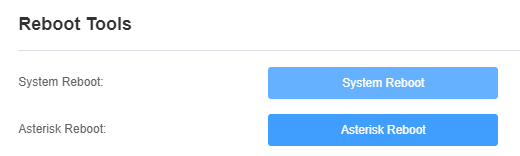
Notice: When you confirm the restart, the system will automatically end all current calls.
Table 2-5-1 Instruction of reboots
| Options | Definition |
| System Reboot | The option will restart your gateway and cut off all current sessions. |
| Asterisk Reboot | The option will restart Asterisk and cut off all current sessions. |
2. The analog gateway provides two firmware upgrade methods, you can choose “System Update” or “System Online Update”. To select the system upgrade, you need to download the relevant firmware from the OpenVox website first. The “System Online Update” is an easier way to update your system with one-click.
Figure 2-5-2 Update Firmware
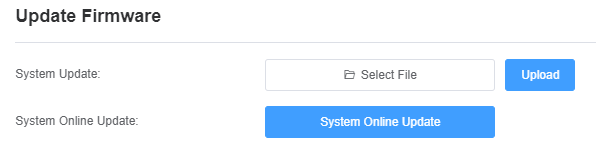
3. After configuring your gateway, you can download the current configuration file. When you need to configure other gateways of the same model or restore the gateway to factory settings, you can choose to upload this backup configuration file without the need to reconfigure the gateway .
Notice: It will take effect only if the version of the configuration file and the current firmware version are the same.
Figure 2-5-3 Upload and Backup
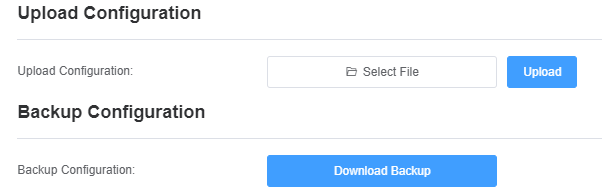
4. If you want to record the voice of the gateway, you can choose “Voice Record”. Choose the port which you want to record, and then select “Start Recording”.
Figure 2-5-4 Voice Record
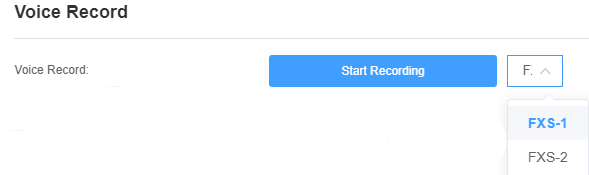
5. Sometimes there is something wrong with your gateway that you don’t know how to solve it, mostly you will select “Factory Reset”.
Figure 2-5-4 Factory Reset
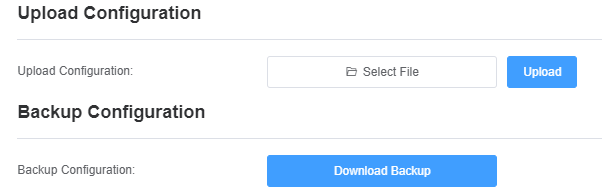
Notice: You can restore the gateway to factory settings by dialing. Connect the phone to the FXS port of the gateway and dial “*1*2*3*4” , then it will restore the gateway to factory settings.
2.6 Information
On the “Information” page, there shows some basic information about the analog gateway. You can see software and hardware version, storage usage, memory usage and some help information.
Figure 2-6-1 System Information
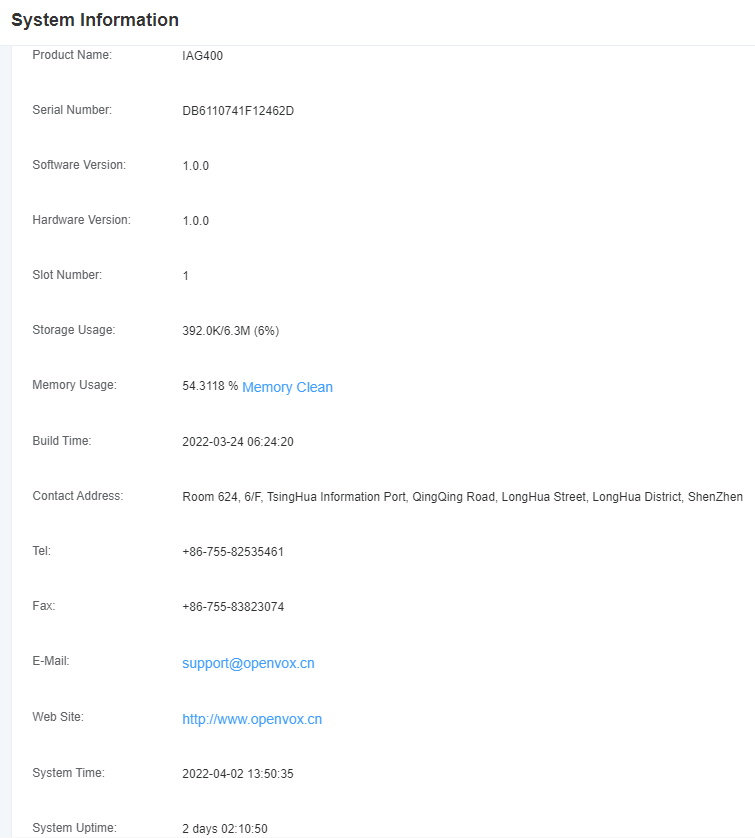
3. Analog
You can see much information about your ports on this page.
3.1 Channel Settings
Figure 3-1-1 Channel System
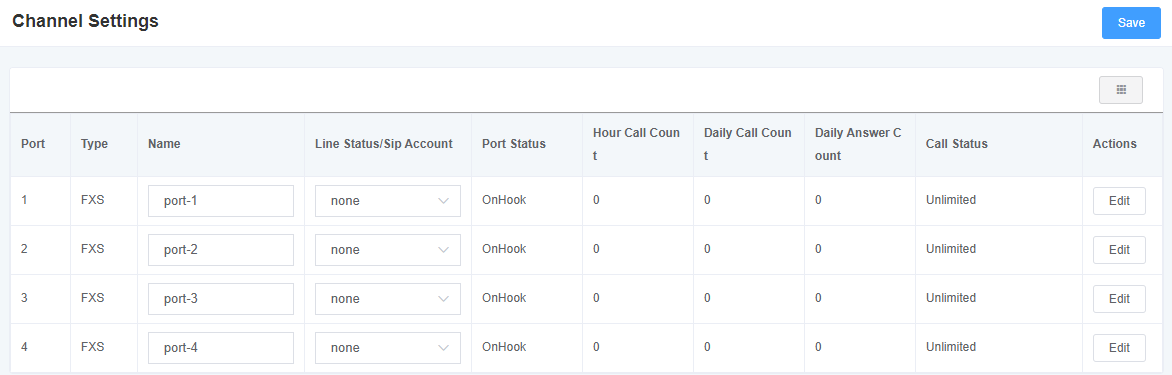
Click the “Edit” button to modify the corresponding port information.
Figure 3-1-2 FXO Port Configure
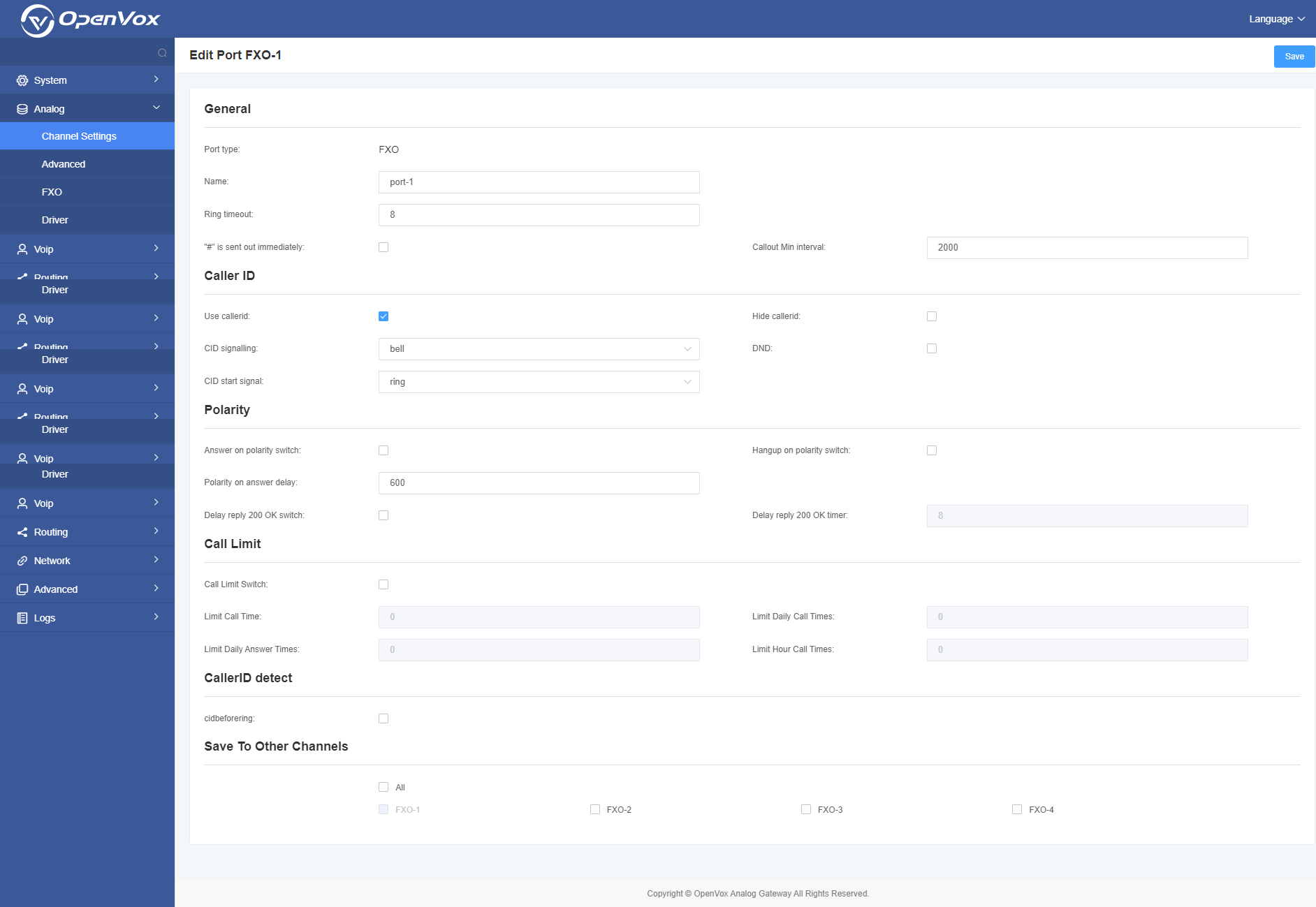
Figure 3-1-3 FXS Port Configure
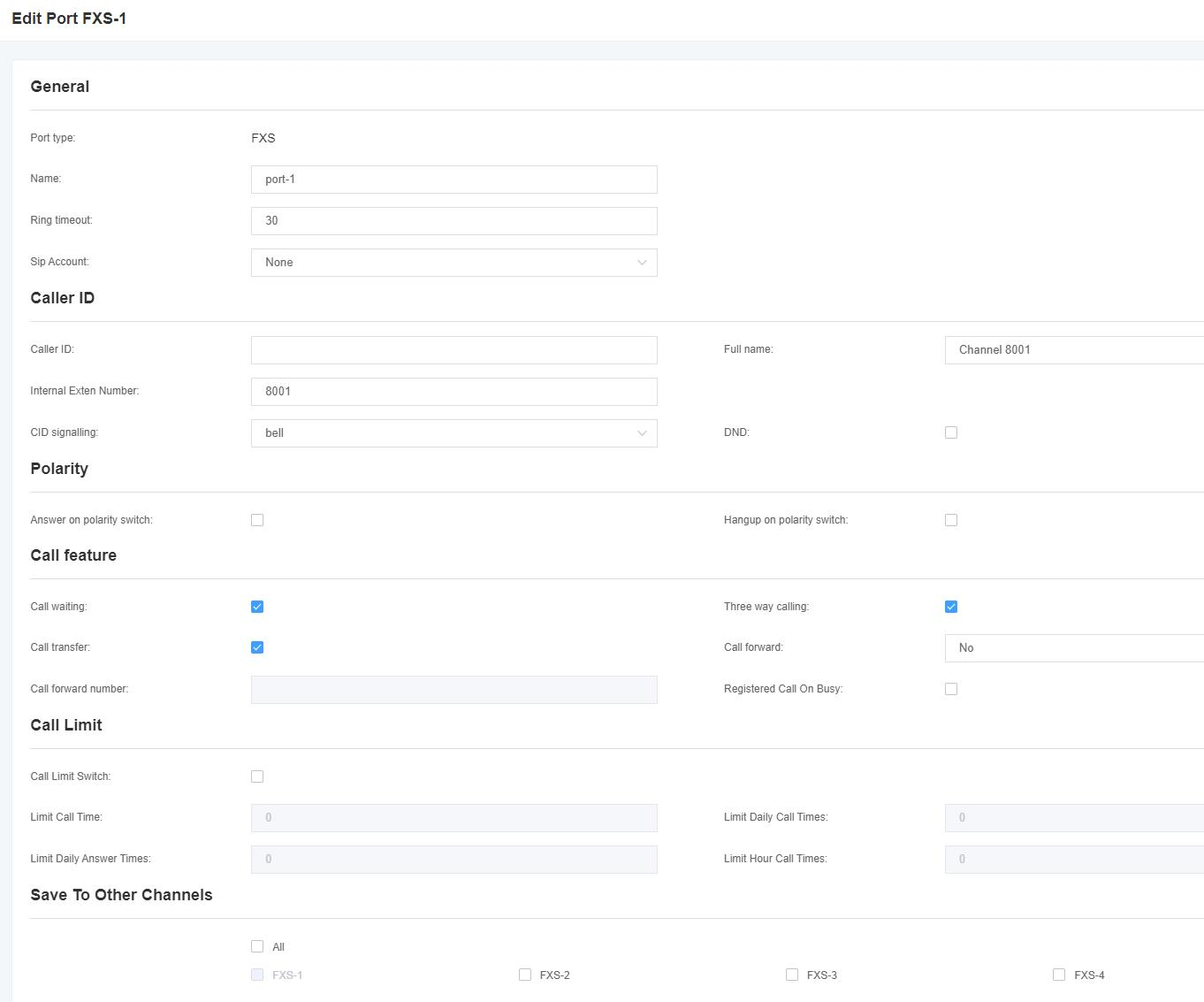
3.2 Pickup
Call pick-up is a feature used in a telephone system, which allows one to answer someone else’s telephone call. You can set the “Time Out” and “Number” parameters either globally or separately for each port. The function is accessed by dialing a series of specific numbers, provided that you enable this function and set the “number” parameter correctly.
Figure 3-2-1 Pickup Settings
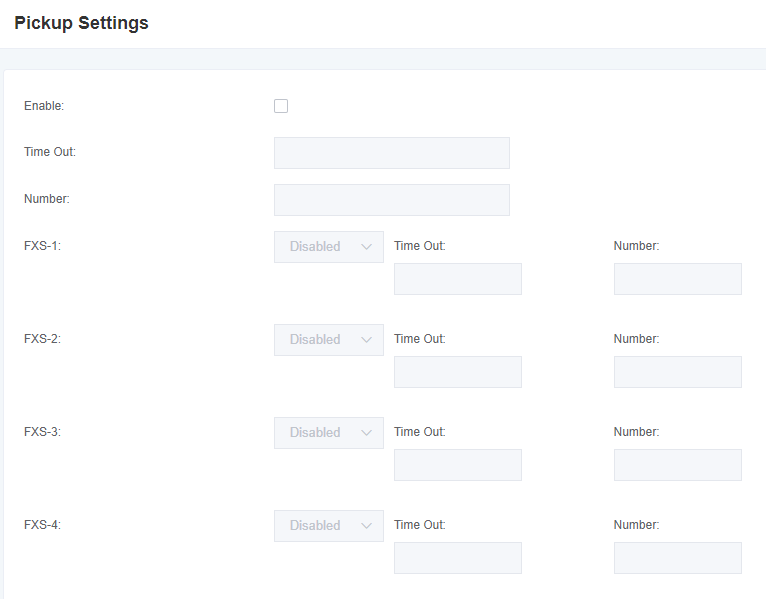
Table 3-2-1 Definition of Pickup
| Options | Definition |
| Enable | ON(enabled), OFF(disabled) |
| Time Out | Set the timeout, in milliseconds (ms).Note: You can only enter numbers. |
| Number | Pickup number |
3.3 Dial Matching Table
The dial matching table is used to effectively judge whether the received number sequence is complete so that it can be sent in time.
The correct use of the dial matching table can help shorten the turn-on time of phone call.
Figure 3-3-1 Port Configure
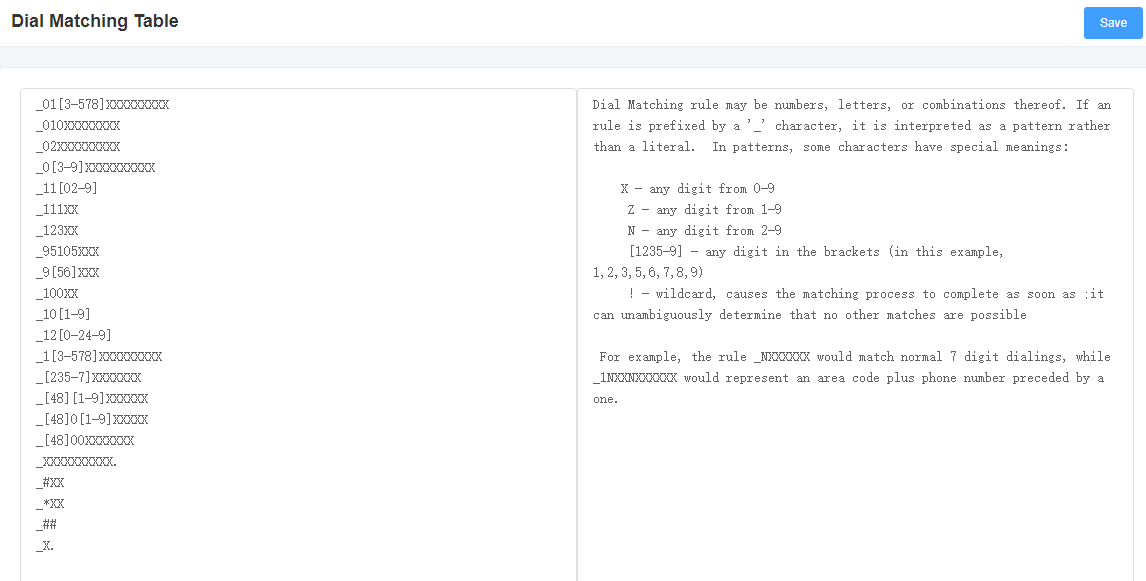
3.4 Advanced
3.4.1 General
Figure 3-4-1 General Configuration
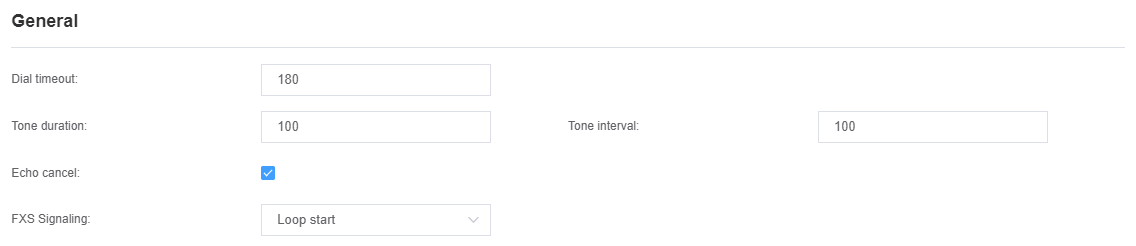
Table 3-4-1 Instruction of General
| Options | Definition |
| Dial timeout | Specifies the number of seconds we attempt to dial the specified devices. |
| Tone duration | How long generated tones (DTMF and MF) will be played on the channel. (in milliseconds) |
| Tone interval | How long between tone and tone will be played on the channel.(in milliseconds). |
| Echo cancel | Choose enable echo cancellation or not. |
| FXS signaling | Default Loop start, busy tone is generated, Kewlstart, power is off, no busy tone is generated |
3.4.2 Fax
Figure 3-4-4 Fax Configuration

Table 3-4-4 Definition of Fax
| Options | Definition |
| Mode | Set the transmission mode. |
| Rate | Set the rate of sending and receiving. |
| Ecm | Enable/disable T.30 ECM (error correction mode) by default. |
3.4.3 Country
Figure 3-4-5 Country Configuration
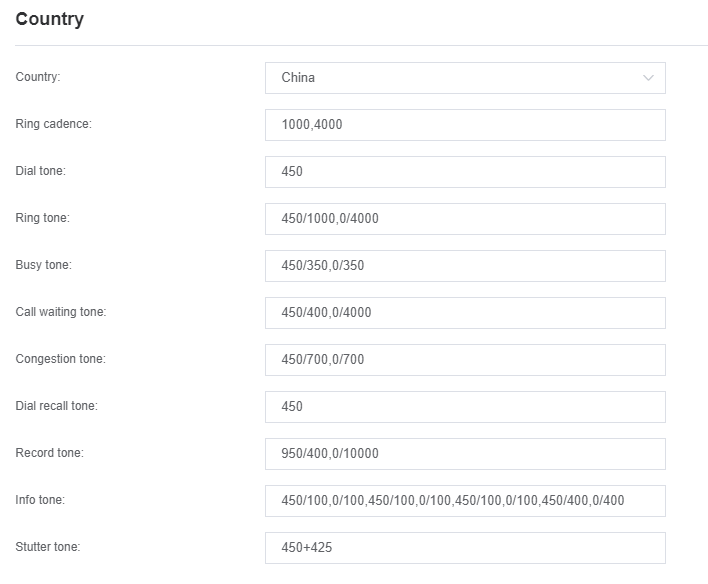
Table 3-4-5 Definition of Country
| Options | Definition |
| Country | Configuration for location specific tone indications. |
| Ring cadence | List of durations the physical bell rings. |
| Dial tone | Set of tones to be played when one picks up the hook. |
| Ring tone | Set of tones to be played when the receiving end is ringing. |
| Busy tone | Set of tones played when the receiving end is busy. |
| Call waiting tone | Set of tones played when there is a call waiting in the background. |
| Congestion tone | Set of tones played when there is some congestion. |
| Dial recall tone | Many phone systems play a recall dial tone after hook flash. |
| Record tone | Set of tones played when call recording is in progress. |
| Info tone | Set of tones played with special information messages (e.g., number is out of service.) |
3.5 Special Function Keys
Figure 3-5-1 Function keys
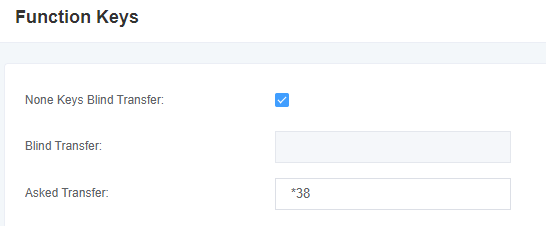
3.6 FXS Settings
Figure 3-6-1 Caller ID
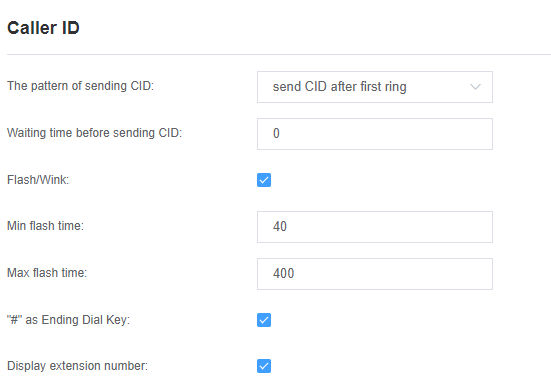
Table 3-4-2 Definition of Caller ID
| Options | Definition |
| The pattern of sending CID | Some countries(UK) have ring tones with different ring tones(ring-ring), which means the caller ID needs to be set later on, and not just after the first ring, as per the default(1). |
| Waiting time before sending CID | How long we will waiting before sending the CID on the channel.(in milliseconds). |
| Flash/Wink | Turn on/off Flash/Wink. |
| Min flash time | Min flash time. (in milliseconds). Range: 1-100. |
| Max flash time | Max flash time. (in milliseconds). Range:100-3000. |
| “#” as Ending Dial Key | Turn on/off Ending Dial Key. |
| Display extension number | Turn on/off display extension number. |
Figure 3-6-2 Other Parameters

Table 3-4-2 Definition of Other Parameters
| Options | Definition |
| Offhook-antishake | The anti-jitter delay value when the gateway FXS port detects the off-hook signal. The setting value is from 32ms to 2048ms (multiple of 32) and the default value is 64ms. |
3.7 Driver
3.7.1 General
Figure 3-7-1 General
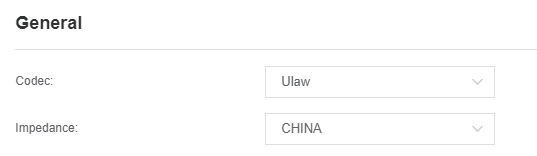
Table 3-7-1 Definition of General
| Options | Definition |
| Codec | Set the global encoding: ulaw, alaw. |
| Impedance | Configuration for impedance. |
3.7.2 CallerID Detect
Figure 3-7-2 CallerID Detect
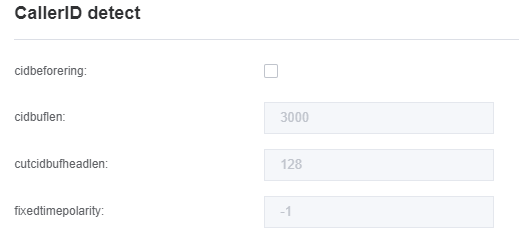
Table 3-7-2 Definition of CallerID Detect
| Options | Definition |
| cidbeforering | Swith to handle irregular CID function. |
| cidbuflen | CID media stream length byte size. |
| cutcidbufheadlen | CID media stream header length byte size. |
| fixedtimepolarity | Transmit polarity line reversal signal delay time. |
3.7.3 Hardware Gain
Figure 3-7-3 Hardware Gain
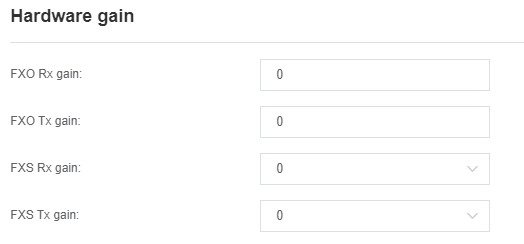
Table 3-7-3 Instruction of Hardware gain
| Options | Definition |
| FXO Rx gain | Set FXO to IP gain. Range: from -150 to 120, the default is 0. |
| FXO Tx gain | Set FXO to terminal gain. Range: from -150 to 120, the default is 0. |
| FXS Rx gain | Set FXS to IP gain. Range: -35, 0 or 35. the default is 0. |
| FXS Tx gain | Set FXS to terminal gain. Range: -35, 0 or 35. the default is 0. |
4. VoIP
4.1 SIP Endpoints
On this page, the status information about the SIP account is displayed.
Figure 4-1-1 SIP Status
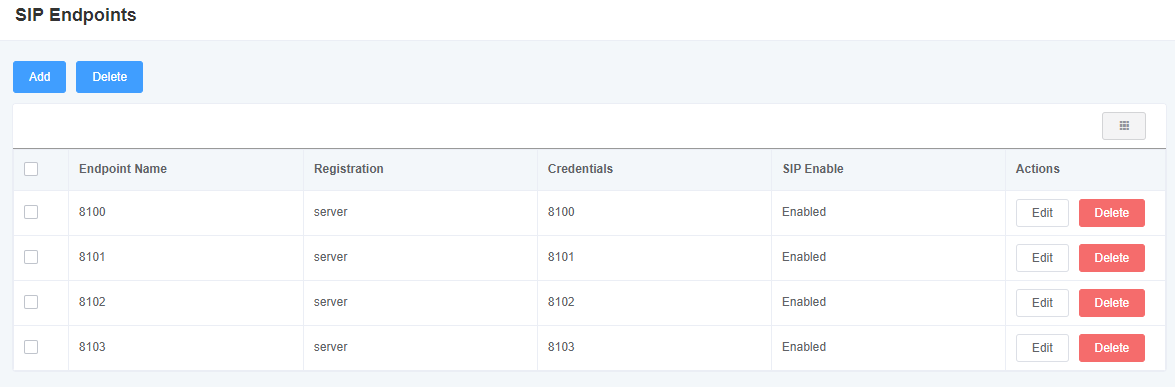
Click the “Add” button to add a new SIP endpoint, and if you want to modify existed endpoints, you can click “Edit” button.
4.1.1 Main Endpoint Settings
There are 3 kinds of registration types for choose. You can choose “None, Client or Server”.
You can configure as follows:
1. If you set up a SIP endpoint by registration “None” to a server, then you can’t register other SIP endpoints to this server. (If you add other SIP endpoints, this will cause Out-band Routes and Trunks confused.)
Figure 4-1-2 Main Endpoint Settings – None
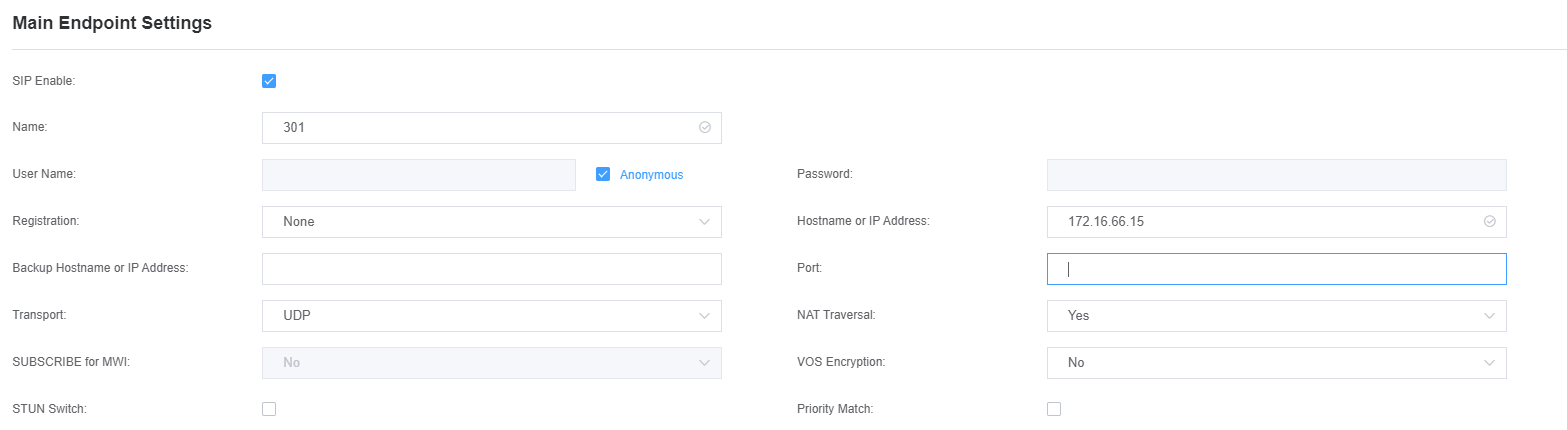
2. For convenience, we have designed a method that you can register your SIP endpoint to your gateway, thus your gateway just work as a server.
Figure 4-1-3 Main Endpoint Settings – Server
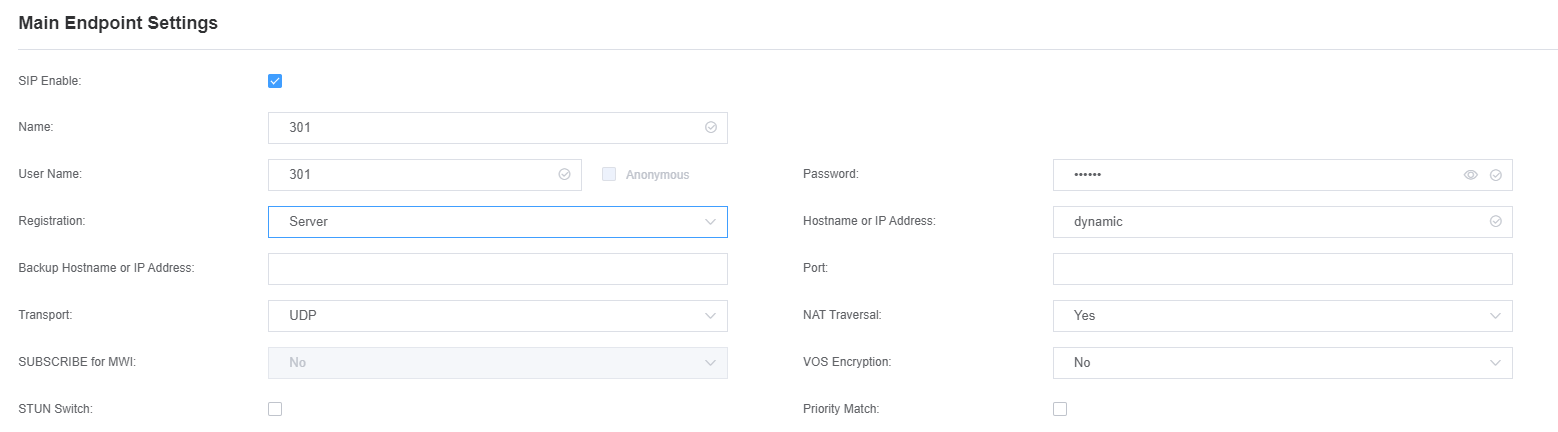
3. Also you can choose to register by “Client”, it’s the same with “None”, except name and password.
Figure 4-1-4 Main Endpoint Settings – Client
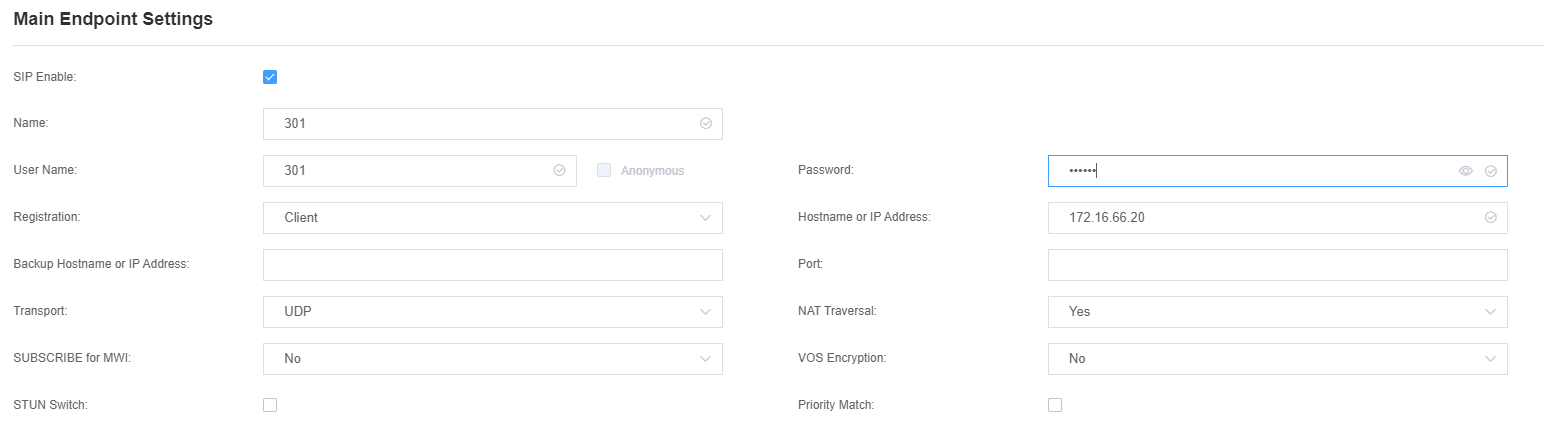
Table 4-1-1 Definition of Endpoint Settings
| Options | Definition |
| Name | A name which is able to read. And it’s only used for user’s reference. |
| Username | Username for authentication between the endpoint and the gateway.
Allowed characters: “-_+.<>&0-9a-zA-Z”. Length: 1-32 characters. |
| Password | The password for authentication between the endpoint and the gateway, allowing letters. |
| Registration | None—Anonymous registration;
Server—When register as this type, it means the gateway acts as a SIP server, and the SIP endpoints should register to the gateway; Client—When register as this type, it means the gateway acts as a client, and the endpoint should register to a SIP server; |
| Hostname or IP Address | IP address or hostname of the endpoint or ‘dynamic’ (if the endpoint has a dynamic IP address). This will require registration. |
| Transport | Set possible transmission types and order of use for outgoing transmissions.
When you use various transport protocols:UDP, TCP, TLS,the transmission type enabled for the first time is only used for outgoing messages until registration occurs. If the endpoint requires another transmission type during the registration process, the first transmission type may be changed to another transmission type. |
| NAT Traversal | Addresses NAT-related issues in incoming SIP or media sessions.
No — Use Rport if the remote side says to use it. Force Rport on — Force Rport to always be on. Yes — Force Rport to always be on and perform comedia RTP handling. Rport if requested and comedia — Use Rport if the remote side says to use it and perform comedia RTP handling. |
4.1.2 Advanced: Registration Options
Figure 4-1-5 Registration Options
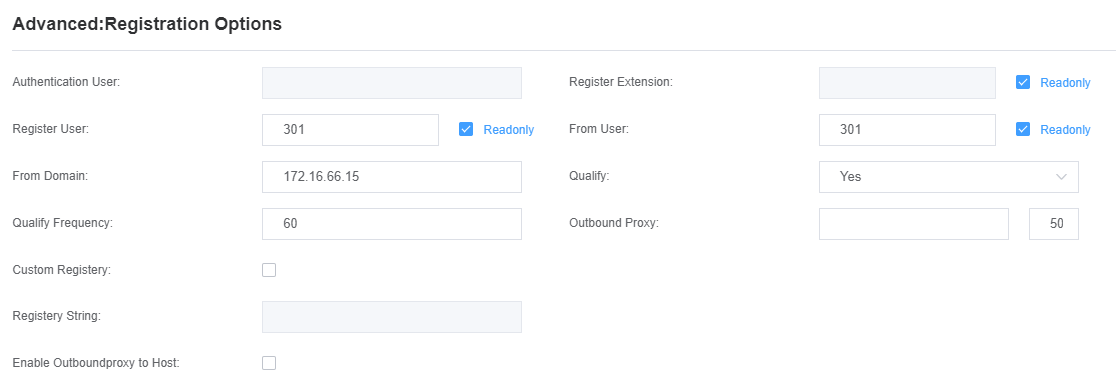
Table 4-1-2 Definition of Registration Options
| Options | Definition |
| Authentication User | A username to use only for registration. |
| Register Extension | When Gateway registers as a SIP user agent to a SIP proxy (provider), calls from this provider connect to this local extension. |
| Register User | The register username,
is the user in “register => user[:secret[:authuser]]@host[:port][/extension]” |
| From User | A username to identify the gateway to this endpoint. |
| From Domain | A domain to identify the gateway to this endpoint. |
| Qualify | Whether or not to check the endpoint’s connection status. |
| Qualify Frequency | How often, in seconds, to check the endpoint’s connection status. |
| Outbound Proxy | A proxy to which the gateway will send all outbound signaling instead of sending signaling directly to endpoints. |
| Custom Registery | Custom Registery On / Off. |
| Enable Outboundproxy to Host | Outboundproxy to Host On / Off. |
4.1.3 Call Settings
Figure 4-1-6 Definition of Call Settings
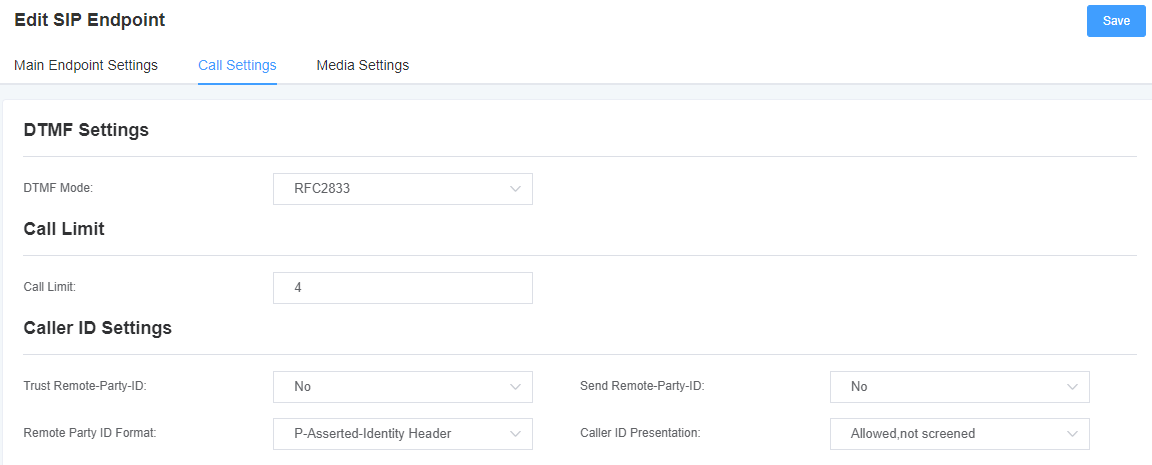
Table 4-1-3 Definition of Call Settings
| Options | Definition |
| DTMF Mode | Set default DTMF Mode for sending DTMF. Default: rfc2833. Other options: ‘info’, SIP INFO message (application/dtmf-relay); ‘Inband’, Inband audio (require 64kbit codec -alaw, ulaw). |
| Call Limit | Setting a call-limit will cause calls above the limit not to be accepted. |
| Trust Remote-Party-ID | Whether or not the Remote-Party-ID header should be trusted. |
| Send Remote-Party-ID | Whether or not to send the Remote-Party-ID header. |
| Remote Party ID Format | How to set the Remote-Party-ID header: from Remote-Party-ID or from P-Asserted-Identity. |
| Caller ID Presentation | Whether or not to display Caller ID. |
4.1.4 Advanced: Signaling Settings
Figure 4-1-7 Definition of Signaling Settings
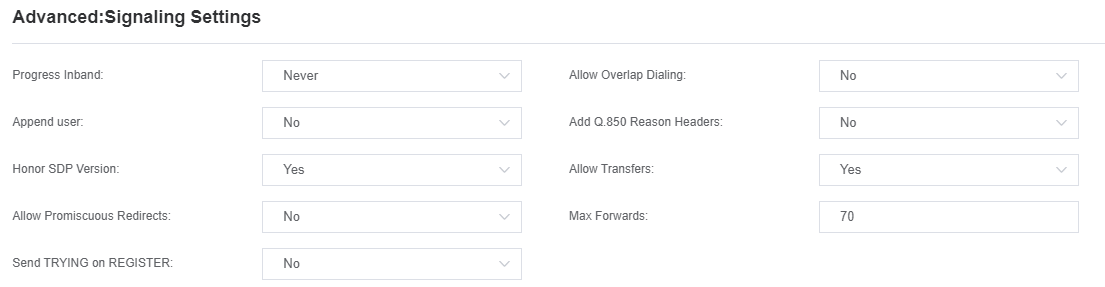
Table 4-1-4 Definition of Signaling Options
| Options | Definition |
| Progress Inband | If we should generate in-band ringing.
Always use ‘never’ to never use in-band signaling, even in cases where some buggy devices might not render it. Valid values: yes, no never. Default: never. |
| Allow Overlap Dialing | Allow Overlap Dialing: Whether or not to allow overlap dialing.
Disabled by default. |
| Append user=phone to URI | Whether or not to add ‘; user=phone’ to URIs that contain a valid phone number. |
| Add Q.850 Reason Headers | Whether or not to add Reason header and to use it if it is available. |
| Honor SDP Version | By default, the gateway will honor the session version number in SDP packets and will only modify the SDP session if the version number changes.
Turn this option off to force the gateway to ignore the SDP session version number and treat all SDP data as new data. This is required for devices that send non-standard SDP packets (observed with Microsoft OCS). By default this option is on. |
| Allow Transfers | Whether or not to globally enable transfers. Choosing ‘no’ will disable all transfers (unless enabled in peers or users). Default is enabled. |
| Allow Promiscuous Redirects | Whether or not to allow 302 or REDIR to non-local SIP address.
Note that promiscredir when redirects are made to the local system will cause loops since this gateway is incapable of performing a “hairpin” call. |
| Max Forwards | Setting for the SIP Max-Forwards header (loop prevention). |
| Send TRYING on REGISTER | Send a 100 Trying when the endpoint registers. |
4.1.5 Advanced: Timer Settings
Figure 4-1-8 Definition of Timer Settings

Table 4-1-5 Definition of Timer Options
| Options | Definition |
| Default T1 Timer | This timer is used primarily in INVITE transactions. The default for Timer
T1 is 500ms or the measured run-trip time between the gateway and the device if you have qualify=yes for the device. |
| Call Setup Timer | If a provisional response is not received in this amount of time, the call will auto-congest. Defaults to 64 times the default T1 timer. |
| Session Timers | Session-Timers feature operates in the following three modes:
Originate, request and run session-timers always; Accept, run session-timers only when requested by other UA; Refuse, do not run session timers in any case. |
| Minimum Session Refresh Interval | Minimum session refresh interval in seconds. Default is 90secs. |
| Maximum Session Refresh Interval | Maximum session refresh interval in seconds. Defaults to 1800secs. |
| Session Refresher | The session refresher, uac or uas. Defaults to uas. |
4.1.6 Media Settings
Table 4-1-6 Definition of Media Settings
| Options | Definition |
| Media Settings | Select codec from the drop down list. Codecs should be different for each Codec Priority. |
4.2 FXS Batch Binding SIP
If you want to bind sip accounts in batches on the FXS port, you can configure this page.
Notice: this is only used when “Client” work mode.
Figure 4-2-1 FXS Batch Binding SIP
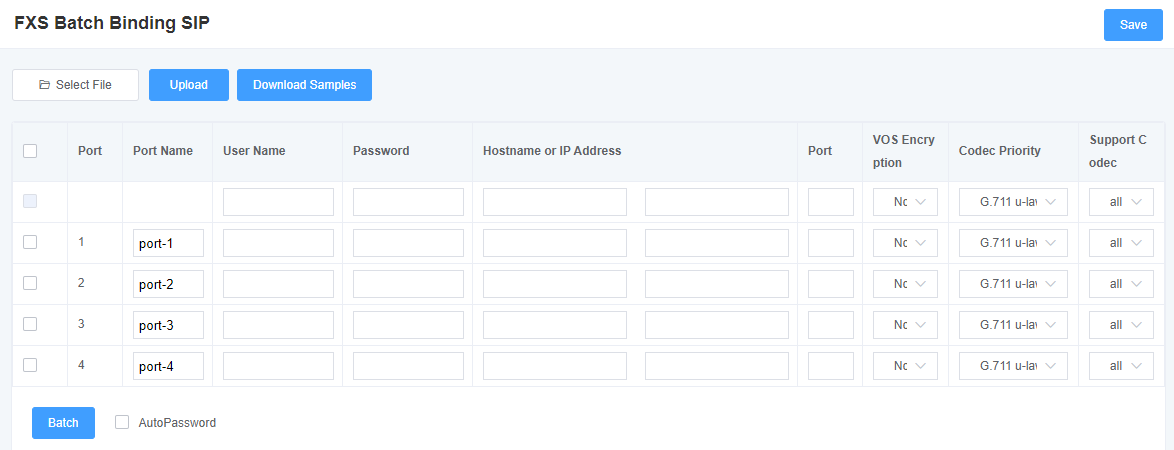
4.3 Batch Create SIP
On this interface, users can create multiple SIP accounts at one time. You can choose any registration mode.
Figure 4-3-1 Batch SIP Endpoints
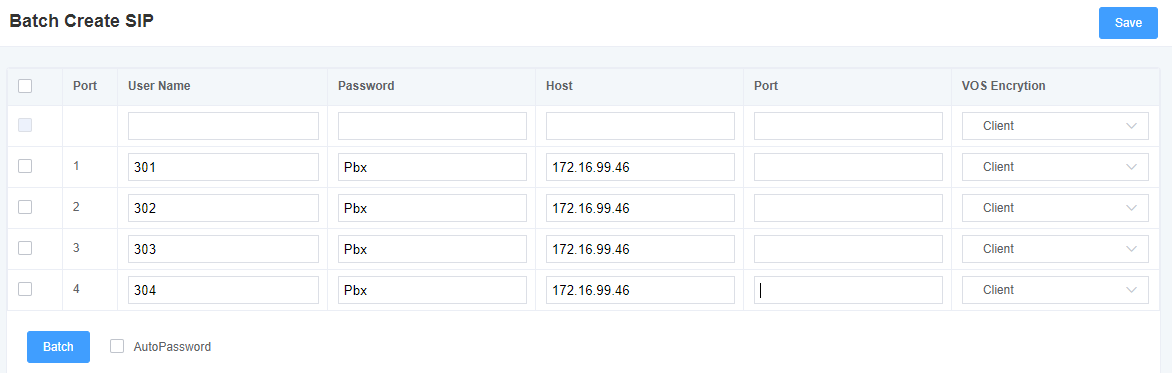
4.4 Advanced SIP Settings
4.4.1 Networking
Figure 4-4-1 Definition of Networking Options
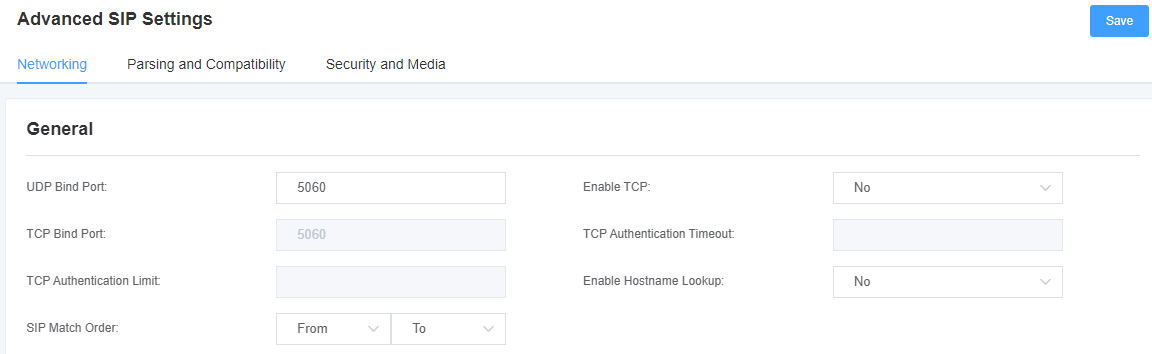
Table 4-4-1 Definition of Networking Options
| Options | Definition |
| UDP Bind Port | Choose a port on which to listen for UDP traffic. |
| Enable TCP | Enable server for incoming TCP connection (default is no). |
| TCP Bind Port | Choose a port on which to listen for TCP traffic. |
| TCP Authentication Timeout | The maximum number of seconds a client has to authenticate. If the client does not authenticate before this timeout expires, the client will be disconnected.(default value is: 30 seconds). |
| TCP Authentication Limit | The maximum number of unauthenticated sessions that will be allowed to connect at any given time(default is:50). |
| Enable Hostname Lookup | Enable DNS SRV lookups on outbound calls .
Note: the gateway only uses the first host in SRV records Disabling DNS SRV lookups disables the ability to place SIP calls based on domain names to some other SIP users on the Internet Sepcifying a port in a SIP peer definition or when dialing outbound calls with supress SRV lookups for that peer or call. |
4.4.2 NAT Settings
Figure 4-4-2 Definition of NAT Settings
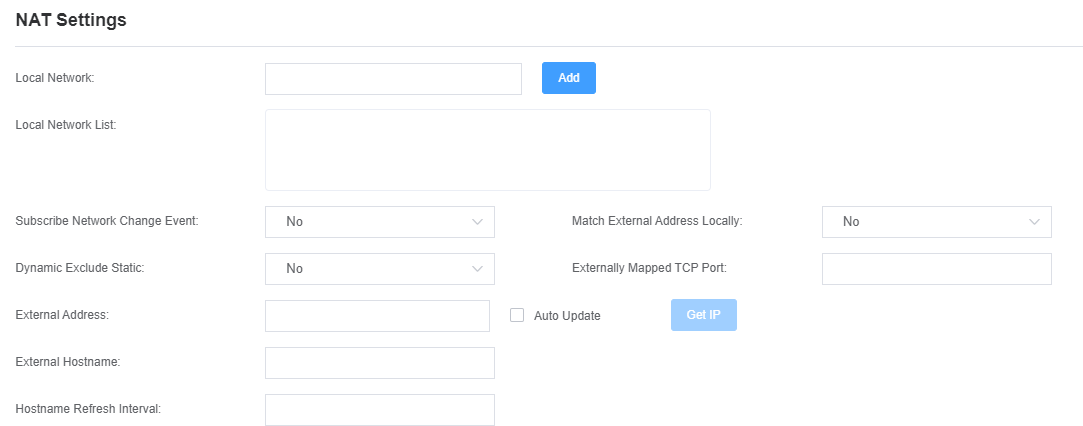
Table 4-4-2 Definition of NAT Settings
| Options | Definition |
| Local Network | Format:192.168.0.0/255.255.0.0 or 172.16.0.0./12.
A list of IP address or IP ranges which are located inside a NATed network. |
| Local Network List | Local IP address list that you added. |
| Subscribe Network Change Event | Through the use of the test_stun_monitor module, the gateway has the ability to detect when the perceived external network address has changed. When the stun_monitor is installed and configured, chan_sip will renew all outbound registrations when the monitor detects any sort of network change has occurred. By default this option is enabled, but only takes effect once res_stun_monitor is configured. If res_stun_monitor is enabled and you wish to not generate all outbound registrations on a network change, use the option below to disable this feature. |
| Match External Address Locally | Only substitute the externaddr or externhost setting if it matches |
| Dynamic Exclude Static | Disallow all dynamic hosts from registering as any IP address. Used for staticly defined hosts. This helps avoid the configuration error of allowing your users to register at the same address as a SIP provider. |
| Externally Mapped TCP Port | The externally mapped TCP port, when the gateway is behind a static NAT or PAT. |
| External Address | The external address (and optional TCP port) of the NAT.
External Address = hostname[:port] specifies a static address[:port] to be used in SIP and SDP messages. Examples: External Address = 12.34.56.78 External Address = 12.34.56.78:9900 |
| External Hostname | The external hostname (and optional TCP port) of the NAT.
External Hostname = hostname[:port] is similar to “External Address”. Examples: External Hostname = foo.dyndns.net |
| Hostname Refresh Interval | How often to perform a hostname lookup. This can be useful when your NAT device lets you choose the port mapping, but the IP address is dynamic. Beware, you might suffer from service disruption when the name server resolution fails. |
4.4.3 STUN Settings
Figure 4-4-3 Definition of STUN Settings

Table 4-4-3 Definition of STUN Settings
| Options | Definition |
| Start | Turn on function. |
| Server Port | Default port 3478. |
| Refresh Request Interval | Time interval in seconds, default 30 seconds. |
| Server IP Address/Domain Name | Server address or domain name. |
4.4.4 RTP Settings
Figure 4-4-4 Definition of RTP Settings

Table 4-4-4 Definition of NAT Settings Options
| Options | Definition |
| Start of RTP Port Range | Start of range of port numbers to be used for RTP. |
| End of RTP port Range | End of range of port numbers to be used for RTP. |
| RTP Timeout | RTP Timeout |
4.4.5 Parsing and Compatibility
Figure 4-4-5 Definition of Parsing and Compatibility
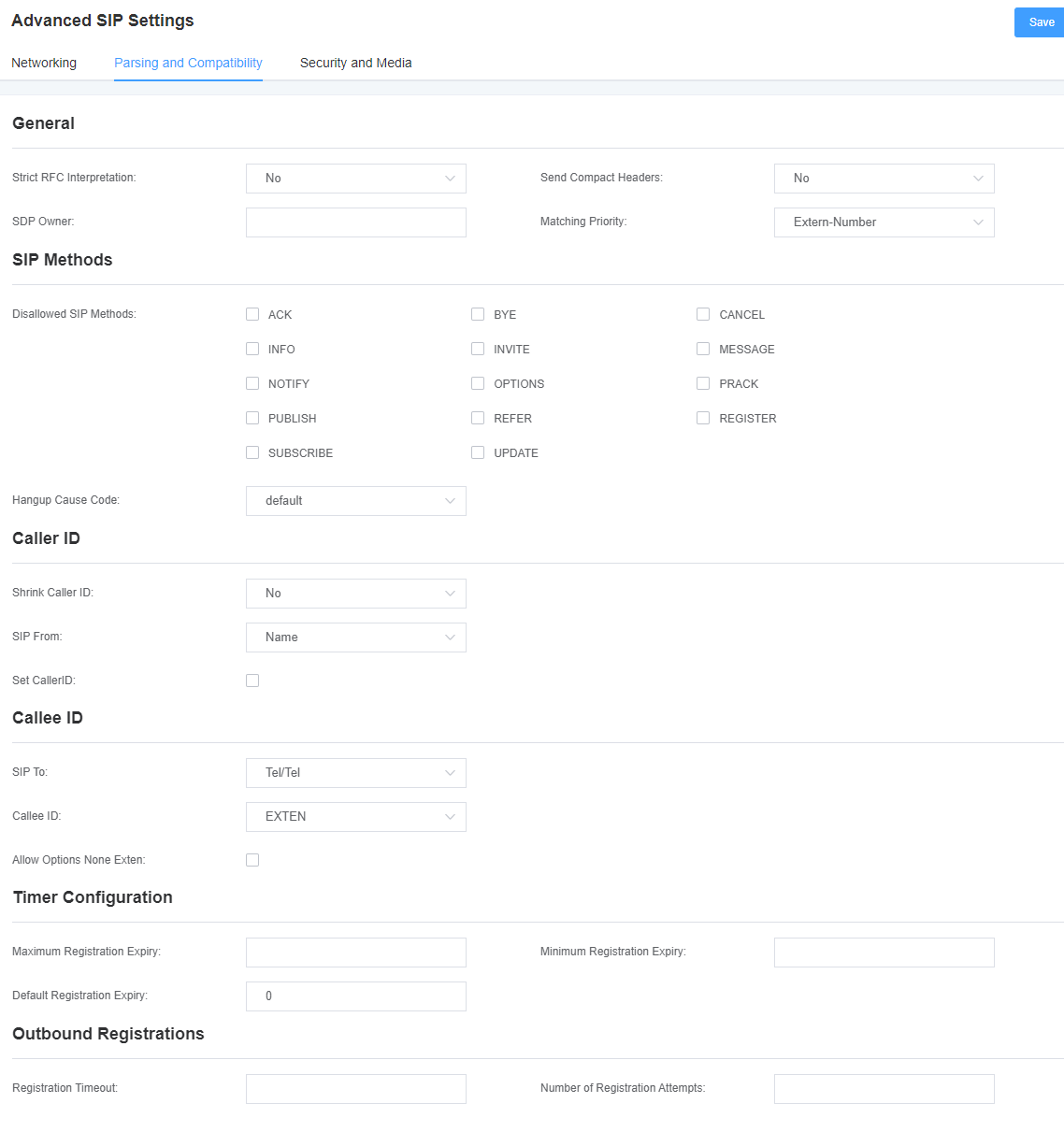
Table 4-4-5 Definition of Parsing and Compatibility
| Options | Definition |
| Strict RFC Interpretation | Check header tags, character conversion in URIs, and multiline headers for strict SIP compatibility(default is yes). |
| Send Compact Headers | Send compact SIP headers. |
| SDP Owner | Allows you to change the username filed in the SDP owner string. This filed MUST NOT contain spaces. |
| Disallowed SIP Methods | The external hostname (and optional TCP port) of the NAT. |
| Shrink Caller ID | The shrinkcallerid function removes ‘(‘, ‘ ‘, ‘)’, non-trailing ‘.’, and ‘-‘ not in square brackets. For example, the caller id value 555.5555 becomes 5555555 when this option is enabled. Disabling this option results in no modification of the caller id value, which is necessary when the caller id represents something that must be preserved. By default this option is on. |
| Maximum Registration Expiry | Maximum allowed time of incoming registrations and subscriptions (seconds). |
| Minimum Registration Expiry | Minimum length of registrations/subscriptions (default 60). |
| Default Registration Expiry | Default length of incoming/outgoing registration. |
| Registration Timeout | How often, in seconds, to retry registration calls. Default 20 seconds. |
| Number of Registration Attempts | Number of registration attempts before we give up. 0 = continue forever, hammering the other server until it accepts the registration. Default is 0 tries, continue forever. |
4.4.6 Security and Media
Figure 4-4-6 Definition of Parsing and Compatibility
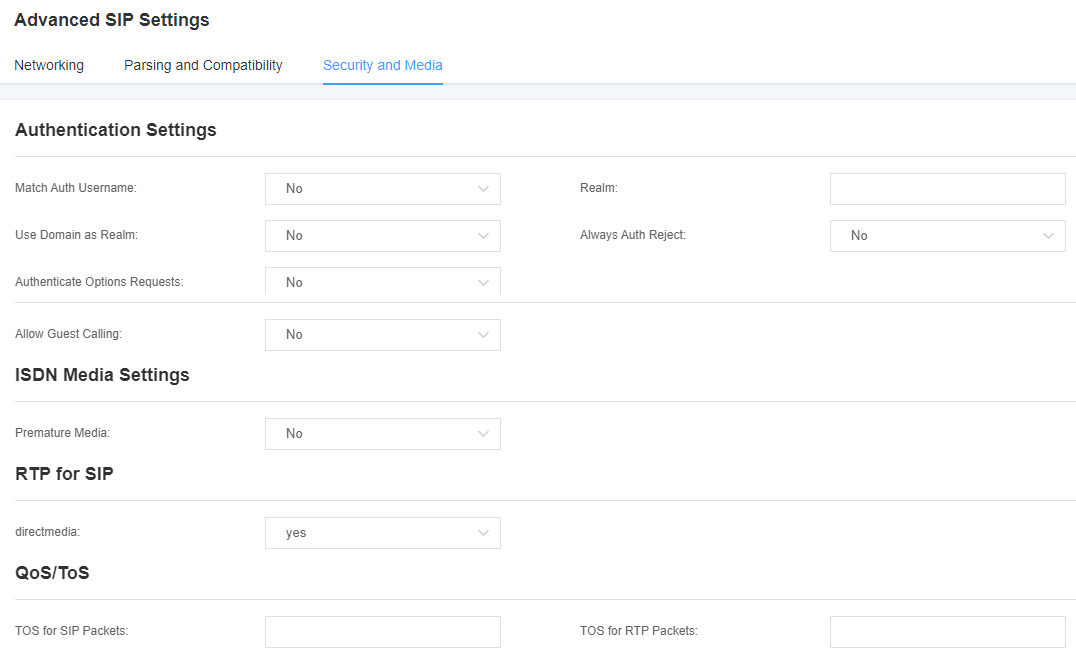
Table 4-4-6 Instruction of Security and Media
4.5 Sip Account Security
This analog gateway support TLS protocl for encrypting calls. On the one hand, it can worked as TLS server, generate the session keys used for the secure connection. On the other hand, it also can be registered as a client, upload the key files provied by the server.
Figure 4-5-1 TLS settings
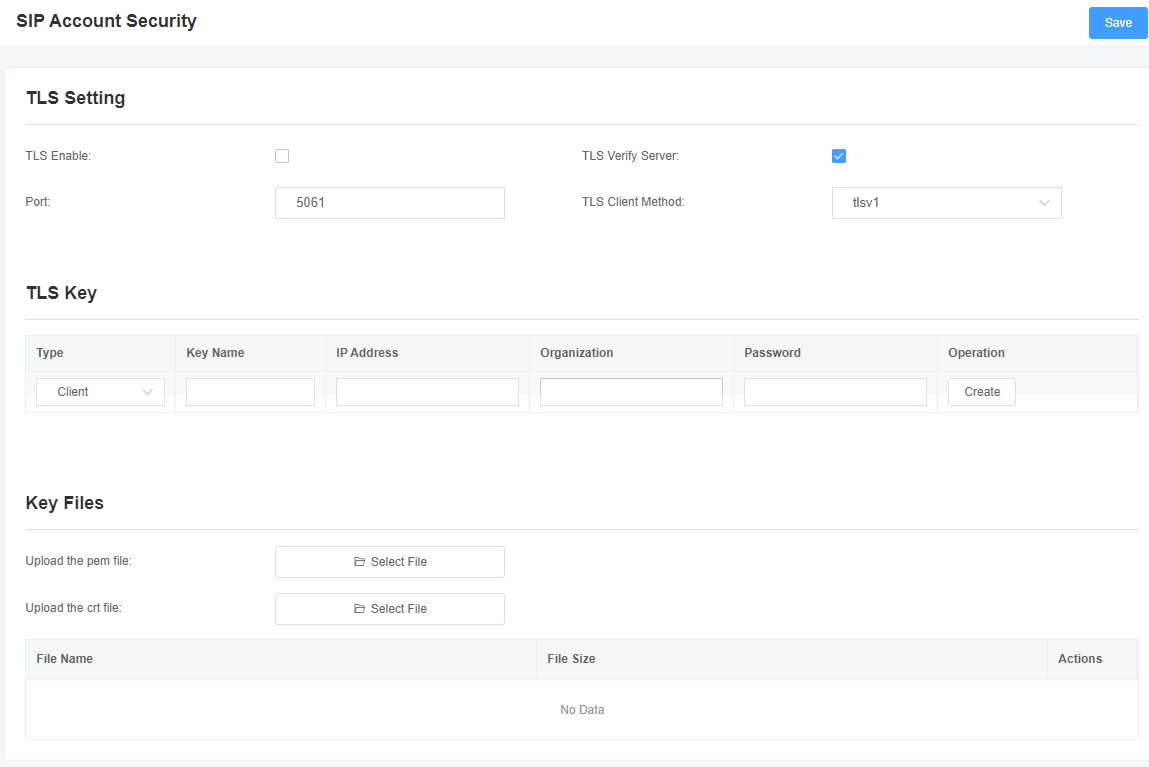
Table 4-5-1 Instruction of TLS
| Options | Definition |
| TLS Enable | Enable or disable DTLS-SRTP support. |
| TLS Verify Server | Enable or disable tls verify server(default is no). |
| Port | Specify the port for remote connection. |
| TLS Client Method | Values include tlsv1, sslv3, sslv2, Specify protocol for outbound client connections, default is sslv2. |
5. Routing
The gateway has a friendly user interface and very flexible settings. It supports up to 512 routing rules and each routing rule supports up to 100 pairs of calling/called number filtering and conversion operations. It support DID function The gateway supports trunk group and trunk priority management.
5.1 Call Routing Rules
Figure 5-1-1 Routing Rules
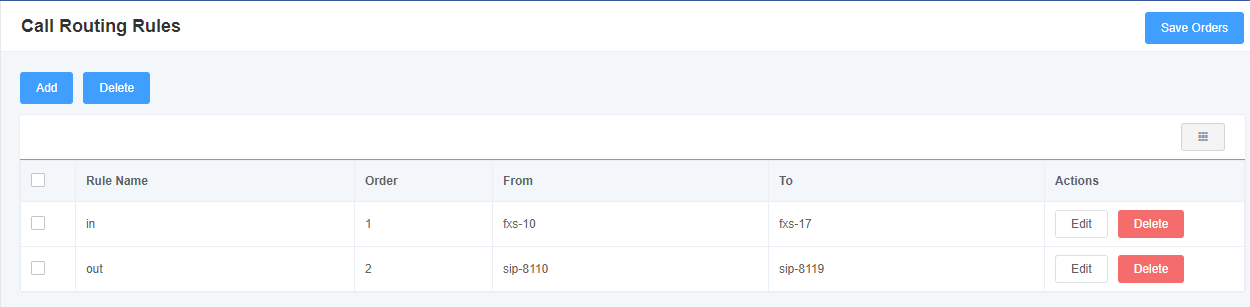
Click “Add”, you can set up a new routing rule. Click “Edit” to modify the routing rule, and click “Delete” to delete the routing rule.
Figure 5-1-2 Example of Setup Routing Rule
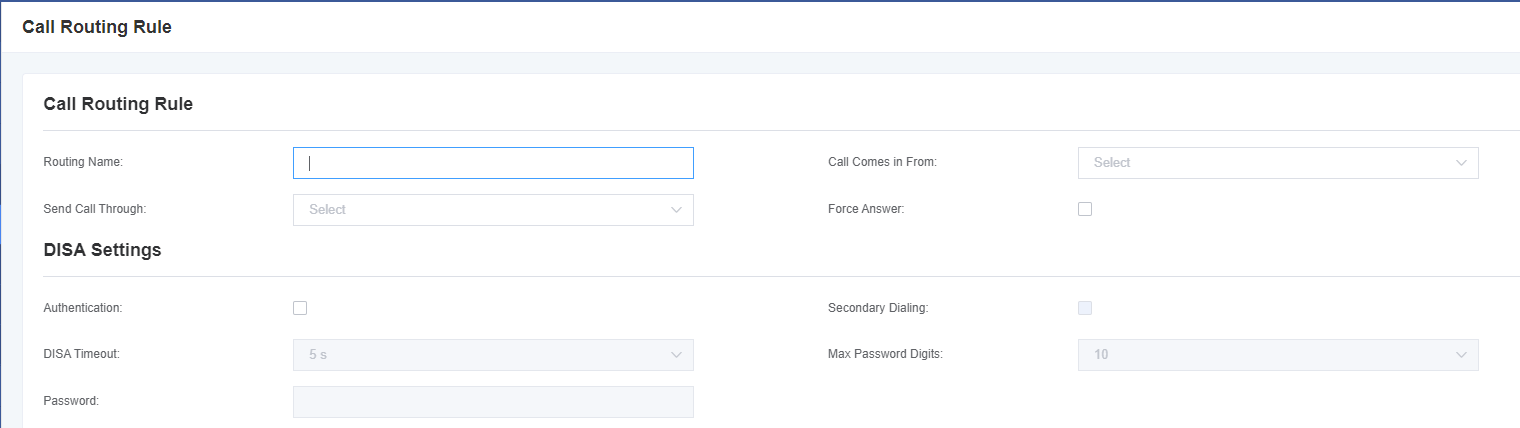
Table 5-1-1 Definition of Call Routing Rule
| Options | Definition |
| Routing Name | This is a rule name. The type of match usually used to describe (for example, “sip1 TO port” or “port1 TO sip1”). |
| Call Is From | Source of the call. |
| Call Delivery | The destination to receive the incoming calls. |
| DISA Timeout | The specific setting time of DISA timeout. |
| Maximum Number of Digits In Password | Set the maximum number of password digits |
| Password | Set a password within the specified range |
Figure 5-1-3 Advance Routing Rule
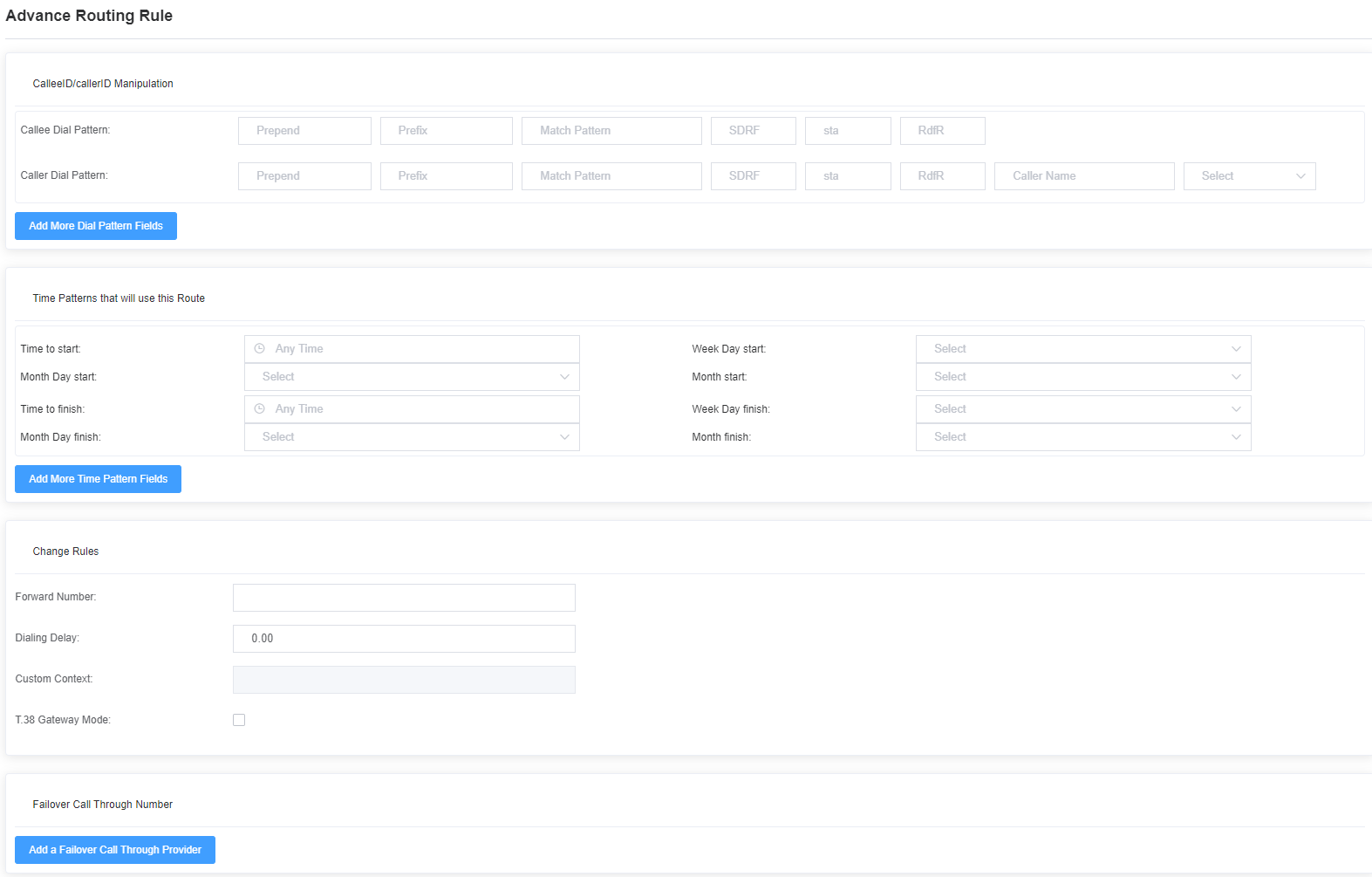
Table 5-1-3 Definition of Advance Routing Rule
| Options | Definition |
| CalleeID/callerID Manipulation | A Dial Pattern is a unique set of digits that will select this route and send the call to the designated trunks. If a dialed pattern matches this route, no subsequent routes will be tried. If Time Groups are enabled, subsequent routes will be checked for matches outside of the designated time(s).
X matches any digit from 0-9 Z matches any digit from 1-9 N matches any digit from 2-9 [1237-9]matches any digit in the brackets (example: 1,2,3,7,8,9) *matches one or more digits Prepend<add prefix>: The number added when the pattern matches successfully. If the dialed number matches the pattern specified in the subsequent column, the number will be added before being sent to the trunk. Prefix: Removed when the pattern is matched successfully. The dialed number is matched with the pattern specified in the subsequent column. Once the match is successful, the prefix will be removed from the number before being sent to the trunk. Match Pattern: The dialed number will be compared with the number in the ”prefix +” this matching pattern. Once the match is successful, the matched pattern part of the dial will be sent to the trunks. SDfR<Delete digits from the right>: The number of digits to be deleted from the right end of the number. If this value of this item exceeds the length of the current number, the entire number will be deleted. RDfR<Reserved digits from the right>: The reserved digits from the right. StA<Add Suffix>: Add this number from the right end of the current number. Caller Name <caller display name>: Set your favorite caller name before sending this call to the terminal, allowing the use of local languages, such as Chinese and Latin. |
| Time Patterns that will use this Route | Time mode setting of routing rules. |
| Forward Number | What destination number will you dial?
This is very useful when you have a transfer call. |
| Failover Call
Through Number |
The gateway will attempt to send the call out each of these in the order you specify. |
5.2 Groups
Sometimes you want to make a call through one port, but you don’t know if it is available, so you have to check which port is free. That would be troublesome. But with our product, you don’t need to worry about it. You can combine many Ports or SIP to groups. Then if you want to make a call, it will find available port automatically.
Figure 5-2-1 Group Rules
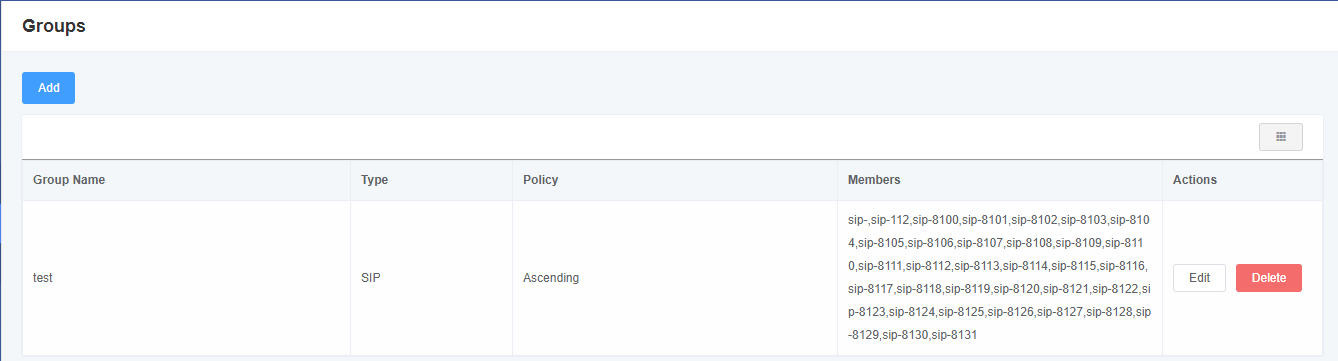
You can click the “Add” button to set up a new group, if you want to modify an existing group, you can click the “Edit” button.
Figure 5-2-2 Create a Group
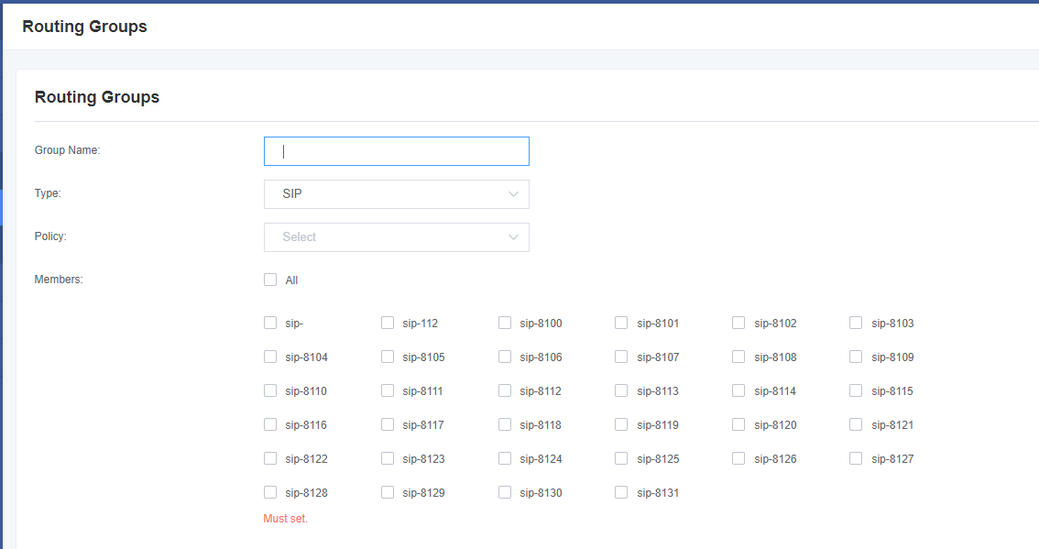
Figure 5-2-3 Modify a Group
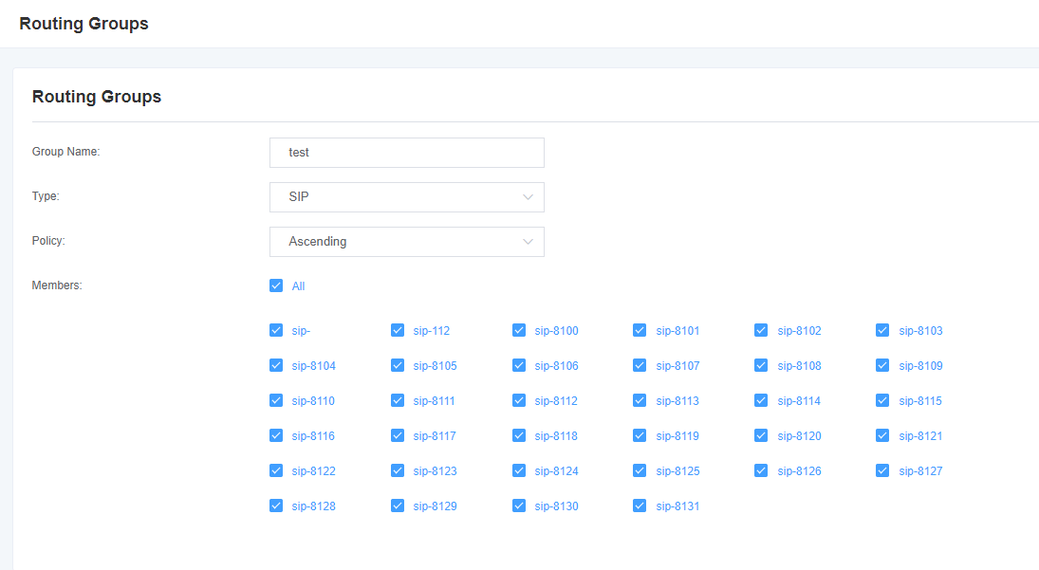
Table 5-2-1 Definition of Routing Groups
| Options | Definition |
| Group Name | The name of this route. Should be used to describe what types of calls this route matches(for example, ‘sip1TOport1’ or ‘port1TOsip2’). |
5.3 Batch Create Rules
If you bind telephone for each FXO port and want to establish separate call routings for them. For convenience, you can batch create call routing rules for each FXO port at once in this page.
Figure 5-3-1 Batch Create Rules
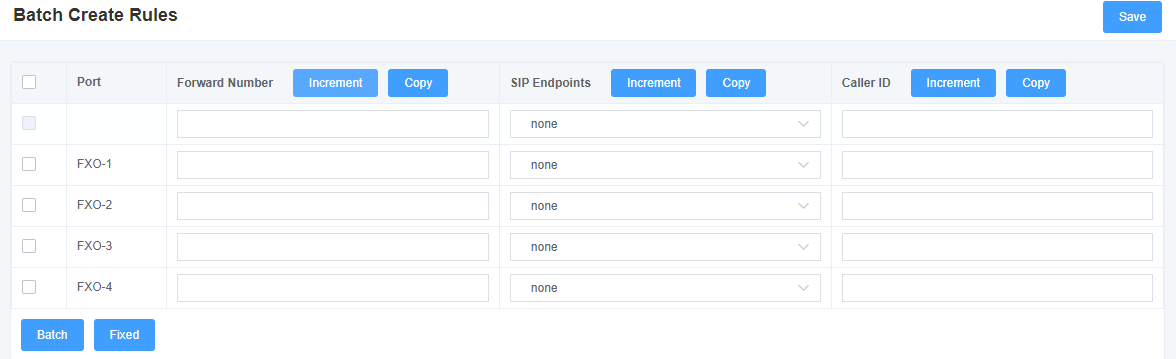
6. Network
6.1 Network Settings
There are three types of LAN port IP to choose from:Factory, Static and DHCP. The default type is: factory, the default IP is 172.16.99.1. If you forget the current IP, you can connect the phone to any FXS port of the analog gateway and dial “**” to query the current IP.
Figure 6-1-1 LAN Settings Interface
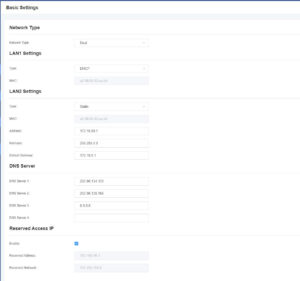
Table 6-1-1 Definition of Network Settings
| Options | Definition |
| Network Type | The name of network interface. |
| Type | The method to get IP.
Static: manually set up your gateway IP. DHCP: dynamically obtain the gateway IP address. |
| Address | The IP address of your gateway. |
| Netmask | The subnet mask of your gateway. |
| Default Gateway | Default getaway IP address. |
| Reserved Access IP | List of domain name server IP addresses. This information is mainly obtained from the local network service provider. |
| Enable | Enable or disable the reserved IP address switch.
ON(enabled), OFF(disabled) |
| Reserved Address | The reserved IP address for this gateway. |
| Reserved Netmask | The subnet mask of the reserved IP address. |
6.2 VPN Settings
You can select VPN type and upload OpenVPN client configuration file or fill in PPTP VPN account information. If successful, you can see a VPN virtual network card on the system status page. You can refer to the parameter hints and sample configuration.
Figure 6-2-1 VPN Interface
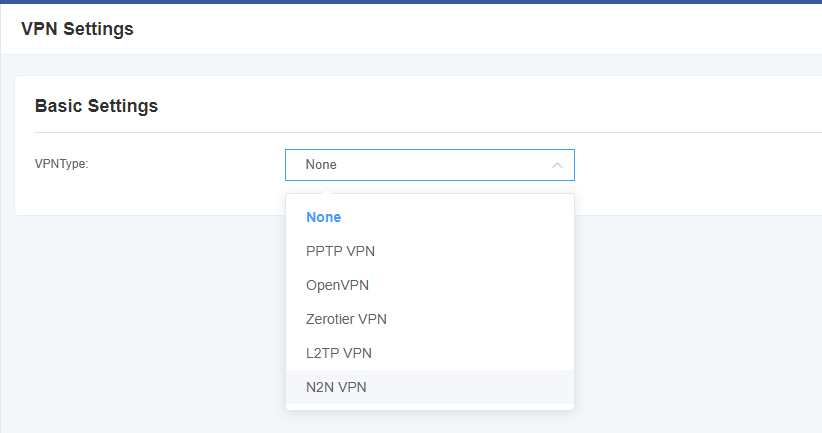
6.3 DDNS Settings
You can enable or disable DDNS (Dynamic Domain Name Server) according to your needs.
Figure 6-3-1 DDNS Interface
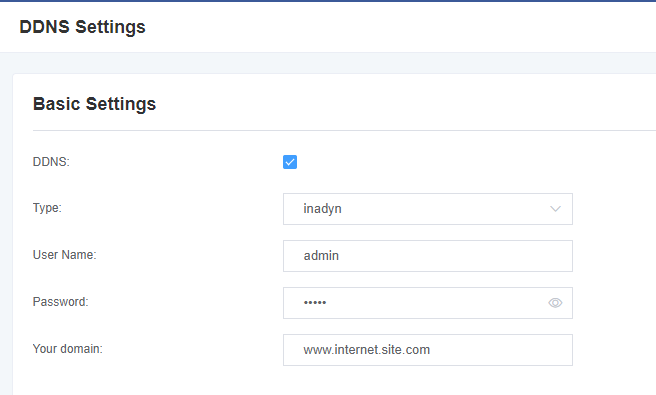
Table 6-3-1 Definition of DDNS Settings
| Options | Definition |
| DDNS | Enable/Disable DDNS(dynamic domain name server) |
| Type | Set the type of DDNS server. |
| Username | Your DDNS account’s login name. |
| Password | Your DDNS account’s password. |
| Your domain | The domain to which your web server will belong. |
6.4 Toolkit
This tool is used to detect the network connection, you can execute the Ping command on the web interface.
Figure 6-4-1 Network Connectivity Checking
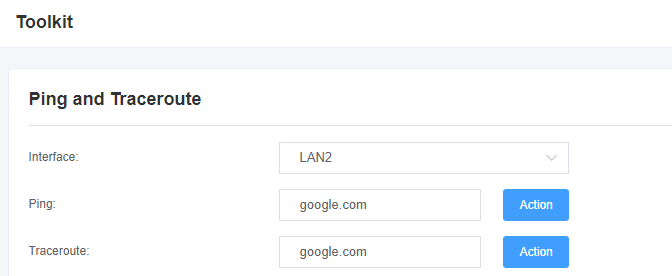
Figure 6-4-2 Channel Recording
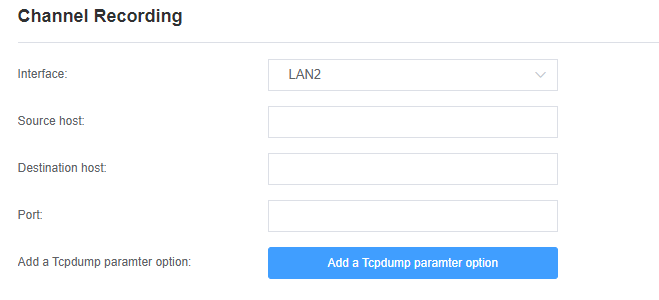
Figure 6-4-3 Capture Network Data
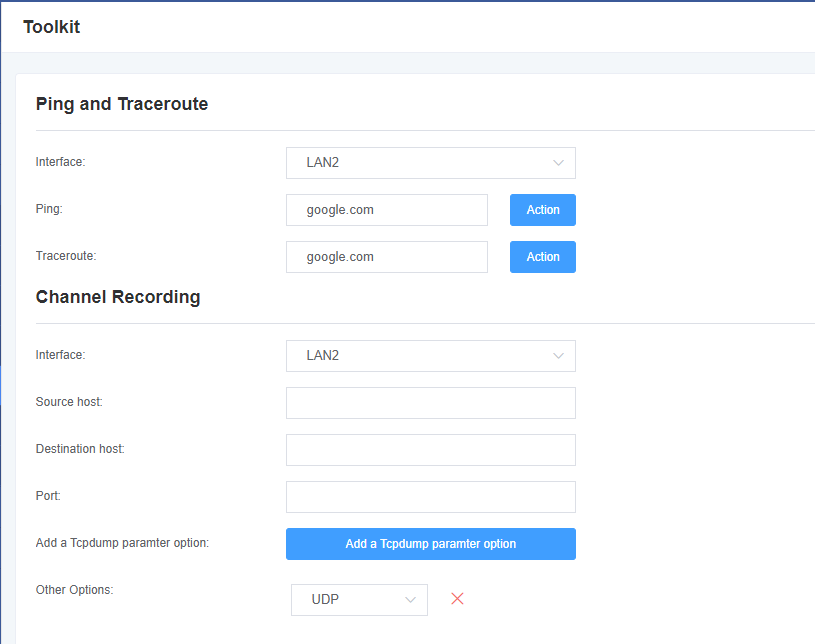
Table 6-4-1 Definition of Channel Recording
| Options | Definition |
| Interface | The name of network interface. |
| Source host | Specify the source address of the data you want to get. |
| Destination host | Specify the destination address you want to get data from. |
| Port | Specify the port where you want to get data. |
| Channel | Specify the channel number you want to get data. |
| Tcpdump Option Parameter | The tool of tcpdump capture network data by parameter option specified. |
6.5 Security Settings
Figure 6-5-1 Security Settings Interface
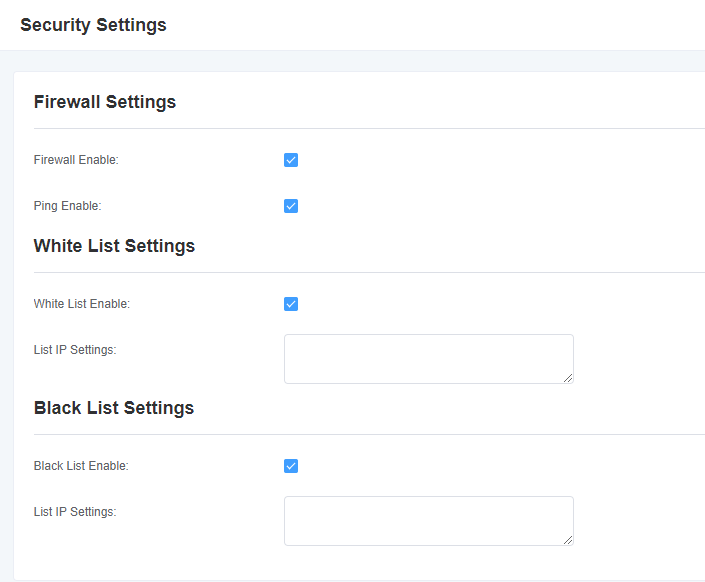
6.6 Security Rules
Figure 6-6-1 Security Rules Interface
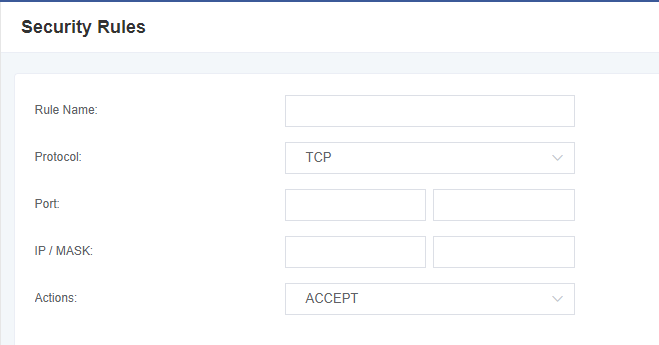
7. Advanced
7.1 Asterisk API
When you make “Enable” switch to “on”, this page is available.
Figure 7-1-1 API Interface
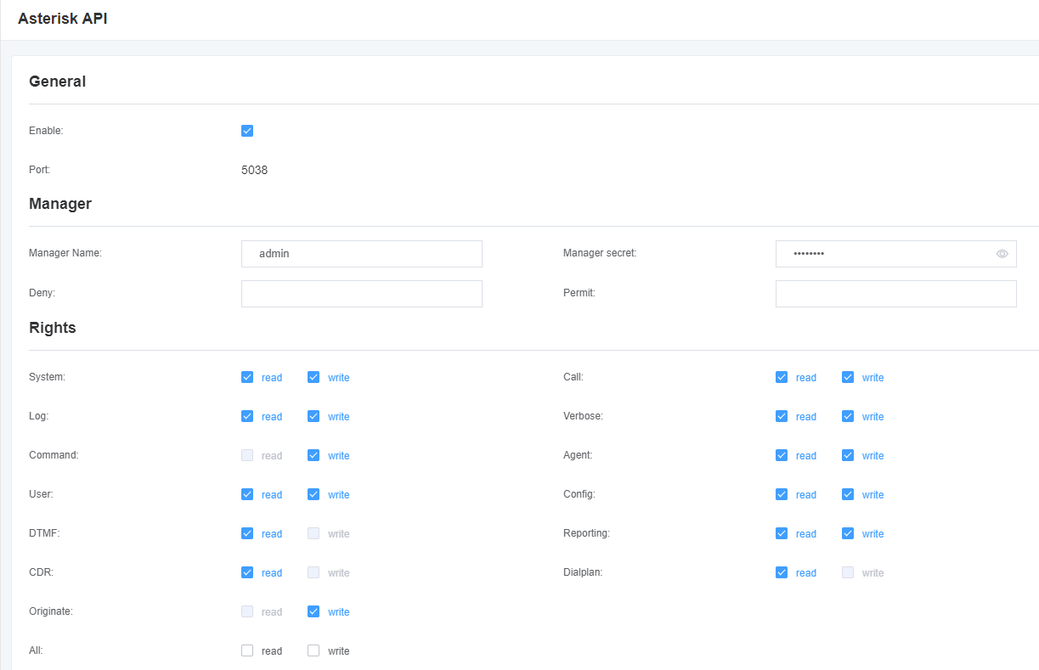
Table 7-1-1 Definition of Asterisk API
| Options | Definition |
| Port | Network port number. |
| Manager Name | Name of the manager without space. |
| Manager secret | Password for the manager.
Characters: Allowed characters “-_+.<>&0-9a-zA-Z”. Length:4-32 characters. |
| Deny | If you want to deny many hosts or networks, use char & as separator.
Example: 0.0.0.0/0.0.0.0 or 192.168.1.0/255.255.255.0&10.0.0.0/255.0.0.0. |
| Permit | If you want to permit many hosts or network, use char & as separator.
Example: 0.0.0.0/0.0.0.0 or 192.168.1.0/255.255.255.0&10.0.0.0/255.0.0.0 |
| System | General information about the system and ability to run system management commands, such as Shutdown, Restart, and Reload. |
| Call | Information about channels and ability to set information in a running channel. |
| Log | Logging information. Read-only. (Defined but not yet used.) |
| Verbose | Verbose information. Read-only. (Defined but not yet used.) |
| Command | Permission to run CLI commands. Write-only. |
| Agent | Information about queues and agents and ability to add queue members to a queue. |
| User | Permission to send and receive UserEvent. |
| Config | Ability to read and write configuration files. |
| DTMF | Receive DTMF events. Read-only. |
| Reporting | Ability to get information about the system. |
| CDR | Output of cdr, manager, if loaded. Read-only. |
| Dialplan | Receive NewExten and Varset events. Read-only. |
| Originate | Permission to originate new calls. Write-only. |
| All | Select all or deselect all. |
Refer to the above configuration diagram, the host 172.16.80.16/255.255.0.0 has been allowed to enter the gateway API, and the port number is 5038.
Figure 7-1-2 Putty Access
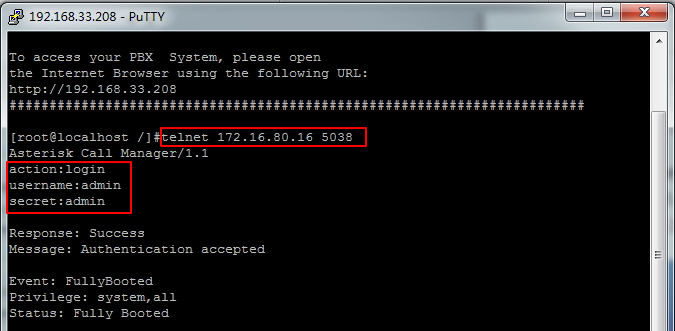
7.2 Asterisk CLI
In this page, you are allowed to run Asterisk commands.
Figure 7-2-1 Asterisk Command Interface
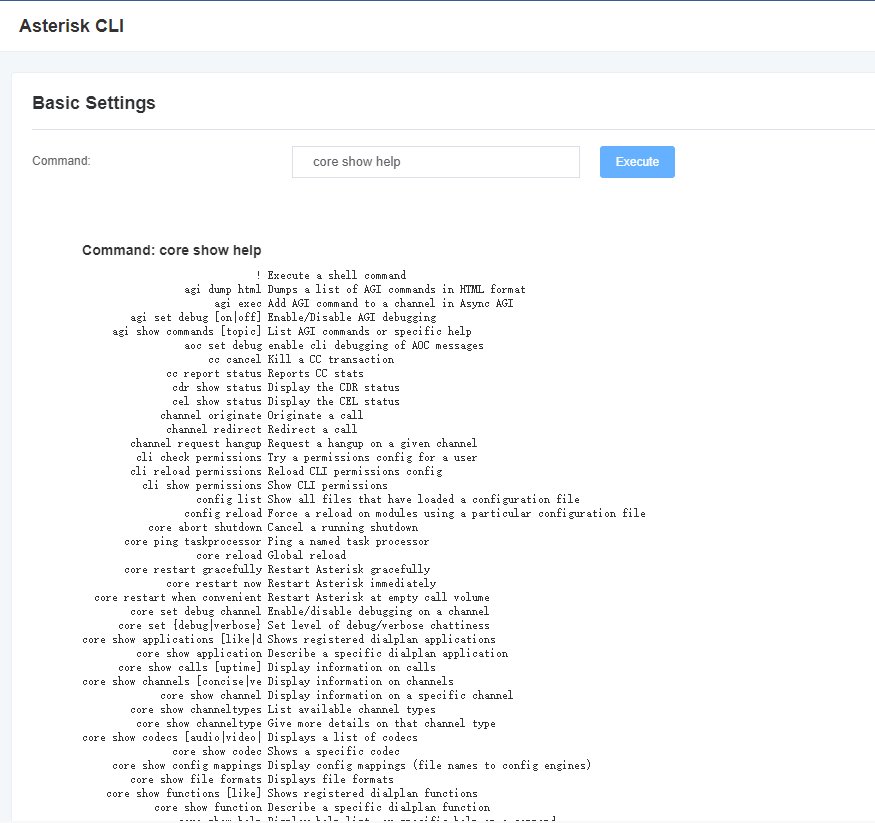
For example: enter “help” or “?” in the command bar, after execution, the page will prompt for executable commands, as shown in the figure above.
Table 7-2-1 Definition of Asterisk CLI
| Options | Definition |
| Command | Type your Asterisk CLI commands here to check or debug your gateway. |
7.3 Asterisk File Editor
On this page, you are allowed to edit and create configuration files.
Figure 7-3-1 Configuration Files List
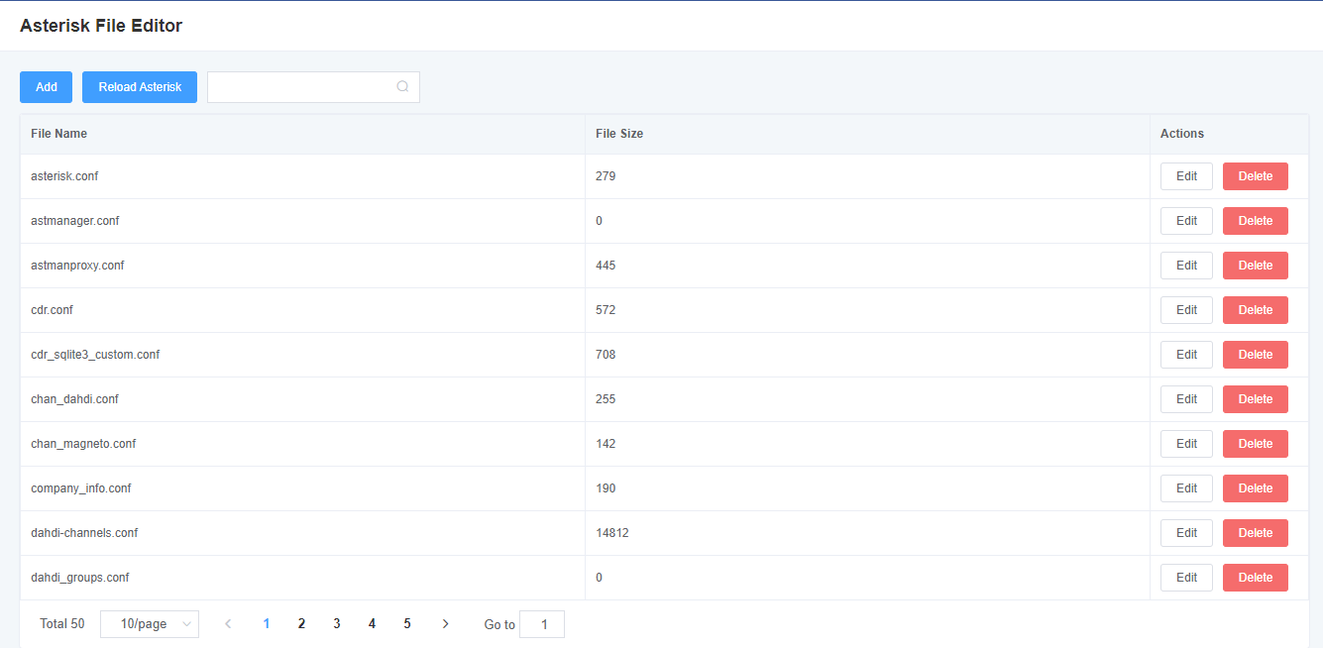
Notice: After modifying the configuration file, Asterisk needs to be reloaded.
7.4 Cloud Management
Figure 7-4-1 Cloud Management Interface
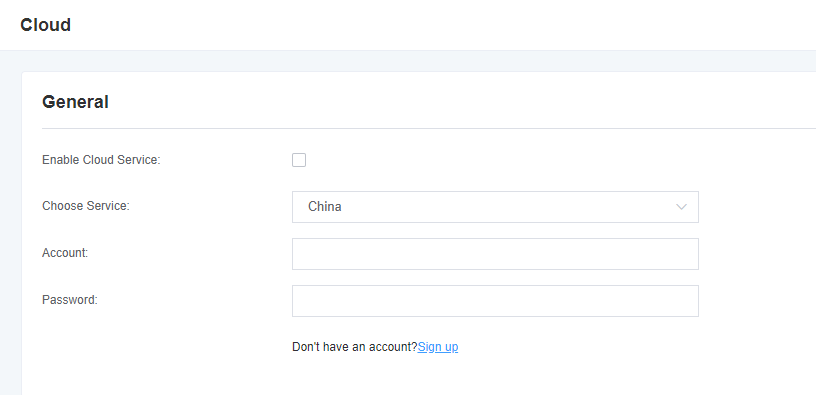
7.5 TR069
Figure 7-4-1 TR069 Interface
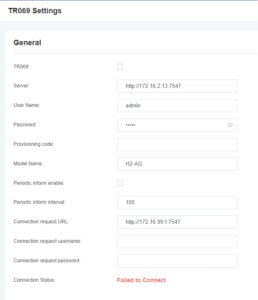
7.6 SNMP
Figure 7-4-1 SNMP Interface
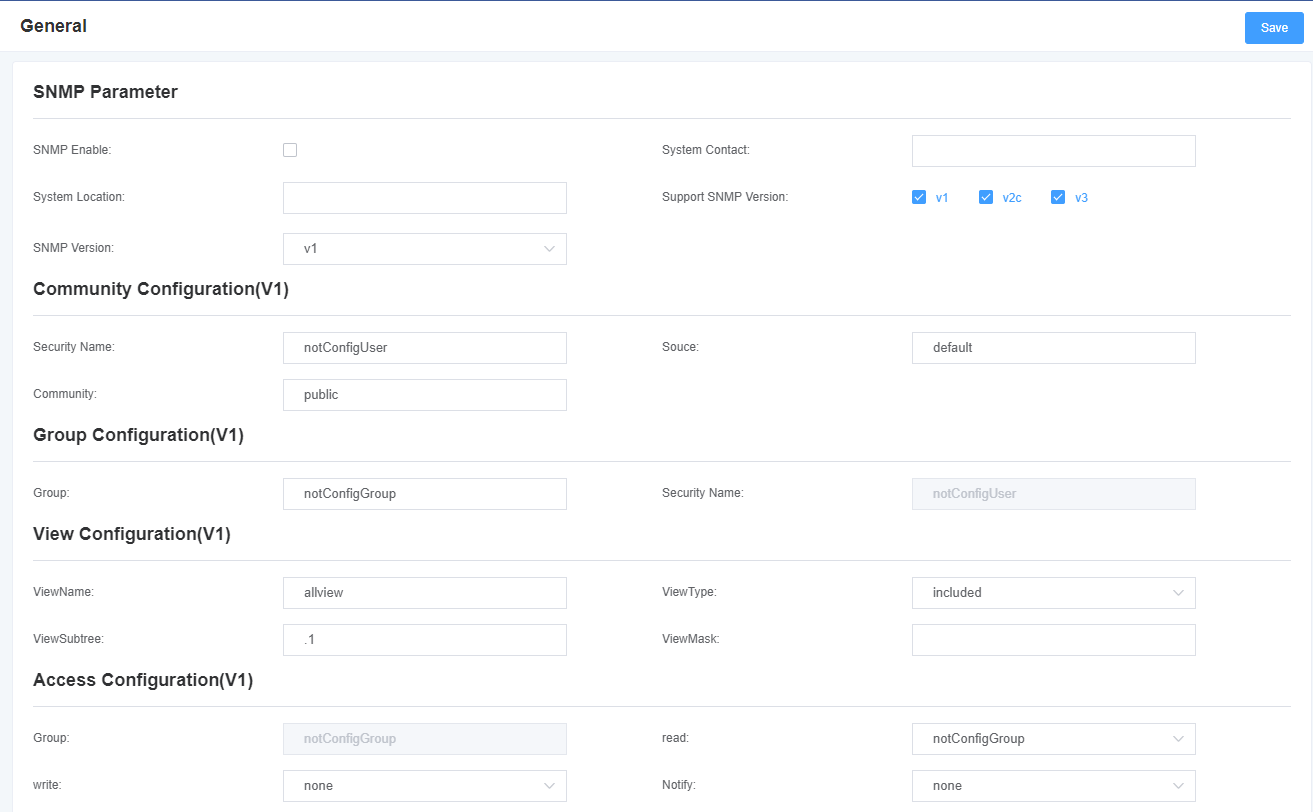
7.7 Auto Provision
Figure 7-4-1 Auto Provision Interface
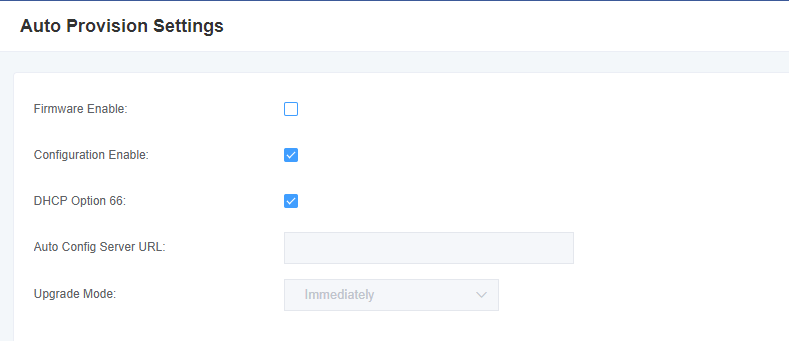
8. Logs
8.1 Log Settings
On the log setting interface, open the corresponding log option, and you can view different logs in the corresponding interface. Take the system log as an example.
Figure 8-1-1 Logs Settings
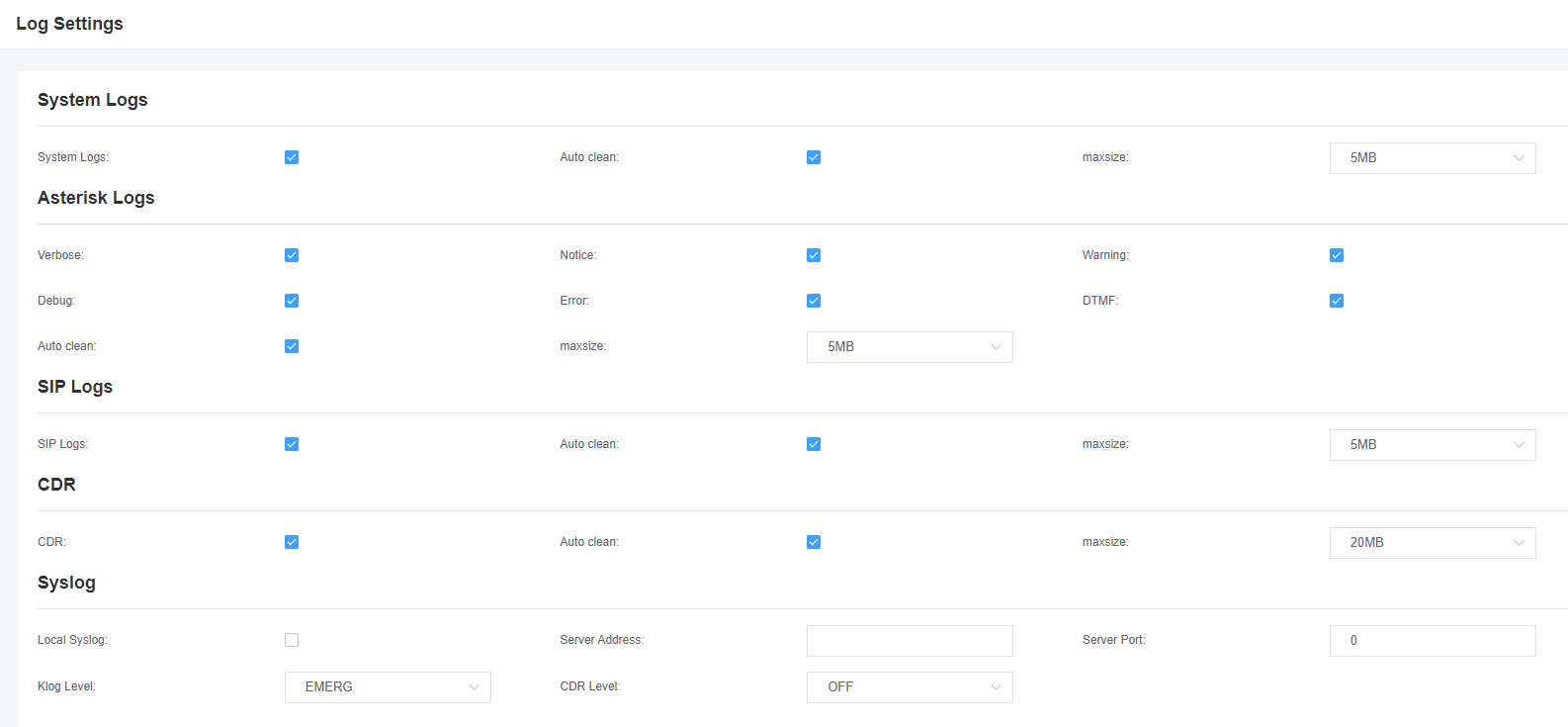
Figure 8-1-2 System Logs Output
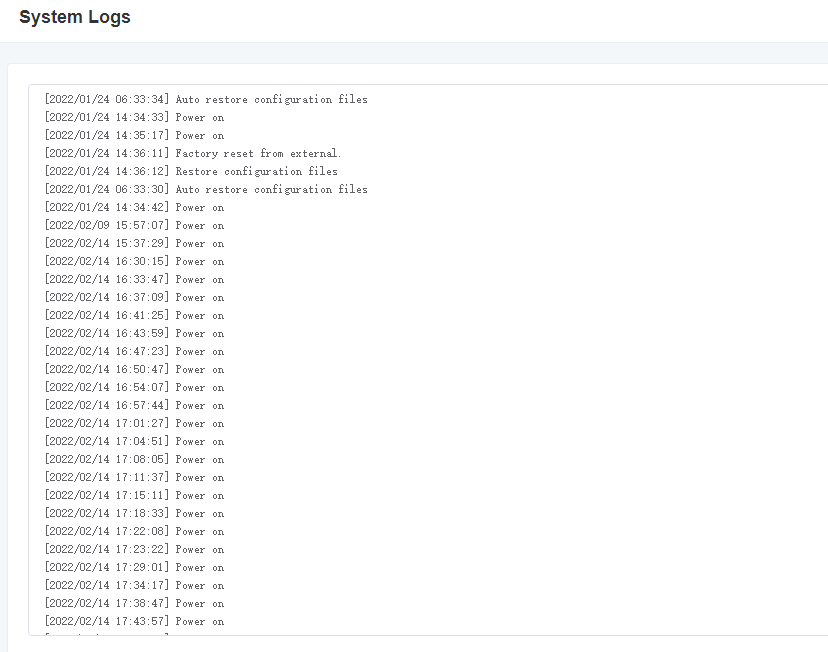
Figure 8-1-3 Asterisk Logs Output
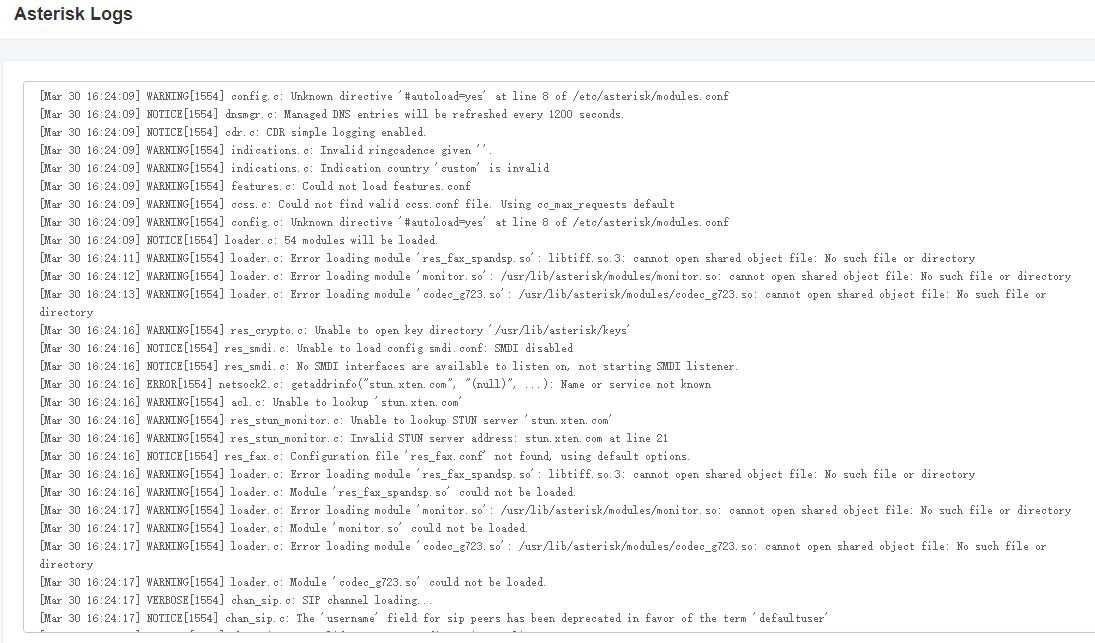
Figure 8-1-4 SIP Logs Output
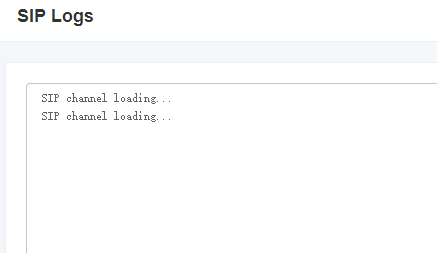
Table 8-1-1 Definition of LOG
8.2 CDR
You can browse the details of each call record on this page. If you need to search for a specific record, you can use the filter function.
Figure 8-3-1 Call Detail Record