Analog Gateway FXO connect with Issabel
This document mainly describes the detailed steps of connecting the analog gateway with Issabel.
Follow the steps below to configure two-way calls between the phone and the gateway:
Outgoing call: from Issabel SIP extension 300 to the gateway through relay 2002;
Incoming call: call from an outside line to the gateway, through SIP trunk 2002 to Issabel, and then send the call to the 6103 SIP extension through Issabel;
The operation steps are divided into two steps, they are the configuration on the issabel and the configuration on the analog gateway

Step 1.Configuration on Issabel
1, Go to PBX-PBX Configuration-Extensions, choose generic sip device. Then click submit to create extension 6103.
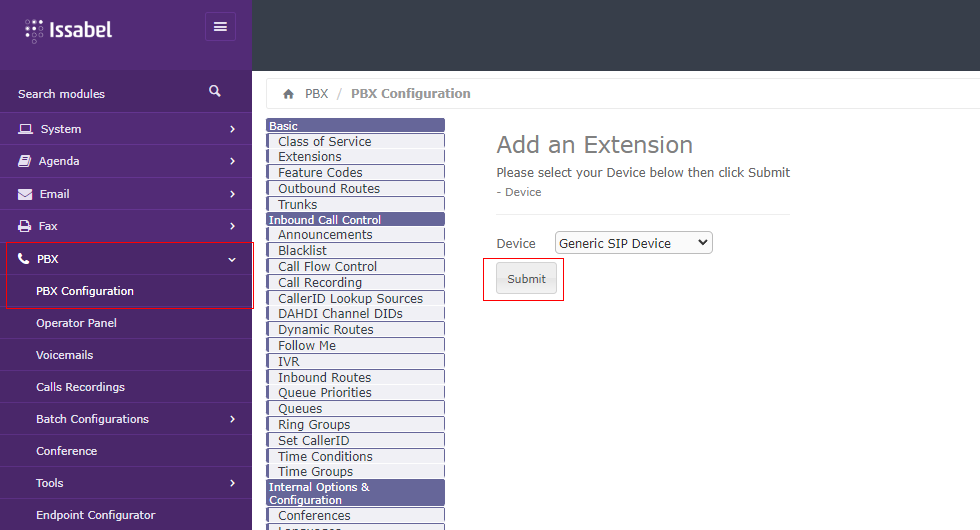
The specific parameters are as follows, where secret is the extension’s registration password, which must contain both numbers and letters, and it is necessary to set the registration password.
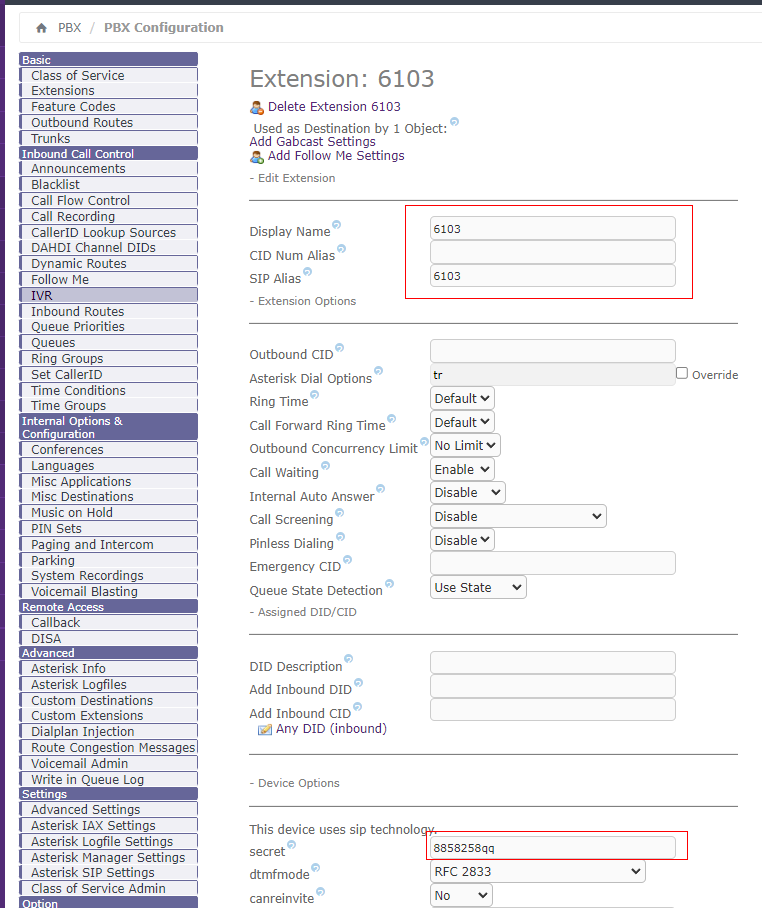
After configured, please scroll to the bottom and click ‘submit’ to save the configuration.
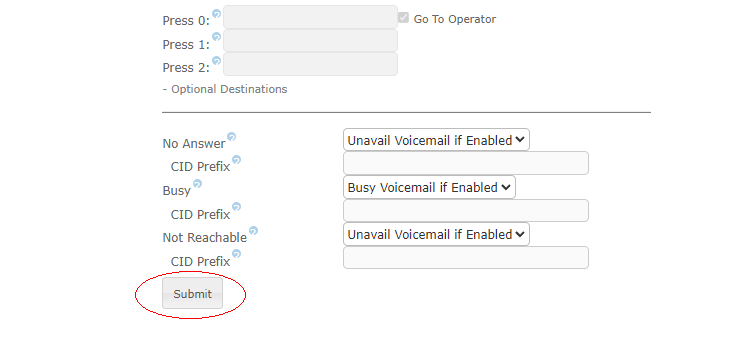
2, Go to PBX Configuration-Trunk, choose Add sip trunk to create SIP trunk 2002.
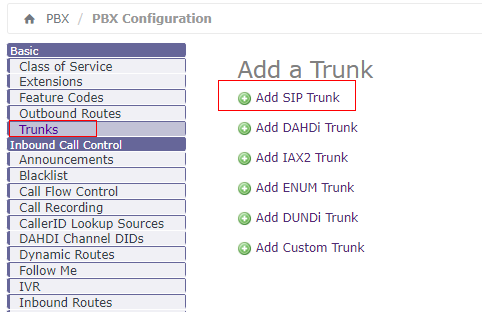
The specific parameters are as follows, it should be noted that we need to add a rule under the option Dialed Number Manipulation Rules, enter in the match pattern: X. It means that all numbers are wildly matched. The parameters under PEER Details settings need to be filled in strict accordance with this format.
username=2002
type=peer
secret=12345678
qualify=yes
insecure=invite,port
host=172.16.80.3
dtmfmode=rfc2833
context=from-pstn
The secret parameter is only the registration password of the relay, the host parameter refers to the IP address of the simulated gateway at the opposite end, and the Register String setting also needs to follow a unified format, which is: Name: Registration Password @IP address of the opposite end The IP address of the gateway, such as this example 2002:[email protected], and please don’t forget to click the submit changes button at the bottom to save your settings after this setup is completed.
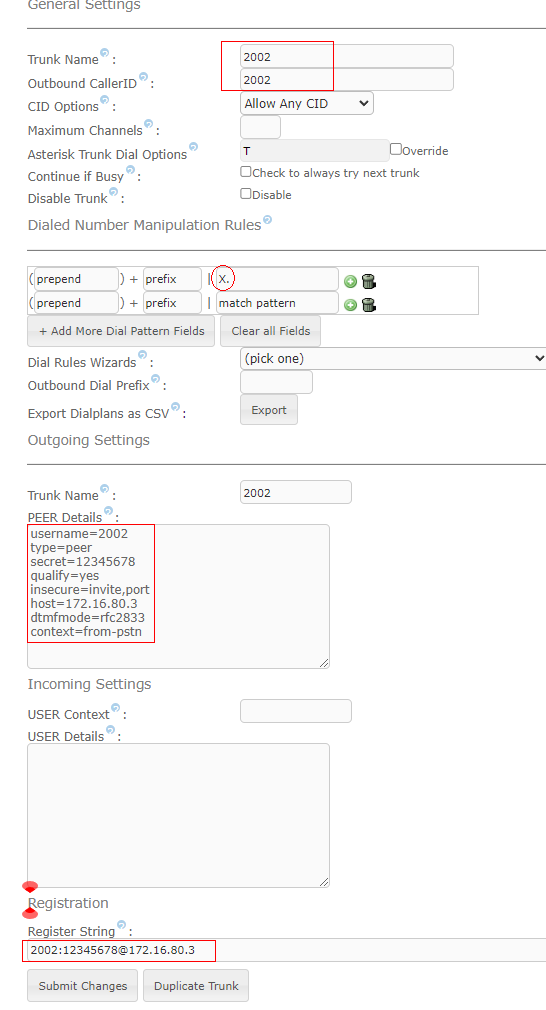
3, Go to PBX-PBX Configuration-outbound routes choose Add Route to create outbound route.
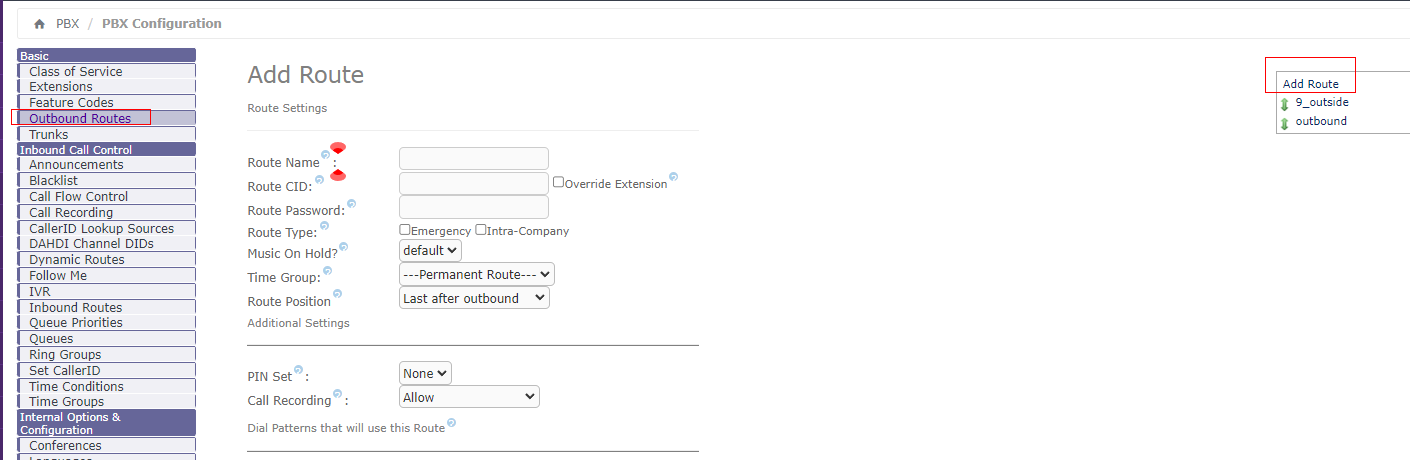
The specific parameters are as follows, also we need to add a rule under the option Dialed Number Manipulation Rules, enter: X. in the match pattern to match all numbers. Please remember to save your settings by using the submit changes button at the bottom of the screen.
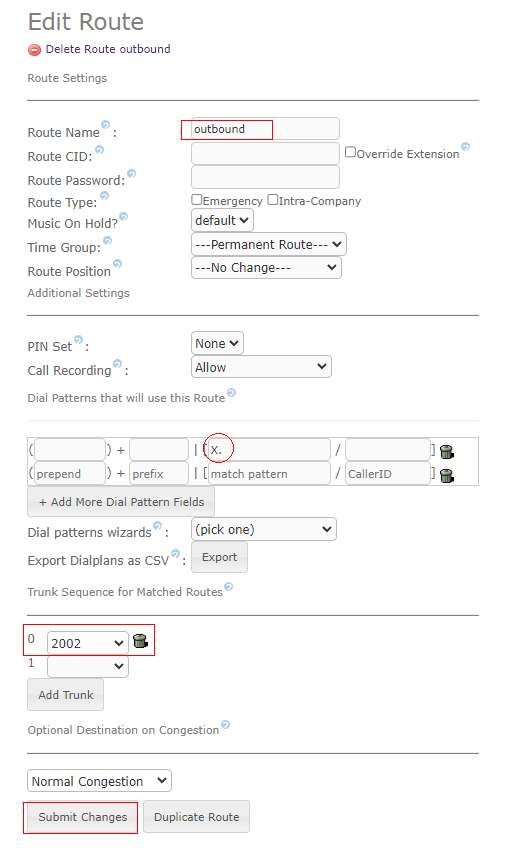
4, Go to PBX-PBX Configuration-inbound routes choose Add Incoming Route to create inbound route.
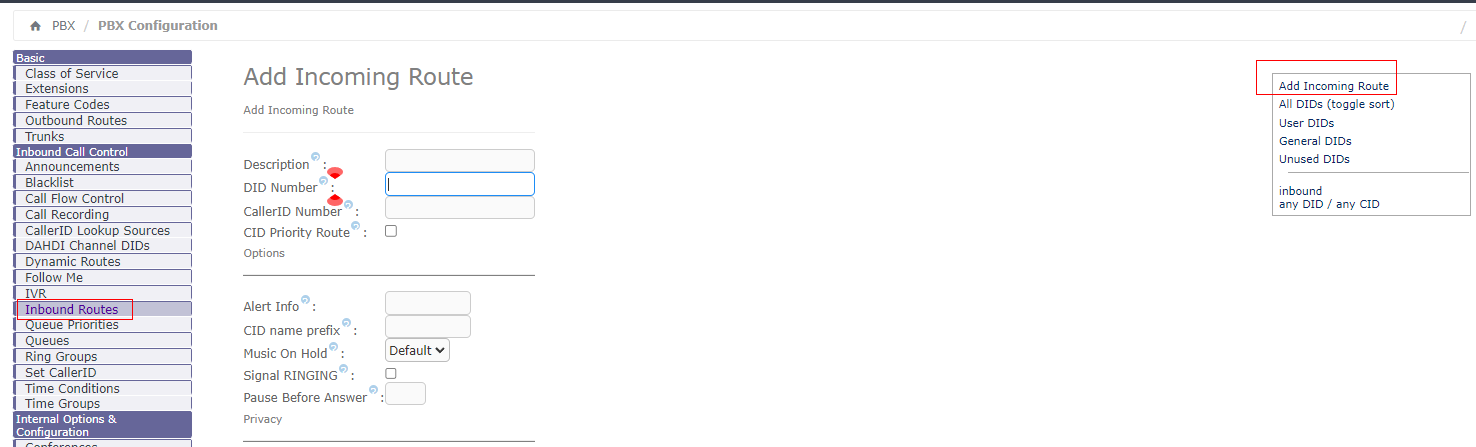
The specific parameters are as follows. After configured don’t forget to click submit changes button to save your setting.
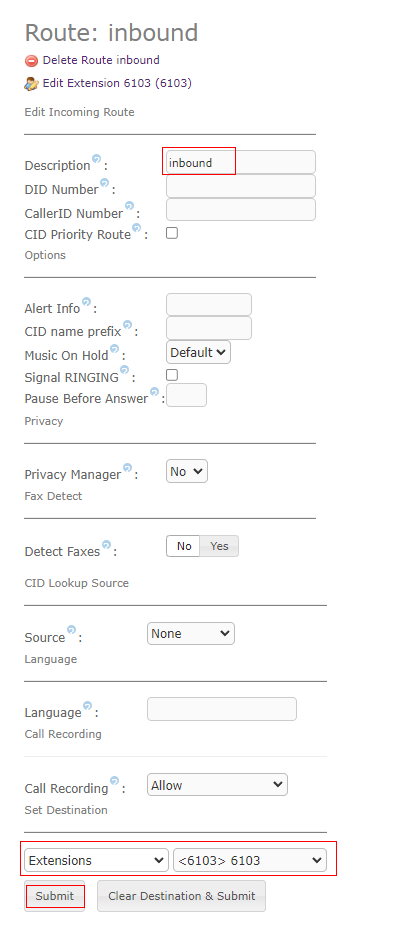
Step 2. Configuration on analog gateway
1,Go to VoIP-SIP Endpoints and click add button to add sip trunk 2002
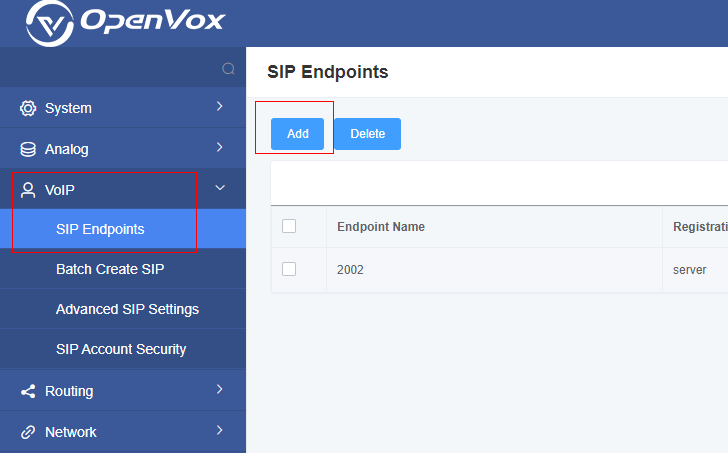
The specific parameters are as follows. Please make sure the username, password and IP address correct. After configured, don’t forget to click save button to save it. 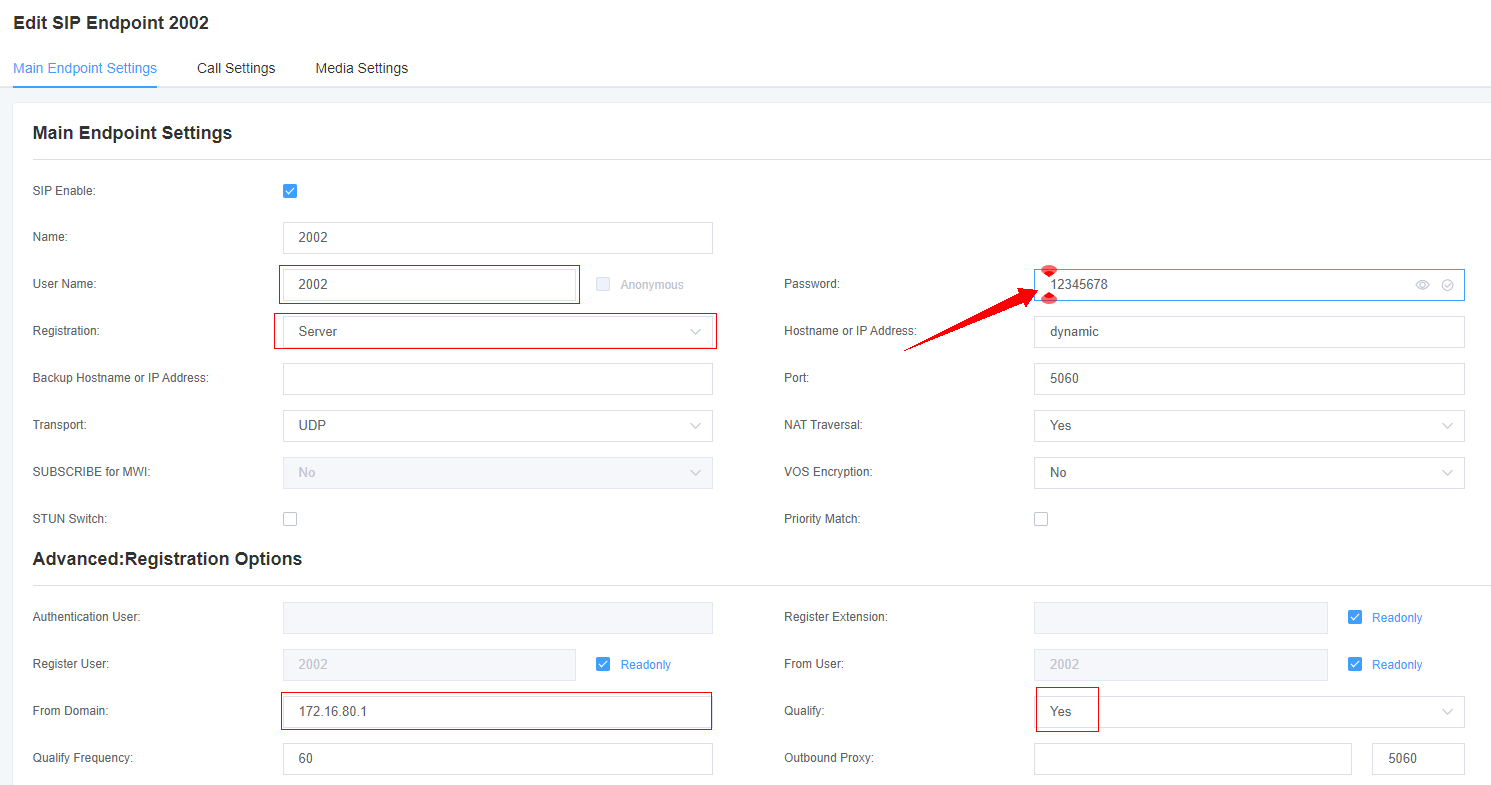
Go to System-status-SIP Status to check if sip trunk worked.

2,Go to Routing-Call Routing rules and click add button to create inbound/outbound rules.
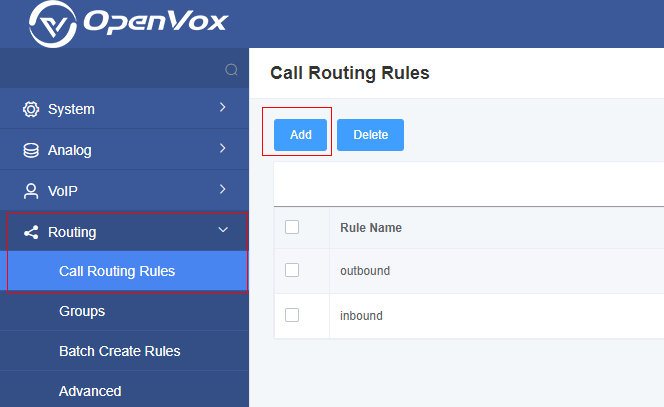
First, create an outbound route. ‘Call Comes in From’ should be set with PSTN line. In this example we are using the fxo-1. ‘Send Call Through’ should be set with sip-2002. After configured, don’t forget to click save button to save it.
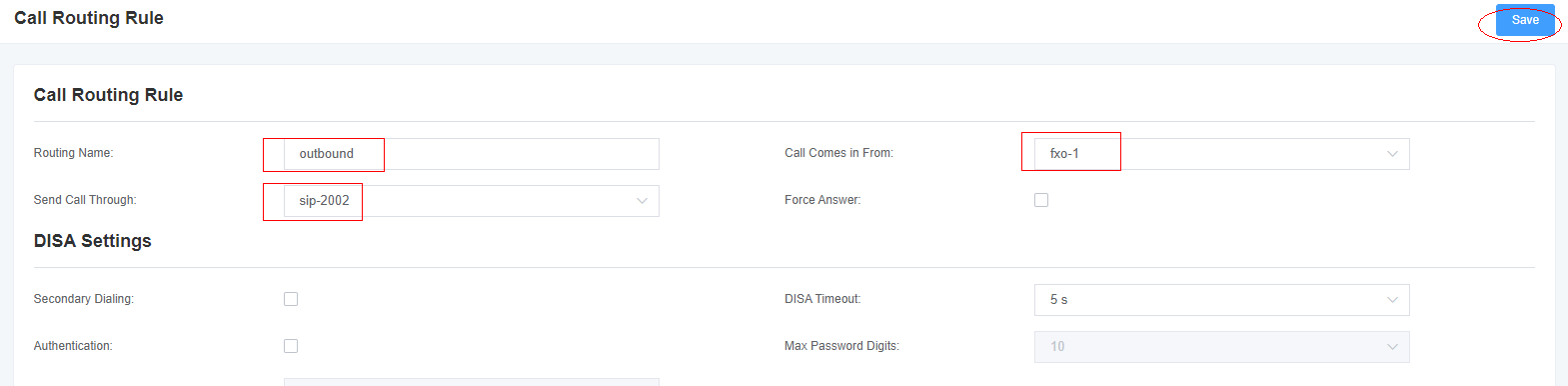
Then, create an inbound route. ‘Call Comes in From’ should be set with sip-2002. Send Call Through should be set with fxo-1. After configured, don’t forget to click save button to save it. 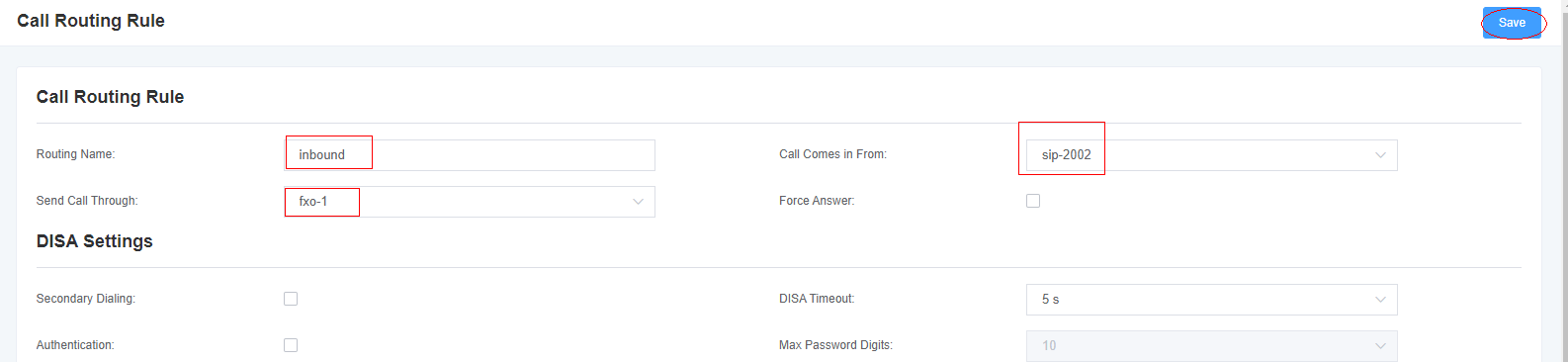
Taking advantage of SIP software such as Xlite, eyeBeam to register a SIP extension(6103). After all above steps, you can try to make calls.
Test call:
Make sure PSTN line has been plug into the fxo-1. Use extension 6103 to dial your mobile phone number see if your mobile phone rings. If your mobile rings, it means your configuration is ok; unless, please check your configuration.
