Analog Gateway FXS connect with 3CX
This document mainly describes the detailed steps of connecting the analog gateway with 3CX.
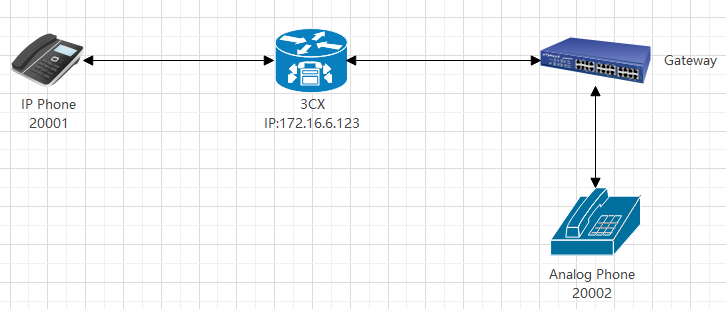
In this article, the IP address of the 3CX device is: 172.16.6.123.
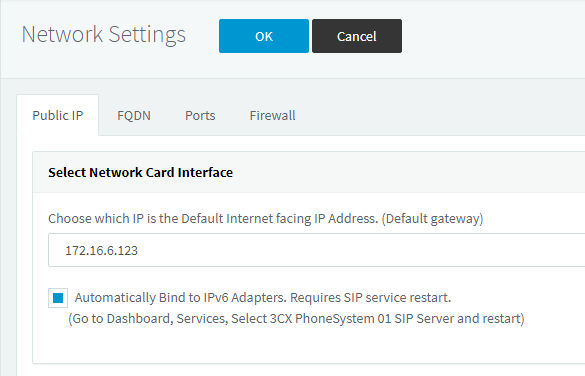
In the following steps, the parameters below are mandatory configurations, and other parameters can be configured according to your needs.
Step 1.Create extension 20001 and 20002 on 3CX.
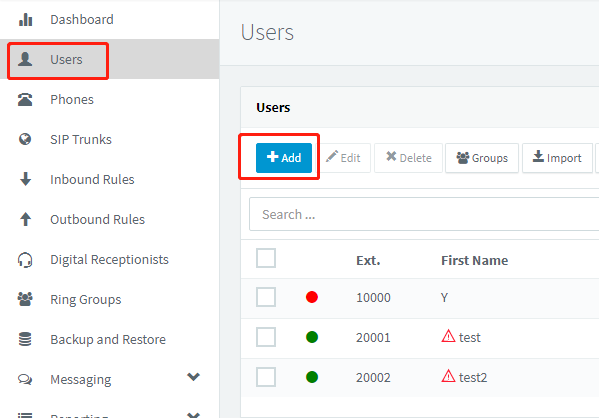
This is an example of the creation of extension 20002, and the creation of 20001 is similar to it.
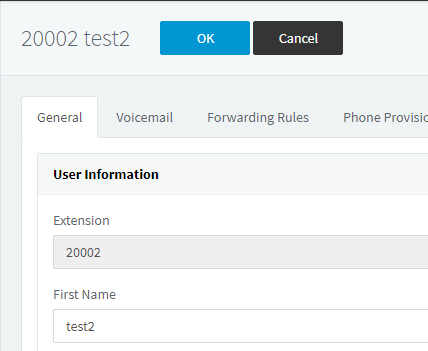
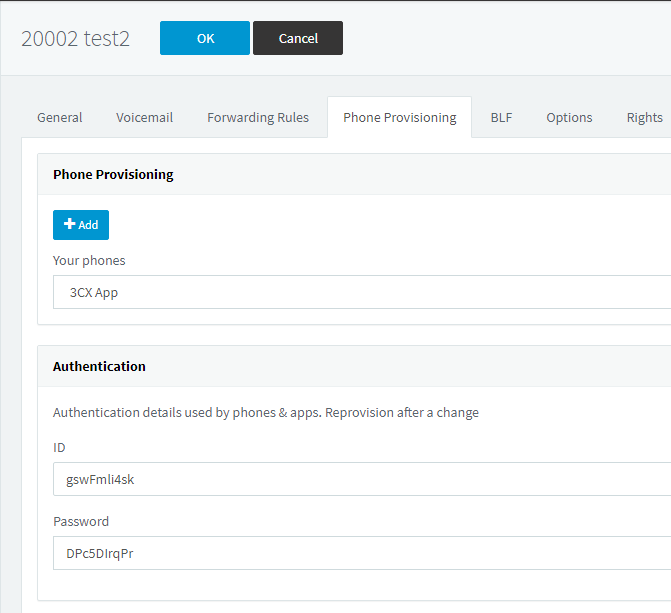
Step 2.Register extension 20002 on analog gateway.
Go to VoIP->SIP Endpoints to add extension
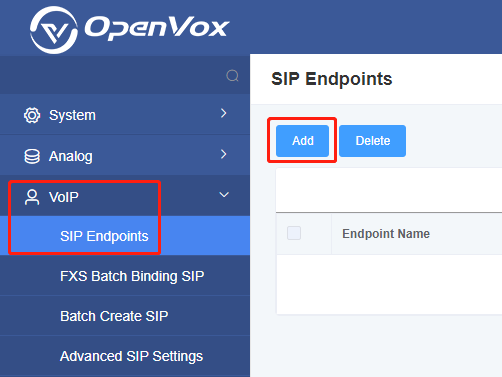
The following table details the correspondence of the parameters for registering 3CX extensions on the analog gateway.
| 3CX Extension information | Register setting on analog gateway |
| 3CX IP address | Hostname or IP Address |
| Extension | User Name |
| ID | Authentication User |
| Password | Password |
Fill in the registration page with the corresponding parameters.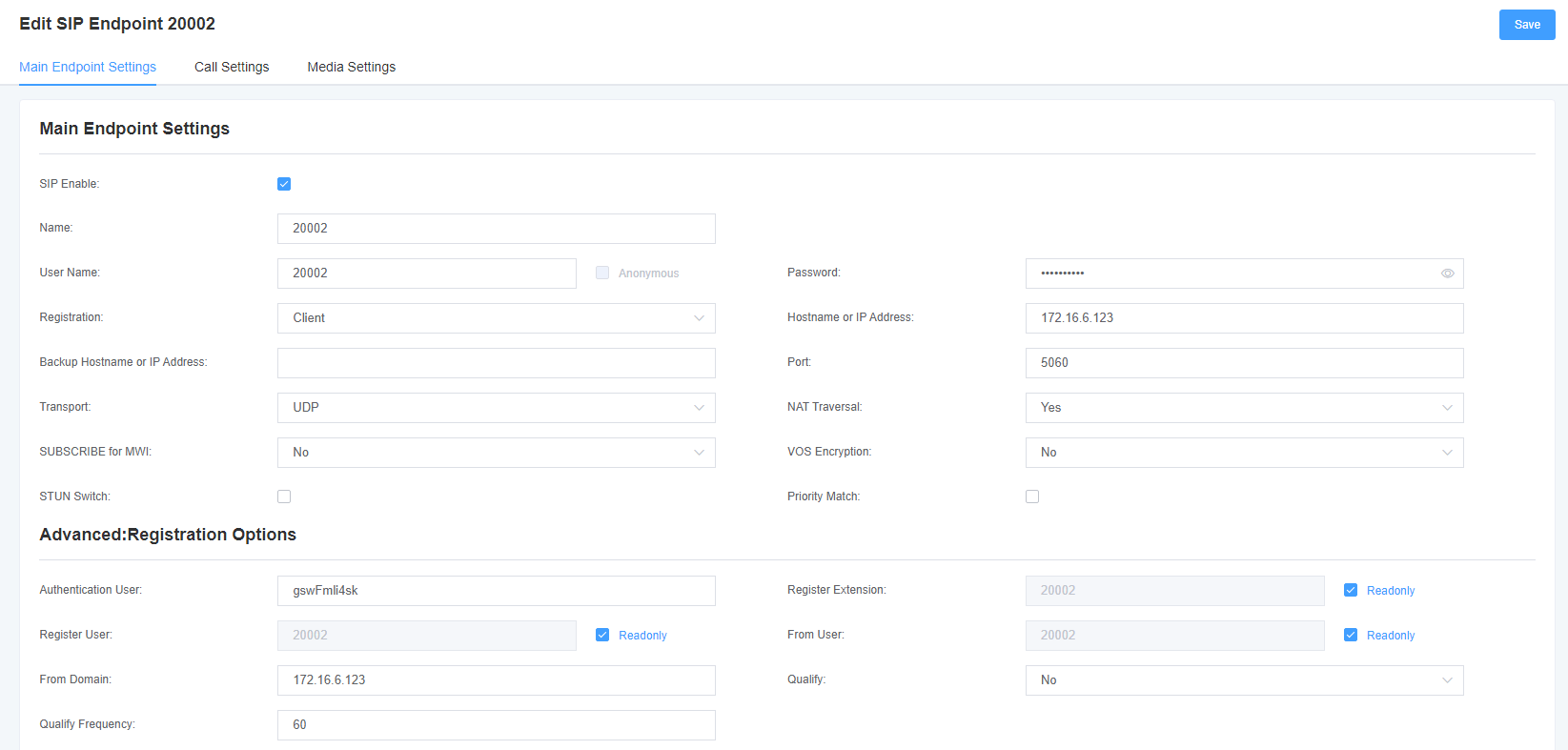
Save the settings. Then go to System->Status->SIP status. Extension 20002 should be registered and respond code should be 200 OK.
Step 3.Blinding Extension 20002 with FXS port.
Go to Analog->Channel Setting. Choose extension 20002 on the FXS port which plug in the analog phone.
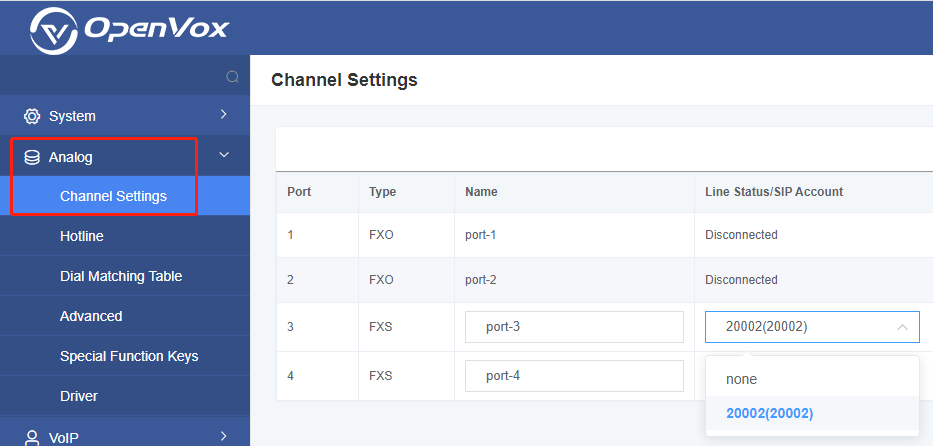
Step 4. Register a SIP extension by software
Taking advantage of SIP software such as Xlite, eyeBeam to register a SIP extension (20001). After all above steps, you can try to make calls.
Test call:
Use the analog phone(20002) to dial 20001 see if the extension 20001 which registered on the software ring. If 20001 rings, it means your configuration is successful; unless, it means there is something wrong with your configuration, please check it.
