iAG200/400 Analog Gateway Quick User Guide
OVERVIEW
The iAG200/iAG400 are 2-port/4-port analog telephone adapters (ATA) that allow users to create a high-quality and manageable IP telephony solution for residential and office environments. Their voice quality, advanced VoIP functionality, security protection, and auto-provisioning options enable users to take advantage of VoIP on analog phones and enable service providers to offer high-quality IP service. OpenVox Analog Gateway is an ideal ATA for individual use and for large-scale commercial IP voice deployments.
PACKAGE CONTENTS

iAG200/400 PORTS
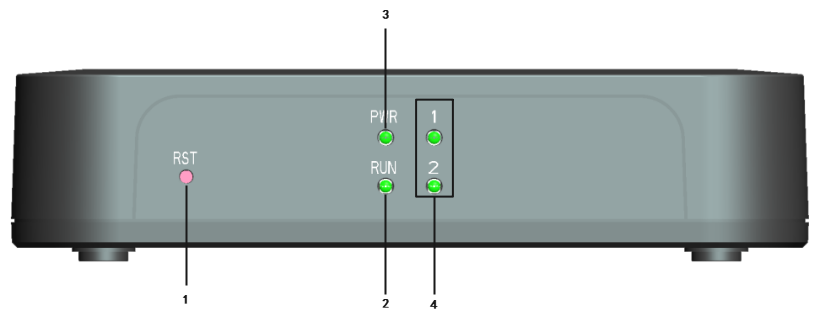
1: Reset Button
2: Running Indicator
3: Power Indicator
4: Analog Telephone Interface and corresponding Channel State Indicator
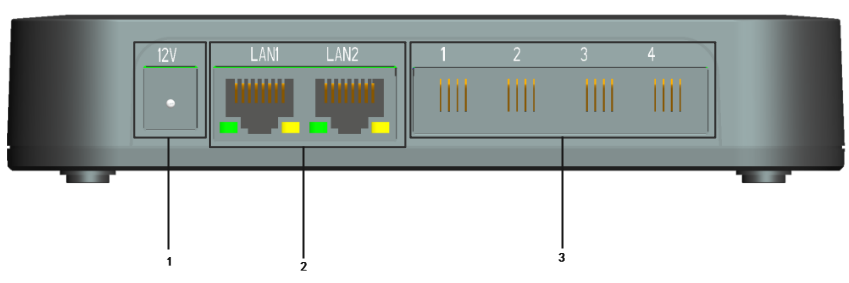
1: Power Interface
2: LAN Ports and Indicators
3: Analog Interface
CONNECTING THE iAG200/400
The iAG200/400 is designed for easy configuration and easy installation. To connect the iAG200/400, please follow the steps above:
1. Plug a standard RJ11 telephone cable into the phone port and connect the other end of the telephone cable to a standard touch-tone analog telephone.
2. Plug the Ethernet cable into the LAN port of the iAG200/400 and connect the other end of the Ethernet cable to an uplink port (a router or a modem, etc.)
3. Plug the power adapter into the iAG200/400 and connect it to a wall outlet.
4. When the phone adapter is ready for use, the Power, Ethernet, and phone LEDs will be solidly lit.
CONFIGURING THE iAG200/400
The iAG200/400 can be configured either through the PC’s Web browser using the embedded Web GUI or using the IVR voice prompt menu.
Obtaining the IP address
The iAG200/iAG400 is configured with DHCP by default. To know the IP address of the iAG200/iAG400, you can refer to the following steps to obtain an IP address.
1. Using an analog phone, connect to any of the phone ports.
2. Press ** (press the star key 2 times) will announce the current IP address. The default is to broadcast the IP in English.
Configure by Web GUI
Via LAN1 Port
If your iAG200/iAG400 is connected through LAN1 port, please refer to the following steps.
1. Power your iAG200/iAG400 with the correct size AC/DC.
2. Open a web browser on your computer.
3. Enter the IP address of the iAG200/iAG400 into the address bar of your browser.
4. Enter the administrator password to access the Web Configuration Menu. (By default, the administrator user name and password are admin).
Note: The computer must be connected to the same subnet as the iAG200/iAG400. This can easily be done by connecting the computer to the same hub or switch as the iAG200/iAG400.
Via LAN2 Port
If your iAG200/iAG400 is connected via the LAN2 port, please refer to the following steps.
1. Power up your iAG200/iAG400 with the correct size AC/DC.
2. Open a web browser on your computer.
3. Enter the default LAN2 IP address (172.16.99.1) into the browser address bar.
4. Enter the administrator password to access the Web Configuration Menu. (By default, the administrator user name and password are admin).
Note: Please make sure your computer has a valid IP address in the range of 172.16.99.XXX so that you can access the Web GUI of iAG200/iAG400.
Configure by the IVR
1. Using an analog phone, connect to any of the phone ports.
2. Pick up the handset and dial “*3*” to configure the IP address using IVR.
3. Follow the prompts to set DHCP or Static IP, here is an example of Static IP setting.
- Pick up the handset and dial “*3*” to configure the IP address using IVR.
- Press 2 to set the static IP (192.168.1.11).
- Set IP: Press 192168001011, three digits do not need to fill in the full number 0, vacant need to fill in the 0.
- Set subnet: 25525525255000.
- Set the gateway: can be omitted, press 0.
- After setting correctly, wait for the device to start normally, use the analog phone, pick up the handset and dial “**” to check whether the modified IP address works.
Note: This IP address setting is only valid for iAG200/iAG400 LAN2, and for LAN1, you need to go to Web GUI to set the IP address.
