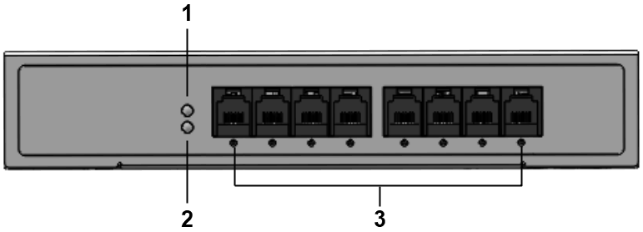iAG800 V2 Analog Gateway Quick User Guide
OVERVIEW
OpenVox iAG800 V2 Series Analog Gateway, an upgrade product of the iAG Series, is an open-source Asterisk-based Analog VoIP Gateway solution for SMBs and SOHOs. With a friendly GUI and unique modular design, users can easily set up their customized Gateway. Also, secondary development can be completed through AMI (Asterisk Management Interface).
PACKAGE CONTENTS
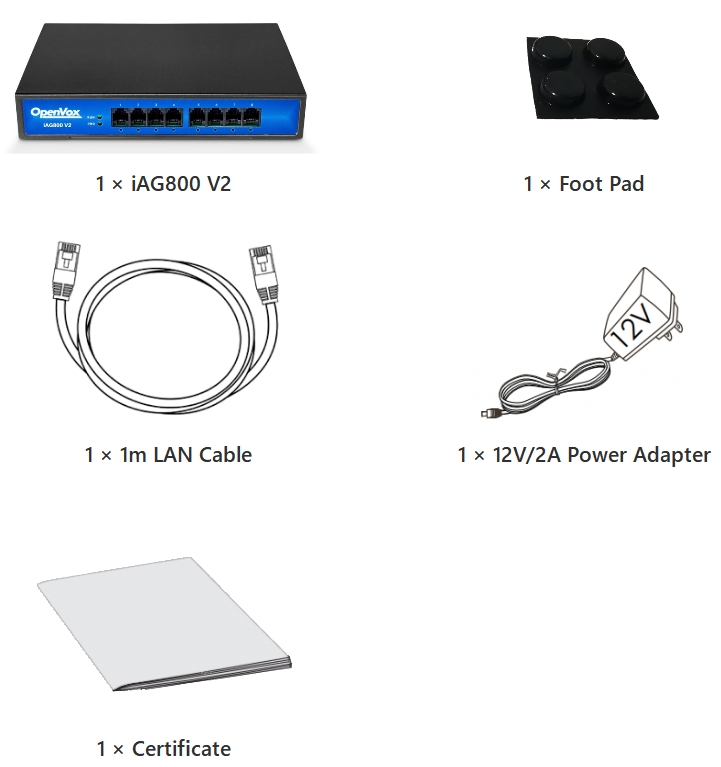
iAG800 V2 PORTS
1: Power Indicator
2: System LED
3: Analog Telephone Interfaces and corresponding Channels State Indicators
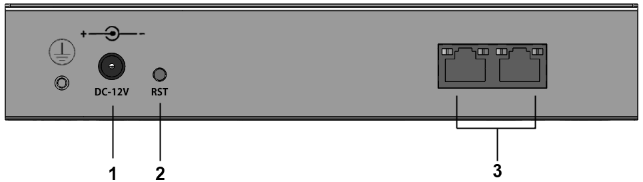
1: Power interface
2: Reset button
3: Ethernet ports and indicators
CONNECTING THE iAG800 V2
The iAG800 V2 is designed for easy configuration and easy installation. To connect the iAG800 V2, please follow the steps above:
1. Plug a standard RJ11 telephone cable into the phone port and connect the other end of the telephone cable to a standard touch-tone analog telephone.
2. Plug the Ethernet cable into the LAN port of the iAG800 V2 and connect the other end of the Ethernet cable to an uplink port (a router or a modem, etc.)
3. Plug the power adapter into the iAG800 V2 and connect it to a wall outlet.
4. When the phone adapter is ready for use, the Power, Ethernet, and phone LEDs will be solidly lit.
CONFIGURING THE iAG800 V2
The iAG800 V2 can be configured either through the PC’s Web browser using the embedded Web GUI or using the IVR voice prompt menu.
Obtaining the IP address
The iAG800 V2 is configured with DHCP by default. To know the IP address of the iAG800 V2, you can refer to the following steps to obtain an IP address.
1. Using an analog phone, connect to any of the phone ports.
2. Press ** (press the star key 2 times) will announce the current IP address. The default is to broadcast the IP in English.
Configure by Web GUI
Via LAN1 Port
If your iAG800 V2 is connected through LAN1 port, please refer to the following steps.
1. Power your iAG800 V2 with the correct size AC/DC.
2. Open a web browser on your computer.
3. Enter the IP address of the iAG800 V2 into the address bar of your browser.
4. Enter the administrator password to access the Web Configuration Menu. (By default, the administrator user name and password are admin).
Note: The computer must be connected to the same subnet as the iAG800 V2. This can easily be done by connecting the computer to the same hub or switch as the iAG800 V2.
Via LAN2 Port
If your iAG800 V2 is connected via the LAN2 port, please refer to the following steps.
1. Power up your iAG800 V2 with the correct size AC/DC.
2. Open a web browser on your computer.
3. Enter the default LAN2 IP address (172.16.99.1) into the browser address bar.
4. Enter the administrator password to access the Web Configuration Menu. (By default, the administrator user name and password are admin).
Note: Please make sure your computer has a valid IP address in the range of 172.16.99.XXX so that you can access the Web GUI of iAG800 V2.
Configure by the IVR
1. Using an analog phone, connect to any of the phone ports.
2. Pick up the handset and dial “*3*” to configure the IP address using IVR.
3. Follow the prompts to set DHCP or Static IP, here is an example of Static IP setting.
- Pick up the handset and dial “*3*” to configure the IP address using IVR.
- Press 2 to set the static IP (192.168.1.11).
- Set IP: Press 192168001011, three digits do not need to fill in the full number 0, vacant need to fill in the 0.
- Set subnet: 25525525255000.
- Set the gateway: can be omitted, press 0.
- After setting correctly, wait for the device to start normally, use the analog phone, pick up the handset and dial “**” to check whether the modified IP address works.
Note: This IP address setting is only valid for iAG800 V2 LAN2, and for LAN1, you need to go to Web GUI to set the IP address.