A400P/E Hardware Manual

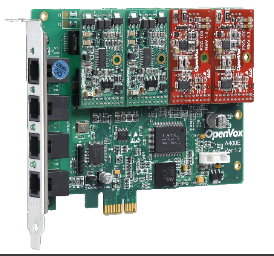
Safety Instructions

- (a) The A400P/E is subject to specific national safety regulations during application.
- Turn off the power before installing the A400P/E.
- (b) To prevent damage to the board by electrostatic induction, snap the card stopper to the PC with screws for grounding.
- (b) Static ring is essential during installation.
- Please follow the instruction steps.
Chapter 1 Overview
1.1 Introduction of A400P/E
The OpenVox A400P/E is a green, lead-free, four-port FXO/FXS analog interface product that brings superior voice call quality to communication systems. The A400P/E can be installed with 4 modules on the bottom board, each module corresponds to an RJ11 interface, and each interface supports one analog signal access.
The A400P/E can run on Asterisk®, Issabel, Yate™ and IPPBX/IVR open source operating systems for clear voice transmission, and can be used as a PBX, IVR, and VoIP gateway for SOHO or SMB applications.
Typical Applications
When two PSTN lines and two analog telephones need to be connected, users can install the modules according to the following diagram: FXS module corresponding interface to the telephones and FXO module corresponding interface to the PSTN lines.
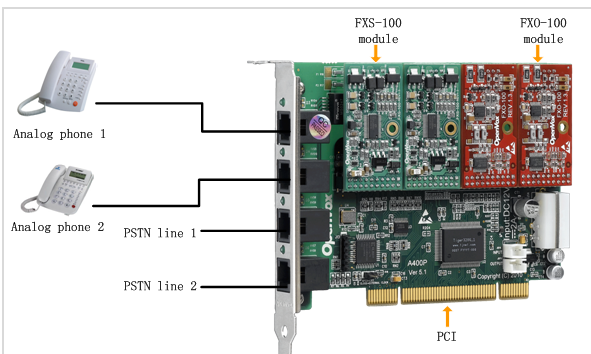
Figure 1 Typical Application
Key Features
- Worldwide availability
- Excellent price/performance ratio
- Industry standard MINI PCI slot compatible
- User selectable number of modules according to requirements
- LED status indicator shows the working status of the board
- Scalability: If users need more ports, just install the corresponding type of board
- RoHS
Certification
- CE, FCC, A-Tick
- Issabel
Chapter 2 Hardware Installation
2.1 Power Supply
When an FXS module is installed, the user needs to provide an external power supply to the board via the 12V 4-PIN connector. If an FXS module is installed without an external power supply, the FXS module will not be recognized by the system.
2.2 Slots
The A400P is compatible with industry standard 32-bit 5.0V, 64-bit 3.3V, and 64-bit 5.0V PCI slots and is not compatible with any type of PCI-E slot. Users should first confirm the slot type and insert the A400P vertically into any of the PCI slots. The following figure depicts the four slot shapes.
The A400E is compatible with industry standard PCI-E ×1, PCI-E ×2, PCI-E ×4, PCI-E ×8, and PCI-E ×16 slots, and is not compatible with any type of PCI slots. Users first need to confirm the slot type and insert the A400E vertically into any of the PCI-E slots. The following figure depicts the four slot shapes.
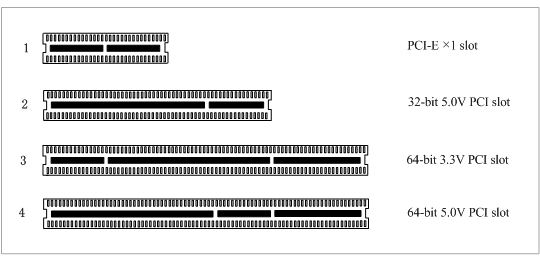
Figure 2 PCI and PCI-E slots
2.3 Clock Lines
If the user has only one card, then all the channels on this card run at the same clock frequency, at this point, no clock lines are needed. If the user installs multiple cards on one machine at the same time, the clock line can bring a lot of benefits at this point. If clock lines are not used, each analog card runs at its own clock frequency to send and receive data, and accuracy is compromised. During voice transmission, this problem is negligible, but in data transmission such as fax and modem, it can have an incalculable impact. Data loss will cause communication interruptions or even crashes. Clock lines allow all cards to operate under the same clock source, sending and receiving data at the same rate, without data loss.
If the user can find J914 (input) and J915 (output) interface on the card, it means the card supports clock line. Please refer to the link about the use of the clock line HERE .
2.4 FXO, FXS Modules
The FXO and FXS modules have the following simple differences.
- FXO is a red module and FXS is a green module, each FXS-100 and FXO-100 supports one analog signal access.
- FXO module corresponds to the FXO port, which is connected to the PSTN line and uses FXS signaling, while FXS module corresponds to the FXS port, which is connected to an analog extension and uses FXO signaling.
2.5 Hardware Installation
- Turn off the power.
- Checking whether clock lines are required.
- Confirm the slot type and insert the A400P/E vertically into the slot.
- connect the PSTN cable to the FXO port and the analog extension to the FXS port.
- fix the board and ground it.
- A400P needs to be connected to the power connector for power supply (A400E does not).
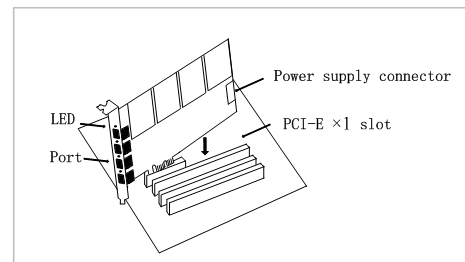
Figure 3 Hardware Installation
Note: When you have installed the FXS module, an external power supply is required. Static loops are essential during the above operation, and installing or removing the board should only be done after power is removed. Please check the availability of the PSTN line and telephone before connecting the hardware. After making sure the hardware is installed correctly, you can start the software installation.
Chapter 3 Reference Table of Contents
Warm Tips.
If users encounter any problems during installation and use, please find answers and leave messages on OpenVox forum or wiki.
Appendix A Hardware Specifications
– Weight, Size
A400P.
Weight(g) : 82
Dimension(mm): 136.3×101×16
A400E.
Weight(g) : 89
Dimension(mm): 136.3×111.5×16
– Interface
4 industry standard RJ11 interfaces
A400P: PCI: 3.3V or 5V PCI 2.2 or higher
A400E: PCI-E ×1, PCI-E ×2, PCI-E ×4, PCI-E ×8 or PCI-E ×16 slots
Power connector: 12V 4-pin connector (external power supply is required only for green module installation)
– Environment
Temperature: 0 ~50°C (working) – 40 ~125°C (storage)
Humidity: 10 ~ 90% non-condensing
– Power Consumption
A400P
Voltage: 5/12V, 3REN
Power loss: 2.77W/11.6W
A400E
Voltage: 3.3/12V, 3REN
Power loss: 2.06W/11.6W
– Hardware and software configuration requirements
RAM 128+ MB
Linux kernel 2.4.X or 2.6.X
CPU 800+ MHZ
Appendix B RJ11 Pin Assignments
The A400P/E is compatible with 4-pin and 6-pin RJ11 interfaces, and we illustrate the pin assignments in the following two tables.
4-pin RJ11
| 4-pin RJ11 port | PIN | Description |
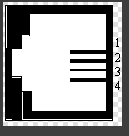 |
1 | Not used |
| 2 | Tip | |
| 3 | Ring | |
| 4 | Not used |
6-pin RJ11
| 6-pin RJ11 port | PIN | Description |
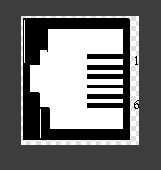 |
1 | Not used |
| 2 | Not used | |
| 3 | Tip | |
| 4 | Ring | |
| 5 | Not used | |
| 6 | Not used |
