CCU (Core Control Unit) is a main control board specially developed for VoIP applications, which adopts Intel high-performance processor to bring you high-fidelity and high-definition audio and video calls. In order to bring you clear and high fidelity audio and video calls, CCU integrates rich HD voice and video codecs and supports comprehensive protocol processing, supporting SIP, IAX2 and other protocols on IP side and BRI, PRI, SS7, R2, GSM, WCDMA and other protocols on CPE side. CCU can support Asterisk, Issabel Elastix, FreePBX, VitalPBX, BrikerPBX and IPPBX/IVR and other open source software applications as well as PBX, firewall, IVR and voice gateway applications.
Product Details
Model |
CPU |
CPU Cores |
Main Frequency |
Memory |
Network Card |
Default Storage |
HDMI |
USB |
CCU-N-BAYL |
Celeron N2930/J1900 |
Quad-Core Quad-Thread |
1.83GHz |
Up to 8GB DDR3L-1333 |
3 |
16GB MSATA SSD |
1 |
1 |
CCU-N-GML |
Celeron N4120 |
Quad-Core Quad-Thread |
1.10GHz |
Up to 8GB DDR4-2400 |
3 |
128G M.2-2280 or 128G M2-2242 SATA |
1 |
1 |
CCU-I-KABYLR |
i5 8250U |
Quad-core and eight threads |
3.40GHz |
Up to 32GB DDR4-2400 |
3 |
240GB MSATA SSD and 2.5 inches SATA HDD |
1 |
2 |
CCU-I-TGL |
i5 1135 |
Quad-core and eight threads |
2.40GHz |
Up to 32GB DDR4-3200 |
3 |
32GB MSATA SSD |
1 |
2 |
CCU Core Control Unit
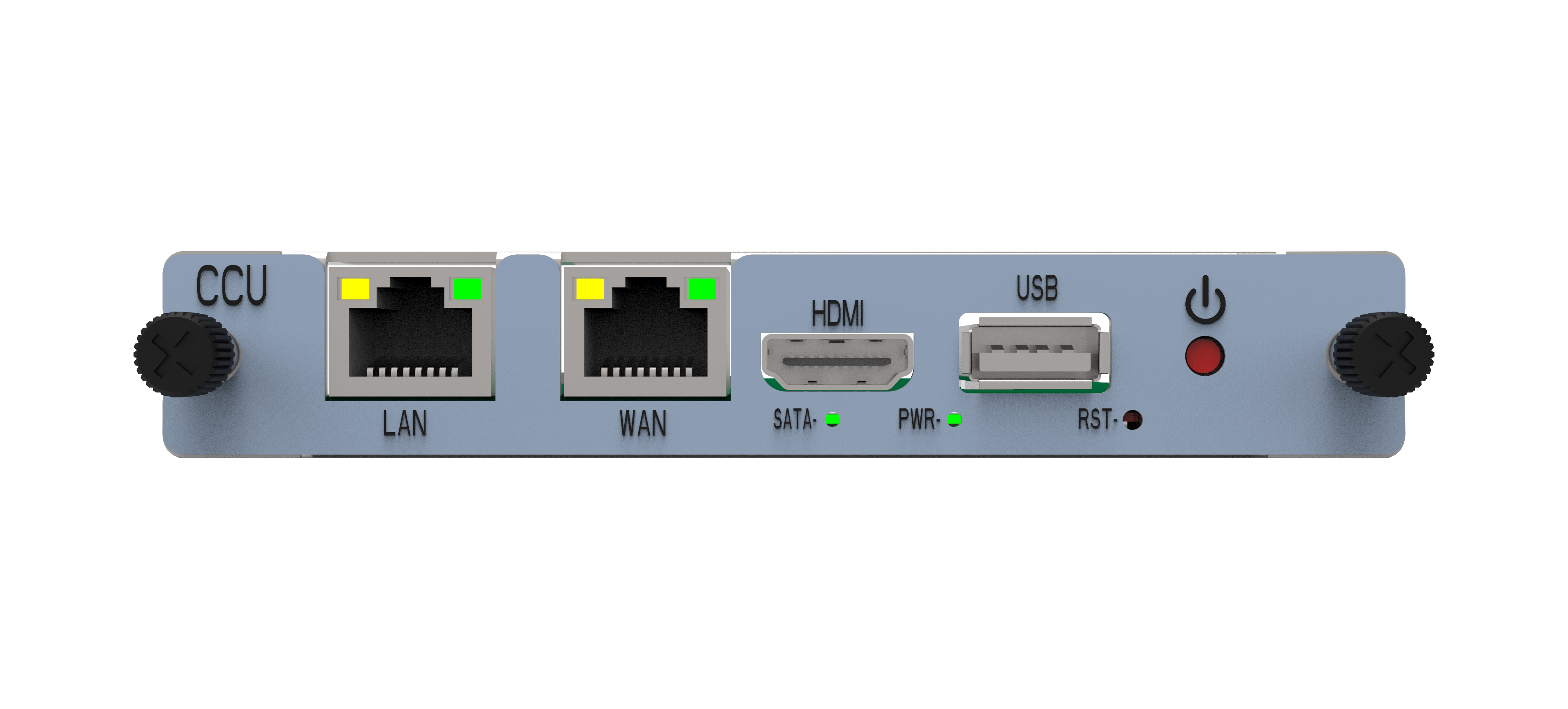
Configure CCU Core Control Unit
I. If the UC system is pre-installed, the default factory IP address to access the motherboard through the switchboard CSU is: 172.16.80.200
The CCU series motherboard can be configured through the PC's Web browser, please refer to the following steps.
1. Please use the correct specification of AC/DC for your UCP chassis for power supply
2. Open a web browser on your PC
3. Enter the default IP address of the CCU host board in the address bar of the browser
4. Enter the administrator password to access the Web configuration menu (by default, the administrator username and password is admin)
Note: Make sure your computer has an IP address in the range 172.16.80.XXX/255.255.0.0 so that you can access the CCU Web GUI
II. If pre-installed Issabel, Elastix, FreePBX and other open source systems, you need to connect the network to the WAN port of the CCU motherboard, the default factory IP address to access the motherboard through the WAN port is: 172.16.99.98
III. If you need to manually install other linux/windows systems, you can refer to the following steps.
1. Connect the monitor through the HDMI port on the CCU motherboard
2. Insert a USB optical drive or U disk into the USB port.
3. Turn on the circuit.
4. Select the boot from hard disk in BIOS Step:
Power on the computer, press the keyboard "Delete" button continuously to enter the BIOS setup interface, select the first boot item in the BIOS Boot directory for SSD or HDD hard drive option.
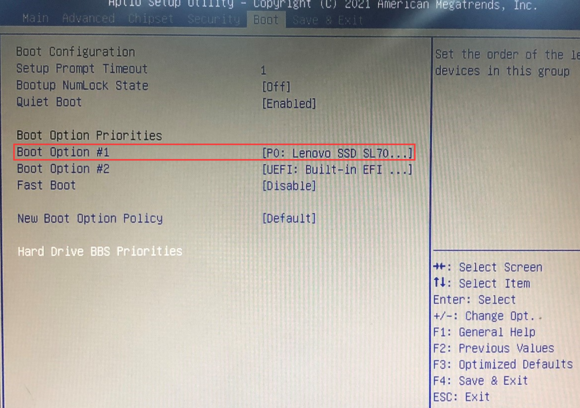
Click on the "Hard Drive BBS Priorities" option in the Boot directory, as shown below, select the SSD or HDD hard drive option and then press F10 to save and exit the BIOS and reboot the system.
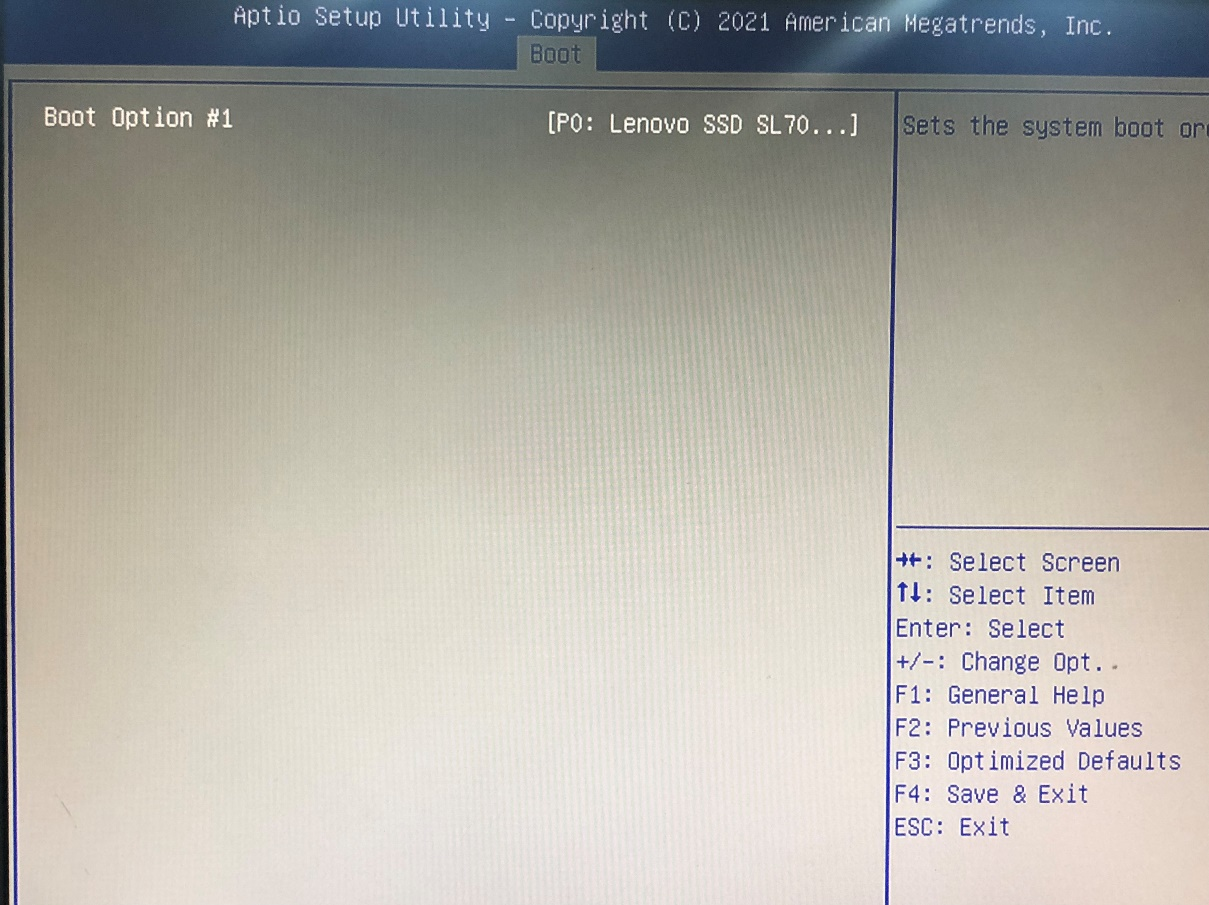
5. Temporarily choose from the boot item to boot from USB optical drive/U disk method.
Power on the computer, press the keyboard F7 button continuously and quickly, the following interface will pop up, select the U disk/USB optical drive or SSD/HDD hard drive option and press the keyboard Enter key, users can install the system according to their needs.
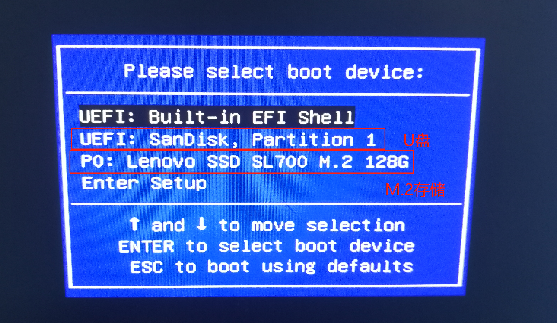
6.Next, you can boot and install the operating system directly from the U disk or USB optical drive.
Parent topic: Quick Installation Guide