First, properly install the RAID card and the two hard disks with the power disconnected.
CSM Compatible Module Settings
Press the BIOS shortcut key (press Esc or Delete) repeatedly during power-on startup to interrupt the boot into the BIOS setup interface.
To enter BIOS setup, select Advanced→CSM configuration.
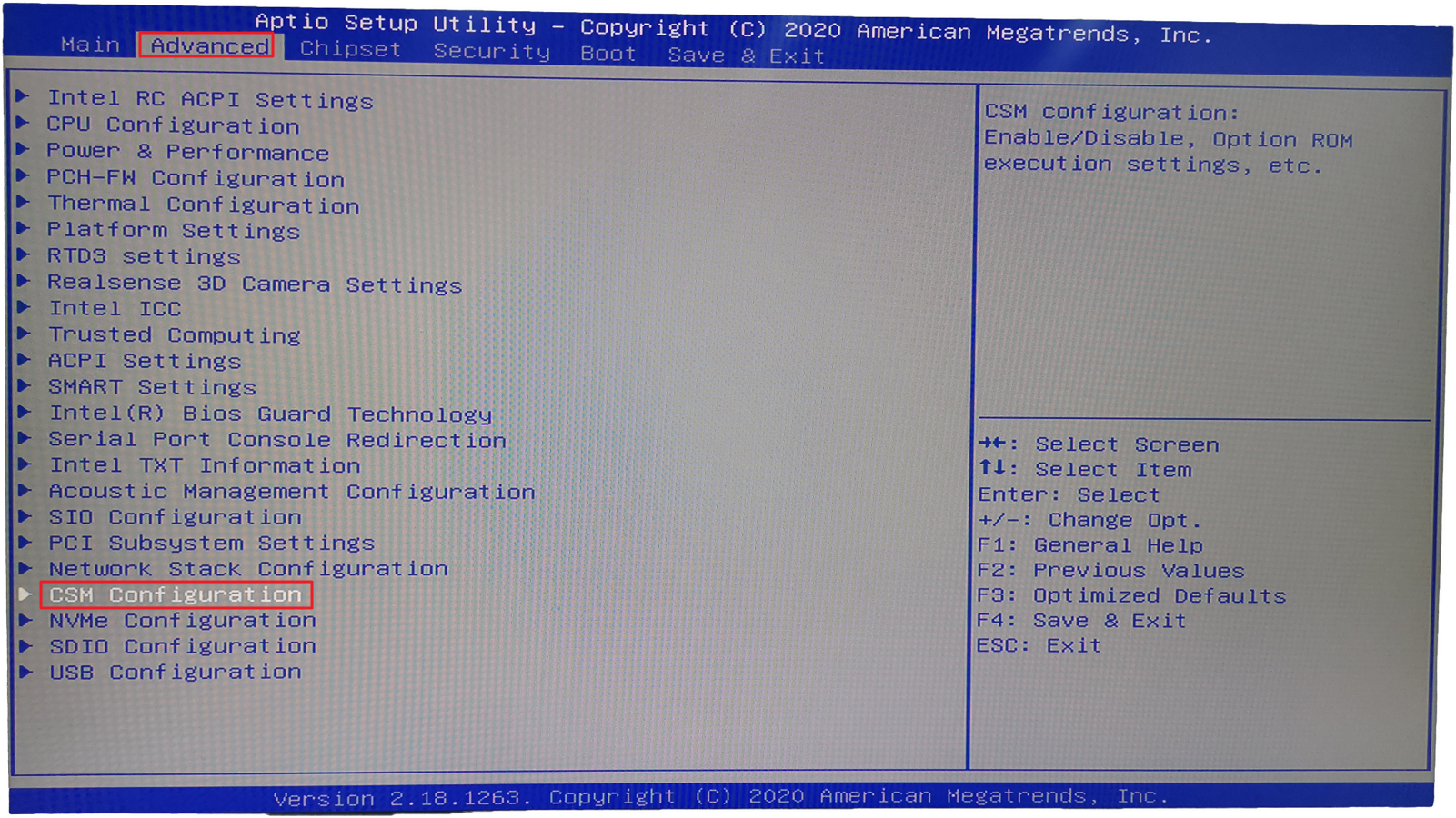
Make sure the Storage parameter is set to legacy, save the settings and reboot.
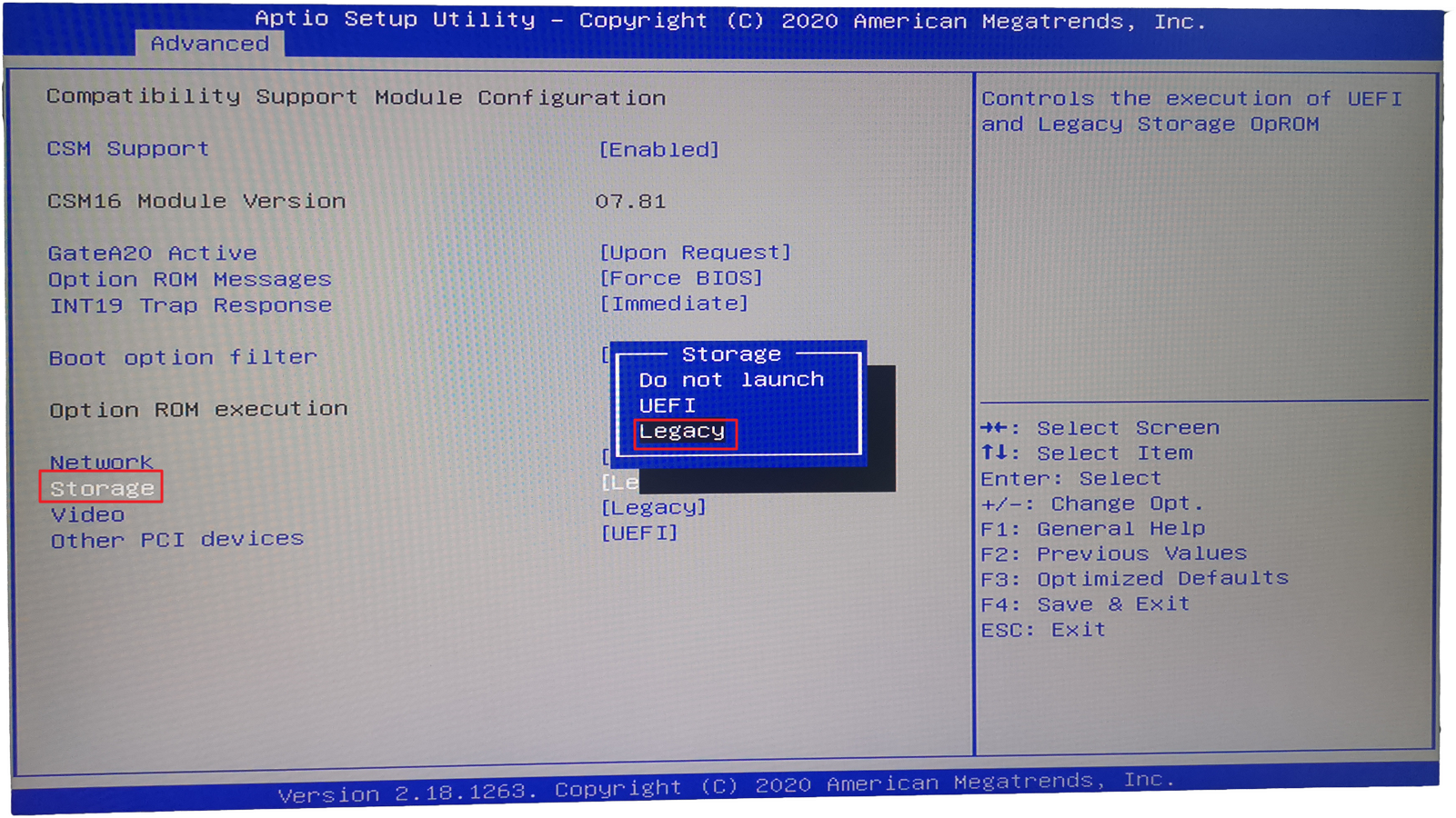
Configuring RAID Mode
After power up, keep pressing Ctrl + m to enter the Raid card to start configuring Raid mode
Enter the configuration interface, select HBA 0: Marvell 0 and enter, if the Configuration Wizard cannot be selected, you should see two hard disks in the New_VD directory
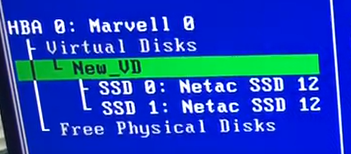
Select New_VD to enter, select delete and press Y to confirm. At this point, the two hard disks are transferred to Free Physical Disks
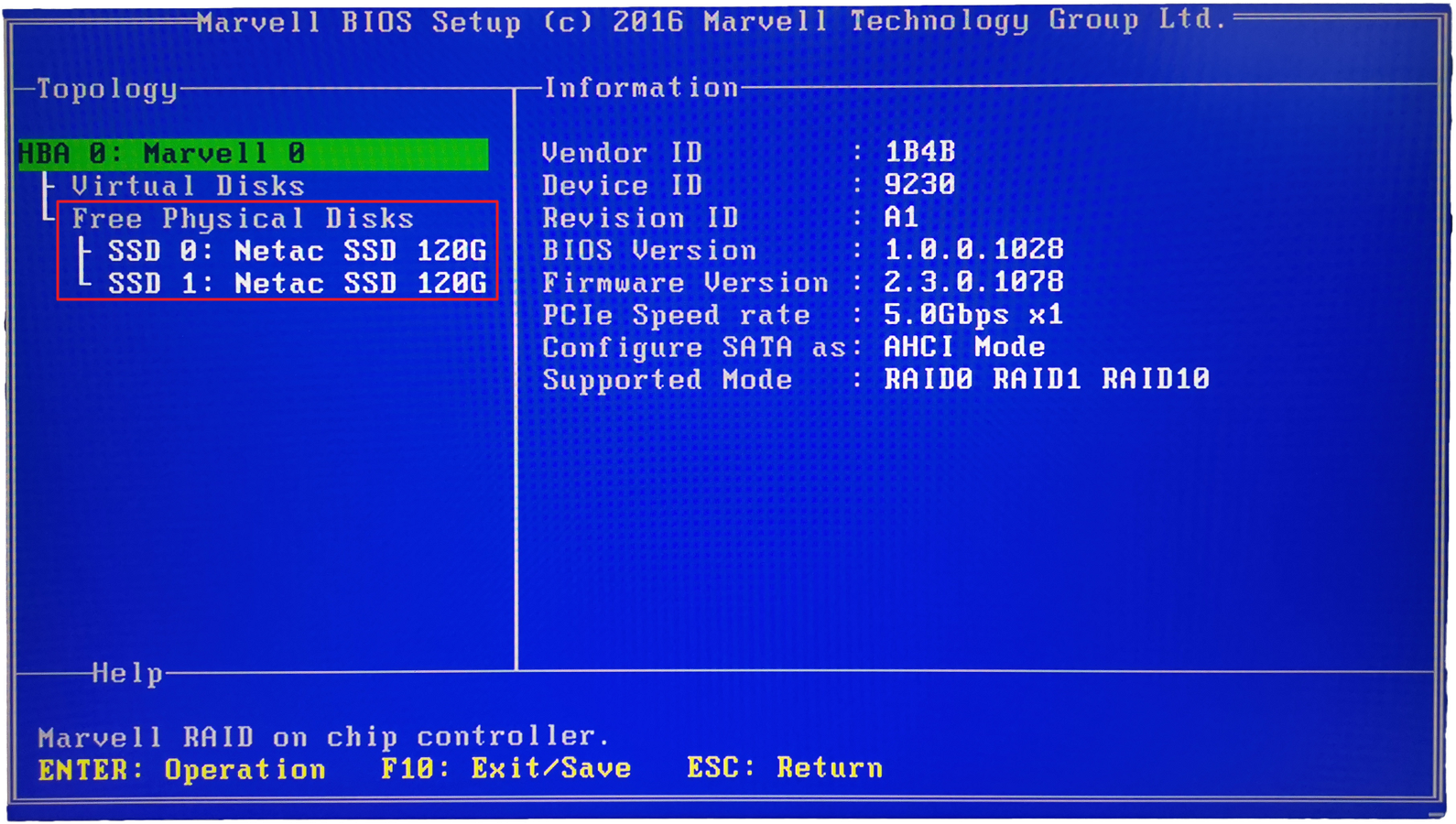
Select HBA 0: Marvell 0, enter. Select Configuration Wizard, enter.
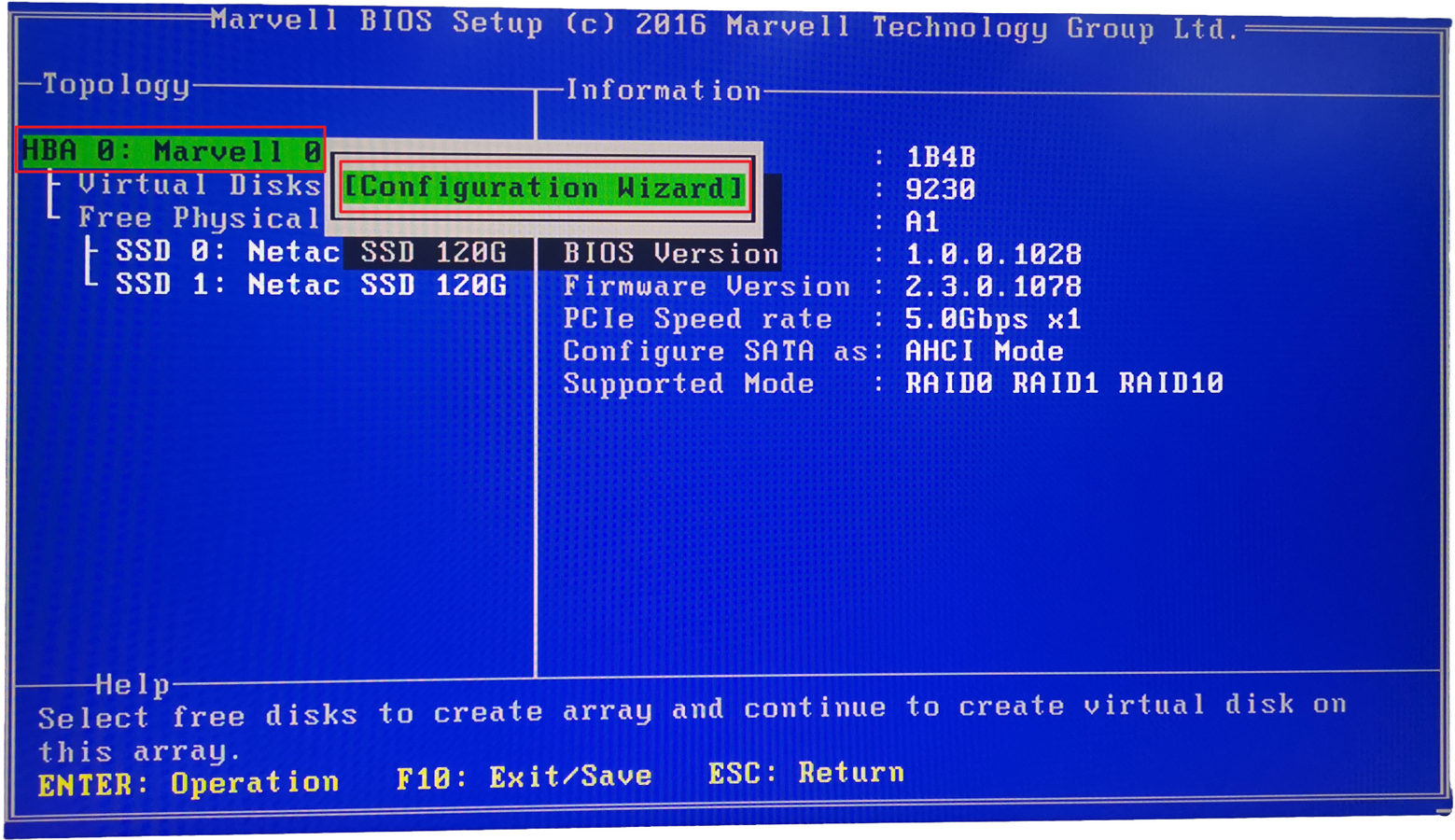
Select the two drives in turn and press the space to select them.
When selected, the corresponding drive will be marked with an * in front of it.
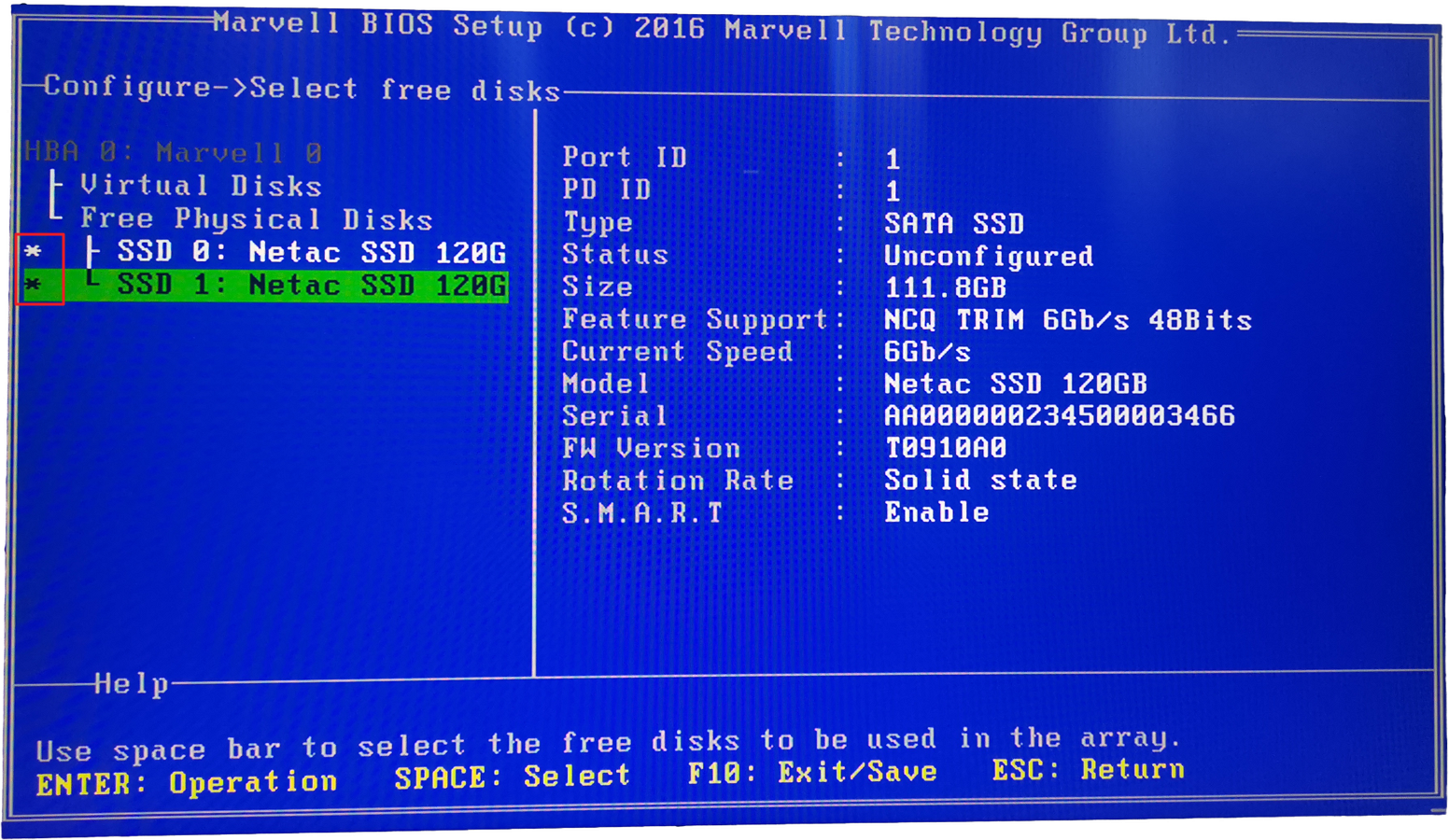
Select the hard disk and move the cursor to the hard disk with the number 0, enter.
Enter at the right side of the RAID Level and select RAID 1.
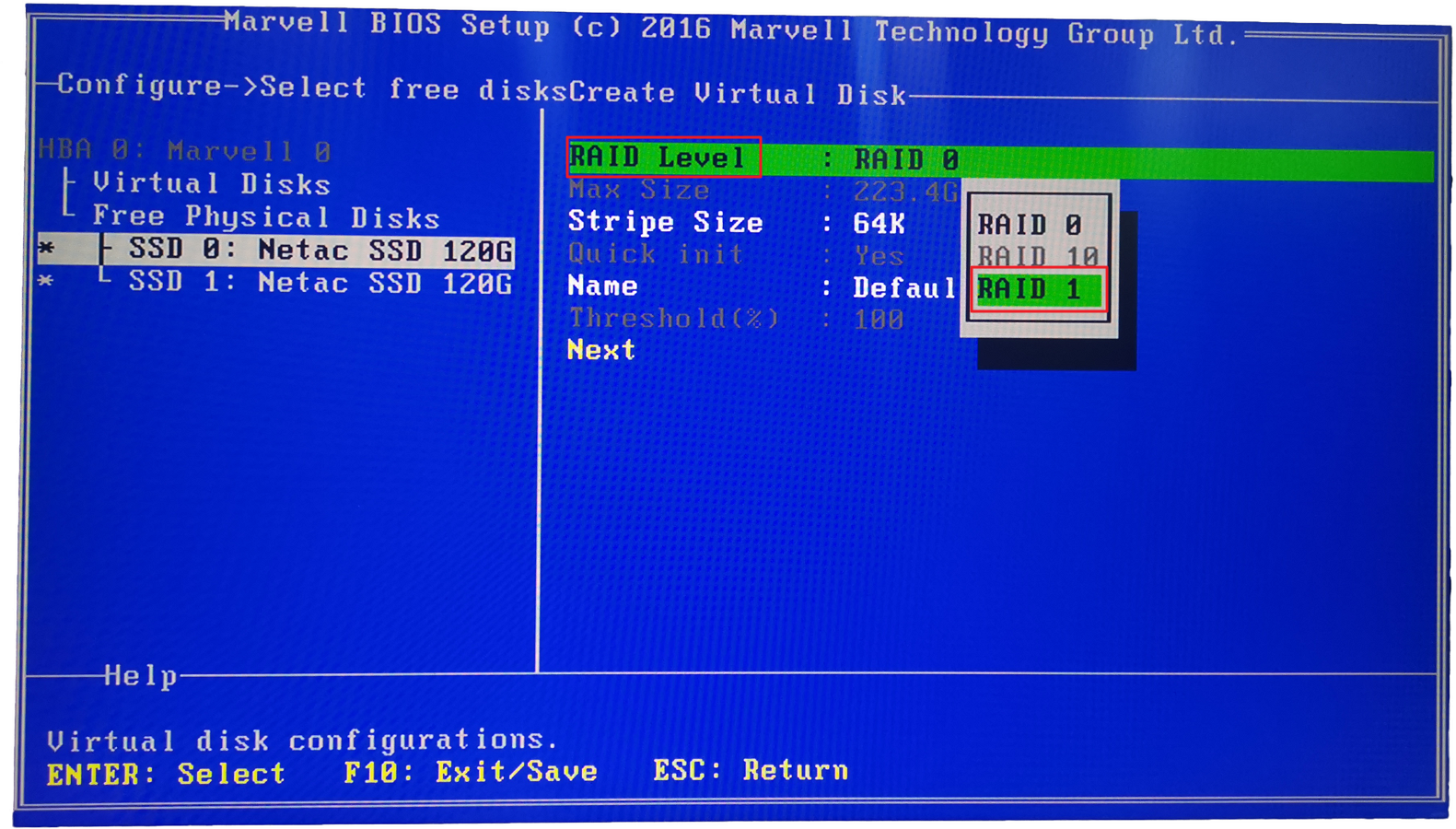
Name is modified as appropriate.
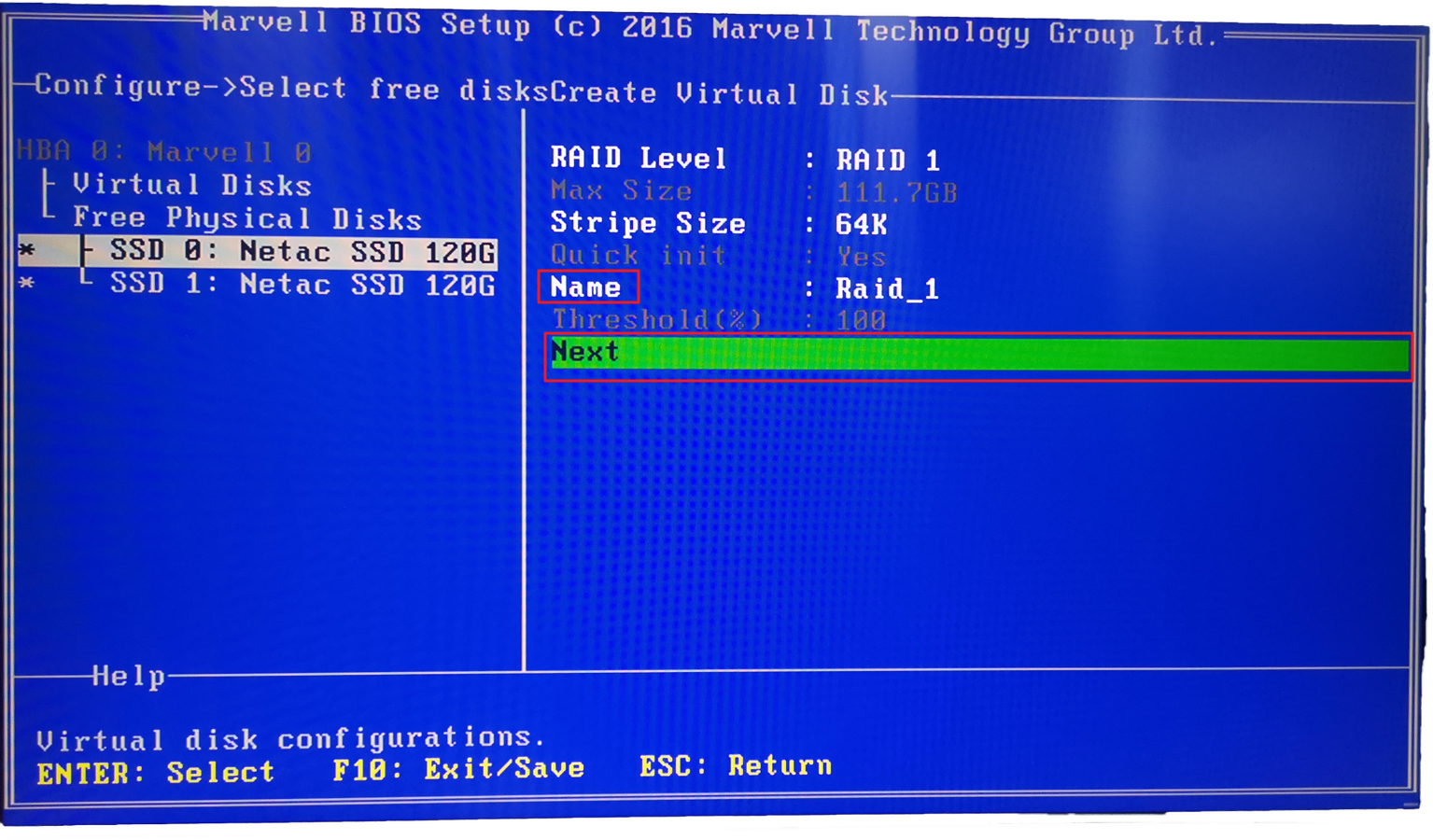
Select Next to enter, press Y to confirm. f10 to save and exit, press Y to confirm.
After power on, press Esc or Delete key to enter BIOS setting. In Boot -> Boot Option, you can see MARCELL Raid VD option, which means the setting is successful, just set this as the first option.
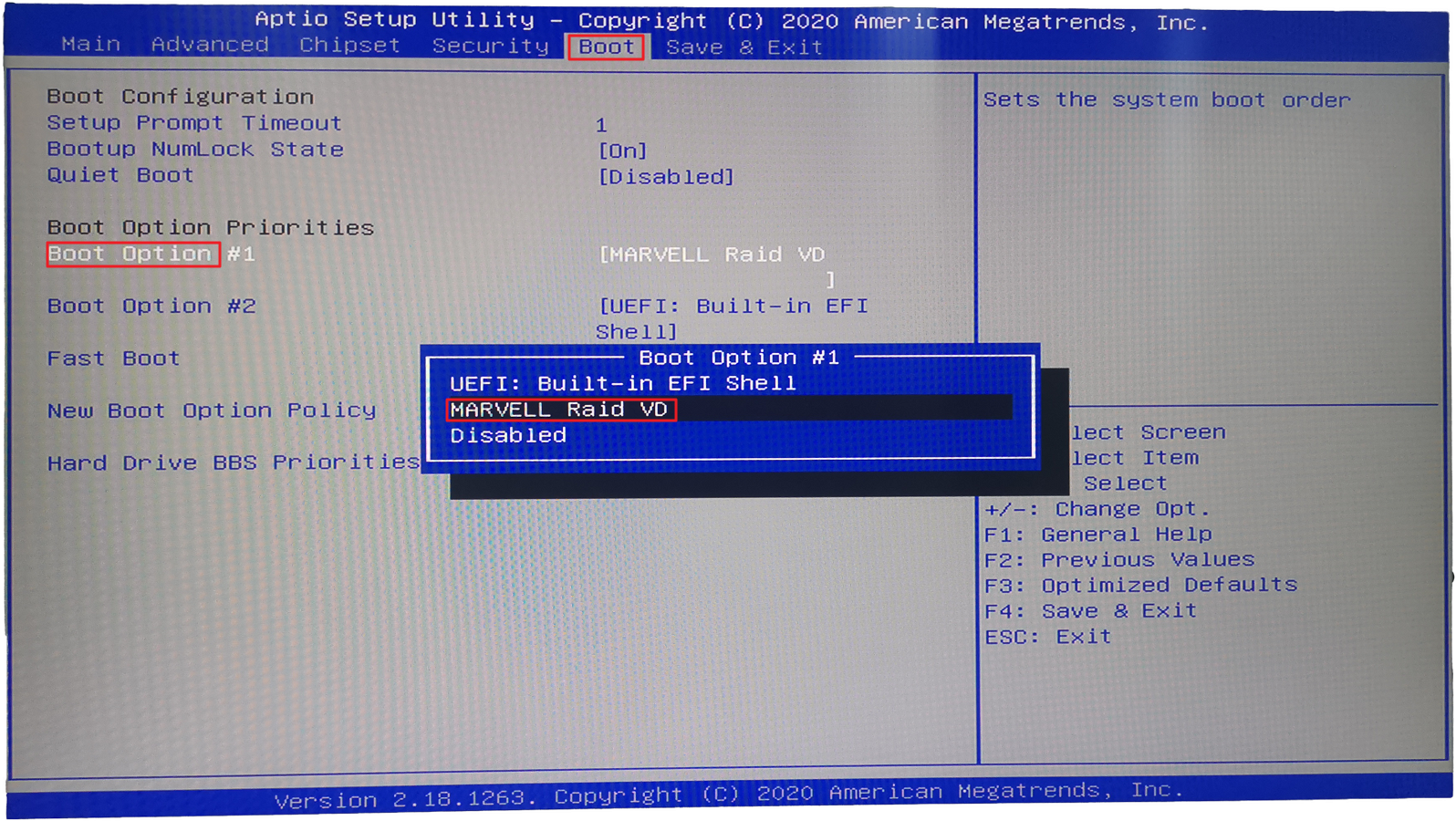
Parent topic: Quick Installation Guide