This document describes the detailed steps for interfacing the service board with Elastix.
A two-way call between the phone and the gateway can be configured by following the steps below.
•Outbound: from FreePBX SIP extension 3002 to the gateway via trunk 1008.
•Inbound: calls from an outside line to the gateway, via SIP trunk 1008 to the FreePBX, and then through the FreePBX to the 3002 SIP extension.

In the following steps, the parameters in the table are required configurations, other parameters can be configured according to your needs.
Step 1: Create SIP trunk in Elastix server
Please login to your Elastix server to create a SIP trunk (1007). In the Elastix Server Web, please select "PBX---->PBX Configuration---->Trunks---->Add SIP Trunk" to make the following settings.
Parameter Name |
Value |
Trunk Name |
1007 |
host |
dynamic |
username |
1007 |
secret |
123456 |
fromuser |
1007 |
context |
from-trunk |
port |
5060 |
type |
friend |
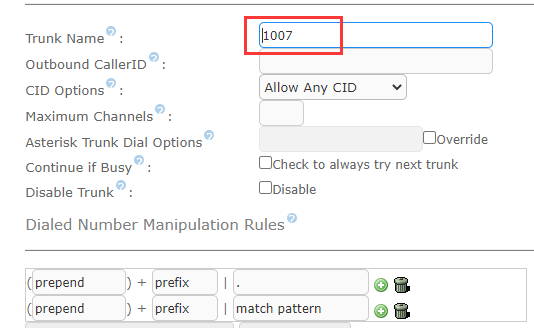
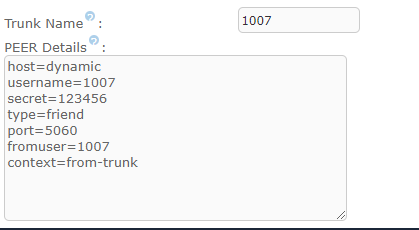
Step 2: A SIP extension (3001) in the Elastix server
In the "PBX ---->PBX Configuration-->Extensions" page, select the common SIP device and click the Submit button to add extension 3001, set the extension name and password.
Parameter Name |
Value |
Name |
3001 |
secret |
1234567 |
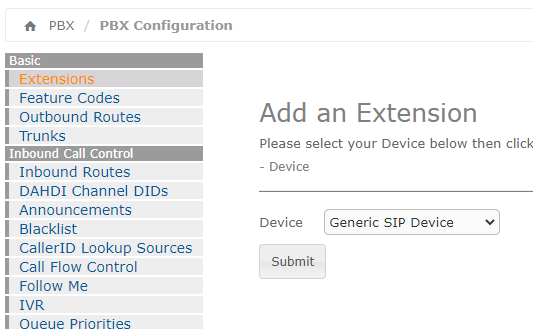
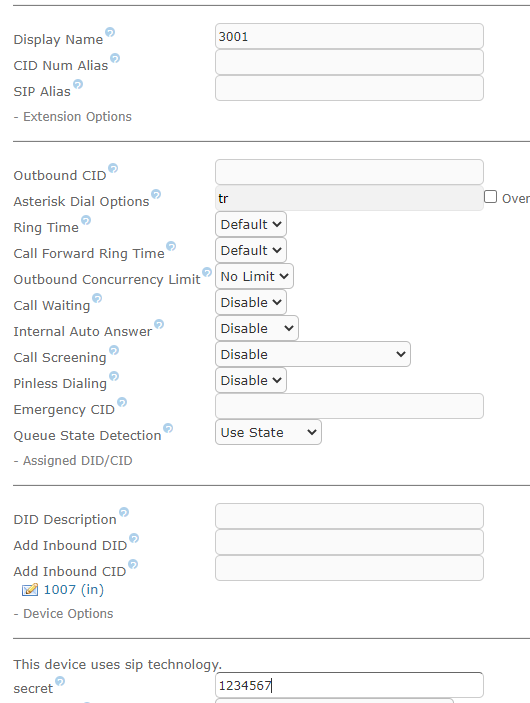
Step 3: Configure call rules in Elastix
Inbound routing rules:
Parameter Name |
Value |
Name |
in |
DID |
1007 |
Extension |
3001 |
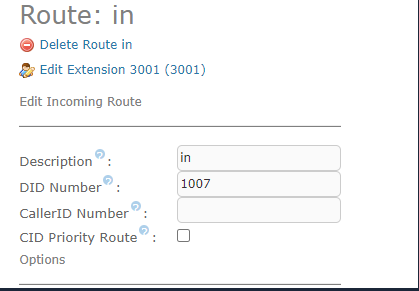
Outbound routing rules:
Parameter Name |
Value |
Name |
out |
destination |
1007 |
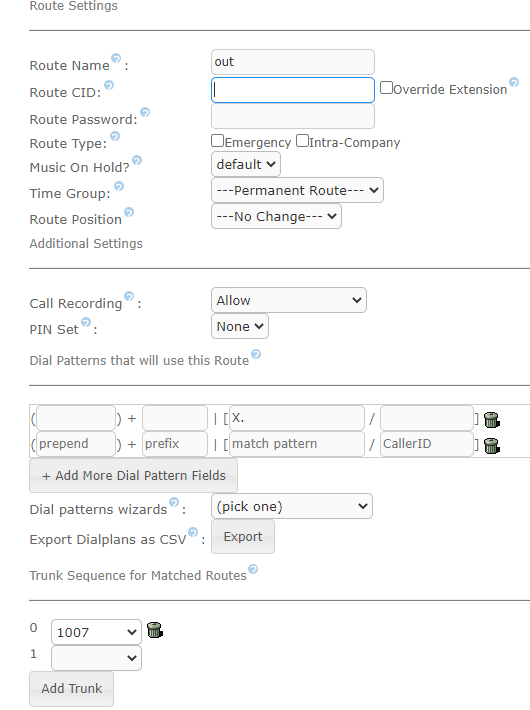
Step 4: Set network parameters in Web
If your system topology is as shown in the figure, please enter the default IP of the gateway. log in to the network in your browser and click Network->LAN Settings to set the network parameters.
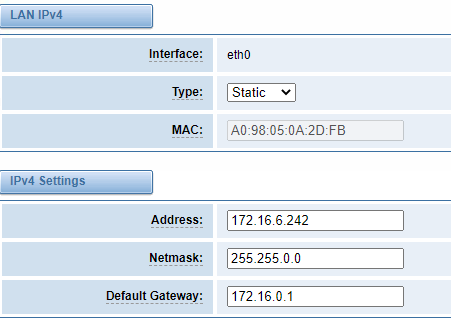
Step 5: Create SIP endpoints in the Web
Please select "VOIP-> VOIP Settings->Add New SIP Terminal" to set up SIP trunk. The following figure shows the detailed information about how to set up.
Parameter Name |
Value |
Name |
1007 |
Name |
1007 |
Password |
123456 |
Registration Type |
Client |
IP |
172.16.1.44 |
Port |
5060 |
For other parameters in the SIP, please set them according to your requirements as they do not need to be set in a simple call.
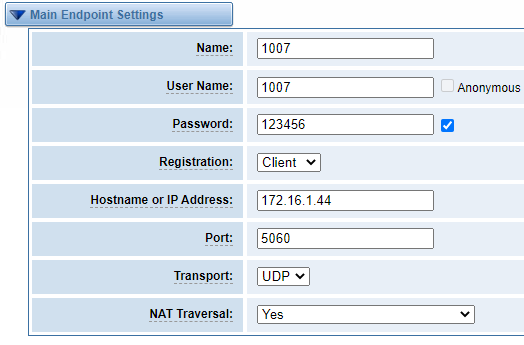
Step 6: Set up routing rules in the Web
Click Routing->Call Routing Rules->New Call Routing Rules to set up outbound and inbound routing rules, as follows.
Outbound routing rules:
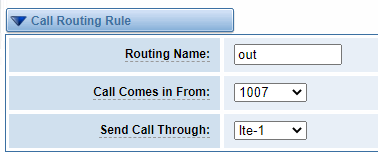
Inbound routing rules:
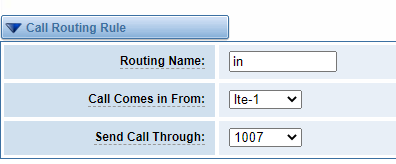
Please save and apply all settings.
Step 7: Register extensions with softphone (3001)
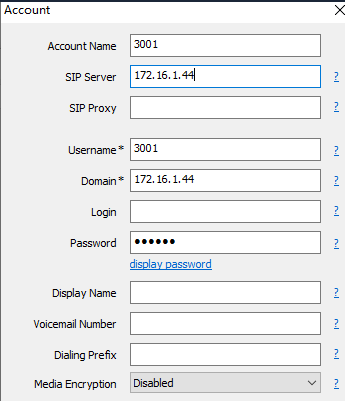
SIP extensions (3001) can be registered using SIP software such as Xlite, eyeBeam, microsip, etc.
Parent topic: WTU