Navigation: Operation and Maintenance > Administrator Guide > Start From Here >
The Unified Gateway provides an easy-to-use Web-based management system that enables users to conveniently perform quick configuration, subscriber management, trunk management, system management and resource query operations of the Unified Gateway.
Preconditions
1.Prepare an operation and maintenance terminal (i.e., PC).
The PC should meet the following requirements:
ϒ⁄Equipped with Ethernet card and support TCP/IP protocol.
ϒ⁄Browser is Internet Explorer 8.0/9.0/10.0/11.0 and supports ActiveX and Javascript.
ϒ⁄Support 1024*768 and above resolution, recommended 1280*1024.
2.Connect the configuration cables.
Depending on the actual network environment, you can choose either of the following two ways to connect the network:
ϒ⁄Connect the network port of the Unified Gateway to the network card interface of the PC directly with a straight-through network cable.
ϒ⁄Use a straight-through cable to connect the network port of the Unified Gateway to the NIC interface of the PC through an Ethernet switch or hub.
![]()
ϒ⁄In single-port mode, you can log in to the Web Management System through Port 0 or Port 1 of the SCU single board (<%X%>1911/<%X%>1960/<%X%>1981).
ϒ⁄In dual-port and triple-port modes, you must log in to the Web Management System through Port 0 of the SCU single board (<%X%>1911/<%X%>1960/<%X%>1981).
3.Set the IP address of the PC.
The IP address of the PC must be set in the same network segment as the IP address of the Unified Gateway, but it must not conflict with the IP addresses of other devices.
![]()
<%X%>1911/<%X%>1960/<%X%>1981 The factory default IP address is 192.168.1.17 and the default gateway is 192.168.1.1.
Procedure
1.Access the device using the Internet Explorer browser (the default URL is https://192.168.1.17).
![]()
For security reasons, <%X%>1900 does not support SSL 2.0/3.0. To prevent login failure, please select "Internet Options > Advanced" in your browser, check TLS 1.0/1.1/1.2, and remove the checkbox in front of SSL 2.0/3.0.
2.Click "Enter Administrator Management System" in the upper right corner of the login screen, enter "User Name" and "Configuration Password", and click "Login". Click "Login". As shown in Figure 1.
Figure1 Login X1900 Web Interface
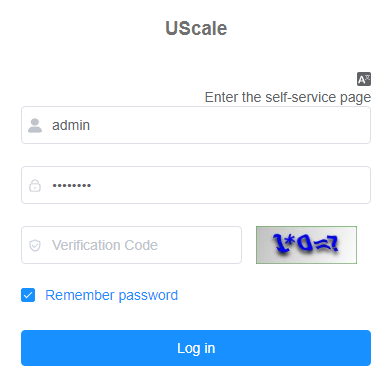
The default "user name" and "configuration password" are "admin" and "admin123" respectively.
![]()
ϒ⁄After logging in for the first time, in order to ensure the security of your account, please change your password as soon as possible and use a password with a high degree of complexity; if you don't change it, there is a risk that your account will be stolen. Click "Change Password" in the upper right corner of the Web Management System interface to change the configuration password.
Exception handling
If you fail to log in to the Unified Gateway Appliance, verify that your login information is correct.
ϒ⁄If "Enter Administrator Management System" is displayed in the upper right corner of the login interface, it means that you will log in as an ordinary user account, and the user name and password are the user number and password configured by the user himself/herself.
ϒ⁄If the upper right corner of the login screen displays "Enter Self-service System", it means that you will log in as an administrator account, and the default "User Name" and "Configuration Password" are respectively The default "user name" and "configuration password" are "admin" and "admin123" respectively.
Parent Topic: Start From Here