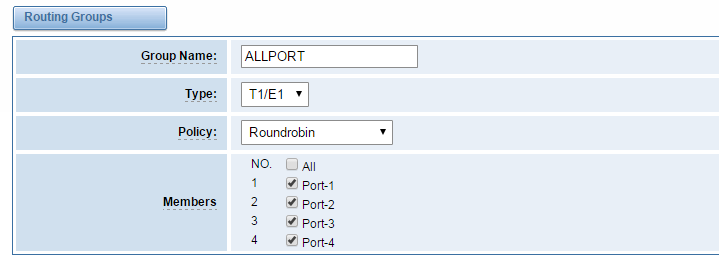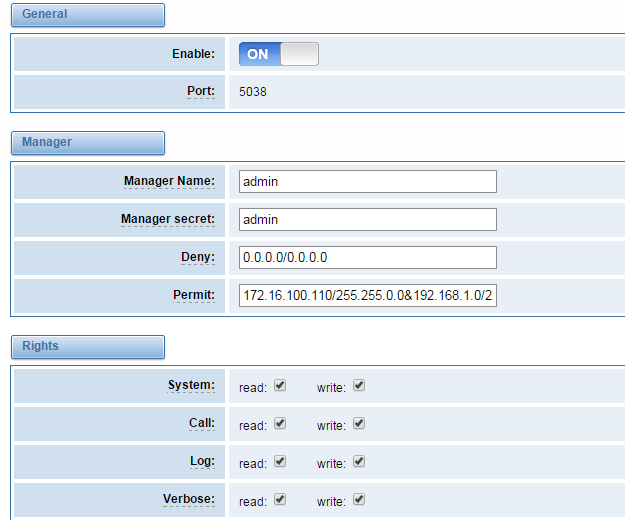DTU Digital Trunk Unit User Manual
1 Overview
1.1 What is DTU?
DTU (Digital Trunk Unit) is an open-source asterisk-based VoIP Gateway Module solution for operators and call centers. It is a converged media gateway product. This kind of gateway connects traditional telephone system to IP networks and integrates VoIP PBX with the PRI/SS7/R2 seamlessly. With user friendly GUI, customers may easily setup their customized gateway. Also secondary development can be completed through API. ‘L’ means that the device has no hardware codec V100 module.
The DTU supports 1/2/4 software-selectable T1/E1/PRI interface and supports up to 30/60/120 concurrent calls.

1.2 Product Appearance
The picture below are interfaces and indicator light description of DTU.
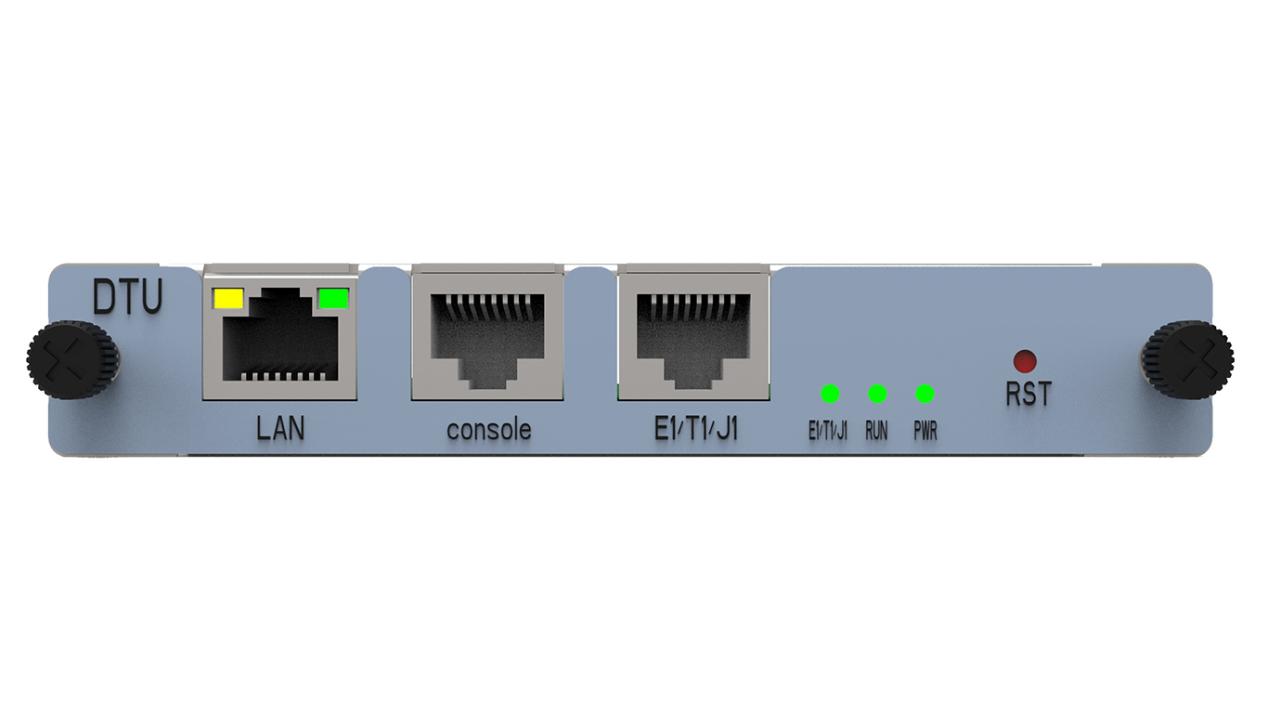
Figure 1-2-1 Product Appearance
1: ETH Interface
2: Console Interface
3: Channel Interface
4: Channel Status Indicator
5: Power Status Indicator
6: Running Status Indicator
7: Reset button
1.3 Main Features
- Editable Asterisk® configuration file
- Wide selection of codecs and signaling protocol
- Support 512 routing rules and flexible routing settings
- Stable performance, flexible dialing, friendly GUI
- Codecs support: G.711A, G.711U, G.729, G.723, G.722, GSM
- Support ports group management
- Support call status information
- Support T.38/Pass-through fax
- Support Auto Provision, SNMP and TR069
- Connect legacy PBX systems to low-cost VoIP services
- Connect legacy PBX systems to remote sites over private VoIP links
- Connect IP PBX systems to legacy TDM services
1.4 Physical Information
Table 1-5-1 Description of Physical Information
| T1/E1 Interface | 1 RJ45 |
| Concurrent number | 30 concurrent calls |
| Temperature | -20~70°C (Storage) |
| 0~50°C (Operation) | |
| Operation humidity | 10%~90% non-condensing |
| Max power | 3W |
| ETH port | 2 10/100M (panel one, backboard one) |
1.5 Software
Default IP: 172.16.80.X(X is the slot number of the chassis; If it is slot 3 of UCP1600, the IP address is 172.16.80.3.)
Username: admin
Password: admin
Please enter the default IP in your browser to scan and configure the module you want.
Figure 1-5-1 LOG IN Interface
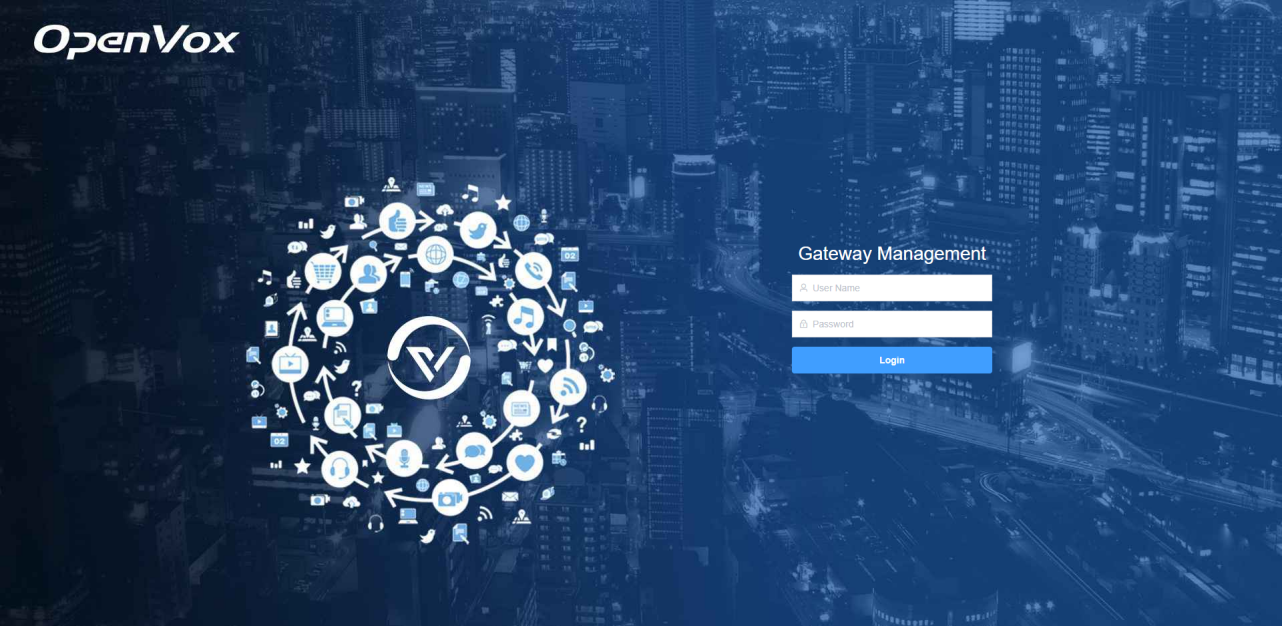
2 System
2.1 Status
On the “System Status” page, you will find all Interface status, channels status, SIP, IAX2, Routing rules, and Network information.
Figure 2-1-1 System Status
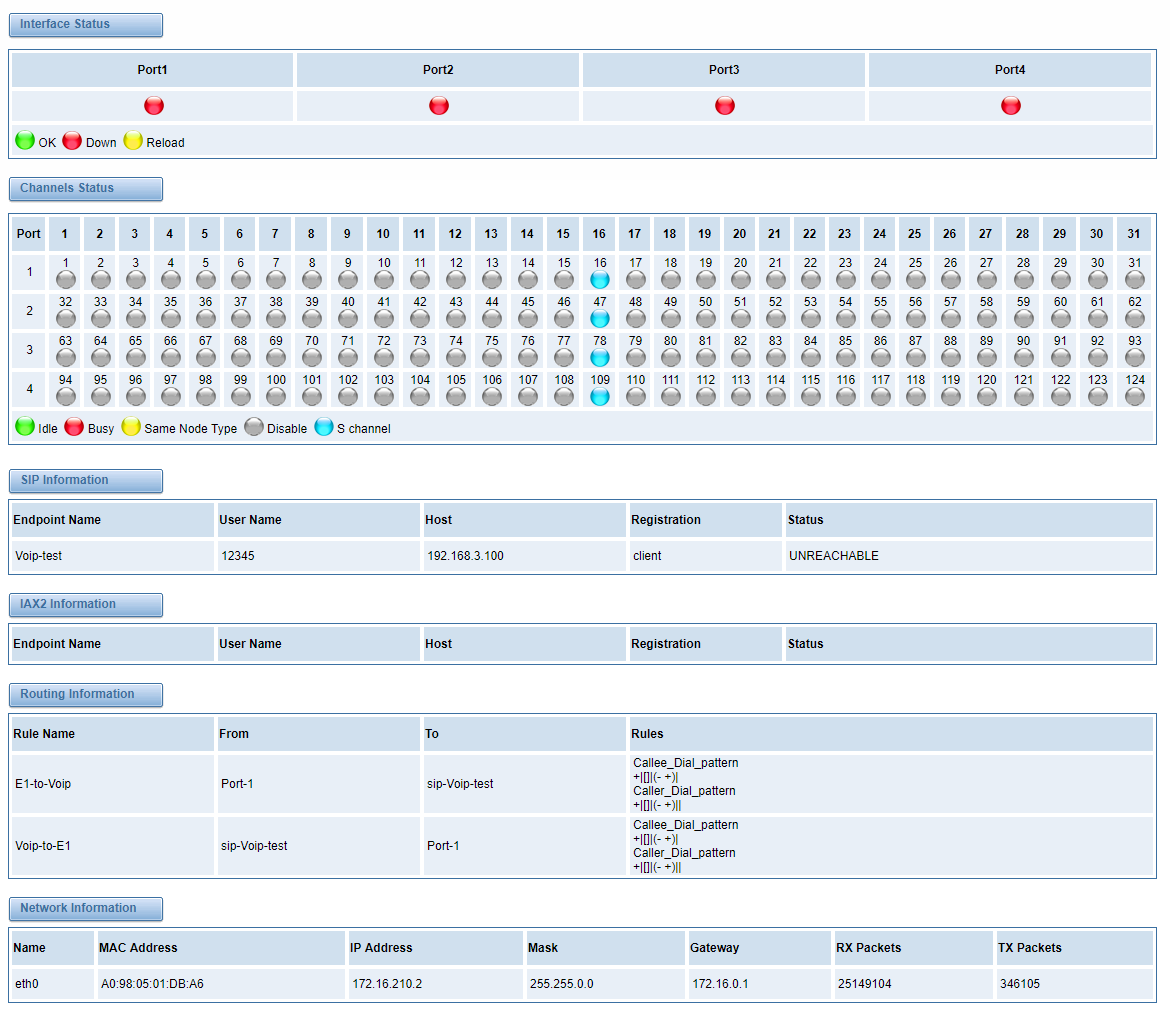
Table 2-1-1 Description of System Status
| Options | Definition |
| Interface Status | Show the status of port, include “OK” and “Down”. “Down” means no trunk. line connected; “OK” means the trunk line of port is available. |
| Channels Status | Show the Channels status of port, include “Idle“. “Busy“. “Disable” and “S channel”. “Idle” means it is available;
“Busy” means the channel is busy. “Disable” means it is unavailable; “S channel” means signaling channel. |
2.2 Call Status
The verbose of the system call status will be present on the “Call Status” page. You can select the specified T1/E1 port which you are care for.
Figure 2-2-1 Verbose of call status
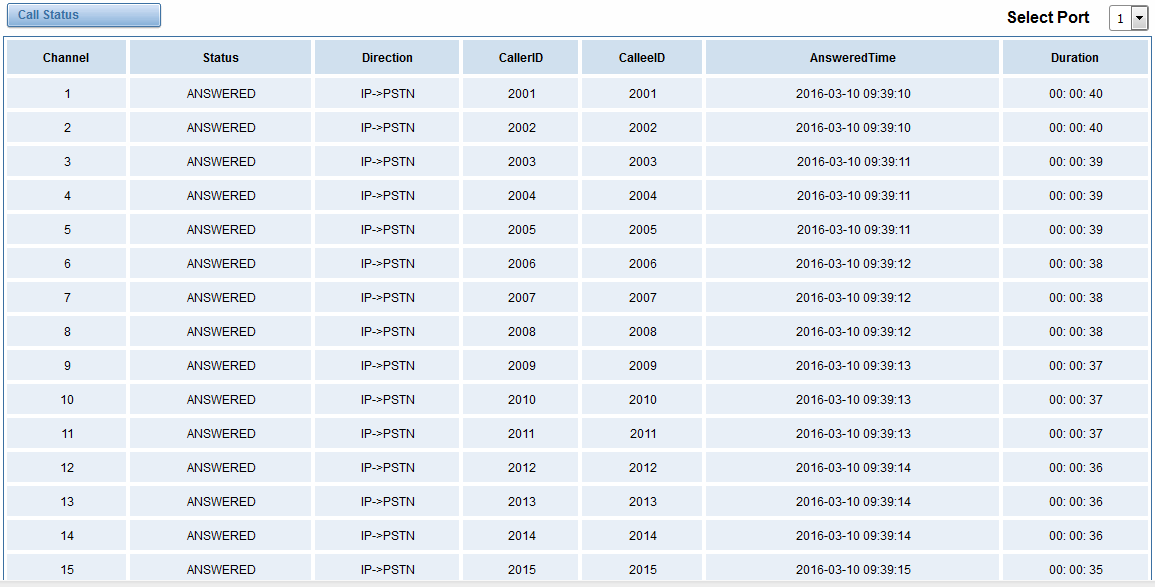
2.3 Time
Table 2-3-1 Description of Time Settings
| Options | Definition |
| System Time | Your gateway system time. |
| Time Zone | The world time zone. Please select the one which is the same or the closest as your city. |
| POSIX TZ String | Posix timezone strings. |
| NTP Server 1 | Time server domain or hostname. For example, [0.cn.pool.ntp.org]. |
| NTP Server 2 | The first reserved NTP server. For example, [time.windows.com]. |
| NTP Server 3 | The second reserved NTP server. For example, [time.nist.gov]. |
| Auto-Sync from NTP | Whether enable automatically synchronize from NTP server or not. ON is enable, OFF is disable this function. |
| Sync from NTP | Sync time from NTP server. |
| Sync from Client | Sync time from local machine. |
For example, you can configure like this:
Figure 2-3-1 Time Settings
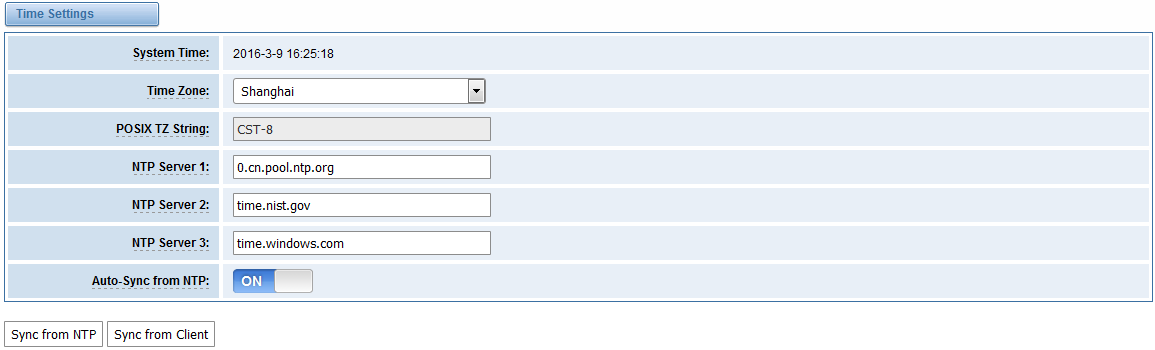
You can set your gateway time Sync from NTP or Sync from Client by pressing different buttons.
2.4 Login Settings
Your gateway doesn’t have administration role. All you can do here is to reset what new username and password to manage your gateway. And it has all privileges to operate your gateway. You can modify “Web Login Settings” and “SSH Login Settings”. If you have changed these settings, you don’t need to logout, just rewriting your new user name and password will be OK. Also you can specify the web server port number. Usually the web login default mode is “http and https”. For safety, you can switch to “only https” mode.
Table 2-4-1 Description of Web Login Settings
| Options | Definition |
| User Name | Your gateway does not have administration role.
All you can do here is defining the user name and password to manage your gateway. And it has all privileges to operate your gateway .User Name: Allowed characters “-_+<>&0-9a-zA-Z”.Length:1-32 characters. |
| Password | Allowed characters “-_+. <>&0-9a-zA-Z”.
Length: 4-32 characters. |
| Confirm Password | Please input the same password as ‘Password’ above. |
| Login Mode | Specify the web login mode: http and https, only https. Default is http and https. |
| Port | Specify the web server port number. Do not use port 443 which is reserved for HTTPS. |
Figure 2-4-1 Login Settings
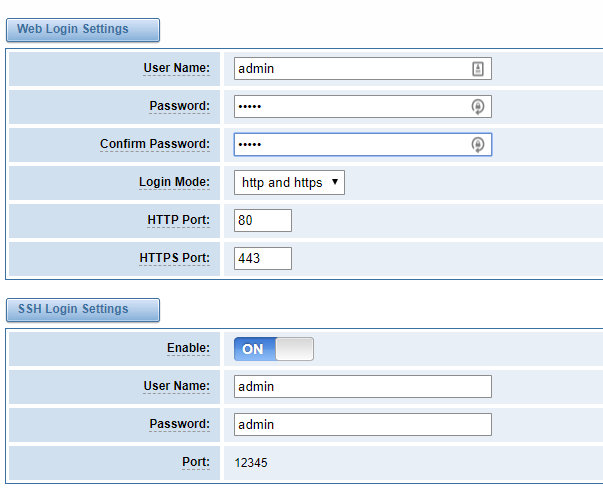
Notice: Whenever you do some changes, do not forget to save your configuration.
2.5 General
2.5.1 Language Settings
You can choose different languages for your system. If you want to change language, you can switch “Advanced” on, then “Download” your current language package. After that, you can modify the package with the language you need. Then upload your modified packages, “Choose File” and “Add”.
Figure 2-5-1 Language Settings
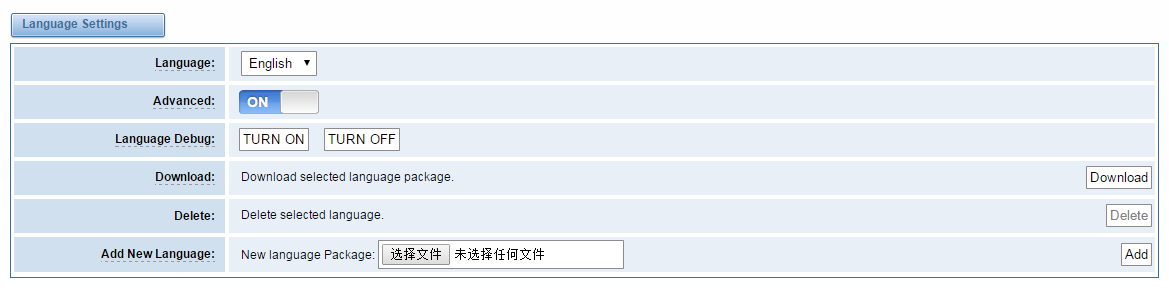
2.5.2 Scheduled Reboot
If switch it on, you can manage your gateway to reboot automatically as you like. There are four reboot types for you to choose, “By Day, By Week, By Month and By Running Time”.
Figure 2-5-2 Reboot Types

If use your system frequently, you can set this enable, it can helps system work more efficient.
2.6 Tools
On the “Tools” pages, there are reboot tools, update Firmware, upload Configuration, backup Configuration and Restore Configuration toolkits.
2.6.1 Reboot Tools
You can choose system reboot and Asterisk reboot separately.
Figure 2-6-1 Reboot Prompt

If you press “OK”, your system will reboot and all current calls will be dropped. Asterisk Reboot is the same.
Table 2-6-1 Instruction of reboots
| Options | Definition |
| System Reboot | This will turn off your gateway and then turn it back on. This will drop all current calls. |
| Asterisk Reboot | This will restart Asterisk and drop all current calls. |
2.6.2 Update Firmware
We offer two kinds of update types for you. You can choose System Update or System Online Update. System Online Update is an easier way to update your system, if you choose that, you will see some information below.
Figure 2-6-2 Prompt Information

2.6.3 Upload and Backup Configuration
If you want to update your system and remain your previous configuration, you can first backup configuration, then you can upload configuration directly. That will be very convenient for you.
Figure 2-6-3 Upload and Backup

2.6.4 Restore Configuration
Sometimes there is something wrong with your gateway that you don’t know how to solve it, mostly you will select factory reset. Then you just need to press a button, your gateway will be reset to the factory status.
Figure 2-6-4 Factory Reset

2.7 System Information
On the “Information” page, there shows some basic information about the T1/E1 gateway. You can see software and hardware version, storage usage, memory usage and some help information.
Figure 2-7-1 System Information
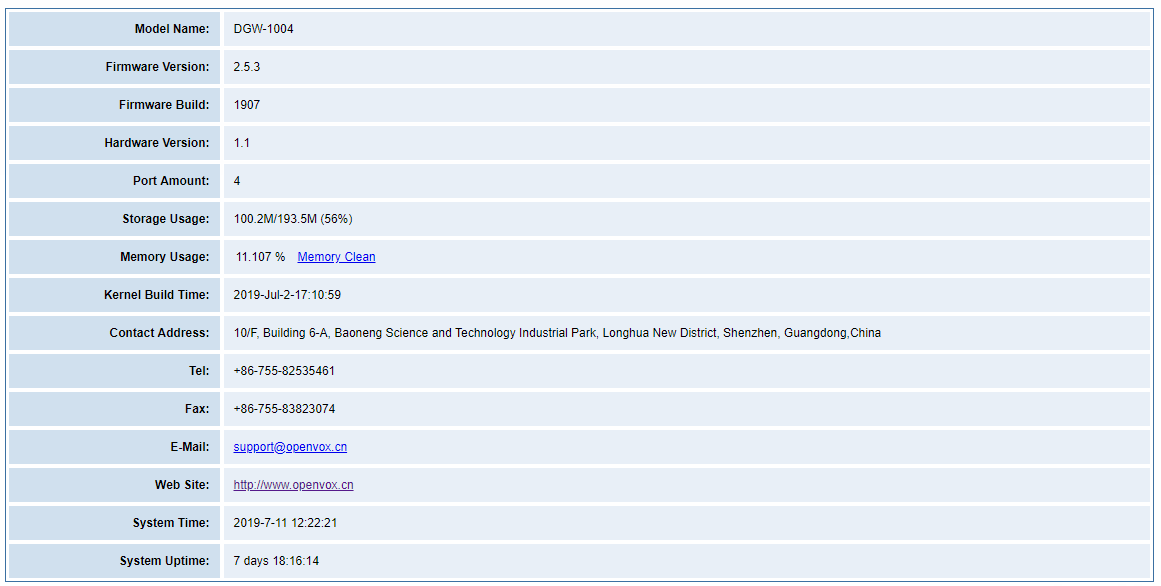
3 T1/E1
3.1 General
Figure 3-1-1 General Settings

Table 3-1-1 Definition of General Settings
| Options | Definition |
| Locale | Your locale. This will be used for the tone style. Used when in-call indications need to be generated such as ring back, busy, congestion, and other call-oriented inband tone signals. |
| Interface Type | It shows you the current type of port. It has two type: E1 and T1. |
Figure 3-1-2 Advanced interface type

Table 3-1-2 Definition of advanced interface type
| Options | Definition |
| RX Gain | Gain for the RX (receive -into Asterisk) channel.Default:0.0. |
| TX Gain | Gain for the TX (transmit -out of Asterisk Asterisk) channel.Default:0.0. |
Figure 3-1-3 Port Details

Table 3-1-3 Definition of Port Details
| Options | Definition |
| Timing Source | Timing Source indicate the ports as to which should be used to recover the clock. (0 for master mode, upper for client mode, small number have higher priority). |
| Interface | Choose a line type for the interface. |
| Framing | Framing method for this interface. |
| Coding | Coding method for this interface. |
| Line Build-out | Line build-out represents the length of the cable form the port on this gateway to the next device. |
| CRC4 | Enable cyclic redundancy checking for error checking on line. CRC-4 support is required for all network switches in Europe, but many older switches and PBXs don’t support it. |
| Signaling | It shows you what signaling the port uses. |
| Switch Type | Only used for PRI. |
| Description | An optional description of this interface to be used for reference only. |
3.2 PRI
Figure 3-2-1 ISDN: Signaling
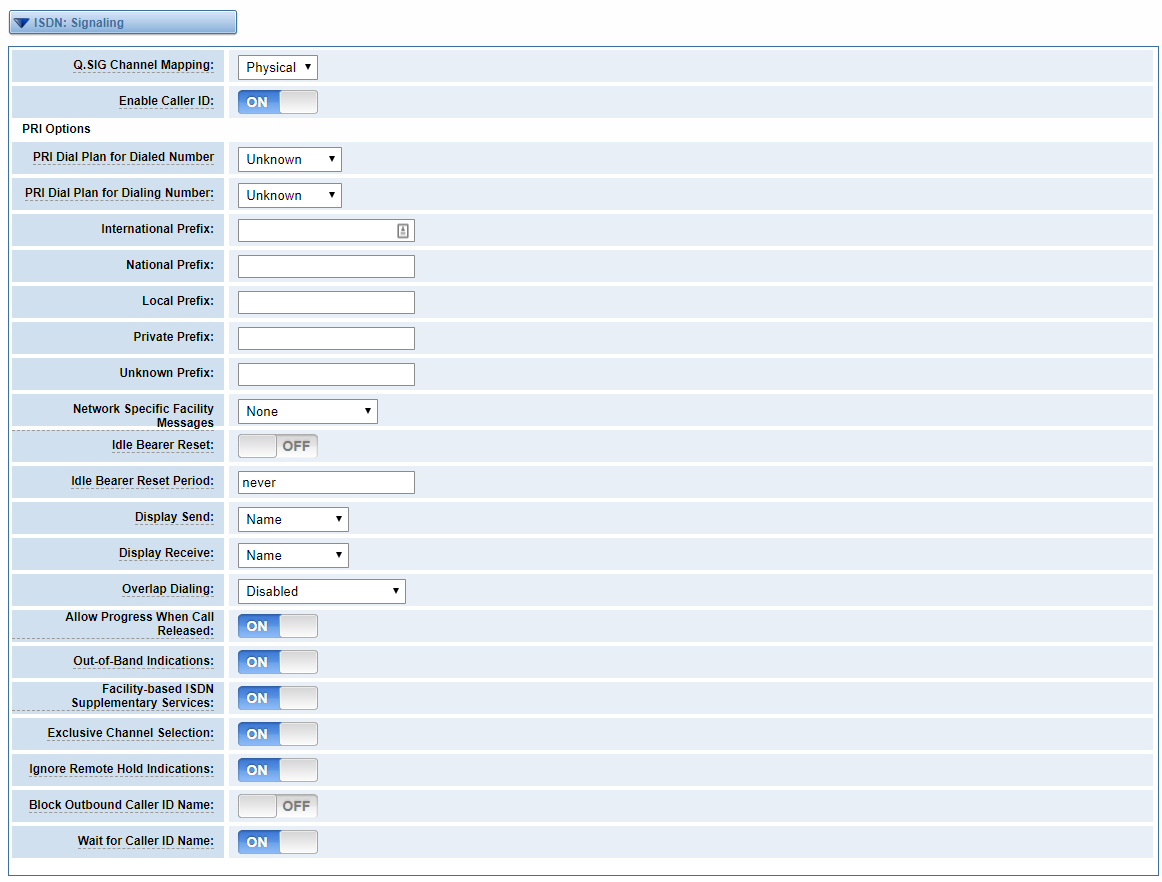
Table 3-2-1 Definition of Signaling
| Options | Definition |
| Q.SIG Channel Mapping | Sets logical or physical channel mapping. In logical channel mapping, channels are mapped to 1-30. In physical channel mapping, channels are mapped to 1-15,17-31, skipping the number used for the data channel, Default is physical. |
| Enable Caller ID | Whether or not to use caller ID. |
| PRI Dial Plan for Dialed Number | PRI Dialplan: The ISDN-level Type of Number (TON) or numbering plan, used for the dialed number. Leaving this as ‘unknown’ (the default) works for most cases. In some very unusual circumstances, you may need to set this to; ’dynamic’ or ‘redundant’. |
| PRI Dial Plan for Dialing Number | PRI Local Dialplan: Only RARELY used for PRI (sets the calling number’s numbering plan). In North America, the typical use is sending the 10 digits; caller ID number and setting the prilocaldialplan to ‘national’ (the default). Only VERY rarely will you need to change this. |
| Network Specific Facility (NSF) Messages | Some switches (AT&T especially) require network specific facility IE. Supported values are currently ‘none’, ’sdn’, ’megacom’,’ tollfreemgacom’,’ account’. |
| Idle Bearer Reset | Whether or not to reset unused B channels. |
| Idle Bearer Reset Period | Sets the time in seconds between restart of unused B channels; defaults to ‘never’. |
| Display Send | Send/receive ISDN display IE options, the display options are a comma separated list of the following options:
block: Do not pass display text data. name_initial: Use display text in SETUP/CONNECT messages as the party name. name_update: Use display text in other messages (NOTIFY/FACILITY) for COLP name update. name: Combined name_ initial and name_ update options. text: Pass any unused display text data as an arbitrary display message during a call. Sent text goes out in default to ‘name’. |
| Display Receive | Send/receive ISDN display IE options. The display options are a comma separated list of the following options:
block: Do not pass display text data. name_initial: Use display text in SETUP/CONNECT messages as the party name. bame_update: Use display text in other messages (NOTIFY/FACILITY) for COLP name update. name: Combined name_ initial and name_ update options. text: Pass any unused display text data as an arbitrary display message during a call. Sent text goes out in default to ‘name’. |
| Overlap Dialing | Enable overlap dialing mode–sending overlap digits. |
| Allow Progress When Call Released | Allow inband audio (progress) when a call is DISCONNECT Ted by the end of a PRI. |
| Out-of-Band Indications | PRI Out of band indications. Enable this to report Busy and congestion on a PRI using out_ of_ band notification. Inband indication, as used by the gateway doesn’t seem to work with all telcos. |
| Facility-based ISDN Supplementary Services | To enable transmission of facility-based ISDN supplementary services (such as caller name form CPE over facility), enable this option. Cannot be changed on a reload. |
| Exclusive Channel Selection | If you need to override the existing channels selection routine and force all PRI channels to be marked as exclusively selected, set this to yes. priexclusive cannot be changed on a reload. |
| Ignore Remote Hold Indications | If you wish to ignore remote hold indications (and use MOH that is supplied over the B channel) enable this option. |
| Block Outbound Caller ID Name | Enable if you need to hide just the name and the number for legacy PBX use. Only applies to PRI channels. |
| Wait for Caller ID Name | Support caller ID on call waiting. |
3.3 MFC/R2
3.3.1 MFC/R2 Signaling
Figure 3-3-1 MFC/R2 Signaling
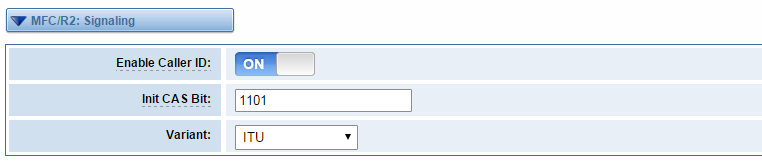
Table 3-3-1 Definition of MFC/R2 Signaling
| options | Definition |
| Enable Caller ID | Whether or not to use caller ID. |
| Init CAS Bit | The initial position of the CAS bits. |
| Variant | The standard of MFCR2: ITU, ANSI and China. |
3.3.2 Modify R2 variant
Figure 3-3-2 R2 Variant
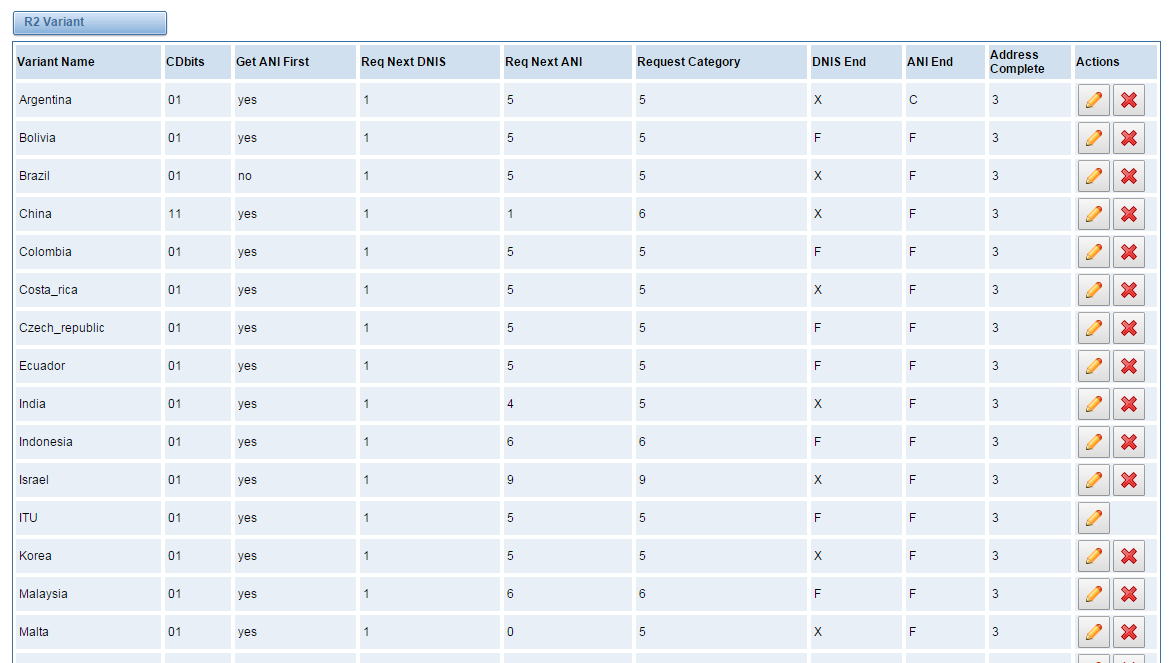
You can click ![]() button, then you could fine the below.
button, then you could fine the below.
Figure 3-3-3 General
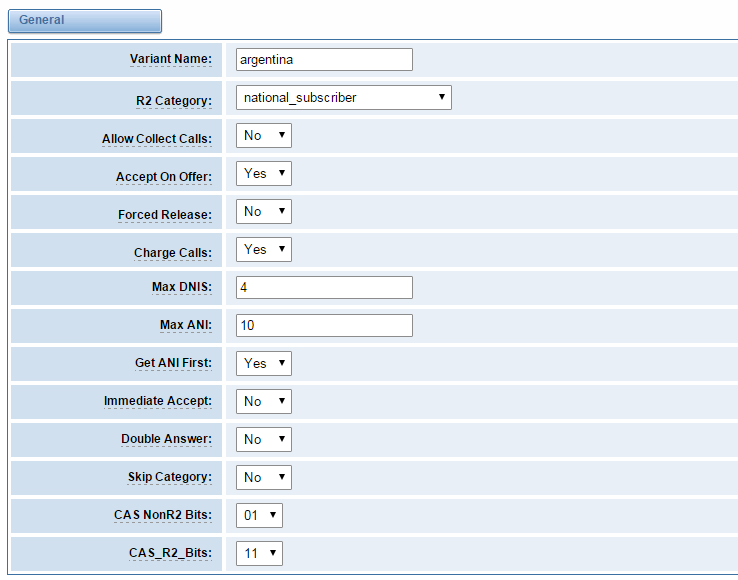
Table 3-3-2 Definition of General
| Options | Definition |
| Variant Name | The variant name. |
| R2 Category | national subscriber works just fine usually. |
| Allow Collect Calls | Default is to block collect calls. |
| Accept On Offer | With this set to ‘no’ then the call will NOT be accepted on offered, and the call will start irs execution in extensions. Conf until the channel is answered. |
| Forced Release | Brazil use a special signal to force the release of the line instead of the normal clear back signal. |
| Charge Calls | Whether or not report to the other end ‘accept call with charge’, when interconnecting with old PBXs this may be useful. |
| Max DNIS | Max amount of DNIS to ask for. |
| Max ANI | Max amount of ANI to ask for. |
| Get ANI First | Whether or not get the ANI before getting DNIS. |
| Immediate Accept | This feature allows to skip the use of Group B/II signals and go directly to the accepted state for incoming calls. |
| Double Answer | This will cause that every answer signal is changed by answer->clear back->answer, sort of flash. |
| Skip Category | Skip request of calling party category and ANI. |
| CASNonR2 Bits | Which bits are never used. |
| CAS_R2_Bits | Which bits will be used. |
Figure 3-3-4 Timer
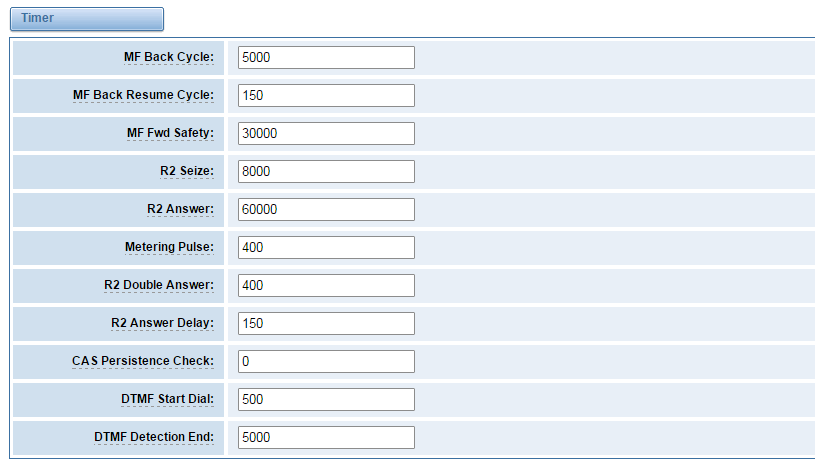
Table 3-3-3 Definition of Timer
| Options | Definition |
| MF Back Cycle | Max amount of time our backward MF signal can last. |
| MF Back Resume Cycle | Amount of time we set MF signal ON to resume the MF cycle with a MF pulse. |
| MF Fwd Safety | Safety FORWARD timer. |
| R2 Seize | How much time do we wait for a response to our seize signal. |
| R2 Answer | How much to wait for an answer once the call has been accepted. |
| Metering Pulse | Hoe much to wait for metering pulse detection. |
| R2 Double Answer | Interval between ANSWER-CLEAR BACK-ANSWER when double answer is in effect. |
| R2 Answer Delay | Minimum delay time between the Accept tone signal and the R2 answer signal. |
| CAS Persistence Check | Time to wait for to CAS signaling before handing the new signal. |
| DTMF Start Dial | Safety time before starting to dial DTMF. |
| DTMF Detection End | Safety time to decide when to stop detecting DTMF DNIS. |
Figure 3-3-5 Group A
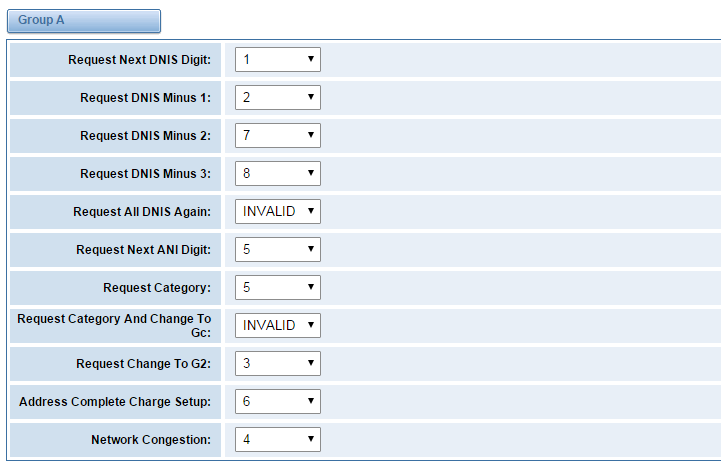
Figure 3-3-6 Group B
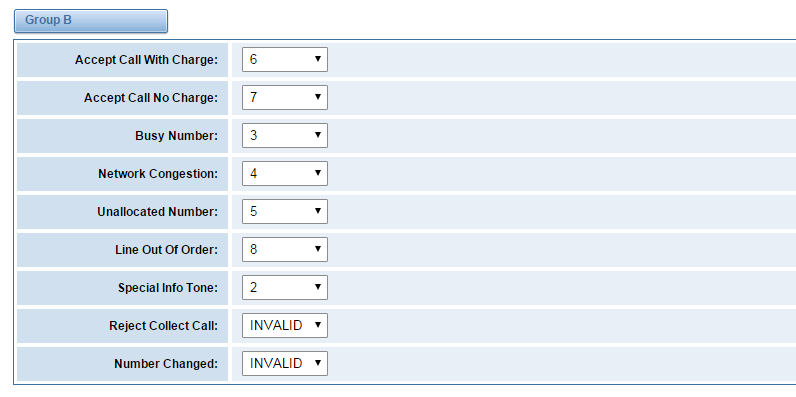
Figure 3-3-7 Group C
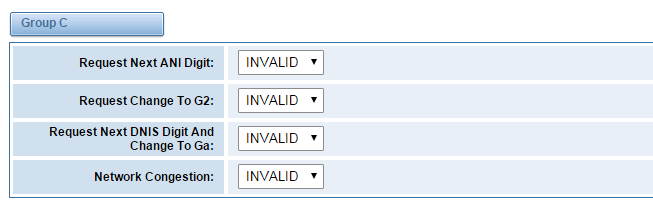
Figure 3-3-8 Group 1
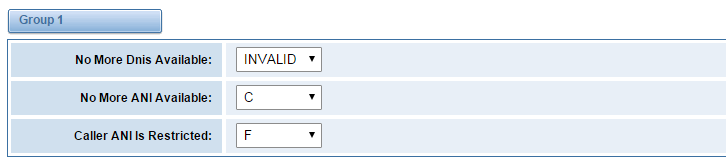
Figure 3-3-9 Group 2
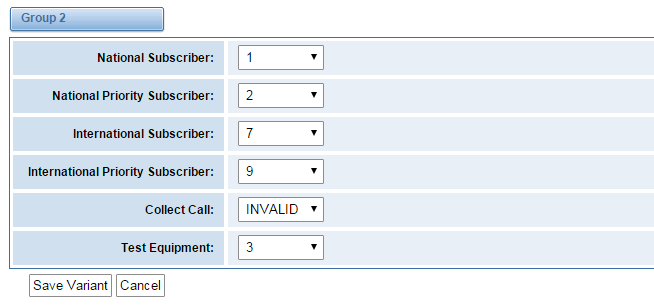
3.4 Chan-SS7
3.4.1 Link Set Settings
Figure 3-4-1 Link Set Settings

You can click ![]() button as shown below, when there are several link sets, only one can be set to the default.
button as shown below, when there are several link sets, only one can be set to the default.
Figure 3-4-2 Chan-SS7 Link Set Settings
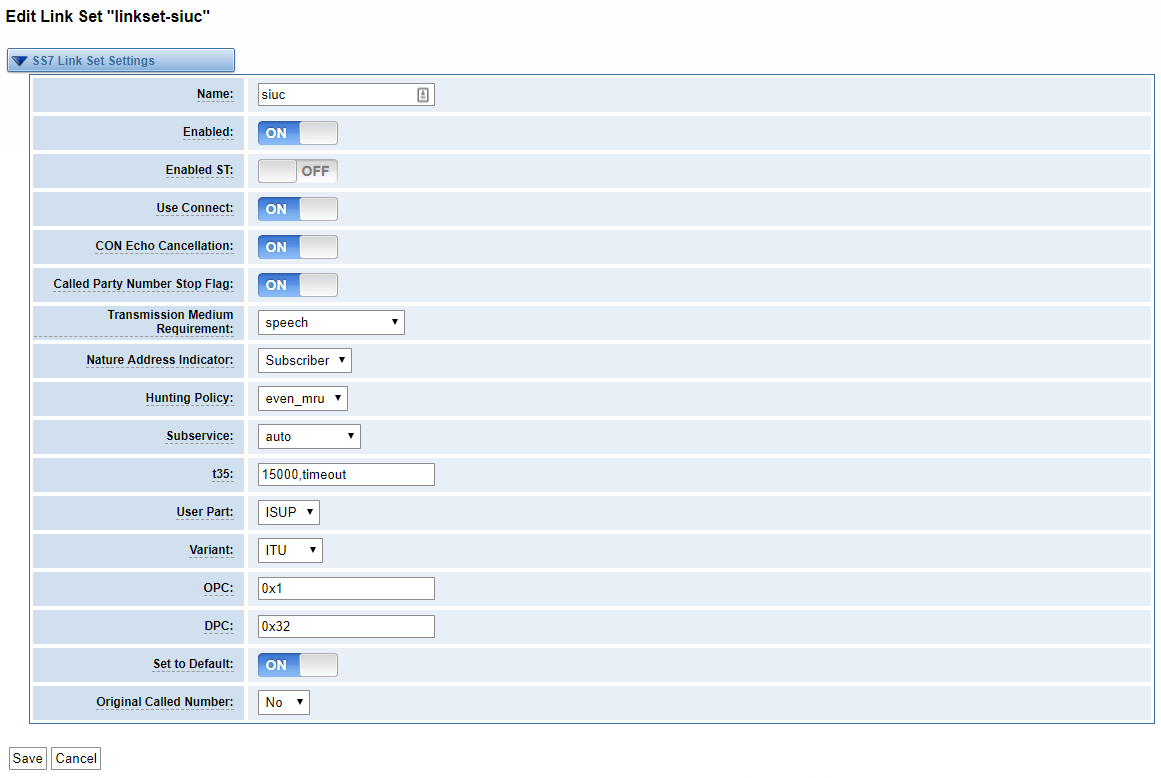
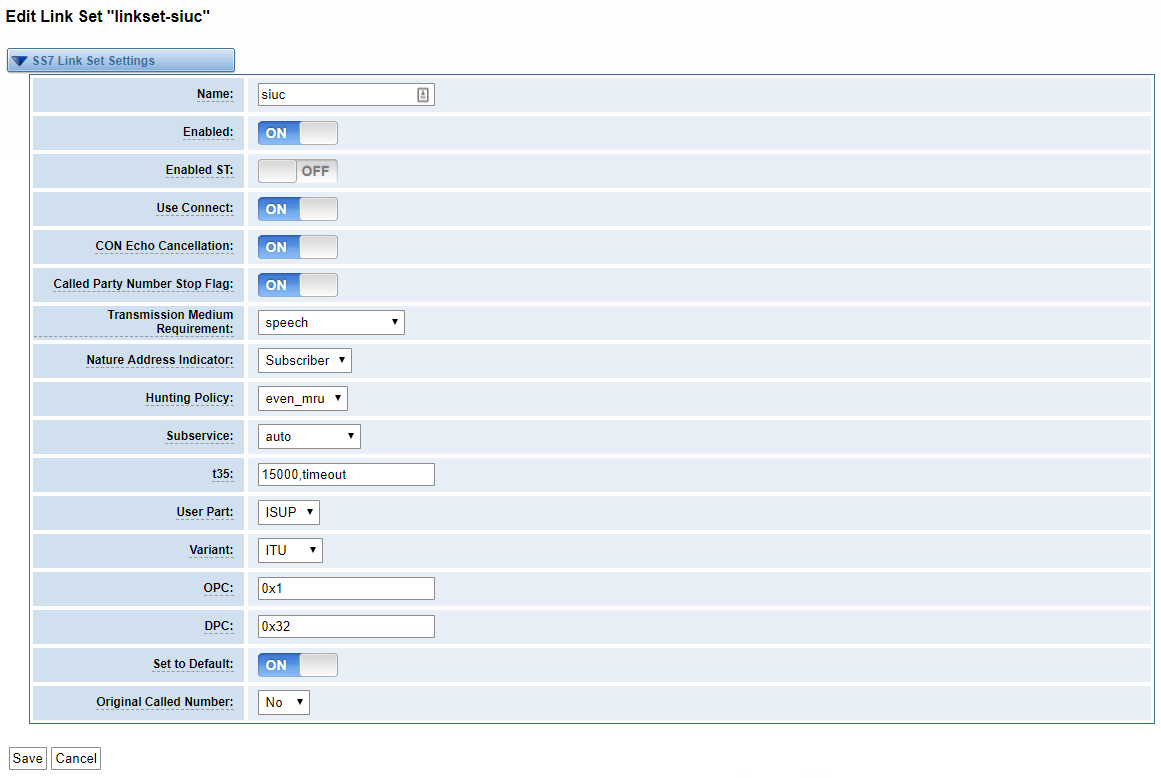
Table 3-4-1 Definition of SS7 Link Set Settings
| options | Definition |
| Name | The link set name. |
| Type | SS7 variant. |
| Enabled ST | This is used to decide whether end-of-pulsing is not used to determine when incoming address is complete. |
| Use Connect | This setting specifies whether to reply incoming call with CON rather than ACM and ANM. |
| CON Echo Cancellation | This setting will enable Echo Cancellation when ‘Use Connect’ is enabled. |
| Called Party Number Stop Flag | Add a stop flag ‘F’ before called number send. |
| Transmission Medium Requirement | Specify the bearer circuit capabilities (speech, 3.1-kHz audio, 64-Kb unrestricted, and so forth) that are needed for the call being set up. |
| Nature Address Indicator | the nature of address indicator field is national or subscriber(default). |
| Hunting Policy | This sets the hunting policy, ie. the algorithm used to allocate a circuit for outgoing calls. This should be configured appropriately at each end of the SS7 link to minimize the risk of call collision, both ends try to make an outgoing call on the same circuit at the same time. |
| Subservice | The subservice field: national, international, auto or decimal/hex value The auto means that the subservice is obtained from first received SLTM. |
| t35 | The value and action for t35. Value is in msec, action is either st or timeout, If you use overlapped dialling dial plan, you might choose:4000,st. |
| User Part | The type of User Part. |
| Variant | running under SS7 standard. |
| OPC | The point code for this SS7 signalling point. |
| DPC | The destination point code. |
| Set to Default | Set the linkset as the default linkset. |
| Original Called Number | Information sent in the forward direction when a call is redirected and identifies the original called party. |
3.4.2 Link Settings
Figure 3-4-3 Link Settings
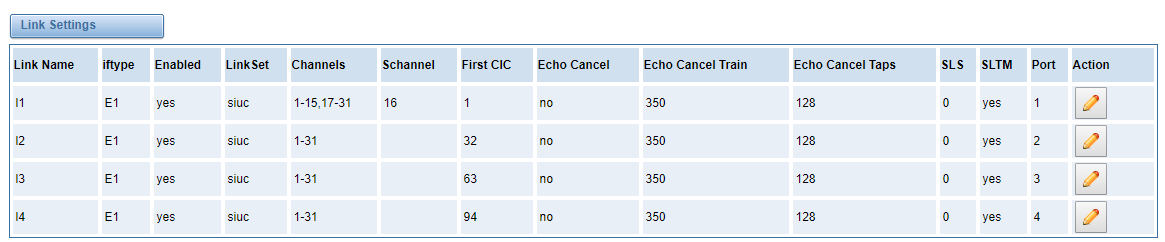
You can click ![]() button as shown below.
button as shown below.
Figure 3-4-4 SS7 Edit Link Settings
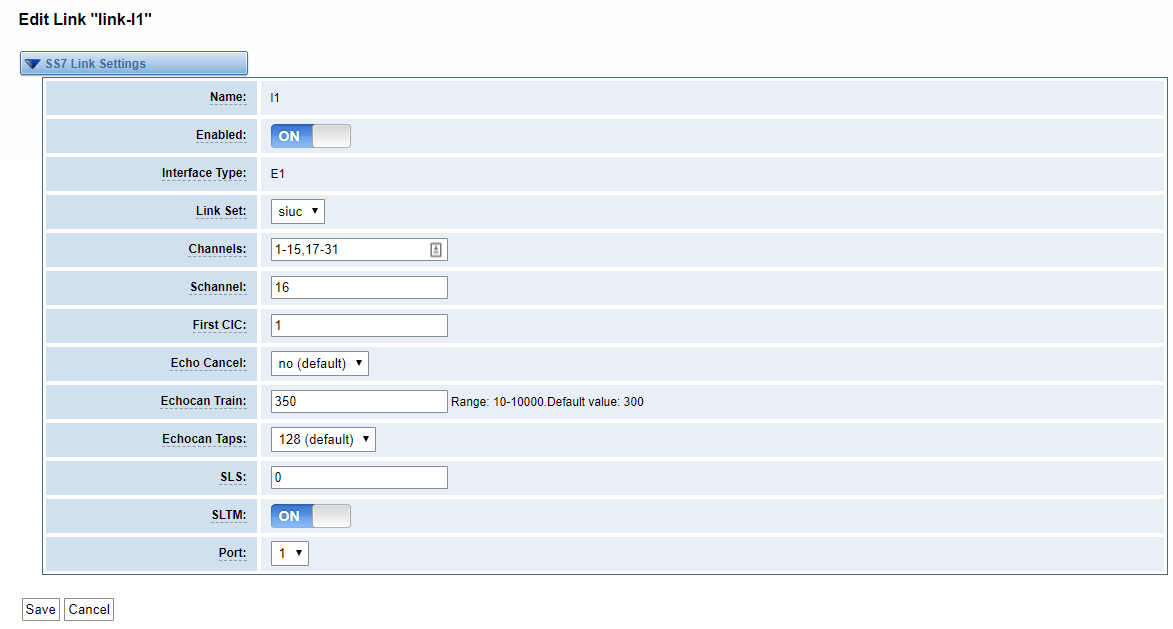
3.4.3 SS7 Configuration file backup and restore
Figure 3-4-5 Configuration file backup and restore

4 VOIP
4.1 VOIP Endpoints
4.1.1 SIP Endpoints
This page shows everything about your SIP, you can see status of each SIP.
Figure 4-1-1 SIP Status

4.1.2 Main Endpoint Settings
You can click ![]() button to add a new SIP endpoint, and if you want to modify existed endpoints, you can click
button to add a new SIP endpoint, and if you want to modify existed endpoints, you can click ![]() button.
button.
There are three kinds of registration types for choose. You can choose Anonymous, Endpoint registers with this gateway or This gateway registers with the endpoint.
You can configure as follows:
If you set up a SIP endpoint by registration “None” to a server, then you can’t register other SIP endpoints to this server. (If you add other SIP endpoints, this will cause Out-band Routes and Trunks confused.)
Figure 4-1-2 None Registration
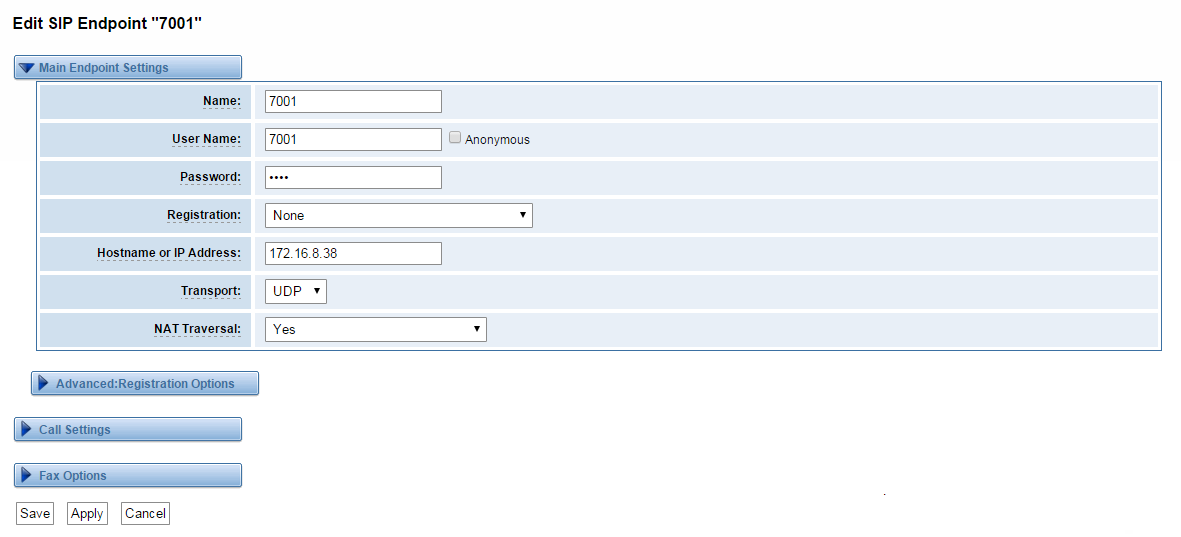
For convenience, we have designed a method that you can register your SIP endpoint to your gateway, thus your gateway just works as a server.
Figure 4-1-3 Endpoint Register with Gateway
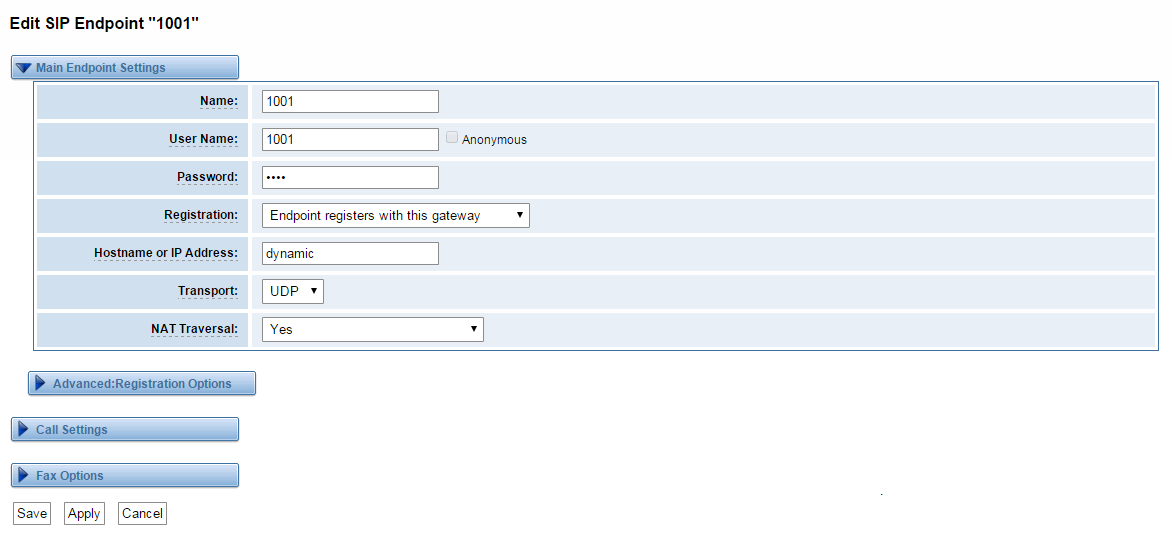
Also you can choose registration by “This gateway registers with the endpoint”, it’s the same with “None”, except name and password.
Figure 4-1-4 This Gateway Register with the Endpoint
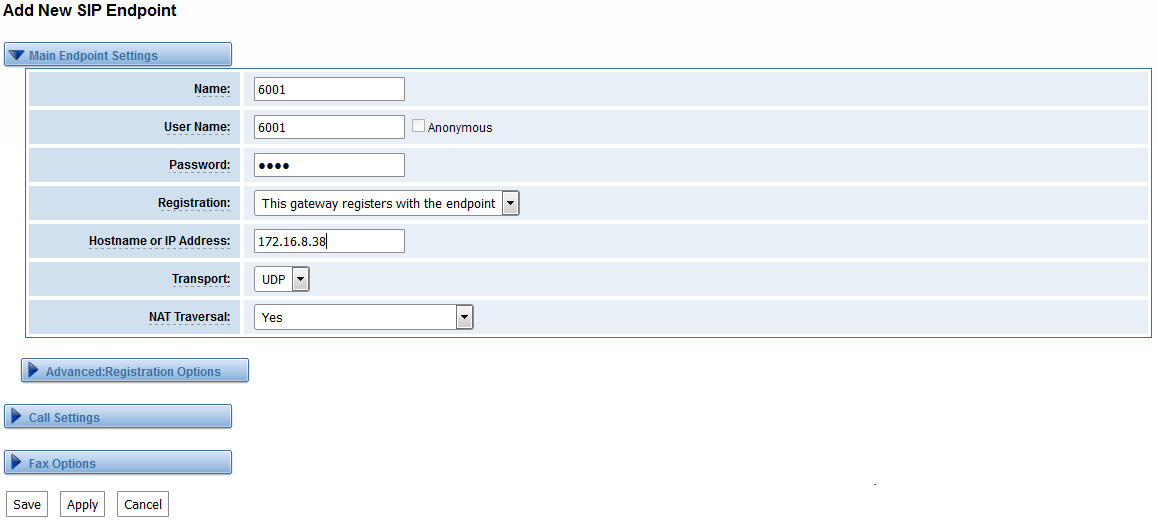
Table 4-1-1 Definition of SIP Options
| Options | Definition |
| Name | A name which is able to read by human. And it’s only used for user’s reference. |
| Username | User name the end point use to authenticate with the gateway. |
| Password | Password the endpoint will use to authenticate with the gateway. Allowed characters. |
| Registration | Whether this endpoint will register with this gateway. |
| Hostname or IP Address | IP address or hostname of the endpoint or ‘dynamic’ if the endpoint has a dynamic IP address. This will require registration. Notice: if the input here is hostname and your DNS has changed, you must reboot asterisk. |
| Transport | This sets the possible transport types for outgoing. Order of usage, when the respective transport protocols are enabled, is UDP, TCP, TLS. The first enabled transport type is only used for outbound messages until a Registration takes place. During the peer Registration the transport type may change to another supported type if the peer requests so. |
| NAT Traversal | Addresses NAT-related issues in incoming SIP or media sessions. |
4.1.3 Advanced Registration Options
Table 4-1-2 Definition of Registration Options
| Options | Definition |
| Authentication User | A username to use only for registration. |
| Register Extension | When Gateway registers as a SIP user agent to a SIP proxy (provider), calls from this provider connect to this local extension. |
| From User | A username to identify the gateway to this endpoint. |
| From Domain | A domain to identify the gateway to this endpoint. |
| Remote Secret | A password which is only used if the gateway registers to the remote side. |
| Port | The port number the gateway will connect to at this endpoint. |
| Qualify | Whether or not to check the endpoint’s connection status. |
| Qualify frequency Frequency | How often, in seconds, to check the endpoint’s connection status. |
| Outbound Proxy | A proxy to which the gateway will send all outbound signaling instead of sending signaling directly to endpoints. |
4.1.4 Call Settings
Table 4-1-3 Definition of Call Options
| Options | Definition |
| DTMF Mode | Set default DTMF Mode for sending DTMF. Default: rfc2833. Other options: ‘info’, SIP INFO message (application/ dtmf-relay); ‘Inband’, Inband audio (require 64kbit codec – alaw, ulaw). |
| Trust Remote-Party-ID | Whether or not the Remote-Party-ID header should be trusted. |
| Send Remote-Party-ID | Whether or not to send the Remote-Party-ID header. |
| Caller ID Presentation | Whether or not to display Caller ID. |
4.1.5 Advanced Signaling Settings
Table 4-1-4 Definition of Signaling Options
| Options | Definition |
| Progress Inband | If we should generate in-band ringing. Always use ‘never’ to never use in-band signaling, Even in cases where some buggy devices might not render it. Valid values: yes, no, never. Default: never. |
| Append user=phone to URI | Whether or not to add;’ user=phone’ to URIs that contain a valid phone number. |
| Add Q.850 Reason Headers | Whether or not to add Reason header and to use it if it is available. |
| Honor SDP Version | By default, the gateway will honor the session version number in SDP packets and will only modify the SDP session if the version number changes. Turn This option off to force the SDP session version number and treat all SDP data as new data. This is require for devices that send non-standard SDP packets (observed with Microsoft OC S).By default
This option is on. |
| Allow Transfers | Whether or not to globally enable transfers. Choosing ‘no’ will disable all transfers (unless enable in peers or users). Default is enabled. |
| Allow Promiscuous Redirects | Whether or not to allow 302 or REDIR to non-local SIP address. Note that promiscredir when redirects are made to the local system will cause loops since this gateway is incapable of performing a ‘hairpin’ call. |
| Max Forwards | Setting for the SIP Max-Forwards header (loop prevention). |
| Send TRYING on REGISTER | Send 100 Trying when the endpoint registers. |
4.1.6 Advanced Timer Settings
Table 4-1-5 Definition of Timer Options
| Options | Definition |
| Default T1 Timer | This timer is used primarily in INVITE transactions. The default for Timer T1 is 500ms or the measured run-trip time between the gateway and the device if you have qualify=yes for the device. |
| Call Setup Timer | If a provisional response is not received in this amount of time, the call will auto-congest. Defaults to 64 times the default T1 timer. |
| Session Timers | Session-Timers feature operates in the following three modes: originate, Request and run session-timers always; accept, run session-timers only when requested by other UA; refuse, do not run session timers in any case. |
| Minimum Session Refresh Interval | Minimum session refresh interval in seconds. Default is 90secs. |
| Maximum Session Refresh Interval | Maximum session refresh interval in seconds. Defaults to 1800s. |
| Session Refresher | The session refresher, uac or uas. Defaults to uas. |
4.1.7 Fax Options
Table 4-1-6 Definition of Fax Options
| Options | Definition |
| Mode | Working mode T.38 and T.30. |
| Enabled | Enabled. |
| Error Correction | Error Correction. |
| Max Datagram | In some cases,T.38 endpoints will provide a T38FaxMxDatagram value (during T.38 setup) that is based on an incorrect interpretation of the T.38 recommendation, and result in failures because Asterisk does not believe it can send T.38 packets of a reasonable size to that endpoint (Cisco media gateway are one example of this situation).In these cases, during a T.38 call you will see warring messages on The console/in the logs from the Asterisk UDPTL stack complaining about lack of buffer space to send T.38FaxMaxDatagram value specified by the other end[point, and use a configured value instead. |
| Fax Detect | FAX detection will cause the SIP channel to jump to the ‘faX’ extension (if exists) based one or more events being detected. The events that can be detected are an incoming CNG tone or an incoming T.38 re-INVITE request. |
| Fax Activity | activate T38 fax gateway with ‘timeout’ seconds. |
| Fax Timeout | activate T38 fax gateway with ‘timeout’ seconds. |
4.2 IAX2 Endpoint
Figure 4-2-1 IAX2 Endpoint
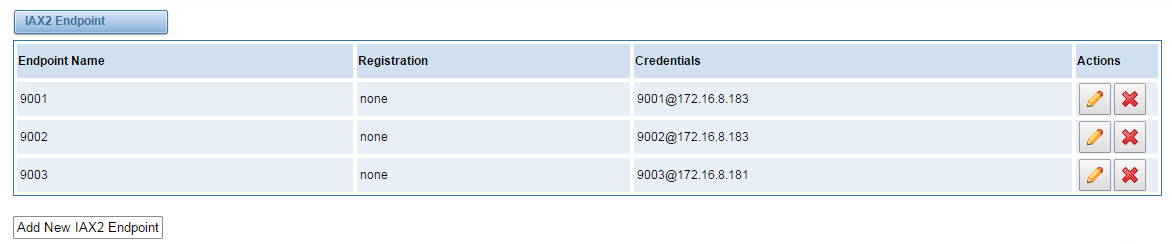
You can click ![]() button as shown below
button as shown below
Figure 4-2-2 Edit IAX Endpoint “9001”
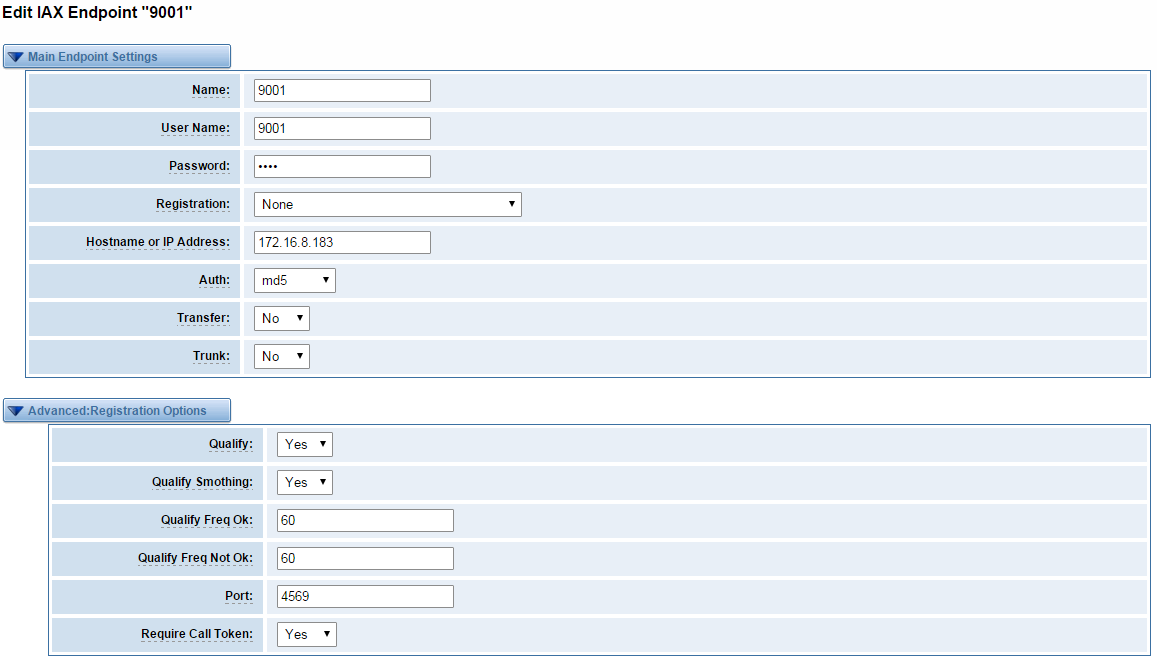
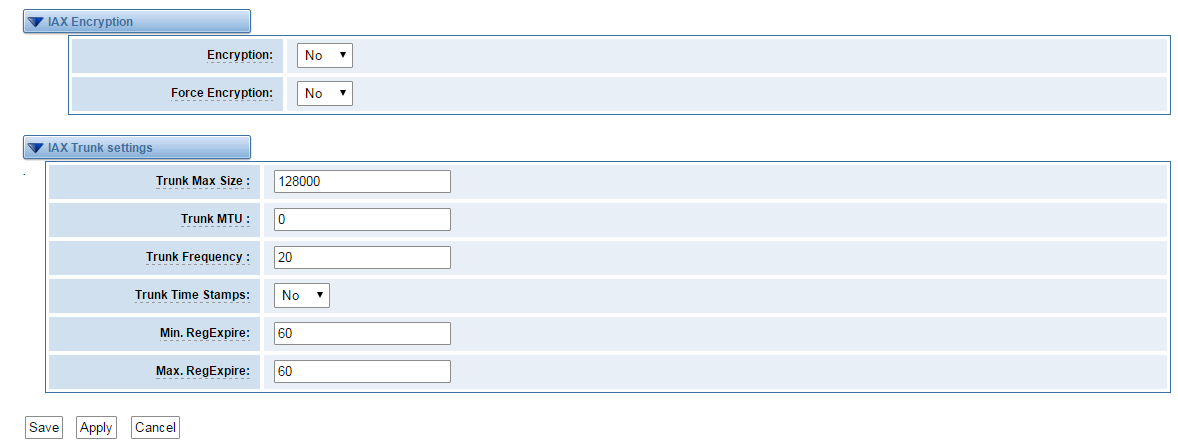
Table 4-2-1 Definition of IAX2 Endpoint
| Options | Definition |
| Name | A name which is able to read by human. And it’s only used for user’s reference. |
| User name | User name the endpoint will use to authenticate with the gateway. |
| Password | Password the endpoint will use to authenticate with gateway.
Allowed characters. |
| Registration | Whether this endpoint will register to this gateway or this gateway to the endpoint. |
| Hostname or IP Address | IP address or hostname of the endpoint or ‘dynamic’ if the endpoint has a dynamic IP address. This will require registration.
Notice: If the input here is hostname and your DNS has changed, you must reboot asterisk. |
| Auth | Authentication method for connections. |
| Transfer | Disable or not IAX2 native transfer. |
| Trunk | Use IAX2 trunking with this host. |
| Qualify | Whether or not to check the endpoint’s connection status. |
| Qualify Smothing | Use an average of the last two PONG result to reduce falsely detected LAGGED host. The default is ‘no’. |
| Qualify Freq Ok | How frequently to ping the peer when everything seems to be OK, in milliseconds. |
| Qualify Freq not Ok | How frequently to ping the peer when it’s either;
LAGGED or UNAVAILABLE, in milliseconds. |
| Port | The port number the gateway will connect to at this endpoint. |
| Encryption | Enable IAX2 encryption. The default is no. |
| Force Encryption | Force encryption insures no connection is established unless both sides support encryption. By turning this option on, encryption is automatically; turned on as well. The default is no. |
| Trunk Max Size | Defaults to 128000 bytes, which supports up to 800; calls of ulaw at 20ms a frame. |
| Trunk MTU | With a large amount of traffic on IAX2 trunk, there is a risk of bad voice quality when allowing the Linux system to handle fragmentation of UDP packets.
Depending on the side of each payload, allowing the OS to handle fragmentation may not be very efficient. This setting sets the maximum transmission unit for AIX2 UDP trunking. The default is 1240 bytes which means if a trunk’s payload is over 1240 bytes for every 20ms it will be broken into multiple 1240 bytes messages. Zero disables this functionality and let’s the OS handle fragmentation. |
| Trunk Frequency | How frequently to send trunk msgs (in ms). This is 20ms by default. |
| Trunk Time Stamps | Should we send timestamps for the individual sub_frames within trunk frames? There is a small bandwith use for these (less than 1kbps/call), but they ensure that frame timestamps get sent end-to-end properly. If both ends of all your trunks go directly to TDM, _and_your trunkfreq equals the frame length for your codecs, you can probably suppress these. The receiver must also need to have it enabled. |
| Min. RegExpire | Minimum amounts of time that IAX2 peers can request as a registration interval (in seconds). |
| Max. RegExpire | Maximum amounts of time that IAX2 peers can request as a registration expiration interval (in seconds). |
4.3 Advanced SIP Settings
4.3.1 Networking
Table 4-3-1 Definition of Networking Options
| Options | Definition |
| UDP Bind Port | Choose a port on which to listen for UDP traffic. |
| Enable TCP | Enable server for incoming TCP connection (default is no). |
| TCP Bind Port | Choose a port on which to listen for TCP traffic. |
| TCP Authentication Timeout | The maximum number of seconds a client has to authenticate. If the client does not authenticate before this timeout expires, the client will be disconnected. (default value is: 30 seconds). |
| TCP Authentication Limit | The maximum number of unauthenticated sessions that will be allowed to connect at any given time (default is: 50). |
| Enable Hostname Lookup | Enable DNS SRV lookups on outbound calls Note: the gateway only uses the first host in SRV records Disabling DNS SRV lookups disables the ability to place SIP calls based on domain names to some other SIP users on the Internet specifying a port in a SIP peer definition or when dialing outbound calls with suppress SRV lookups for that peer or call. |
4.3.2 Advanced NAT Settings
Table 4-3-2 Definition of NAT Settings Options
| Options | Definition |
| Local Network | Format:192.168.0.0/255.255.0.0 or 172.16.0.0/12. A list of IP address or IP ranges which are located inside a NATed network. This gateway will replace the internal IP address in SIP and SDP messages with the external IP address when a NAT exists between the gateway and other endpoints. |
| Local Network List | Local IP address list that you added. |
| Subscribe Network Change Event | Through the use of the test_stun_monitor module, the gateway has the ability to detect when the perceived external network address has changed. When the stun_ monitor is installed and configured, chan_sip will renew all outbound registrations when the monitor detects any sort of network change has occurred. By default this option is enabled, but only takes effect once res_stun_monitor is configured. If res_stun_monitor is enabled and you wish to not generate all outbound registrations on a network change, use the option below to disable this feature. |
| Match External Address Locally | Only substitute the exeternaddr or externhost setting if it matches. |
| Dynamic Exclude Static | Disallow all dynamic hosts from registering as any IP address used for staticly defined hosts. This helps avoid the configuration error of allowing your users to register at the same address as a SIP provide. |
| Externally Mapped TCP Port | The externally mapped TCP port, when the gateway is behind a static NAT or PAI. |
| External Address | The external address (and optional TCP port) of the NAT. External address=hostname [:port] specifies a static address[:port] to be used in SIP and SDP messages. Examples: External address=12.34.56.78 External address=12.34.56.78.9900. |
| External Hostname | The external hostname (and optional TCP port) of the NAT.
External Hostname=hostname[:port] is similar to “External address”. Examples: External Hostname=foo.dyndns.net |
| Hostname Refresh Interval | How often to perform a hostname lookup. This can be useful when your NAT device lets you choose the port mapping, but the IP address is dynamic. Beware you might suffer from service disruption when the name server resolution fails. |
4.3.3 Advanced RTP Settings
Table 4-3-3 Definition of RTP Settings Options
| Options | Definition |
| Start of RTP Port Range | Start of range of port numbers to be used for RTP. |
| End of RTP port Range | End of range of port numbers to be used for RTP. |
4.3.4 Parsing and Compatibility
Table 4-3-4 Instruction of Parsing and Compatibility
| Options | Definition |
| Strict RFC | Check header tags, character conversion in URIs, and multiline headers for strict SIP compatibility (default is yes). |
| Send Compac | Send compact SIP headers. |
| SDP Owner | Allows you to change the username filed in the SDP owner string. This filed MUST NOT contain spaces. |
| Disallowed SIP Methods | When a dialog is started with another SIP endpoint, the other endpoint should include an Allow header telling us what SIP methods the endpoint implements. However, some endpoint either do not include an Allow header or lie about what methods they implement. In the former case, the gateway makes the assumption that the endpoint support all known SIP methods. If you know that your SIP endpoint does not provide support for a specific method, then you may provide a list of methods that your endpoint does not implement in the disallowed_ methods option. Note that if your endpoint is truthful with its Allow header, then there is need to set this option. |
| Shrink Caller ID | The shrinkcallerid function removes ‘(‘, ‘ ‘, ‘)’, non-trailing ‘.’, and ‘-‘ not in square brackets. For example, the caller id value 555.5555 becomes 5555555 when this option is enabled. Disabling this option results in no modification of the caller id value, which is necessary when the caller id represents something that must be preserved. By default, this option is on. |
| Maximum Registration | Maximum allowed time of incoming registrations and subscriptions (seconds). |
| Minimum Registration Expiry | Minimum length of registrations/subscriptions (default 60). |
| Default | Default length of incoming/outgoing registration. |
| Registration Timeout | How often, in seconds, to retry registration calls. Default 20 seconds. |
| Number of Registration | Number of registrations attempts before we give up.0=continue forever, hammering the other server until it accepts the registration. Default is 0 tries, continue forever. |
4.3.5 Security
Table 4-3-5 Instruction of Security
| Option | Definition |
| Match Auth | If available, match user entry using the ‘username’ field from the authentication line instead of the ‘from’ field. |
| Realm | Realm for digest authentication. Realms MUST be globally unique according to RFC 3261. Set this to your host name or domain name. |
| Use Domain as Realm | Use the domain from the SIP Domains setting as the realm. In this case, the realm will be based on the request ‘to’ or ‘from’ header and should match one of the domain. Otherwise, the configured ‘realm’ value will be used. |
| Always Auth Reject | When an incoming INVITE or REGISTER is to be rejected, for any reason, always reject with an identical response equivalent to valid username and invalid password/hash instead of letting the requester know whether there was a matching user or peer for their request. This reduces the ability of an attacker to scan for valid SIP usernames. This option is set to ‘yes’ by default. |
| Authenticate Options Requests | Enabling this option will authenticate OPTIONS requests just like INVITE requests are. By default this option is disabled. |
| Allow Guest Calling | Allow or reject guest calls (default is yes, to allow). If your gateway is connected to the Internet and you allow guest calls, you want to check which services you offer everyone out there, by enabling them in the default context. |
4.3.6 Media
Table 4-3-6 Instruction of Media
| Options | Definition |
| TOS for SIP Packets | Sets type of service for SIP packets. |
| TOS for RTP Packets | Sets type of service for RTP packets. |
4.3.7 Codec Settings
Select codecs from the list below.
Figure 4-3-1 Codec Settings
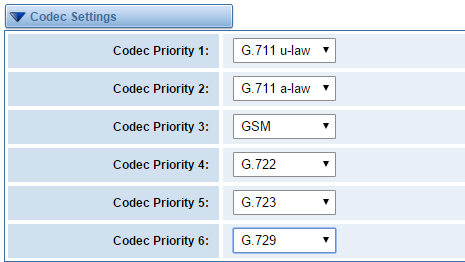
4.4 Advanced IAX2 Settings
Table 4-4-1 Instruction of General
| Options | Definition |
| Bind Port | Bind port and bindaddr may be specified. |
| Enable IAXCompat | More than once to bind to multiple addresses, but the first will be the default. |
| Enable No Checksums | Set iaxcompat to yes if you plan to use layered switches or some other scenario which may cause some delay when doing a lookup in the dialplan. It incurs a small performance hit to enable it. This option cause Asterisk to spawn a separate thread when it receives an IAX DPREQ (Dialplan Request) instead of blocking while it waits for a response. |
| Enable Delay Reject | Disable UDP checksums (if no checksums is set, then no checksums will be calculated/checked on system supporting the feature). |
| ADSI | ADSI (Analog Display Services Interface) can be enable if you have (or may have) ADSI compatible CPE equipment. |
| SRV Lookup | Whether or not to perform an SRV lookup on outbound calls. |
| AMA Flags | You may specify a global default AMA flag for iaxtel calls. These flags are used in the generation of call detail records. |
| Auto Kill | If we don’t get ACK to our NEW within 2000ms,and autokill is set to yes, then we cancel the whole thing(that’s enough time for one retransmission only ).This is used to keep things from stalling for a long time for a host that is not available for bad connections. |
| Language | You may specify a global default language for users. This can be specified also on a per-user basis. If omitted, will fallback to English(en). |
| Account Code | You may specify a default account for Call Detail Records (CDRs) in addition specifying on a per-user basis. |
Table 4-4-2 Instruction of Music on Hold
| Options | Definition |
| Mohsuggest | The ‘Mohsuggest’ option specifies which music on hold class to suggest to the peer channel when this channel place the peer on hold. It may be specified globally or on a per-user or per-peer basis. |
| Mohinterpret | You may specify a global default language for users. This can be specified also on a per-user basis. If omitted, will fall back to English(en). |
Table 4-4-3 Instruction of Codec Settings
| Options | Definition |
| Band Width | Specify bandwith of low, medium, or high to control which codes are used in general. |
| Disallow | Fine tune codes here using “allow” and “disallow” clause with specific codes. |
| Allow | Fine tune codes here using “allow” and “disallow” clause with specific codes. |
| Codec Priority | Codec priority controls the codec negotiation of an inbound IAX2 call. This option is inherited to all user entity separately which will override the setting in general. |
Table 4-4-4 Instruction of Jitter Buffer
| Options | Definition |
| Jitter Buffer | Global default as to whether you want the jitter buffer at all. |
| Force Jitter Buffer | In the ideal world, when we bridge VoIP channels we don’t want to jitter buffering on the switch, since the endpoints can each handle this. However, some endpoints may have poor jitter buffers themselves, so this option will force to always jitter buffer, even in this case. |
| Max Jitter Buffers | A maximum size for the jitter buffer. |
| Resyncthreshold | When the jitter buffer notices a significant change in delay that continue over a few frames, it will resync, assuming that the change in delay was caused by a timestamping mix-up. The threshold for noticing a change in delay is measured as twice the measured jitter plus this resync threshold. |
| Max Jitter Interps | The maximum number of interpolations frames the jitter buffer should return in a row. Since some clients do not send CNG/DTX frames to indicate silence, the jitter buffer will assume silence has begun after returning these many interpolations. This prevents interpolating throughout a long silence. |
| Jitter Target Extra | Number of milliseconds by which the new jitter buffer will pad its size. The default is 40, so without modification, the new jitter buffer will set its size to the jitter value may help if your network normally has low jitter, but occasionally has spikes. |
Table 4-4-5 Instruction of Misc Settings
| Options | Definition |
| IAX Thread Count | Establishes the number of iax helper thread to handle I/O. |
| IAX Max Thread Count | Establishes the number of extra dynamic threads that may by spawned to handle I/O. |
| Max Call Number | The ‘maxcallnumbers’ option limits the amount of call numbers allowed for each individual remote IP address. Once an IP address reaches its call number limit, no more new connections are allowed until the previous ones close. This option can be used in a peer definition as well, but only takes effect for the IP of a dynamic peer after it completes registration. |
| MaxCallNumbers_
Nonvalidated |
The ‘maxcallnumbers-nonvalidated’ is used to set the combined number of call numbers that can be allocated for connections where call token validation has been disabled. Unlike the ‘maxcallnumbers’ option, this limit is not separate for each individual IP address. Any connection resulting in a non-call token validated call number being allocated contributes to this limit. For use cases, see the call should be sufficient in most cases. |
Table 4-4-6 Instruction of Quality of Service
| Options | Definition |
| Tos | Type of service |
| Cos | Class of service |
4.5 Advanced fax setting
Table 4-5-1 Instruction of Quality of Fax Settings
| Options | Definition |
| Udptl Start | DPTL start configure addresses. |
| Udptl End | DPTL end configure addresses. |
| Udptl Checksums | Whether to enable or disable UDP checksums on UDPTL traffic. |
| Udptl FEC Entries | The number of error correction entries in a UDPTL packet. |
| Udptl FEC Span | The span over which parity is calculated for FEC in a UDPTL packet. |
| Use Even Ports | Some VoIP providers will only accept an offer with an even-numbered UDPTL port. Set this option so that Asterisk will only attempt to use even-numbered ports when negotiating T.38. Default is no. |
| Maximum Transmission Rate | Maximum Transmission Rate. |
| Minimum Transmission Rate | Minimum Transmission Rate. |
| Send Progress/Status events to manager session | Manager events with ‘call’ class permissions will receive events indicating the steps to initiate a fax session. Fax completion events are always sent to manager sessions with ‘call’ class permissions, regardless of the value of this option. |
| Modem Capabilities | Set this value to modify the default modem options. Defasult:v17,v27,v29. |
| ECM | Enable/disable T.30 ECM(error correction mode) by default. |
5 Routing
The gateway embraces the flexible and friendly routing settings for user. It supports up to 512 routing rules and about 100 pairs of calleeID/callerID manipulations can be set in a rule. It supports DID function (The usage of DID function: How to use DID function with OpenVox T1/E1 Gateway). The gateway support trunk group and trunk priority management.
5.1 Call Routing Rule
Figure 5-1-1 Routing Rules
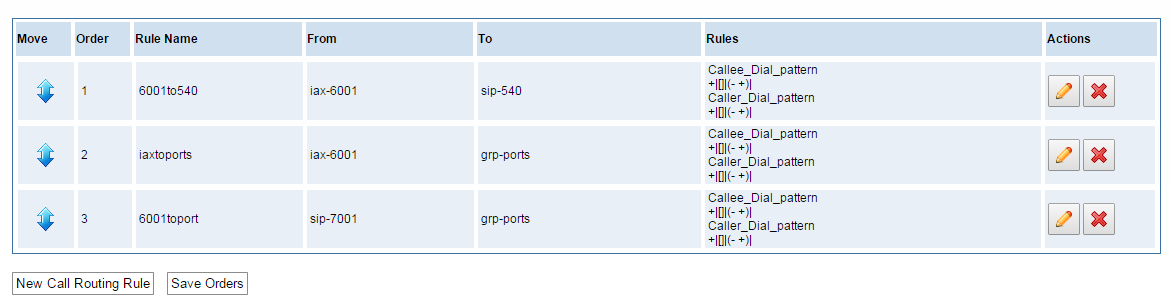
You are allowed to set up new routing rule by ![]() , and after setting routing rules, move rules’ order by pulling up and down, click
, and after setting routing rules, move rules’ order by pulling up and down, click ![]() button to edit the routing and
button to edit the routing and ![]() to delete it. Finally click the
to delete it. Finally click the ![]() button to save what you set.
button to save what you set. ![]() will show current routing rules. Otherwise you can set up unlimited routing rules.
will show current routing rules. Otherwise you can set up unlimited routing rules.
There is an example for routing rules number conversion, it transforms calling, called number at the same time. Suppose you want eleven numbers start at 159 to call the eleven numbers of start at 136. Calling transform delete the three numbers from left, then writing number 086 as prefix, delete the last four numbers, and then add number 0755 at the end, it will show caller name is China Telecom. Called transform adds 086 as prefix, and Change the last two number to 88.
Table 5-1-1 Example for routing rules number conversion
| processing rules | prepend | prefix | Match pattern | SdfR | StA | RdfR | Caller Name |
| Calling Transformation | 086 | 159 | xxxxxxxx | 4 | 0755 | China telecom | |
| Called transformation | 086 | 136 | xxxxxxx | 2 | 88 | N/A |
You can click ![]() button to set up your routings.
button to set up your routings.
Figure 5-1-2 Example of Setup Routing Rule
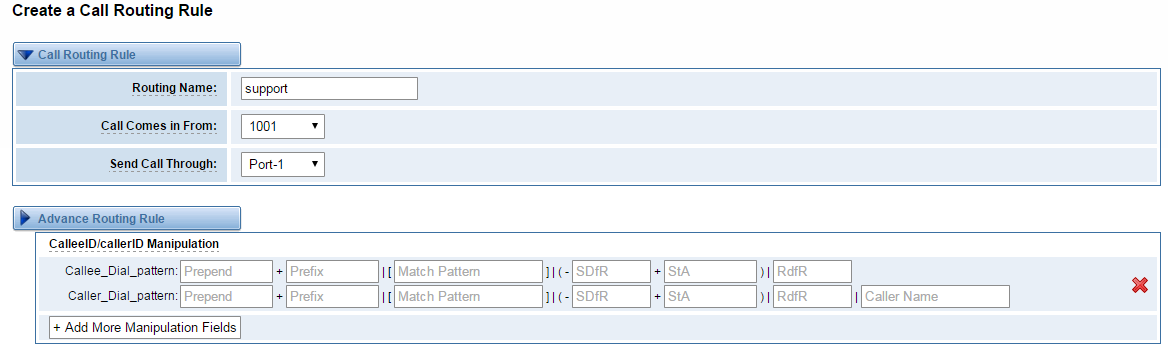
The figure above realizes that calls from “support” SIP endpoint switch you have registered will be transferred to Port-1. When “Call Comes in From” is 1001, “prepend”, “prefix” and “match pattern” in “Advanced Routing Rule” are ineffective, and just “CallerID” option is available.
Table 5-1-2 Definition of Routing Options
| Options | Definition |
| Routing Name | The name of this route. Should be used to describe what types of calls. this route matches (for example, ‘SIP2Ports’ or ‘Ports2SIP’). |
| Call Comes in From | The launching point of incoming calls. |
| Send call Through | The destination to receive the incoming calls. |
Table 5-1-3 Description of Advanced Routing Rule
| Options | Definition |
| Dial Patterns that will use this Route | A Dial Pattern is a unique set of digits that will select this route and send the call to the designated trunks. If a dialed pattern matches this route, no subsequent routes will be tried. If Time Groups are enabled, subsequent routes will be checked for matches outside of the designated time(s). Rules:
X matches any digit from 0-9 Z matches any digit from 1-9 N matches any digit from 2-9 [1237-9] matches any digit in the brackets (example: 1,2,3,7,8,9) . wildcard, matches one or more dialed digits Prepend: Digits to prepend to a successful match. If the dialed number matches the patterns specified by the subsequent columns, then this will be prepended before sending to the trunks. Prefix: Prefix to remove on a successful match. The dialed number is compared to this and the subsequent columns for a match. Upon a match, this prefix is removed from the dialed number before sending it to the trunks. Match Pattern: The dialed number will be compared against the prefix + this match pattern. Upon a match, the match pattern portion of the dialed number will be sent to the trunks. SDfR (Stripped Digits from Right): The number of digits to be deleted from the right end of the number. If the value of this item exceeds the length of the current number, the whole number will be deleted. StA (Suffix to Add): Designated information to be added to the right end of the current number. RDfR (Reserved Digits from Right): The number of digits to be reserved from the right end of the number. If the value of this item under the length of the current number, the whole number will be reserved. Caller Name: What caller name would you like to set before sending this call to the endpoint. Sets Caller*ID data on the channel: SIP_FROM(name),SIP_FROM(number) : defalut:Sip From and Number eg: When selecting SIP From, Name is Peter and Number is 402. The From mode is: \”Peter\”<sip:[email protected];transport=UDP>;tag=bd481672 SIP_TO(name),SIP_TO(number) : defalut: EXTEN eg: When selecting SIP To, Name is Jason and Number is 401. To mode is: \”Jason\”<sip:[email protected];transport=UDP> None: Set Caller*ID number which is to be send on the channel from PBX(manipulated if it sets). |
| Forward Number | What destination number will you dial?
This is very useful when you have a transfer call. |
| Failover Call Through Number | The gateway will attempt to send the call out each of these in the order you specify. |
You can create various time routes and use these time conditions to limit some specific calls.
Figure 5-1-3 Time Patterns that will use this Route

If you configure like this, then from January to March, from the first day to the last day of these months, from Monday to Thursday, from 00:00 to 02:00, during this time (meet all above time conditions), all calls will follow this route. And the time will synchronize with your Sever time.
Figure 5-1-4 Forward Number

You can configure forward number when you have a transfer call. You can also set your custom context as you like before sending the call to the endpoint.
Figure 5-1-5 Failover Call Through Number
You can add one or more “Failover Call Through Numbers”.
5.2 Groups
Sometimes you want to make a call through one port, but you don’t know if it is available, so you have to check which port is free. That would be troublesome. But with our product, you don’t need to worry about it. You can combine many Ports or SIP to groups. Then if you want to make a call, it will find available port automatically.
Figure 5-2-1 Establish Group
6 Network
On “Network” page, there are three sub-pages, “Network Settings”, “DDNS Settings”, “Toolkit” and “Static Route Settings”.
6.1 Network Settings
There are two types of WAN port IP, Static and DHCP. Static is the default type, and it is 172.16.100.1. The LAN port is a fixed IP and it is 192.168.100.1.
Figure 6-1-1 WAN/LAN Settings Interface
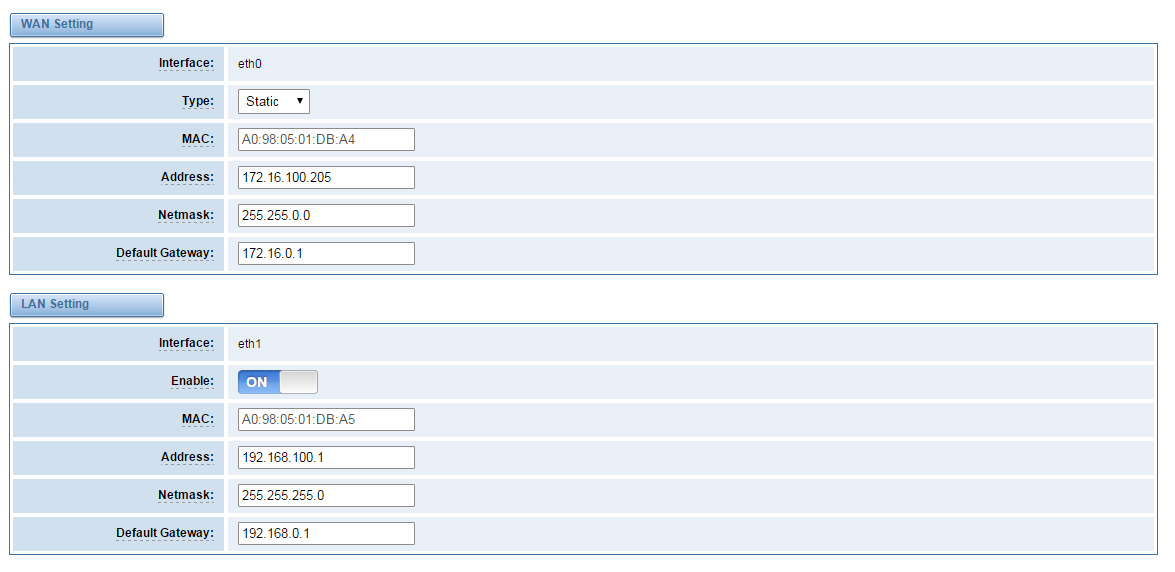
Table 6-1-1 Definition of WAN/LAN Settings
| Options | Definition |
| Interface | The name of network interface. |
| Type | The method to get IP.
Static: manually set up your gateway IP. DHCP: automatically get IP from your local LAN. |
| MAC | Physical address of your network interface. |
| Address | The IP address of your gateway. |
| Network | The subnet mask of your gateway. |
| Default Gateway | Default getaway IP address. |
DNS Servers: A list of DNS IP address. Basically, this info is from your local network service provider. Note that please restart the gateway if you changed the DNS server.
Figure 6-1-2 DNS Interface
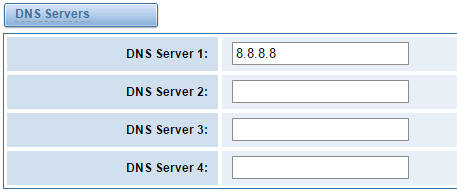
6.2 DDNS Settings
You can set some static domain.
Figure 6-2-1 Static Domain Interface

Also, you can enable or disable DDNS (dynamic domain name server).
Figure 6-2-2 DDNS Interface
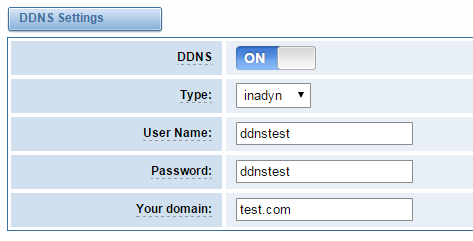
Table 6-2-1 Definition of DDNS Settings
| Options | Definition |
| DDNS | Enable/Disable DDNS (dynamic domain name server). |
| Type | Set the type of DDNS server. |
| Username | Your DDNS account’s login name. |
| Password | Your DDNS account’s password. |
| Your domain | The domain to which your web server will belong. |
6.3 Toolkit
It is used to check network connectivity. Support Ping command on web GUI.
Figure 6-3-1 Network Connectivity Checking
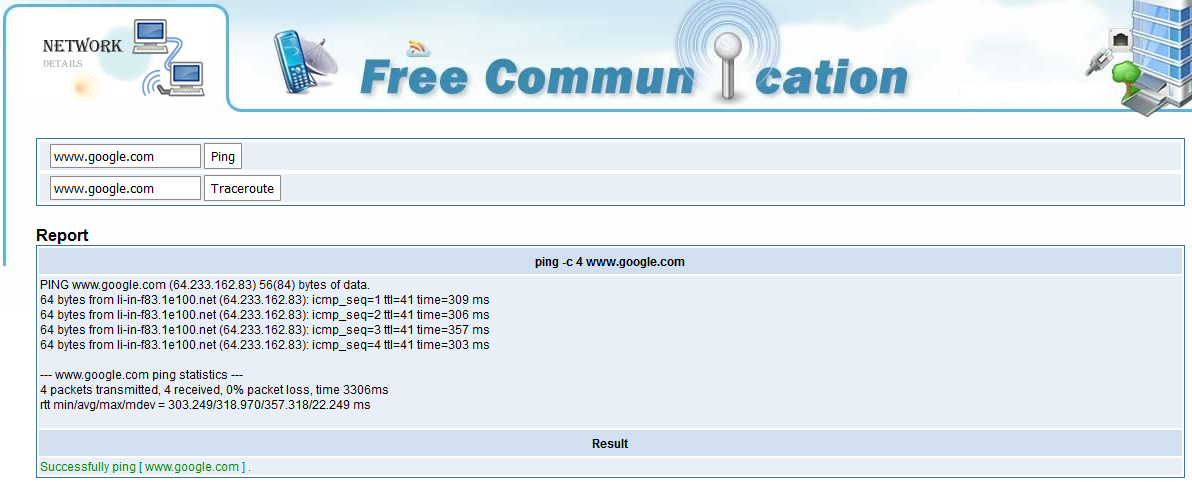
6.4 Static Route Settings
Figure 6-4-1 Static Route Settings
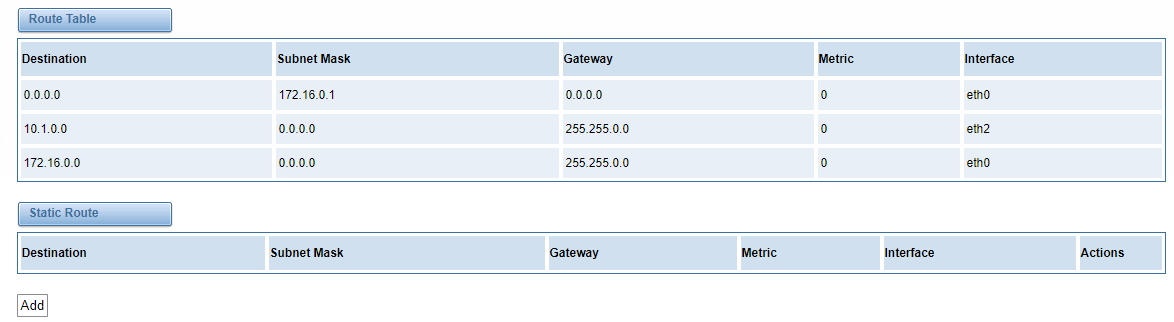
7 Advanced
7.1 Asterisk API
When you make “Enable” switch to “ON”, this page is available.
Figure 7-1-1 API Interface
Table 7-1-1 Definition of Asterisk API
| Options | Definition |
| Port | Network port number. |
| Manager Name | Name of the manager without space. |
| Manager secret | Password for the manager.
Characters: Allowed characters “-_+.<>&0-9a-zA-Z”. Length:4-32 characters. |
| Deny | If you want to deny many hosts or networks, use char & as separator. Example: 0.0.0.0/0.0.0.0 or 192.168.1.0/255.255.255.0&10.0.0.0/255.0.0.0. |
| Permit | If you want to permit many hosts or network, use char & as separator. Example: 0.0.0.0/0.0.0.0 or 192.168.1.0/255.255.255.0&10.0.0.0/255.0.0.0. |
| System | General information about the system and ability to run system management commands, such as Shutdown, Restart, and Reload. |
| Call | Information about channels and ability to set information in a running channel. |
| Log | Logging information. Read-only. (Defined but not yet used.) |
| Verbose | Verbose information. Read-only. (Defined but not yet used.) |
| Command | Permission to run CLI commands. Write-only. |
| Agent | Information about queues and agents and ability to add queue members to a queue. |
| User | Permission to send and receive UserEvent. |
| Config | Ability to read and write configuration files. |
| DTMF | Receive DTMF events. Read-only. |
| Reporting | Ability to get information about the system. |
| Dialplan | Receive NewExten and Var Set events. Read-only. |
| Originate | Permission to originate new calls. Write-only. |
| All | Select all or deselect all. |
Once you set like the above figure, the host 172.16.100.110/255.255.0.0 is allowed to access the gateway API. Please refer to the following figure to access the gateway API by putty. 172.16.100.110 is the gateway’s IP, and 5038 is its API port.
Figure 7-1-2 Putty Access
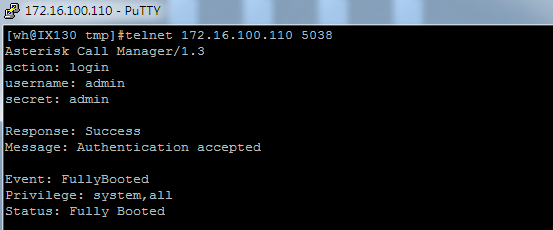
7.2 Asterisk CLI
In this page, you are allowed to run Asterisk commands.
Figure 7-2-1 Asterisk Command Interface
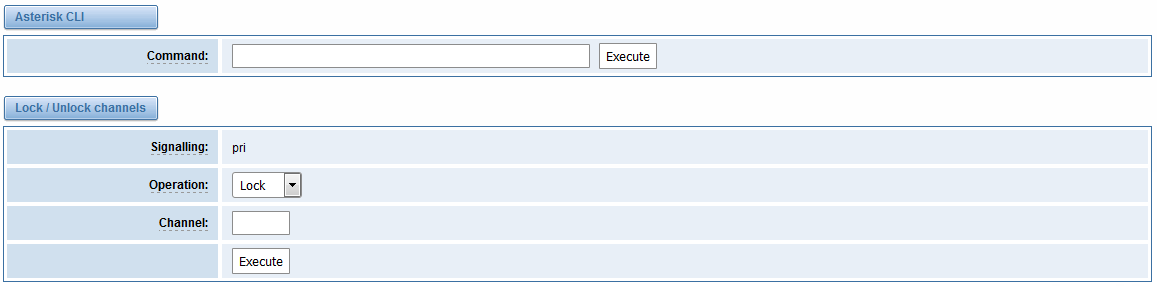
Table 7-2-1 Definition of Asterisk CLI
| Options | Definition |
| Command | Type your Asterisk CLI commands here to check or debug your gateway. |
If you type “help” or “?” and execute it, the page will show you the executable commands.
Table 7-2-2 Definition of Lock/unlock channels
| Options | Definition |
| Signaling | Current signaling in use. |
| Operation | The advanced operations for lock and unlock channels. |
| Channel: | The channel to be lock or unlock. |
7.3 Asterisk File Editor
On this page, you are allowed to edit and create configuration files. Click the file to edit.
Figure 7-3-1 Configuration Files List
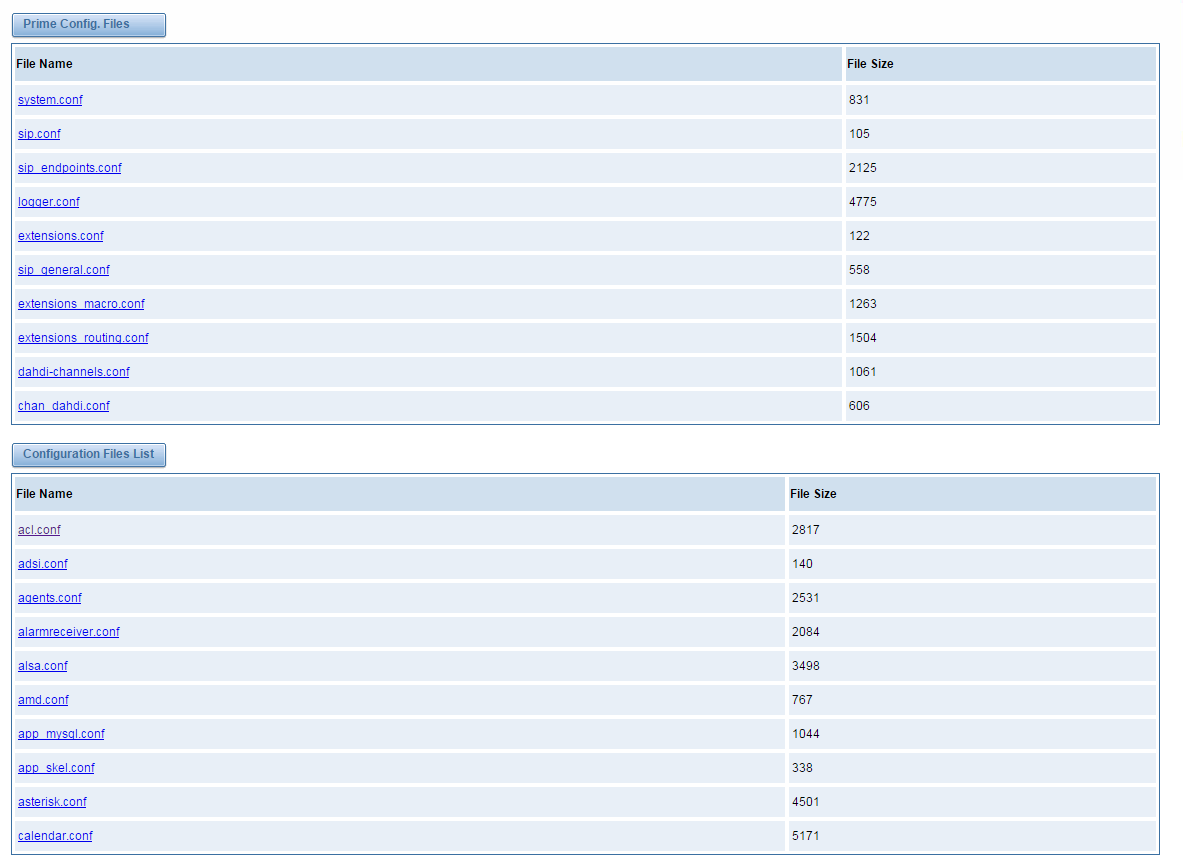
Click “New Configuration File” to create a new configuration file. After editing or creating, please reload Asterisk.
7.4 Auto Provisioning
Auto provisioning or auto-configuration is an easy, flexible and time-saving way to upgrade firmware and configurations for E1 gateways in mass deployment. With auto provisioning, all user information can be entered via the central ACS (Auto Configuration Server). ACS can be DHCP server or TFTP, HTTP and FTP server. It will not take effects immediately but in the next time system is power on. It could be postponed the execution of restart system also.
Note that system will not be upgrade the firmware and update configurations if the connection between ACS and gateway is disconnect.
7.4.1 Preparation
The following should be prepared before auto provisioning being applied.
- Enable the auto provisioning in gateway
- The ACS has been prepared
- The network between gateway and ACS is connected
7.4.2 Configuring gateway
Usually, the feature is disabled before being on sale. To activate the auto provisioning function, please follow the procedures as below.
Step 1 On the ADVANCED-> Auto Provision interface
Step 2 Enable the ‘Enabled’ option and select ACS. DHCP option 66 can be enabled if ACS has been working as DHCP server, otherwise please select protocol of provisioning and fill the value of ‘Auto Config Server URL’. Username and password may need to be filled in FTP/HTTP for the purpose of system safety. Do not forget to select Firmware upgrade, upgrade mode and fill the value of timeout, and click ‘Save’.
Step 3 Set interval of checking in LOGS->System notice then enable it, and click ‘Save’.
Table 7-4-1 Definition of Auto Provision
| Options | Definition |
| Enabled | Whether to enable or disable Auto Provision. |
| DHCP Option 66 | Get ACS server address from Option 66 via DHCP. |
| Protocol | Set protocol of connection. |
| Auto Config Server URL | The config server domain or IP address. |
| User Name | The account of downloading from ACS. |
| Password | The password of downloading from ACS. |
| Timeout | The max limit time for downloading firmware. |
| Firmware Upgrade | Enable/disable the mode of downloading firmware. |
| Upgrade Mode | Select upgrade time.
Power: start upgrade configuration when Power on. Power + Period: Set the frequency of checking the latest configuration when gateway running. |
Table 7-4-2 Definition of system notice
| Options | Definition |
| Enable | Whether to enable or disable system notice. |
| Check Interval | When Upgrade Mode is set, this parameter specifies the interval of Checking. |
Figure 7-4-1 Auto Provision interface
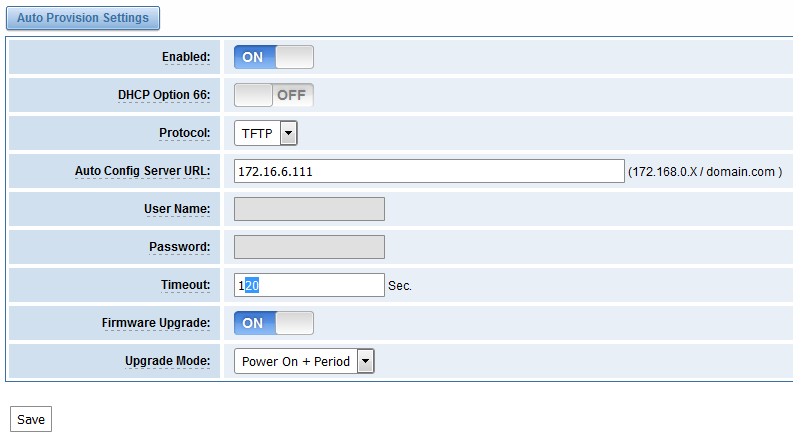
7.4.3 Configuring ACS
The Auto Configuration Server can be the one of TFTP, FTP and HTTP server. The ACS is used to store the firmware release and configurations files of the devices under management.
List the primary files in ACS download directory as table 7-4-3:
Table 7-4-3 Definition of ACS files
| Options | Definition |
| DGW100x-current.bin | The firmware image. |
| common.conf | The wildcard configuration file for the whole gateway. |
| defconfig.tar.gz | The default(factory) configuration file. |
| EPC-{mac}.conf | The private configuration file for the specified gateway.
Naming rules: “EPC-“ + “mac” +”.conf”. The naming prefix of “EPC-” stands for the private configuration file, “mac” is the physical address of network interface card but removed semicolon and “.conf” is the suffix. For example, the EPC-a0980501dbca.conf, ‘a0980501dbca’ is the MAC address (A0:98:05:01:DB:CA). |
The format of common.conf , EPC-{mac}.conf and defconfig.tar.gz:
(1). Common.conf
[firmware]
FW_NAME=DGW100x-current.bin //Firmware image name
FW_MD5=b3603f3c3b5e7eb6326498640f151c79 //The md5 of firmware image
FW_VERSION=1.1.2 //Firmware version
[configs]
CONFIG_NAME=defconfig.tar.gz // default configuration file(compressed)
CONFIG_MD5KEY=2cd2dfbe52482405350816e3698cb530 // the md5 of default configuration file
(2).EPC-{mac}.conf
[dns]
DNS_SERVER1=8.8.8.8
DNS_SERVER2=8.8.4.4
DNS_SERVER3=
DNS_SERVER4=
[ntp]
NTP_SERVER1= 0.cn.pool.ntp.org
NTP_SERVER2= time.nist.gov
NTP_SERVER3= time.windows.com
[eth0]
ENABLE=yes
TYPE=static
DHCP=no
IPADDRESS=172.16.100.223
NETMASK=255.255.0.0
GATEWAY=172.16.0.1
[eth1]
ENABLE=yes
TYPE=static
DHCP=no
IPADDRESS=192.168.100.223
NETMASK=255.255.0.0
GATEWAY=192.168.0.1
[web_login]
username=admin
password=admin
(3). Defconfig.tar.gz
Figure 7-4-2 the overview of defconfig.tar.gz
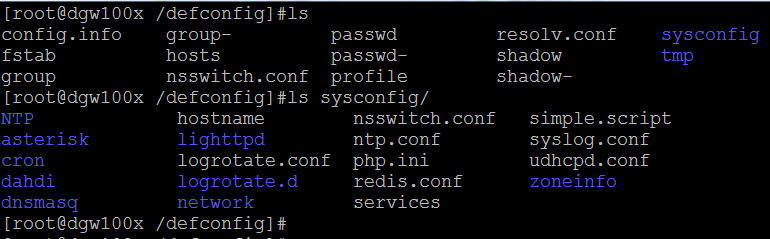
7.4.4 Provisioning example
After auto provisioning is enabled, the gateway will visit the Auto Configuration Server and download the updated files periodically based on the timer Check Interval (LOGS->System notice). By default, the timer is set as every hour. System will receive a message from ACS, like figure 7-4-3, and the message will be display in the system notice (LOGS->System Notice).
Auto provisioning will not take effects immediately but in the next time system is power on. It could be postponed the execution of restart system also.
Now, an example of using Auto Provisioning will be given in the following.
- Activate the auto provision (TFTP) in ADVANCED-> Auto Provision like figure 7-4-4.
Figure 7-4-3 Auto provision settings
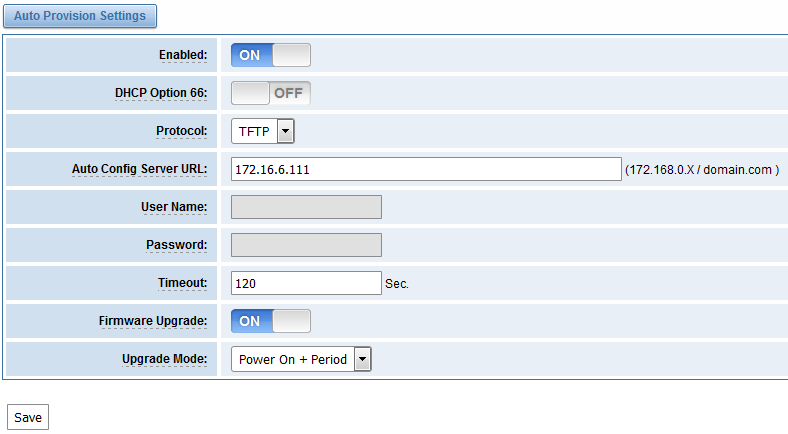
- Enable the check interval in LOGS->Log settings->System Notice like figure 7-4-5.
Figure 7-4-4 Check interval setting
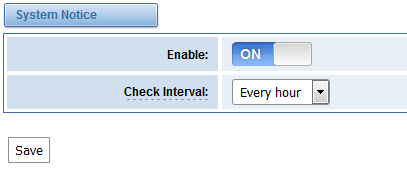
- Configuring the ACS (Generate the md5 of firmware and defconfig.tar.gz)
- Copy the firmware, defconfig.tar.gz, common.conf and EPC-{mac}.conf to the working directory of TFTP server.
Figure 7-4-5 The working directory of TFTP server
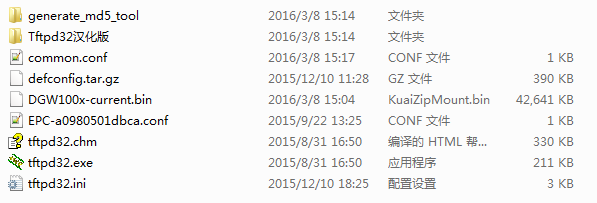
Notice:The demo of E1 gateway mac address is A0:98:05:01:DB:CA (eth0), therefore the private configuration file is EPC-a0980501dbca.conf.
- Generate the md5 of firmware and defconfig.tar.gz. Then fill in common.conf and EPC-{mac}.config.
Figure 7-4-6 Generate the md5 of firmware and configuration
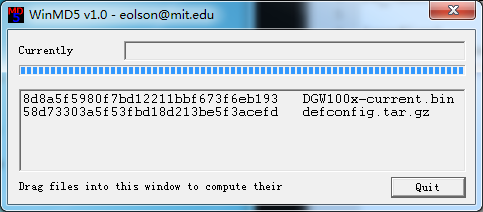
Figure 7-4-7 Common.conf
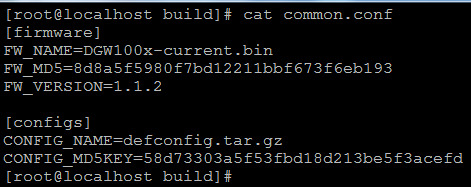
Figure 7-4-8 EPC- a0980501dbca.conf
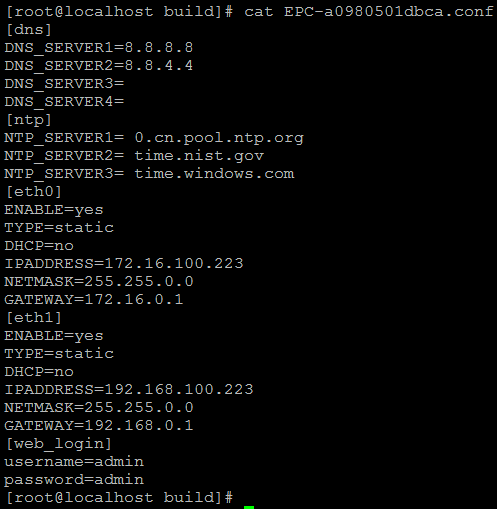
- Start TFTP service. Tftpd32.exe is a useful TFTP tools in windows7, then make sure TFTP server is select.
Figure 7-4-9 A demo TFTP server
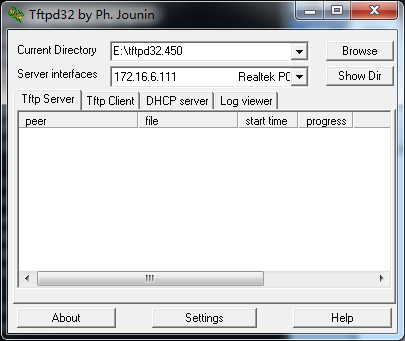
- The system will receive an auto provision message in web GUI.
Figure 7-4-10 System notice logs

Figure 7-4-11 Auto provision upgrade notification
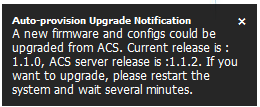
- Restart the system. It will take about 3 minutes almost to download, upgrade Firmware and update configurations.
Figure 7-4-12 Downloading the firmware and configs
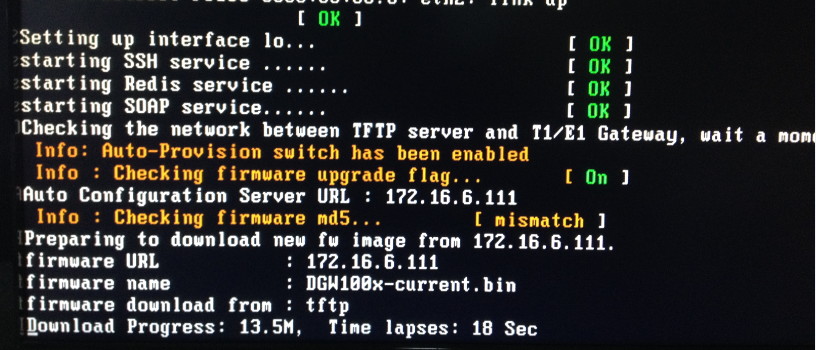
Figure 7-4-13 Applying the firmware and configs

7.5 SNMP
Simple Network Management Protocol (SNMP) is an application–layer protocol, which is used to manage and monitor network elements and exchange management information between network devices. By default, SNMP uses port 161 for communication.
Since the inception SNMP, it embraces three versions: v1, v2c and v3. V1 and v2c are the most implemented version of SNMP; v3 is target at the high security when compare to its older versions. The gateway support private SNMP MIBs (private enterprise number) to access.
7.5.1 Parameters in SNMP setting
Table 7-5-1 Definition of SNMP setting
| Options | Definition |
| SNMP Enable | Whether to enable SNMP. |
| System Contact | System contact information(optional). |
| System Location | The locale of system contact(optional). |
| Private Enterprise Number | The number is used for defining private SNMP MIBs which is assigned by Internet Assigned Numbers Authority (IANA). For more information, please access: |
| SNMP Version | Select version of SNMP. |
| Community Configuration | Define a community name to security name. |
| Group Configuration | Define the security name to a group. |
| View Configuration | Set a view to let the group have rights to do. |
| Access Configuration | Grant the group can access to the view(read/write/notify). |
| User Configuration | Only exist in v3. Add a v3 account to SNMP. Notice that the length of auth password and privacy password are more than 8. |
7.5.2 Activating SNMP
Usually, the feature is disabled by default. To activate the SNMP feature, please follow the Figure 7-5-1.
The Interface is in the ADVANCED->SNMP. System contact, location and private enterprise number are optional. Figure 7-5-1 is the SNMP setting interface.
Figure 7-5-1 Activating the SNMP
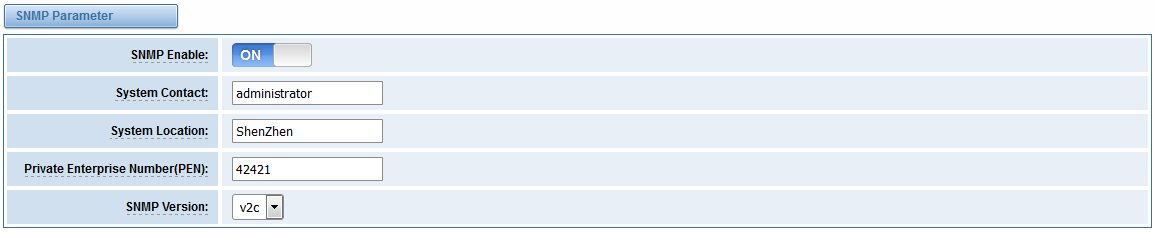
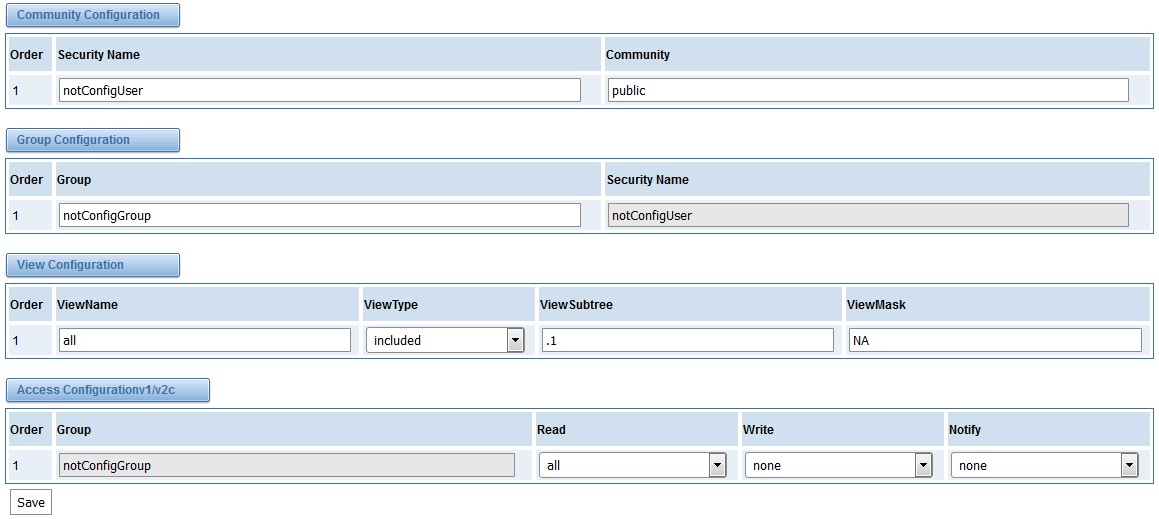
Note: Do not forget to click ‘Save’ to take effect. After configuration, The SNMP feature is activated immediately.
7.5.3 Verify SNMP
A powerful, indispensable and easy-to-use MIB browser is convenient for engineer/manager to manage SNMP enabled network devices and applications. In this session, Manage Engine MIB browser is selected. It allows user to issue SNMP requests to retrieve agent’s data, or make changes to the agent. It is free tool for Windows, Mac and Linux.
(1). Get SNMP parameters via SNMP MIB browser. It’s supposed that Manage Engine MIB browser is installed perfectly. Figure 7-5-2 is the main interface of Manage Engine MIB browser.
Figure 7-5-2 Manage Engine MIB browser
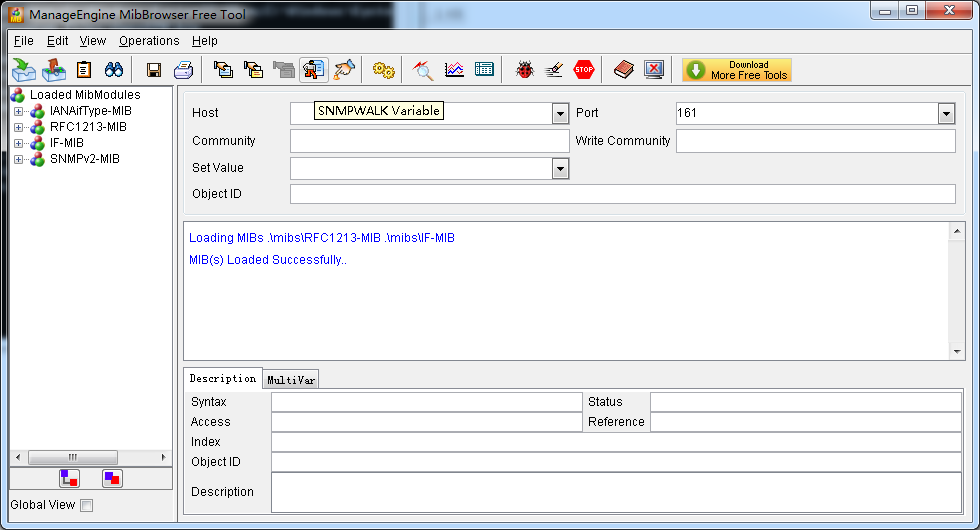
And the field of Host, Port and Community are filled with 172.16.100.223, 161 and public respectively. Object ID is the node of SNMP MIBs, e.g. “.1.3.6.1.2.1.1.6.0” is system location and “.1.3.6.1.2.1.1.1.0” is system description.
Figure 7-5-3 Get system location
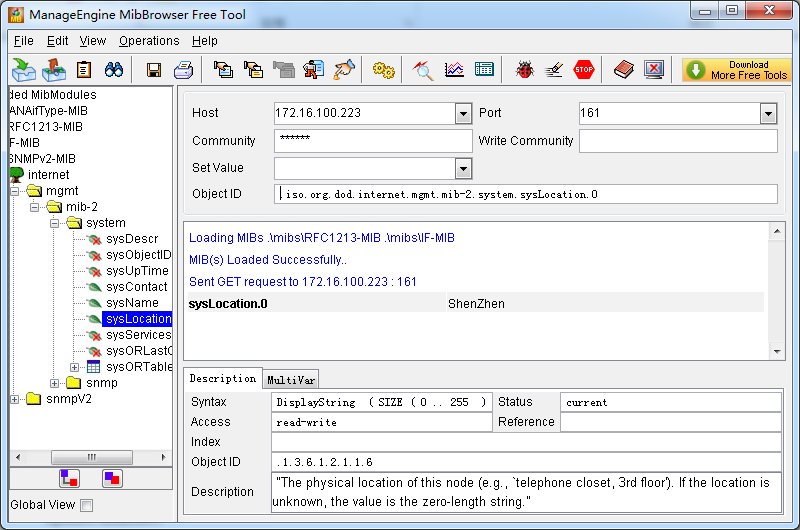
After the rest field has been filled, then verify it. Click Operations->GET to get the value of system location and it returns the value which we just set.
(2). Set SNMP parameters via SNMP MIB browser. For example, set the system name. system name is “dgw100x” by default, then set it as “VoIP gateway”. See figure 7-5-4.
- Click Operations->GET to attain the current system name.
- Fill the field of Set Value with “VoIP gateway”.
- Click Operations->SET to set the system name.
- Click Operations->GET to attain the modified system name.
Figure 7-5-4 Set system name
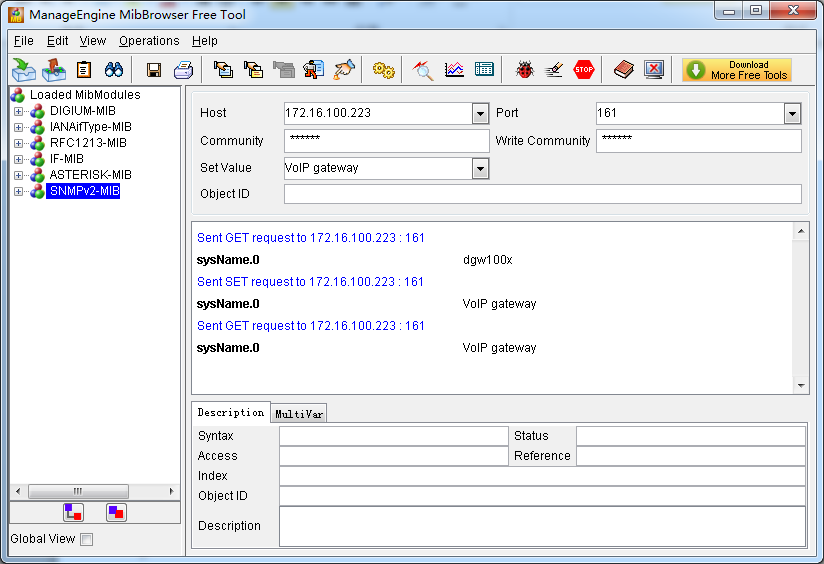
7.6 TR069
TR069 is a remote management solution which offers a single interface to manage the ACS and automate the deployment and support of data, voice and video services, thereby reducing operation and support costs, while enhancing customer satisfaction. Its user-friendly interface covers the entire service lifecycle, from centralized remote provisioning of services, to inventory management, group updates, monitoring, event triggering, and support automation. Figure 7-6-1 is TR069 configuration interface and table 7-6-1 is its definition.
Table 7-6-1 Definition of TR069 configuration interface
| Options | Definition |
| Acs Url | Specify the URL of the ACS |
| Acs Username | Specify the user name to be used by the device to authenticate with the ACS. |
| Acs Password | Specify the password to be used by the device to authenticate with the file server |
| Provisioning Code | Information of the device vendor, which may be used to indicate the primary service provider and other provisioning information to the ACS. It can be numbers or English letters. |
| Model Name | A brief description of the interface type or name. It is a string of characters. |
| Periodic Enable | Used to specify whether to periodically report to the ACS. |
| Periodic Interval | The interval for reporting to the ACS. |
| Connection Request Url | The address used for the ACS to connect back to the device. |
| Connection Request Username | The account used for the ACS to connect back to the device, for example, admin. |
| Connection Request Password | The password used for the network management server to connect back to the device. |
Figure 7-6-1 TR069 configuration interface
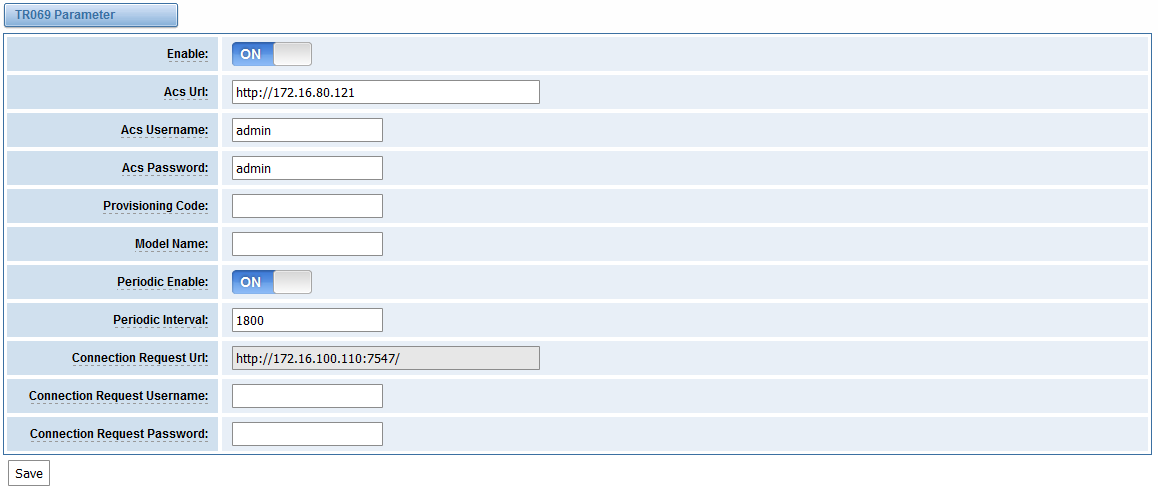
7.7 Network Capture
The gateway has been supplied a network packets capture in the web for ease of user to analysis, capture and monitor the gateway’s network status, RTP flows, protocol analysis and so on.
Table 7-7-1 Definition of Network capture
| Options | Definition |
| Network Interface | Specify which interface to be capture packets from. ‘All’ means capture packets from all interfaces. |
| Source host | Specify which source host IP address to listen for. |
| Destination host | Specify which destination host IP address to listen for. |
| Port | To specify a port that is either source or destination direction. |
| Protocol | To specify which protocol to be captured, ‘All’ stands for capture multi-protocols, the SIP default port is 5060, If you are using a different port, please amend it. |
The interface is in ADVANCED->Network Capture.
Figure 7-7-1 Network capture interface
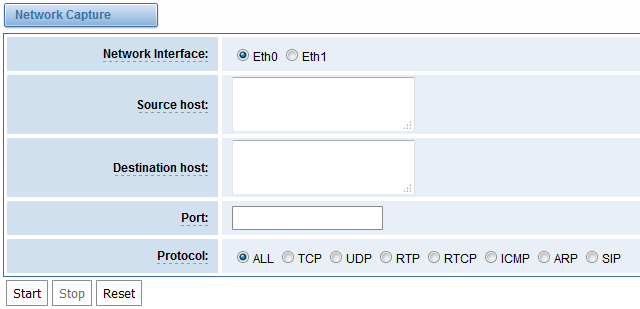
Moreover, user can capture SS7 signal and record port.
Figure 7-7-2 Signal Capture interface
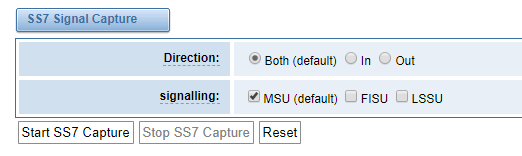
Figure 7-7-3 Port Recording interface
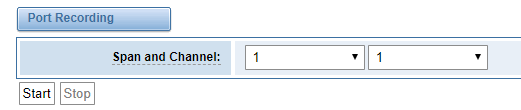
7.8 Cloud
OpenVox E1/T1 gateways support OpenVox Cloud Management.
Figure 7-8-1 Cloud interface
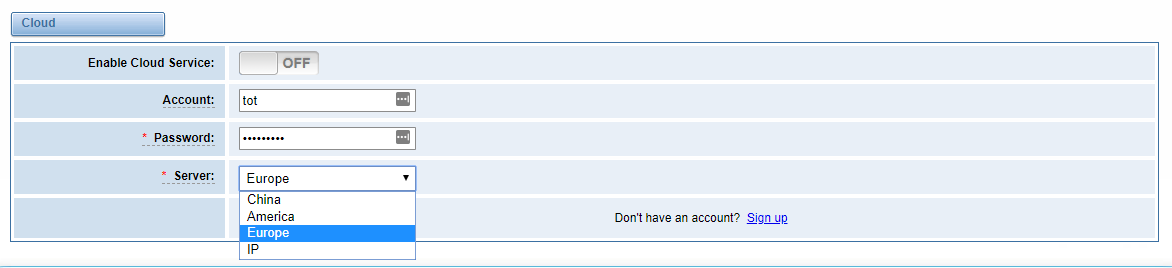
If your device is connected to the cloud management, the SSH and the web pages of the gateway can be accessed through the cloud management, and it can be monitored whether the device is connected to the cloud management platform. On the cloud management platform, you can also count your device model, quantity, distribution area, and so on which can provide you with efficient and excellent service and experience.
Table 7-8-1 Definition of Cloud Management
| Options | Definition |
| Enable Cloud
Service |
Turn on/off the cloud management. |
| Choose Service | Currently supports three servers, China, the United States and Europe. |
| Account | Registered account or email on the cloud management platform. |
| Password | The password of the account registered on the cloud management platform. |
| Connection
Status |
Whether currently connected to the cloud management platform or not. |
8 User
DGW Series T1/E1 Gateway allows you to create users and modify the permissions of users accessing the web interface.
8.1 User Add
Figure 8-1-1 User Add interface

8.2 User List
Figure 8-2-1 User List interface

8.3 Permissions
Figure 8-3-1 Permissions
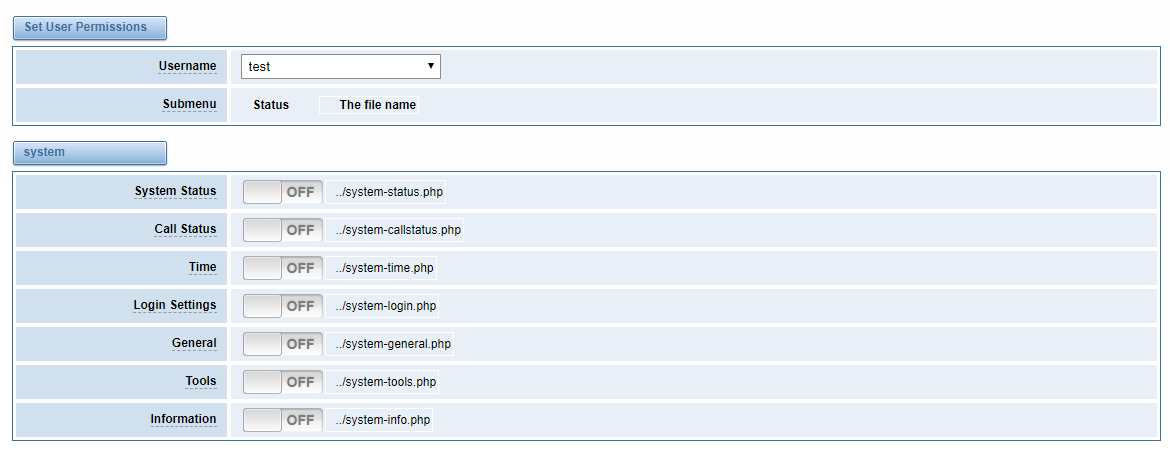
9 Logs
9.1 Log Settings
On the “Log Settings” page, you should set the related logs on to scan the responding logs page. For example, set “SIP Logs” on like the following, then you can turn to “SIP” page for sip logs, otherwise, sip logs are unavailable. And the same with other log pages.
Figure 9-1-1 Logs Settings
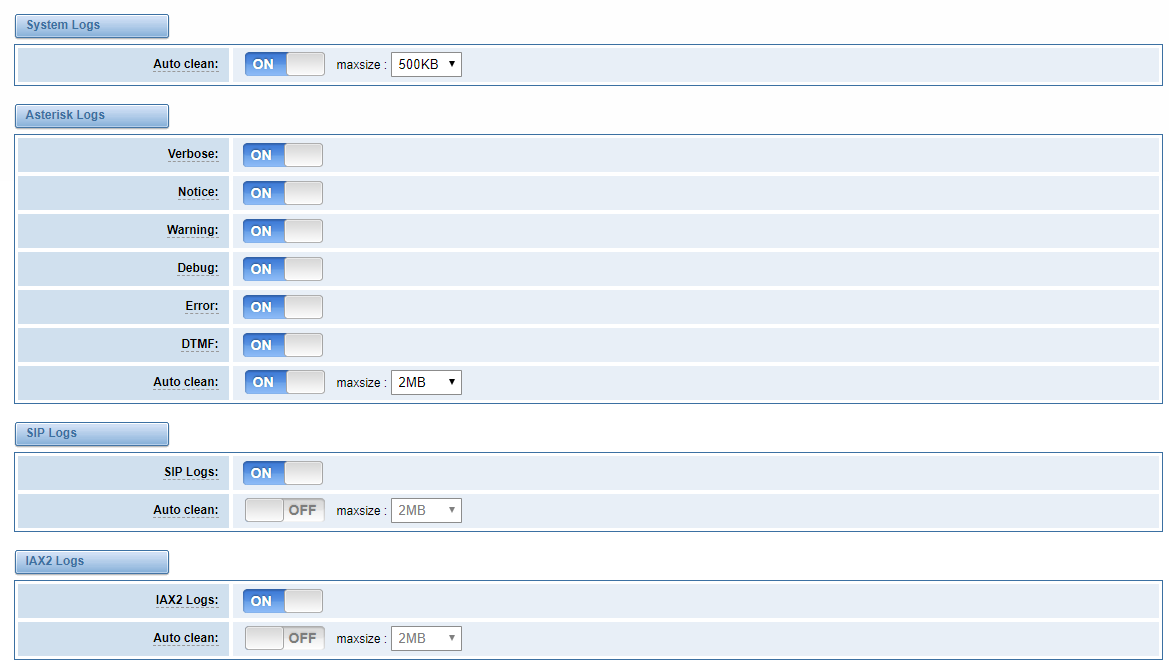
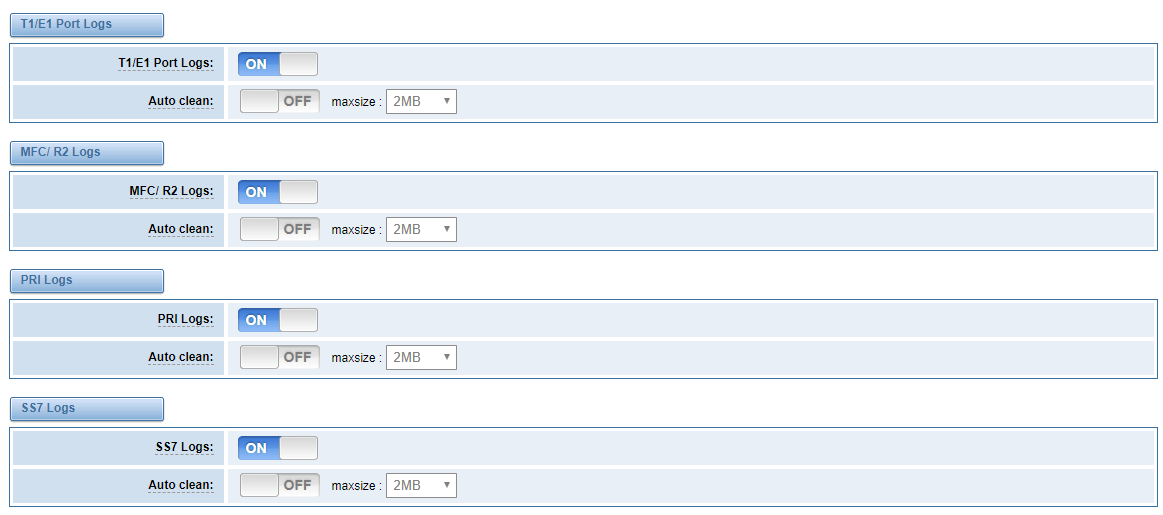
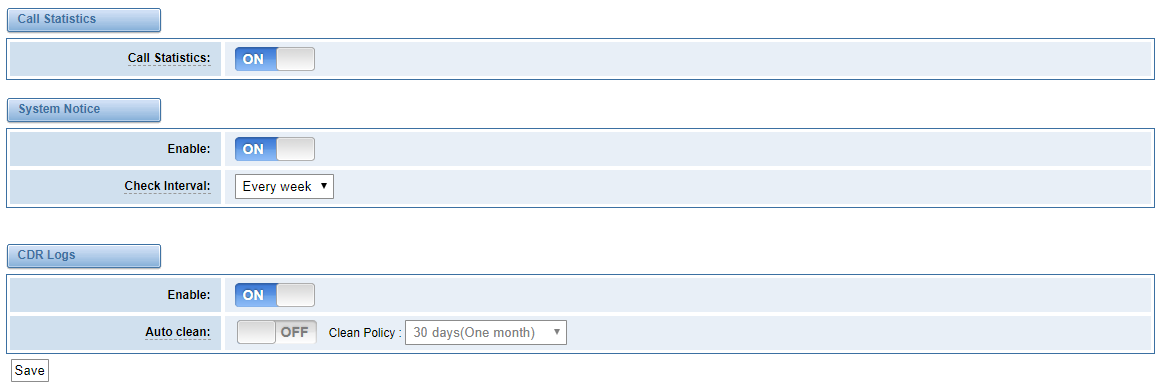
Figure 9-1-2 System Logs Output
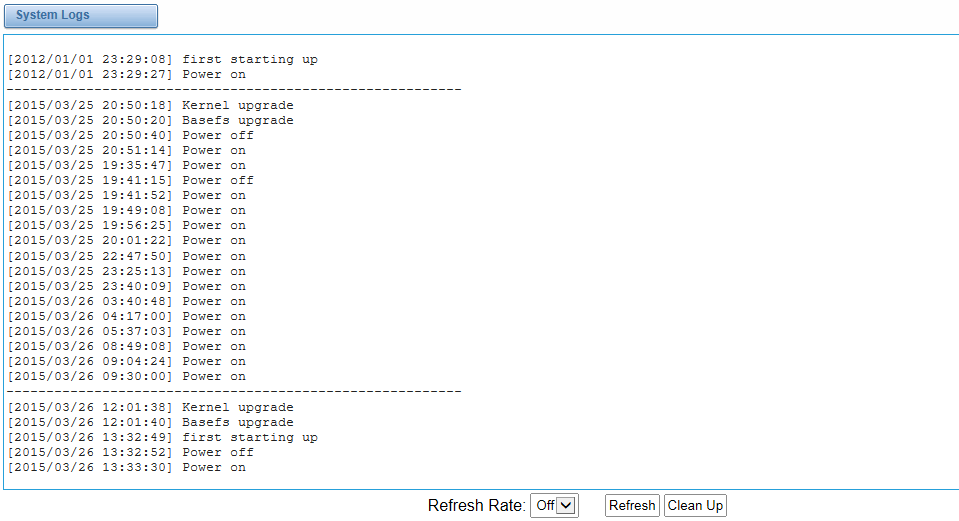
Table 9-1-1 Definition of Logs
| Options | Definition |
| Auto clean
(System Logs) |
Switch on: when the size of log file reaches the max size,
The system will cut a half of the file. New logs will be retained. Switch off: logs will remain, and the file size will increase gradually. default on, default size=1MB. |
| Verbose | Asterisk console verbose message switch. |
| Notice | Asterisk console notice message switch. |
| Warning | Asterisk console warning message switch. |
| Debug | Asterisk console debug message switch. |
| Error | Asterisk console error message switch. |
| DTMF | Asterisk console DTMF info switch. |
| Auto clean:
(asterisk logs) |
Switch on: when the size of log file reaches the max size,
The system will cut a half of the file. New logs will be retained. Switch off: logs will remain, and the file size will increase gradually. default on, default size=2 MB. |
| SIP Logs: | Whether enable or disable SIP log. |
| Auto clean:
(SIP logs) |
Switch on: when the size of log file reaches the max size,
The system will cut a half of the file. New logs will be retained. Switch off: logs will remain, and the file size will increase gradually. default on, default size=2 MB. |
| IAX2 Logs | Whether enable or disable IAX log. |
| Auto clean | Switch on: when the size of log file reaches the max size,
The system will cut a half of the file. New logs will be retained. Switch off: logs will remain, and the file size will increase gradually. default on, default size=2 MB. |
| MFC/ R2 Logs | Whether enable or disable MFC/ R2 Logs log. |
| Auto clean | Switch on: when the size of log file reaches the max size,
The system will cut a half of the file. New logs will be retained. Switch off: logs will remain, and the file size will increase gradually. default on, default size=2 MB. |
| PRI Logs | PRI port logs. You can choose one or more ports. If you choose “All”, the “PRI” page will show you the logs about all the ports. |
| Auto clean (PRI logs) | Switch on: when the size of log file reaches the max size,
The system will cut a half of the file. New logs will be retained. Switch off: logs will remain, and the file size will increase gradually. default on, default size=2 MB. |
| .SS7 Logs | Whether enable or disable SS7 log. |
| Auto clean | switch on : when the size of log file reaches the max size,
The system will cut a half of the file. New logs will be retained. Switch off: logs will remain, and the file size will increase gradually. default on, default size=2 MB. |
| Call Statistics | Whether enable or disable Call Statistics. |
| System Notice | The notification from system firmware upgrade and Auto provisioning. |
9.2 System log
System log record every time power on, power off and firmware upgrade information.
Figure 9-2-1 System Log
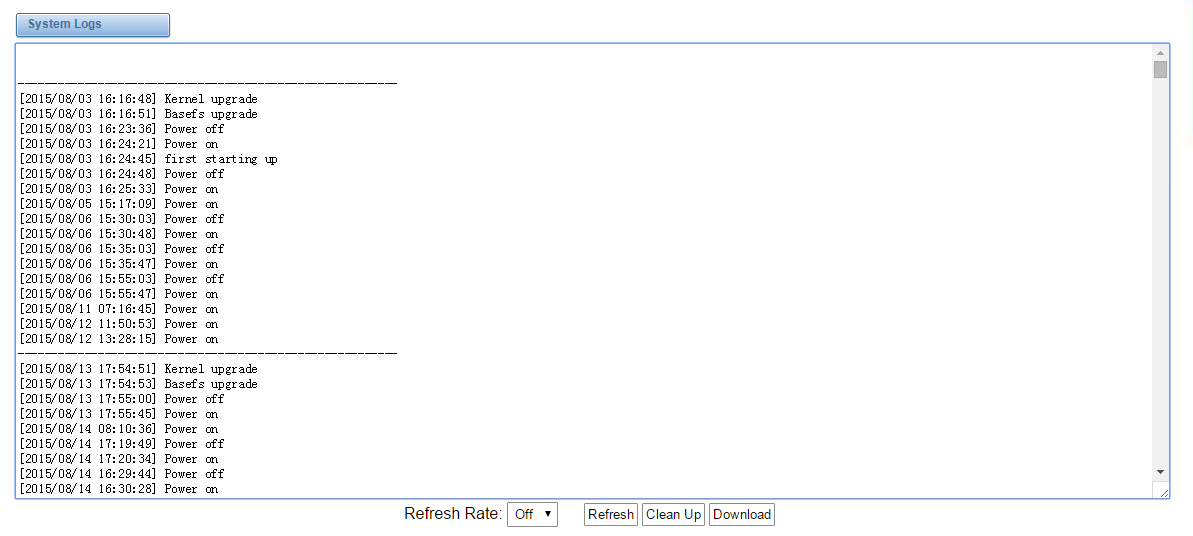
9.3 Asterisk logs
On the pages of “Asterisk”, “SIP”, “IAX2”, “SS7”, “PRI” and “MFC/R2”, there owns the some functions—Displays the log by port, refresh regularly and log download.
Figure 9-3-1 Asterisk Log
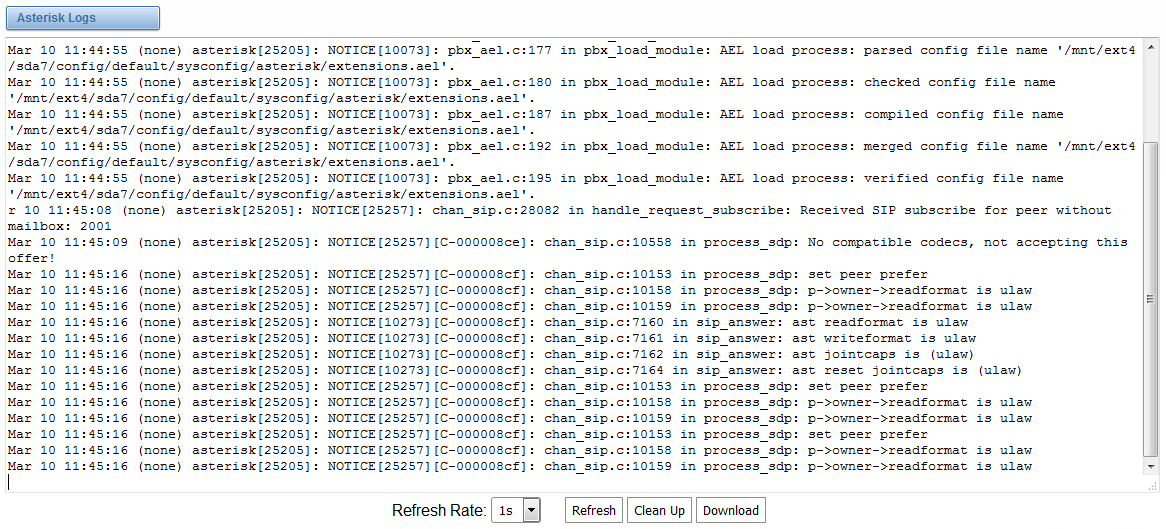
9.4 Call Statistics
The figure of call statistics, you’ll find “Answered”, “congestion”, “Call busy”, “Call failed”, “No answer”, “Current calls”, “accumulated calls”, “Calls duration” and “ASR”. “ASR” stands for Answer Seizure Ratio. “Calls duration” will count the whole calls in the gateway. The call statistics will be saved before power off. It will be loaded after power on. It can be refreshed by itself. You can reset the statistics manually.
Figure 9-4-1 Call Statistics

Note: Do not forget to enable call statistics in “Log Setting” if you want to statistics the calls.
9.5 System Notice
The system notice could be generated by system to inform the network manager of what is going on if it has been enabled. Firmware upgrade messages from official website and auto provisioning messages from ACS are main notice right now. And at first, enable the system notice function in “Log Setting” page like figure 9-5-1.
Figure 9-5-1 enable system notice function
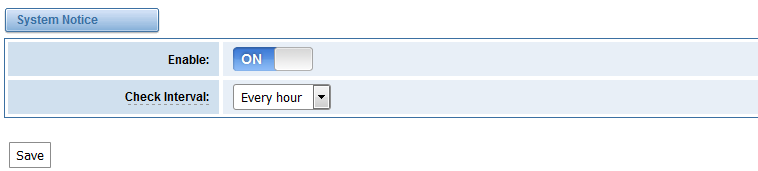
After about an hour, a system message is received in the web like 9-5-2.
Figure 9-5-2 enable system notice function

Note: Do not forget to enable system notice and check interval in “Log Setting” if you want to receive system messages.