New Version of Digital Gateway Connects To lssabel
This document provides a detailed guide on connecting the digital gateway with Issabel.
Follow the steps below to configure two-way communication between the phone and the gateway:
Outgoing call: From Issabel SIP extension 2001, call the gateway via trunk 10000;
Incoming call: Call the network gateway from an external line, then call Issabel via SIP trunk 10000, and finally forward the call to extension 2001 via Issabel;
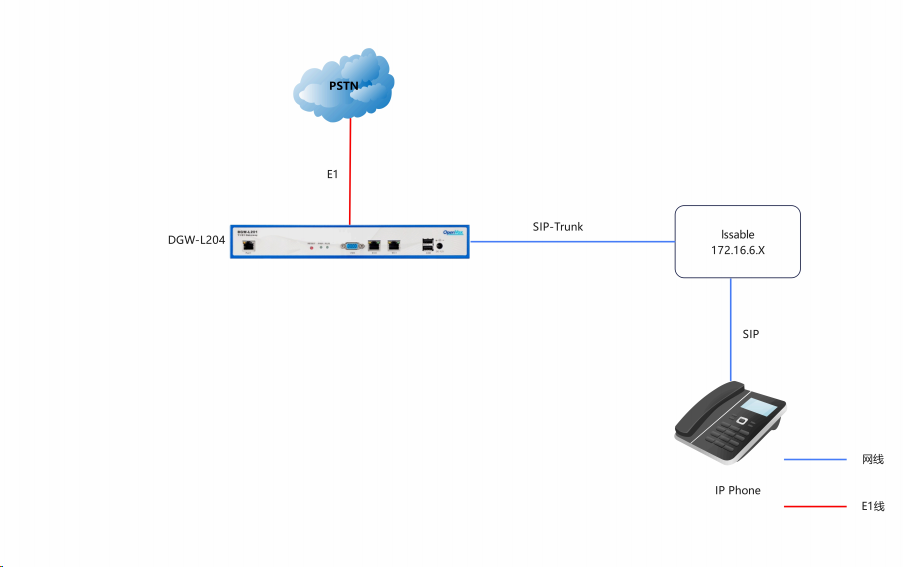
Step 1. Create an extension (2001) and a SIP trunk on Issabel
Go to PBX -> PBX Configuration -> Extensions. Add extension 2001.
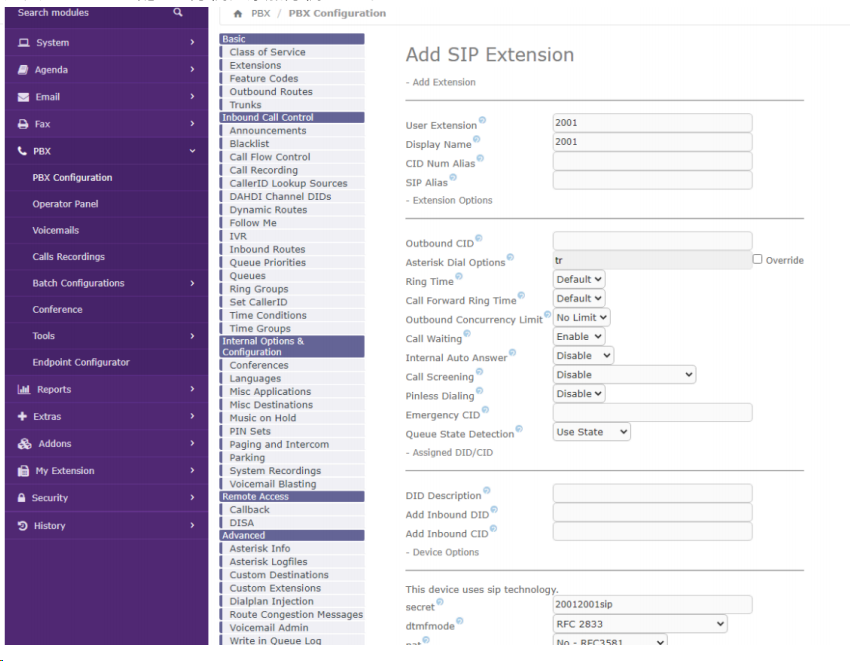
Go to PBX -> PBX Configuration -> Trunks. Add SIP trunk 10000.
The parameters under PEER Details must be filled in strictly according to this format.
username=10000
type=peer
secret=12345678
qualify=yes
insecure=invite,port
host=dynamic
dtmfmode=rfc2833
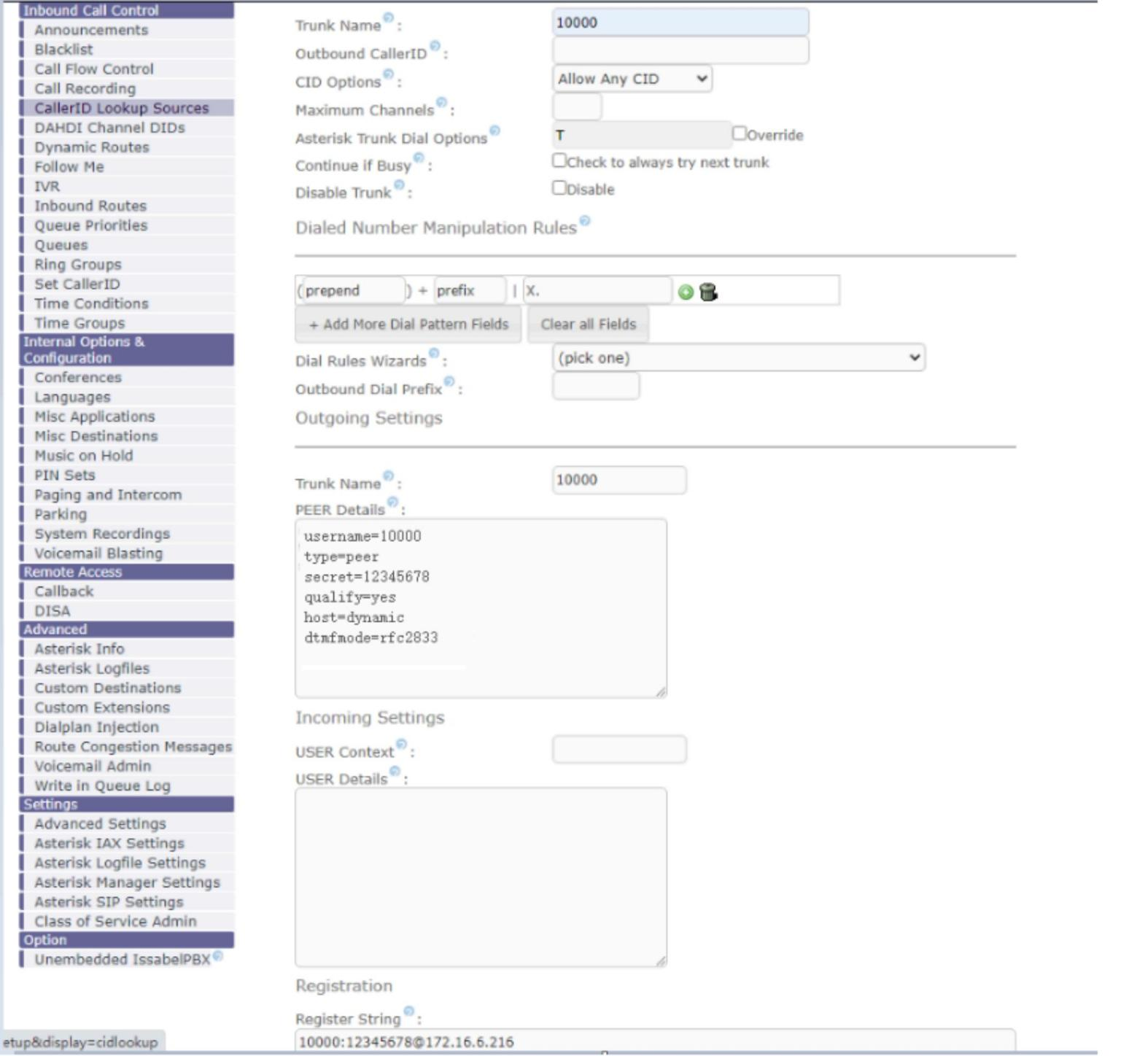
Step 2. Create incoming and outgoing routes on Issabel
Go to PBX -> PBX Configuration -> Incoming Routes. Click Add Incoming Route and set the destination to extension 2001.
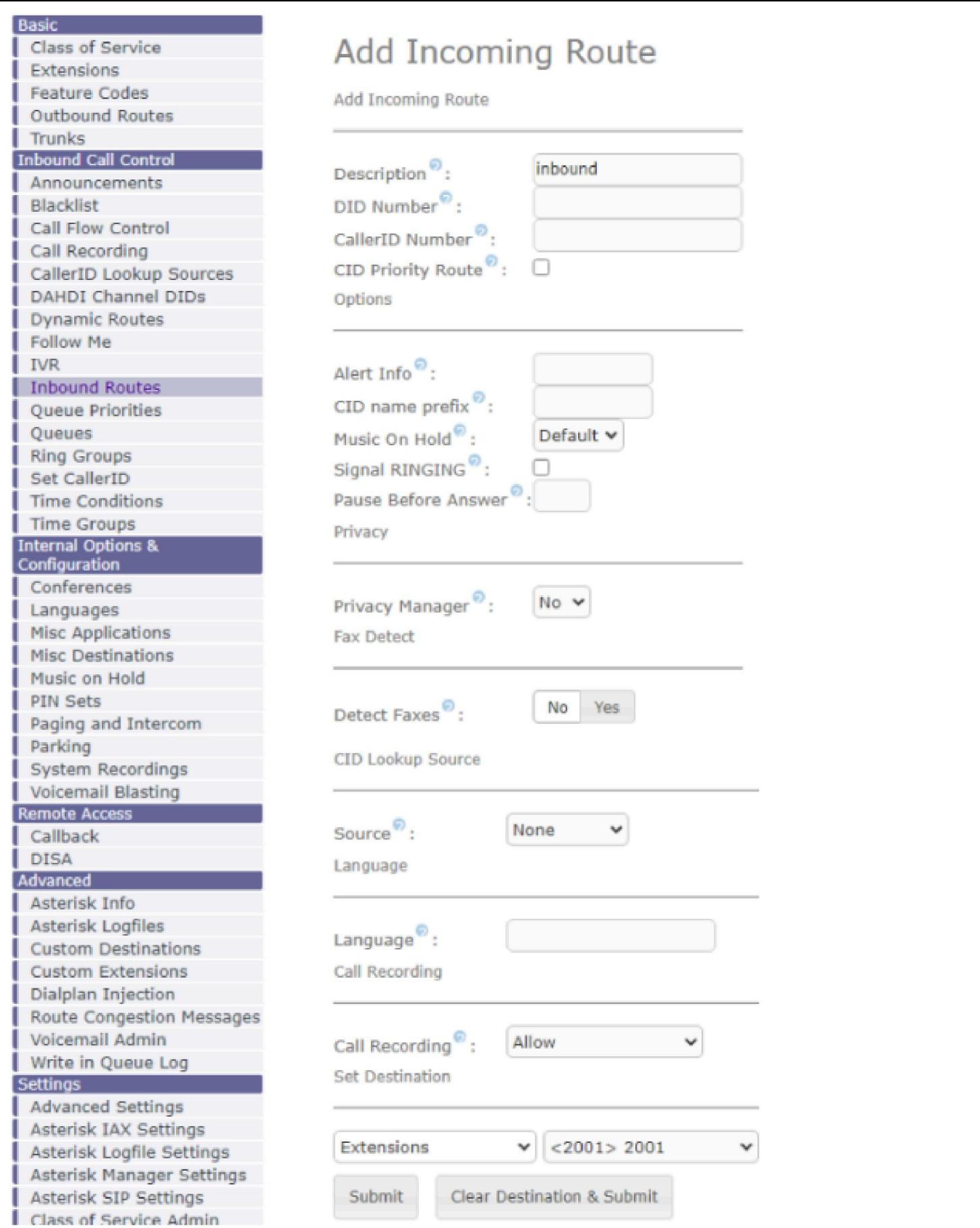
Go to Inbound Rules. Click Add Outbound Route and set the destination to SIP Trunk 10000.
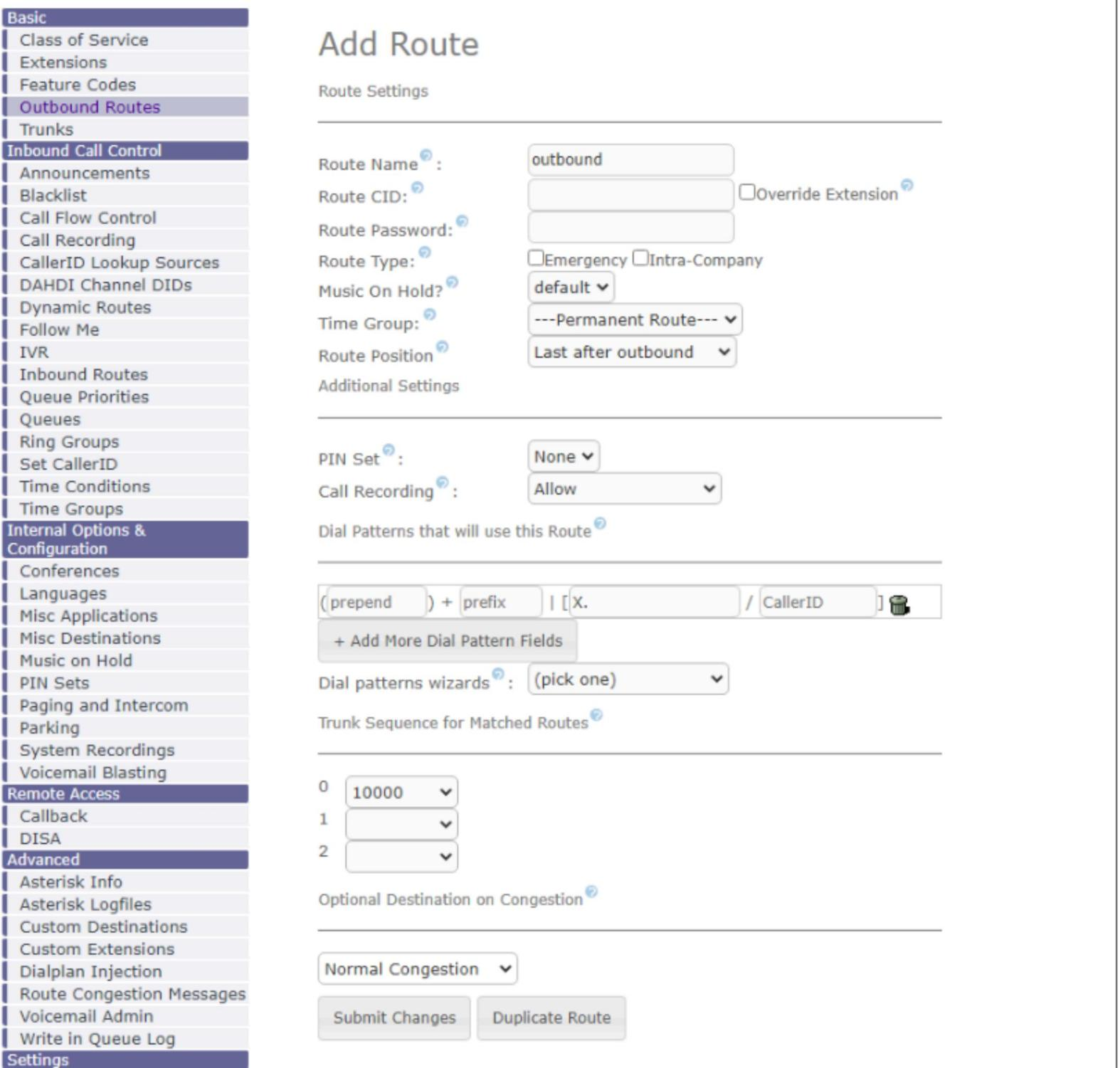
Step 3. Create a SIP trunk on the digital gateway
Template >> Select any template to add the main server; leave other options as default.
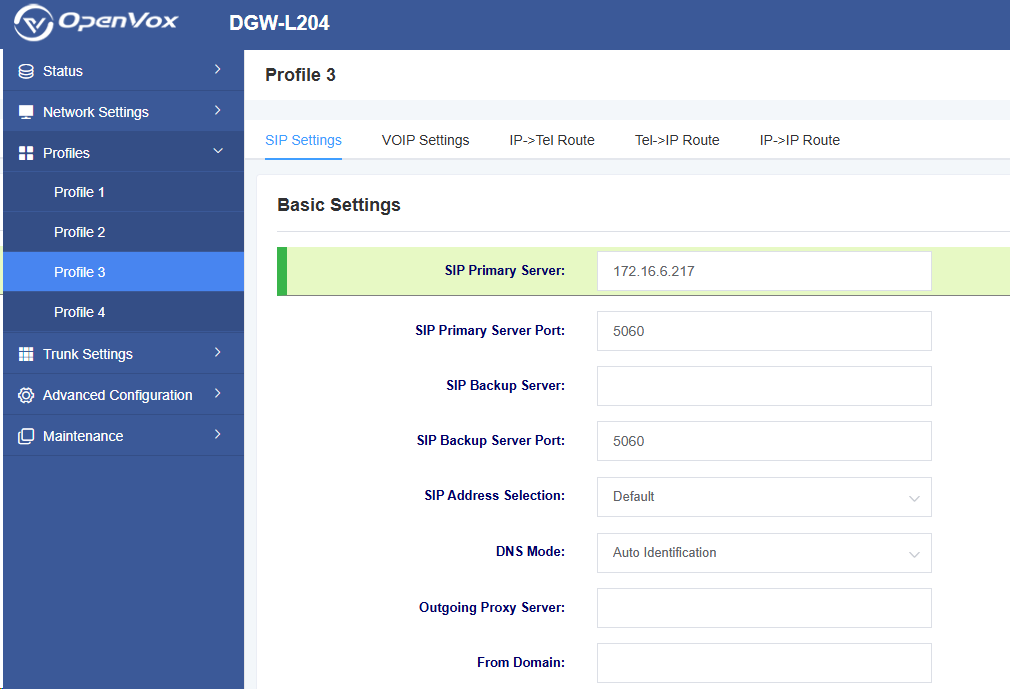
After successfully adding and saving, go to Trunk Settings >> SIP Trunk and add. (When setting up a point-to-point connection, change “Enable Registration” to “No” in the figure below, and enter the remote server IP in the IP Direct Routing Table.)
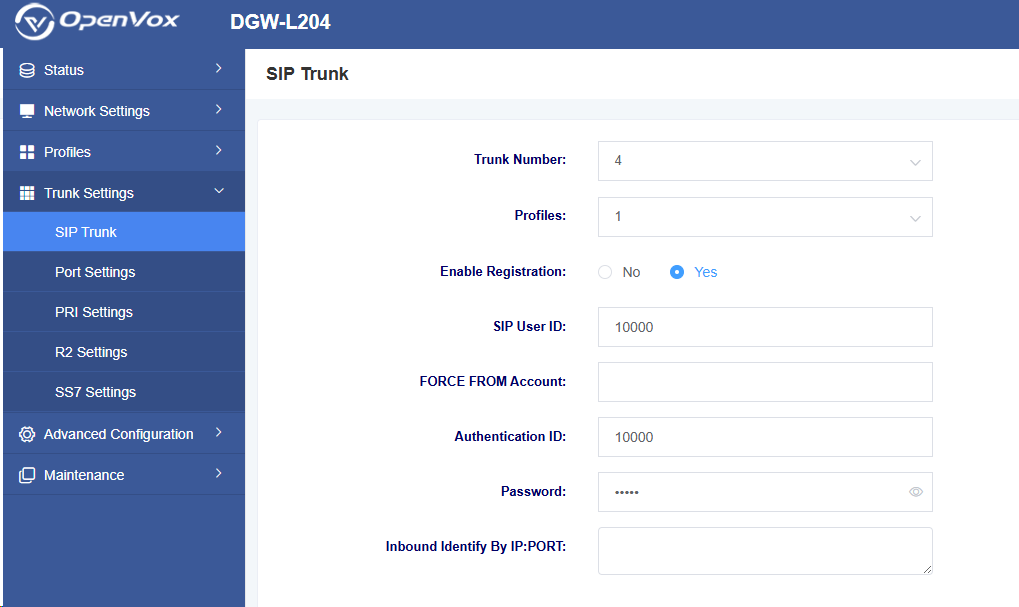
Dialing Test
Use SIP software (such as Xlite, eyeBeam) to register the SIP extension (2001). After completing the above steps, you can attempt to make a call.
Incoming call test: Dial the number of port 1 on the network gateway using a phone to see if extension 2001 rings. If extension 2001 rings, your configuration is successful; otherwise, there is an issue with your configuration, please check.
Outgoing Call Test: Dial the mobile phone number registered on extension 2001 in the software phone. If your mobile phone rings, your configuration is successful; otherwise, please check your configuration.
