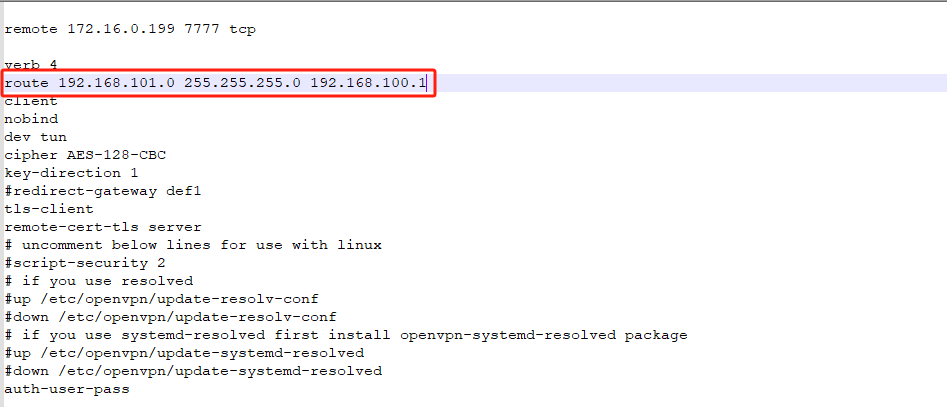How to configure OpenVPN
OpenVPN Client Configuraiton Guide
The OpenVPN Client feature offers you the ability to connect the OpenVPN server which helps you communicate in a more secure way. In this article, we will introduce how to set up openVPN client on OIAD gateway.
Setup OpenVPN Client
OIAD Gateway supports one way to configure the OPVN Client: Upload OpenVPN Package.
Upload OpenVPN Package
If the VPN provider only provides with you a .ovpn configuration file, you can upload the OpenVPN package and click Save. If the OpenVPN package does not have an authentication name, just upload the package. If with an authentication name, fill in the authentication name and password as shown below.
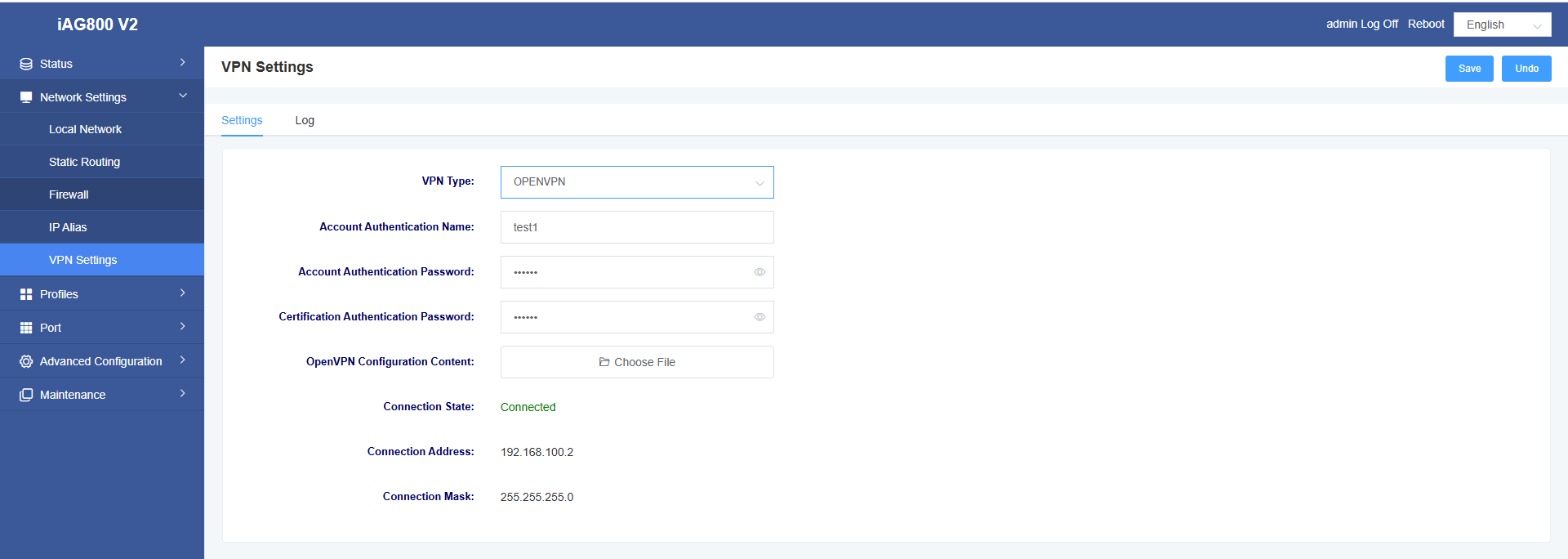
Table 1 Description of OpenVPN Client Settings
| OpenVPN Client Setting | Description | Setting in the client.conf |
| Server Address & Server Port | The hostname/IP and port of the server | remote 172.16.0.199 |
| Protocol | The protocol connecting to the server. UDP or TCP. | proto udp |
| Device Mode | The device mode connecting to the server. Tun or tap. | dev tun |
| Username & Password | Credentials to access the VPN server. Get the information from the VPN provider. | This is not an option in the configuration in a file. |
| Encryption | BlowFish
AES-128 AES-256 Triple-DES cipher BF-CBC |
cipher BF-CBC |
| Compression | Enable the compression in on the VPN link or not. | comp-lzo |
| CA Cert | CA certification file. | ca.crt |
| Cert | Client certification file. | client.crt |
| Key | key client.key | client.key |
| TLS Authentication & TA Key | Enable TLS encryption or not. And TLS encryption key file. | tls-auth ta.key 1 |
Add the static route
If you need to add static routes, you can add this on the OpenVPN package. Open the file with notepad and add the static route as shown.
Format:route + destination ip + subnet mask + via gateway