New version of analog gateway OIAD connected to UC200
iAG Series Analog Gateway connect to OpenVox UC200
Foreword
This document describes the basic configuration of the UCPBX to interface with the analogue gateway iAG. In this document, we use the iAG800 as an example. The following steps can also be used with other models of iAG. It is generally applicable to scenarios where the user has remote extensions on the iAG800 and an external PSTN trunk.
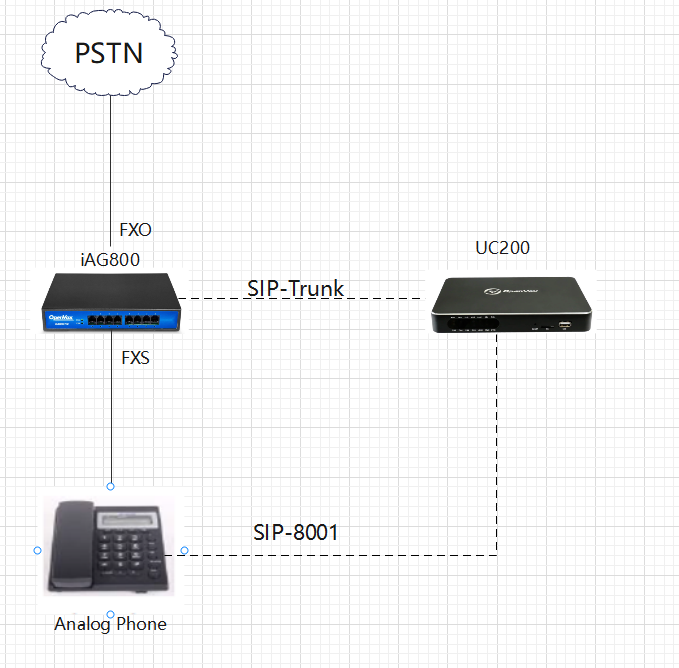
There are two ways to interface the iAG800 with the UC200.
Method 1: Use IP authentication to interface with UC200
Method 2: Register iAG800 to UC200
Method 1: Use IP authentication to interface with UC200
Step 1: Configure the FXO port of the iAG800
Connect the PSTN line to the first FXO port of the iAG800.
You need to use a Profile when configuring the FXO port, so set up the Profile first. On the iAG800 web interface, set up the Profile under Profiles -> Profile 1. In this document, the IP address of the UC200 is 172.16.6.88, so fill in the IP address of the UC200 in the SIP Primary server of Profile 1.
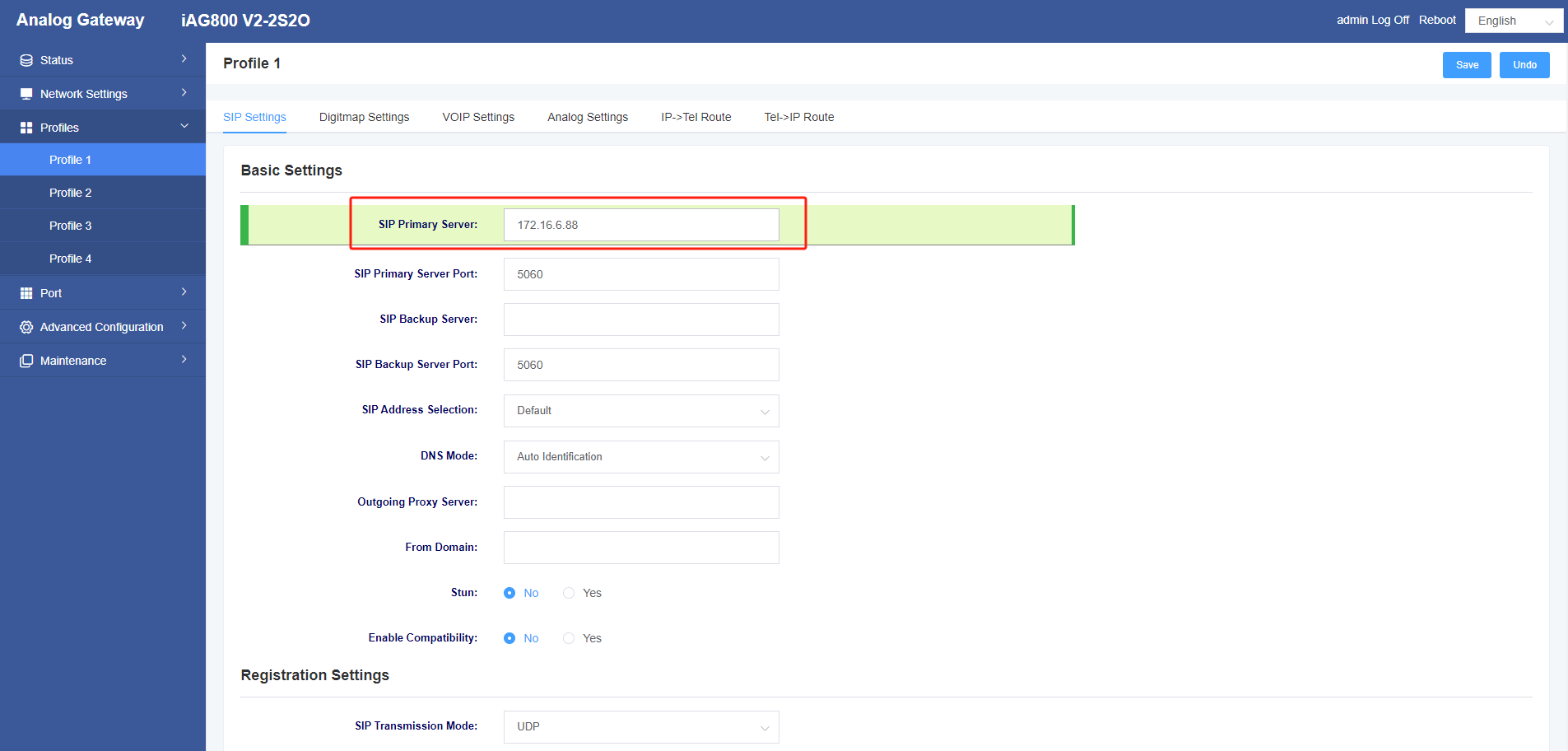
Add FXO port in Port->FXO Port Settings, the Profiles is the Profile 1 which is just set up, the Group ID is any one of 4-64, Enable Port ticks Yes, the policy selects Cyclic Increase, the SIP user ID is the name of the peer-to-peer trunk, the Enable Registration ticks No, the Inbound Identity By IP:Port is filled in with the IP address of the UC200, and the TEL2IP Called Mode is selected as Custom.TEL2IP Custom Called is filled in as 12345.
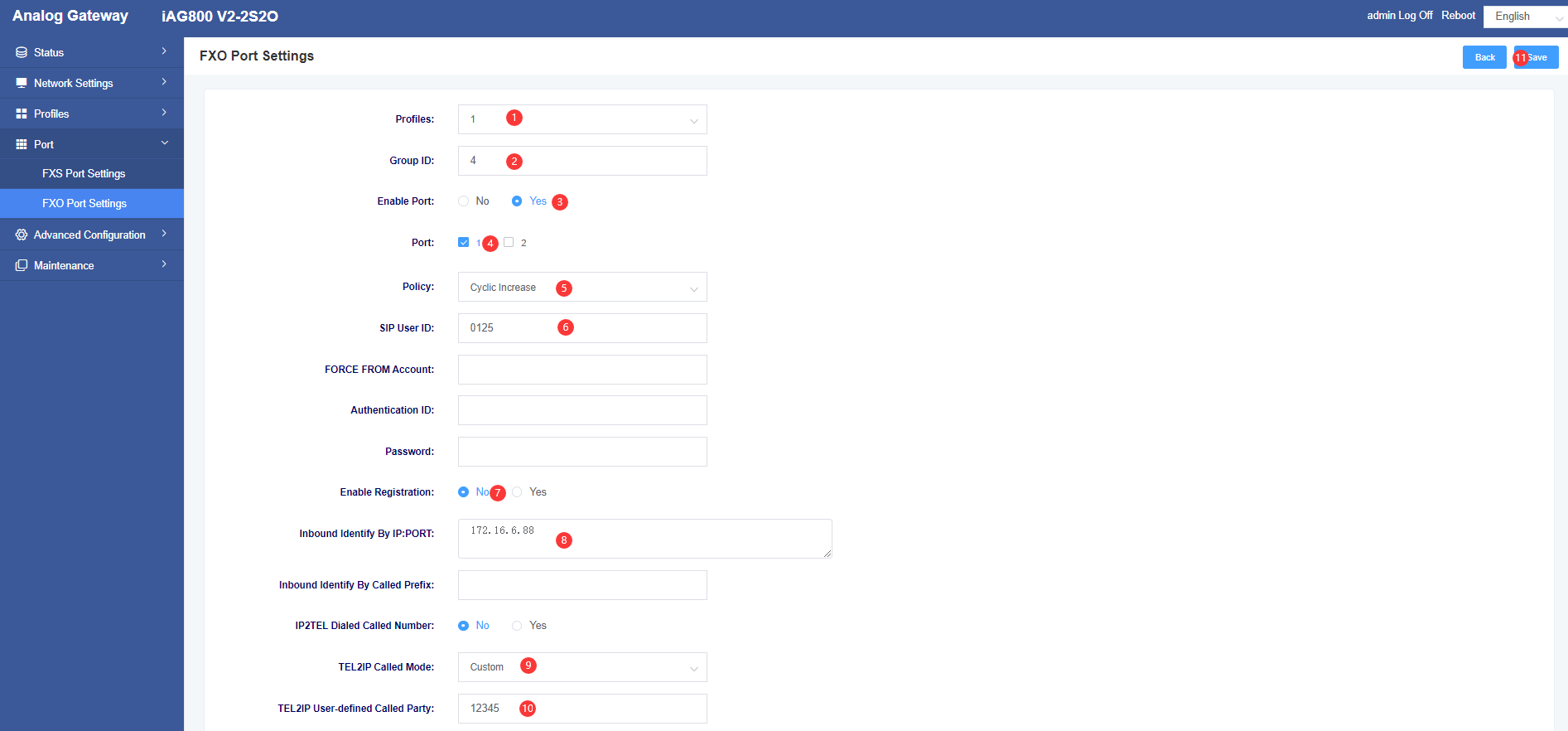
After clicking Save, keep an eye on the generated SIP signaling port, here the number generated is 30004.
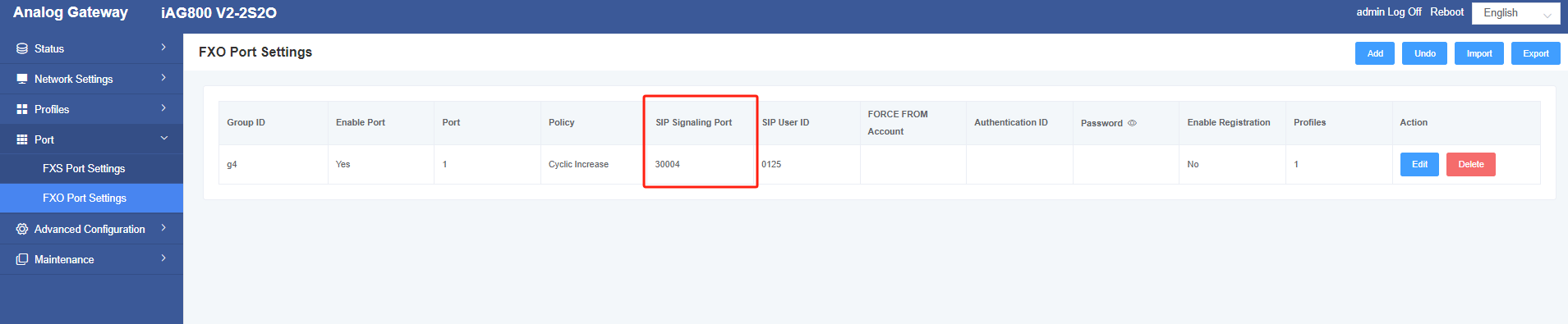
Step 2: Configure the FXS port of the iAG800
Connect an analogue handset to the first FXS port of the iAG800.
Add SIP extension information in Port->FXS Port Settings, here a SIP extension 8001 on UC200 is registered.
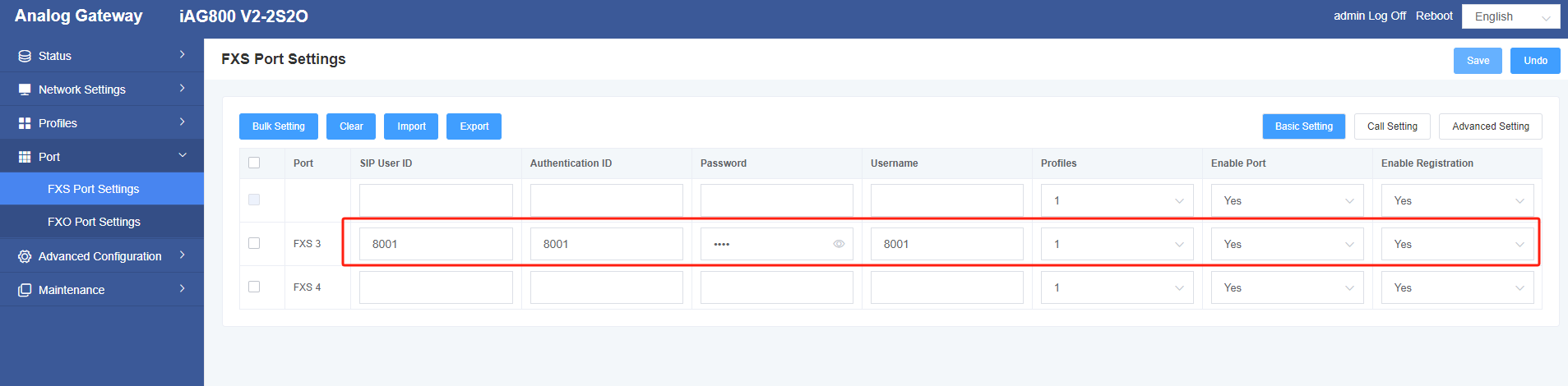
The following figure shows the messages from extension 8001 on the UC200.
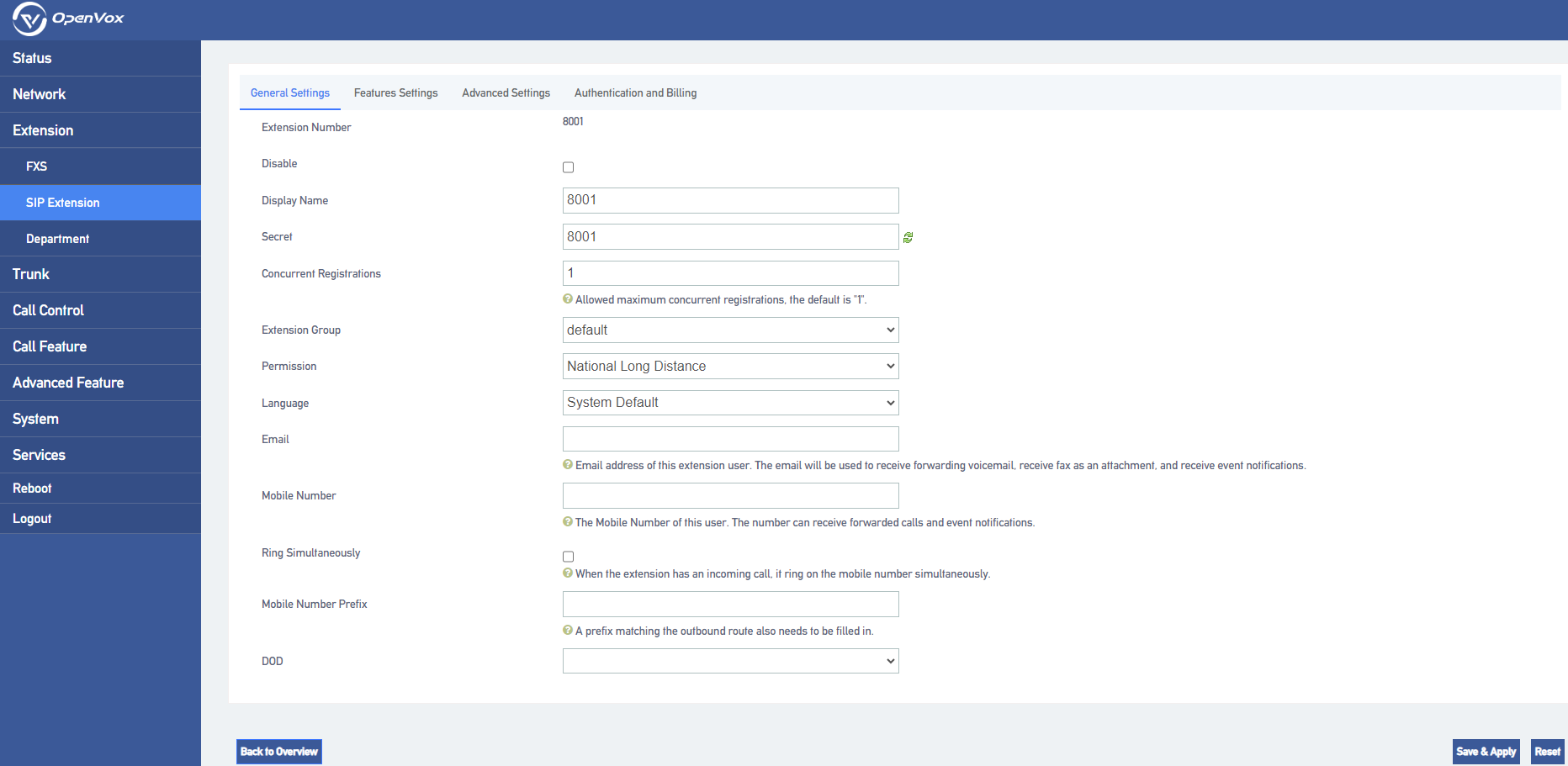
Step 3: Configure point-to-point SIP trunk on the UC200
On the UC200 web, create a point-to-point trunk under Trunk->SIP Trunk. In this document, the IP address of iAG800 is 172.16.6.79, Trunk Name is 0125, Trunk Status selects Enable, Trunk Type selects Point-to-Point Trunk, SIP Address is 172.16.6.79:30004, and the domain belongs to is 172.16.6.79. Click Save & Apply when you are done.
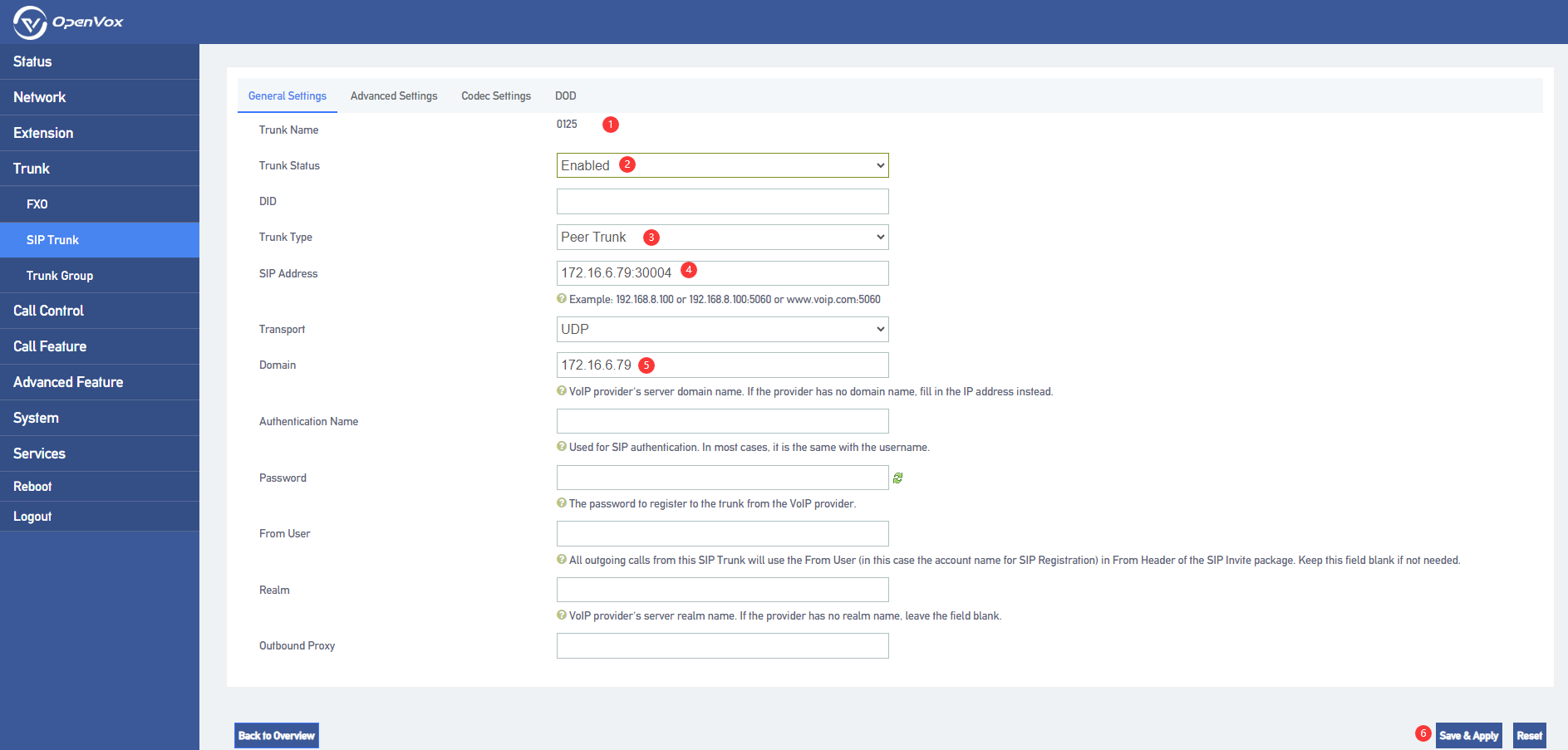
Step 4: Setting up outbound routing on the UC200
On the UC200 web, under Call Control -> Outbound Routers, create an outbound route. The extensions on UC200 can send to the number in PSTN network through the SIP trunk just configured. The name is test, the priority is internal, the called number is “_0X.”, and the destination address is 0125 of the SIP trunk you just configured.
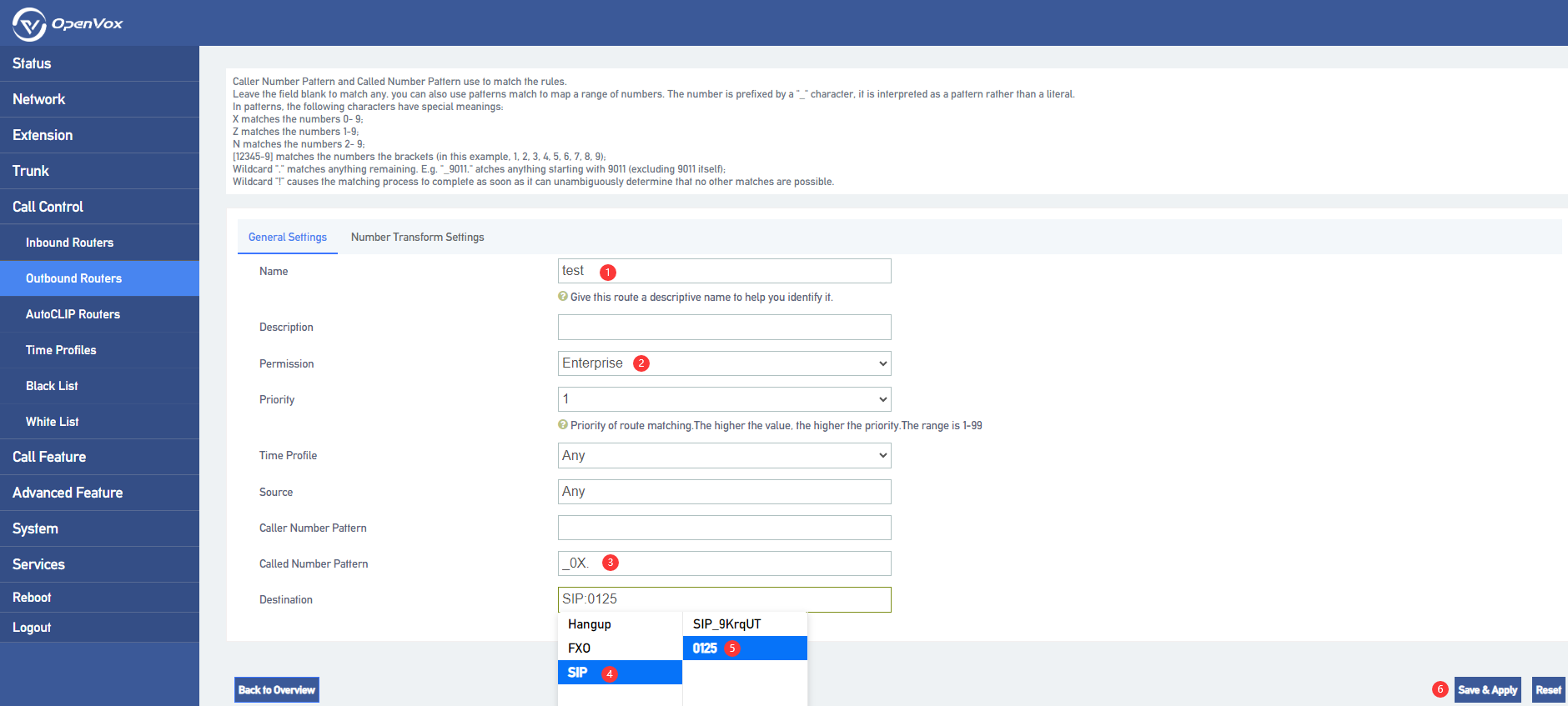
Select Called Number Transformation in Number Transformation Settings with prefix deletion digit 1.
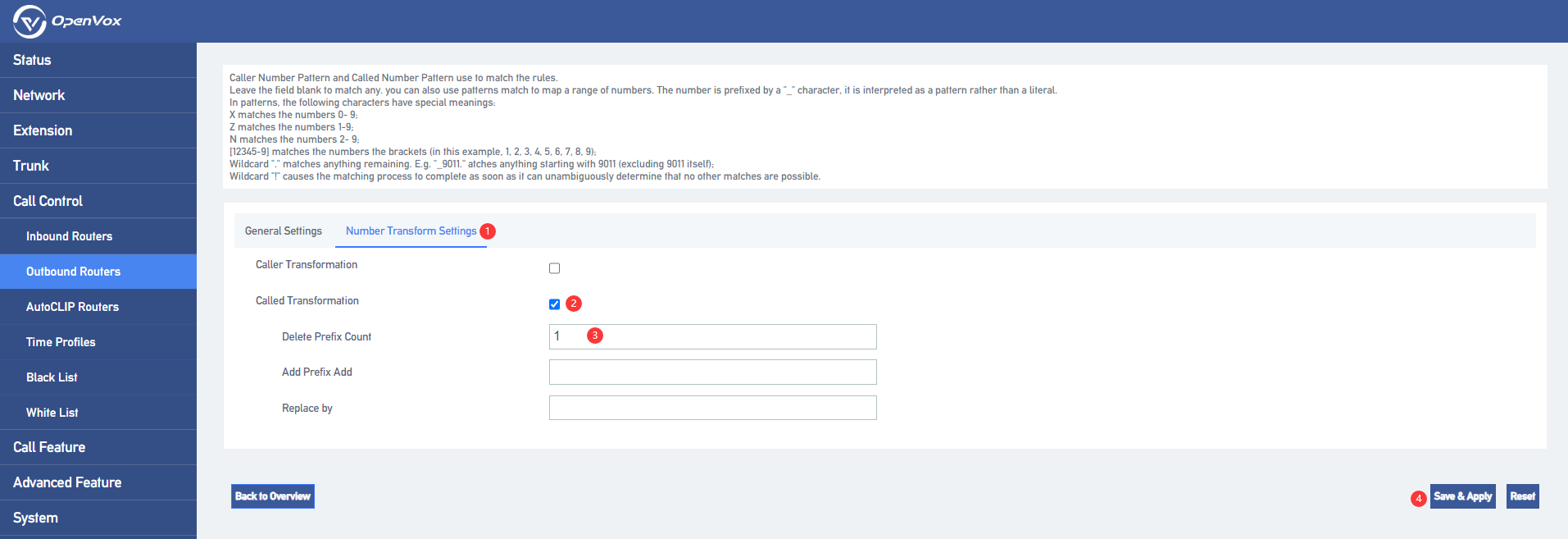
Step 5: Configure inbound routing in UC200
On the web of UC200, create an inbound route under Call Control -> Inbound Routers. In this example, the name is test, the priority is set to 2, the source address selects the SIP trunk 0125 that you just configured, the destination address selects the extension 8001, and finally click Save & Apply.
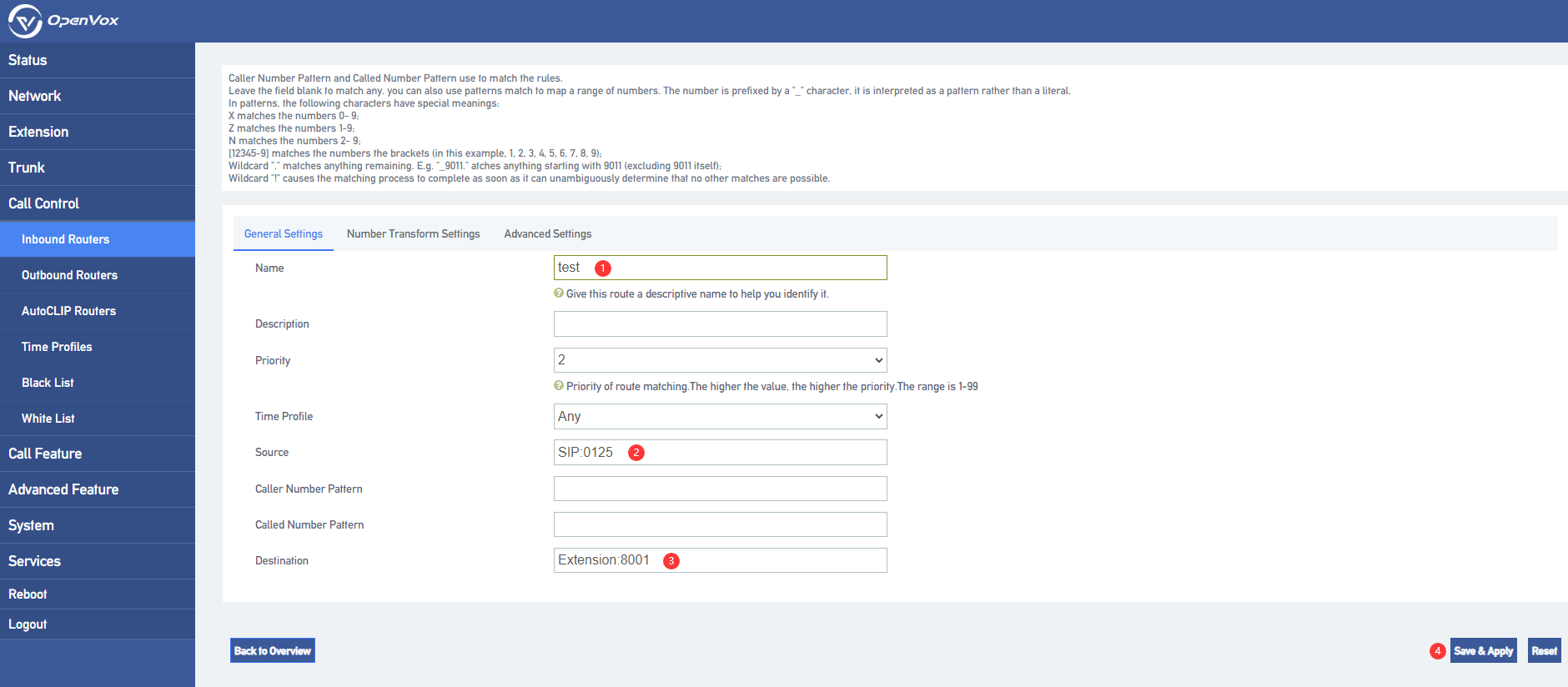
Method 2: Register iAG800 to UC200
Only the configurations with differences are shown below, for the rest of the configurations, please refer to Method 1.
Step 1: Configure SIP trunk in server mode on UC200
On the UC200 web, create a SIP trunk in server mode under Trunk->SIP Trunk. Select Account Trunk for the trunk mode, and the trunk name, username and password are 0125.
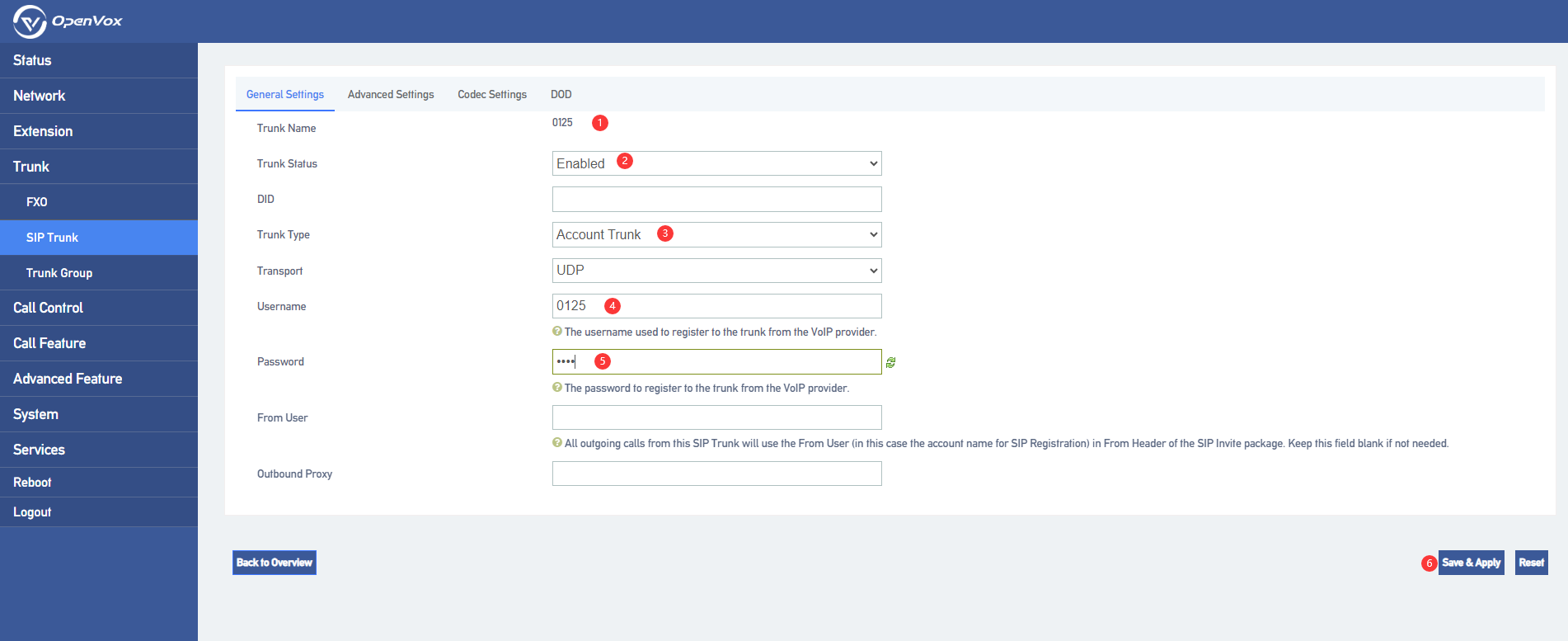
In this example, the registered account password are 0125, fill in the completion of the click Save & Apply.
Step 2: Configure FXO port settings on the iAG800
In this example, the SIP User ID is the trunk name, the Enable Registration tick is Yes, and the Authentication ID and Password are both 0125 as set above.
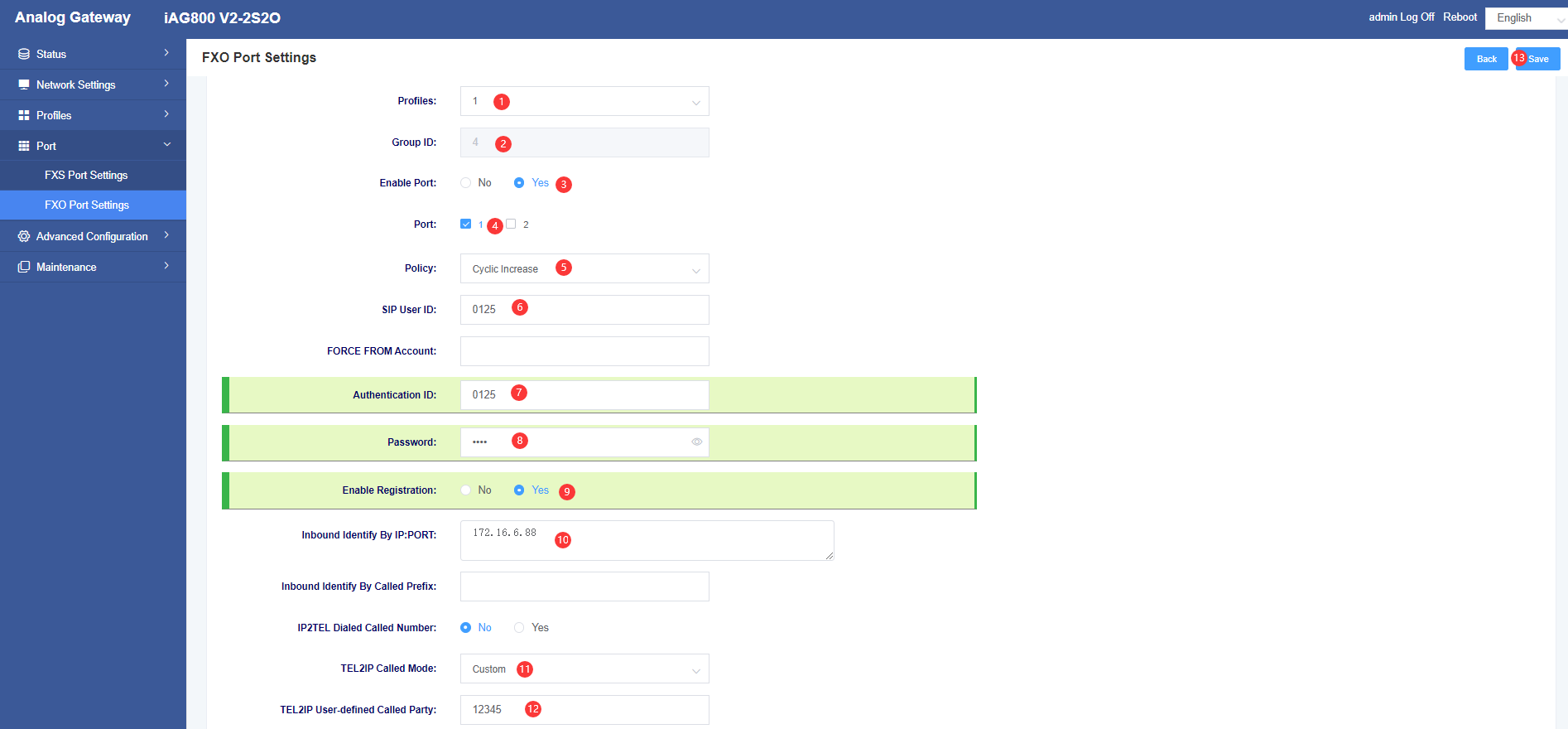
We can check the port status on the iAG800 web to see if the registration is successful. When the registration is registered as registered it proves that the registration is successful.
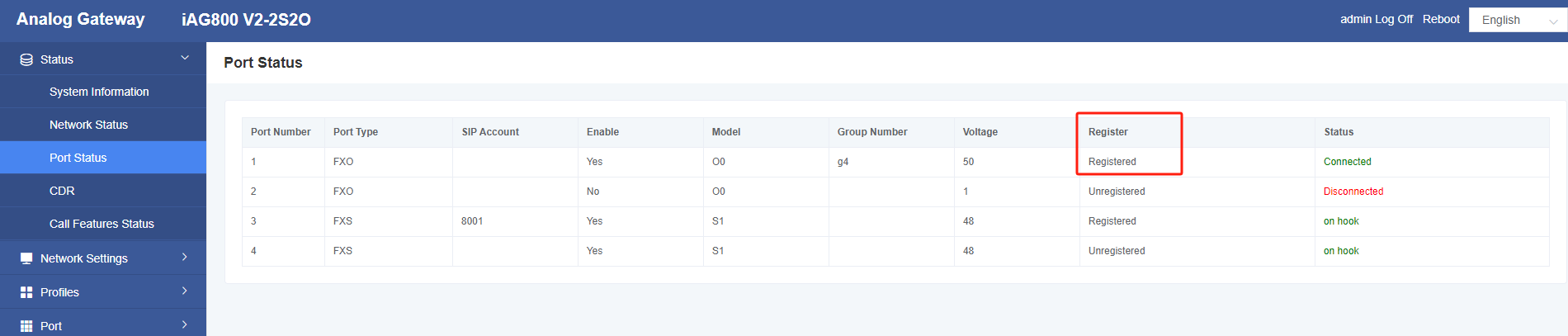
Dialing test
When the above configuration is complete, inbound and outbound calls to the phone will work as described below.
Outbound call
SIP extensions registered to the UC200 can dial 0+ phone numbers to reach external numbers in the PSTN network, as we have set up for outbound routing in the UC200.
Example:
I use an analogue phone connected to the iAG800 to dial 135XXXXXXXX, which is sent over a trunk to the PSTN line, and then dial 135XXXXXXXX.
Inbound call
A number from an external user can be dialed on a PSTN line and sent through the iAG gateway to the UC200 for processing. Depending on the inbound routing of the UC200, calls from this trunk can be forwarded to an extension or other destination (e.g., a voice menu).
Example:
When a user dials a PSTN line number, which is a number provided by the PSTN service provider, it goes to the corresponding destination according to the inbound routing of the UC200. For example, if the user dials the first outside line (075512345), the setting goes to the voice menu; if the user dials the second outside line number (07551234), it goes to extension 8001.
