New version of analog gateway OIAD connected to UC500
iAG Series Analog Gateway connect to OpenVox UC Series
Foreword
This document describes the basic configuration of the UCPBX to interface with the analogue gateway iAG. In this document, we use the iAG800 as an example. The following steps can also be used with other models of iAG. It is generally applicable to scenarios where the user has remote extensions on the iAG800 and an external PSTN trunk.
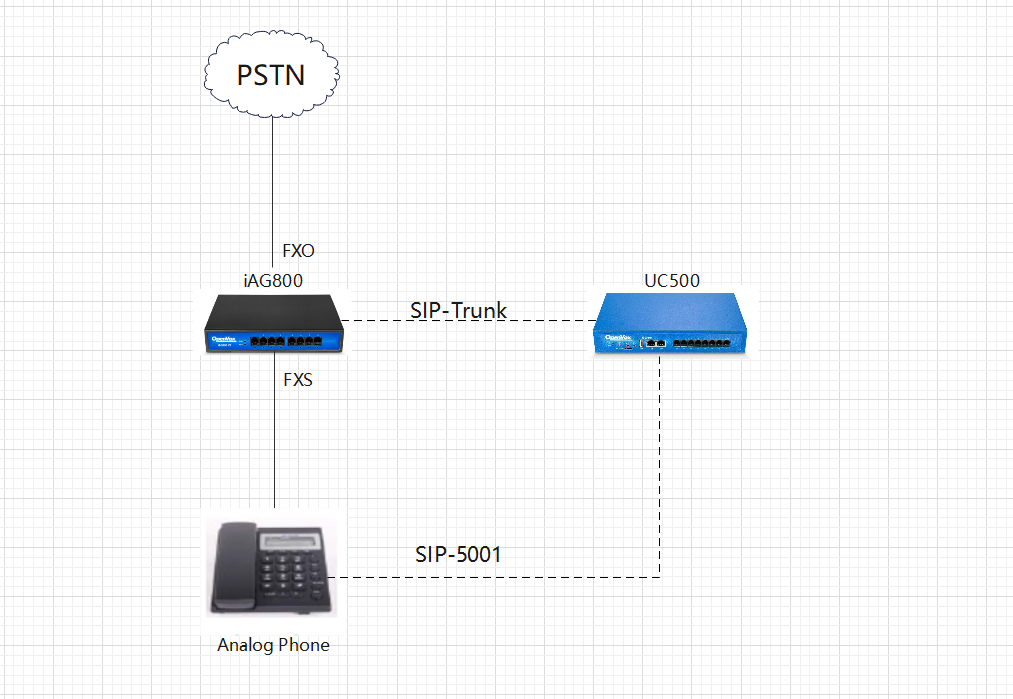
There are two ways to interface the iAG800 with the UC500.
Method 1: Use IP authentication to interface with UC500
Method 2: Register iAG800 to UC500
Method 1: Use IP authentication to interface with UC500
Step 1: Configure the FXO port of the iAG800
Connect the PSTN line to the first FXO port of the iAG800.
You need to use a template when configuring the FXO port, so set up the Profile first. On the iAG800 web interface, set up the template under Profiles->Profile 1. In this document, the IP address of the UC500 is 172.16.6.33, so fill in the IP address of the UC500 in the SIP Primary Server of Template 1.
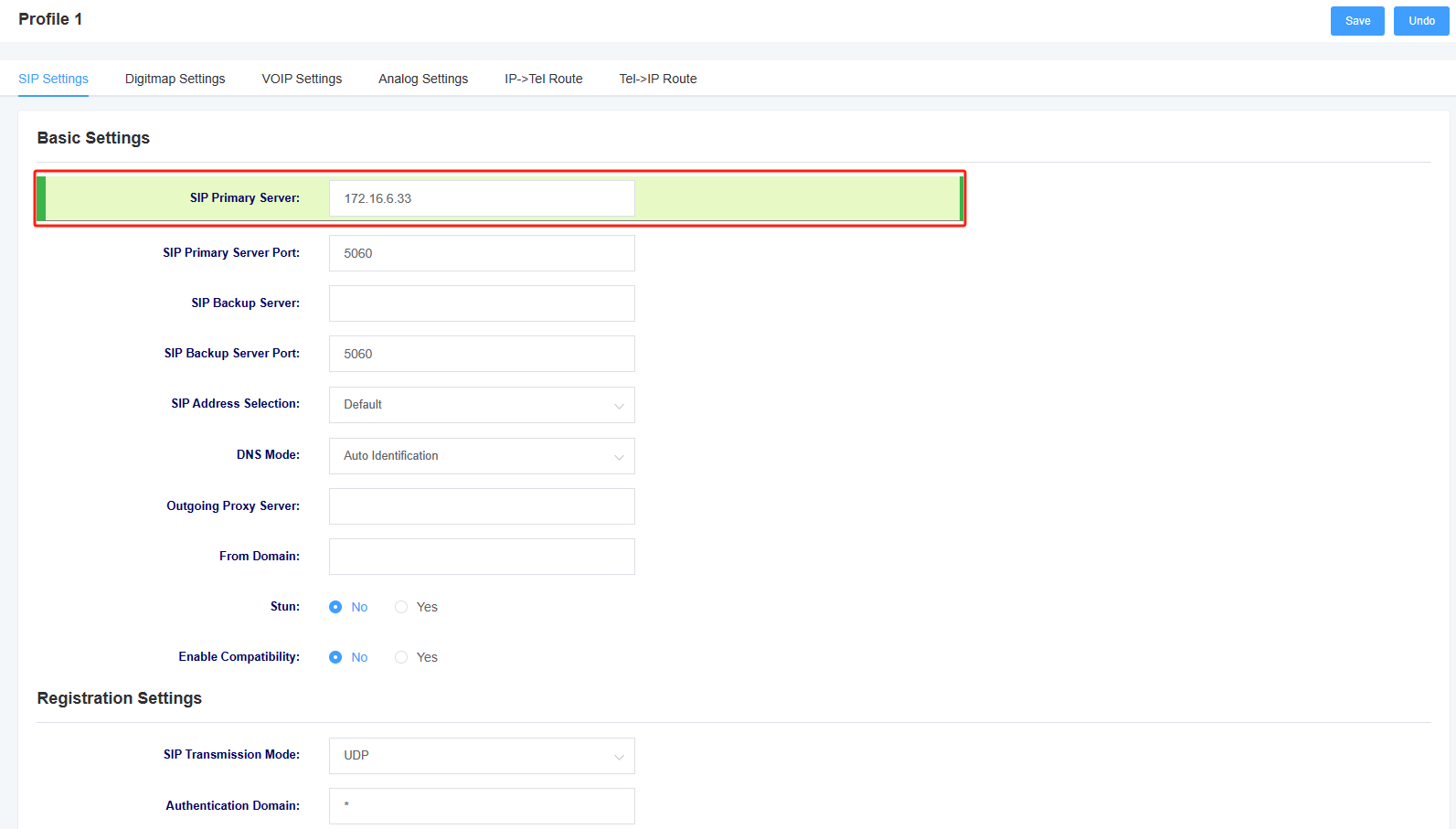
Add FXO port in Port->FXO Port Settings.The Profiles is the Profile 1 which is just set up, the Group ID is any one of 4-64, Enable Port is ticked Yes,Policy select Cyclic Increase,SIP User ID is the name of the peer-to-peer trunk, Enable Registration is ticked No, Inbound Identity By IP:Port is filled in with the IP address of UC500,TEL2IP called mode is selected as Custom, and TEL2IP User-defined Called Party is custom by entering 075588.

After clicking Save, keep an eye on the generated SIP Signaling Port, here the number generated is 30004.

Step 2: Configure the FXS port of the iAG800
Connect an analog phone to the first FXS port of the iAG800.
Add SIP extension information in Port->FXS Port Settings, here a SIP extension 5001 on UC500 is registered.
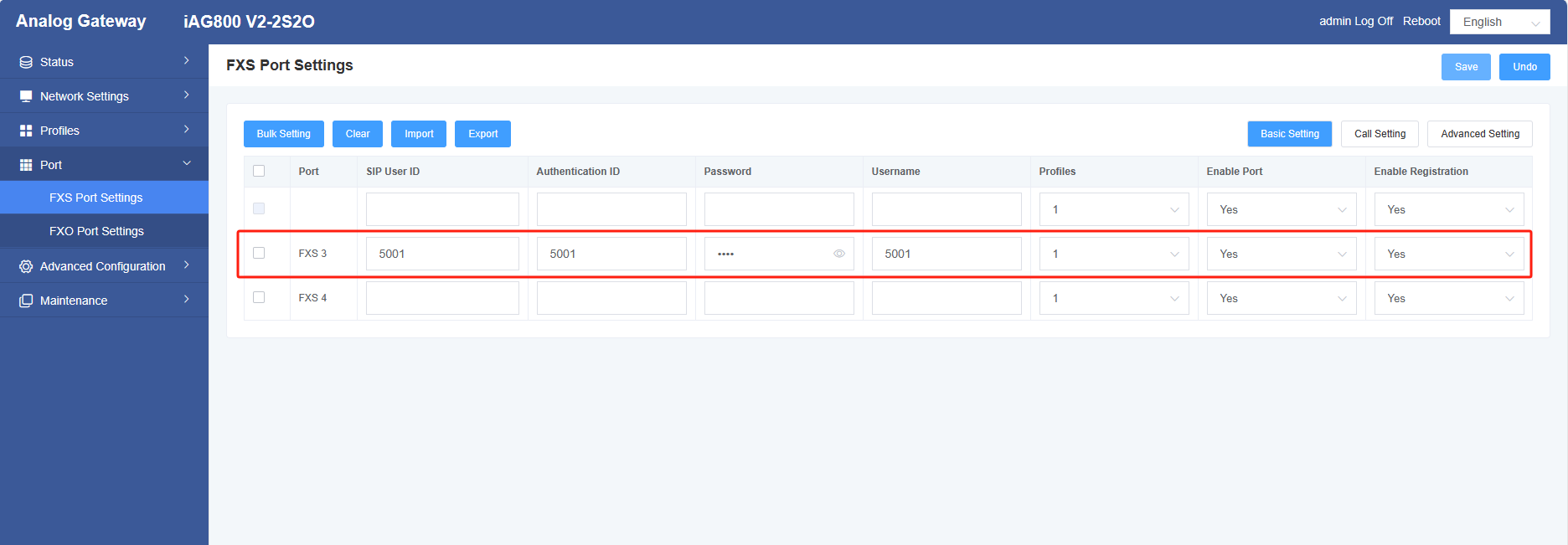
The following figure shows the message from extension 5001 on the UC500.
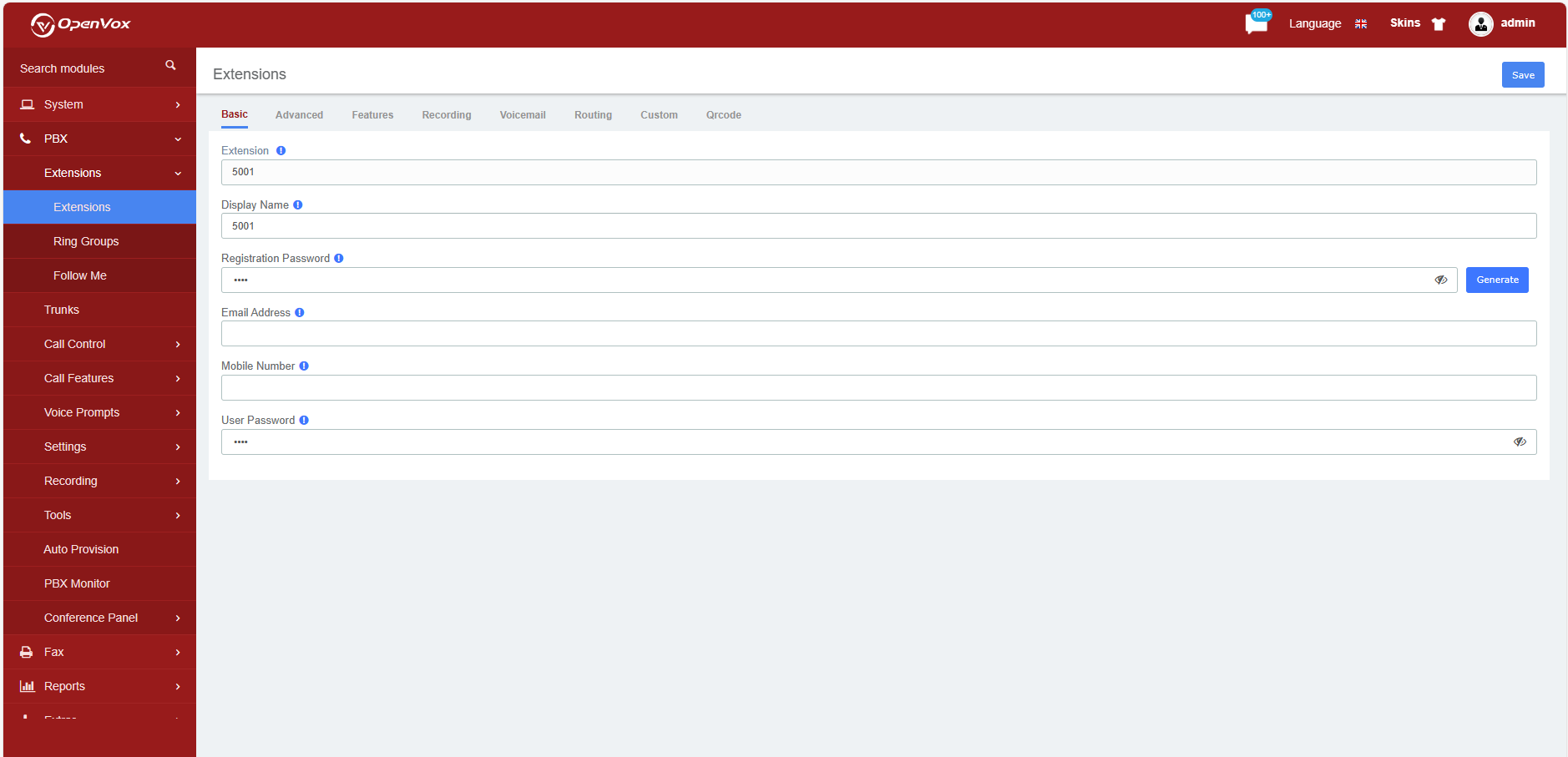
Step 3: Configure point-to-point SIP trunk on the UC500
On the UC500 web, create a point-to-point SIP trunk under PBX->Trunks. In this document, the IP address of iAG800 is 172.16.6.79. Select IP Authentication for Trunk Mode, Trunk Name is 166, and Port is the SIP signaling port 30004 that was generated when you just configured the FXO port setting of iAG800. Click Save after you finish filling in the fields.
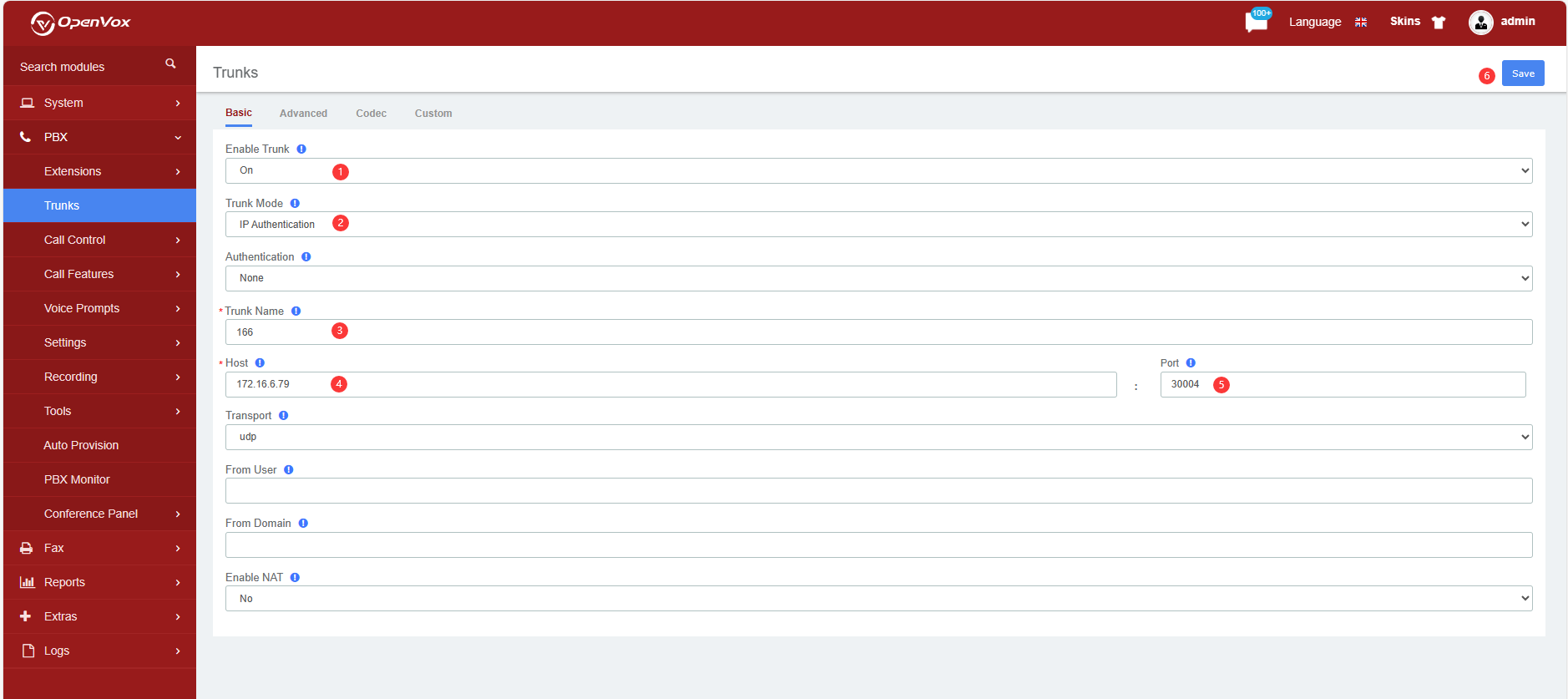
Click Apply Changes to make the settings take effect. You need to click Apply to make the settings take effect after each step of configuration in the UC series.
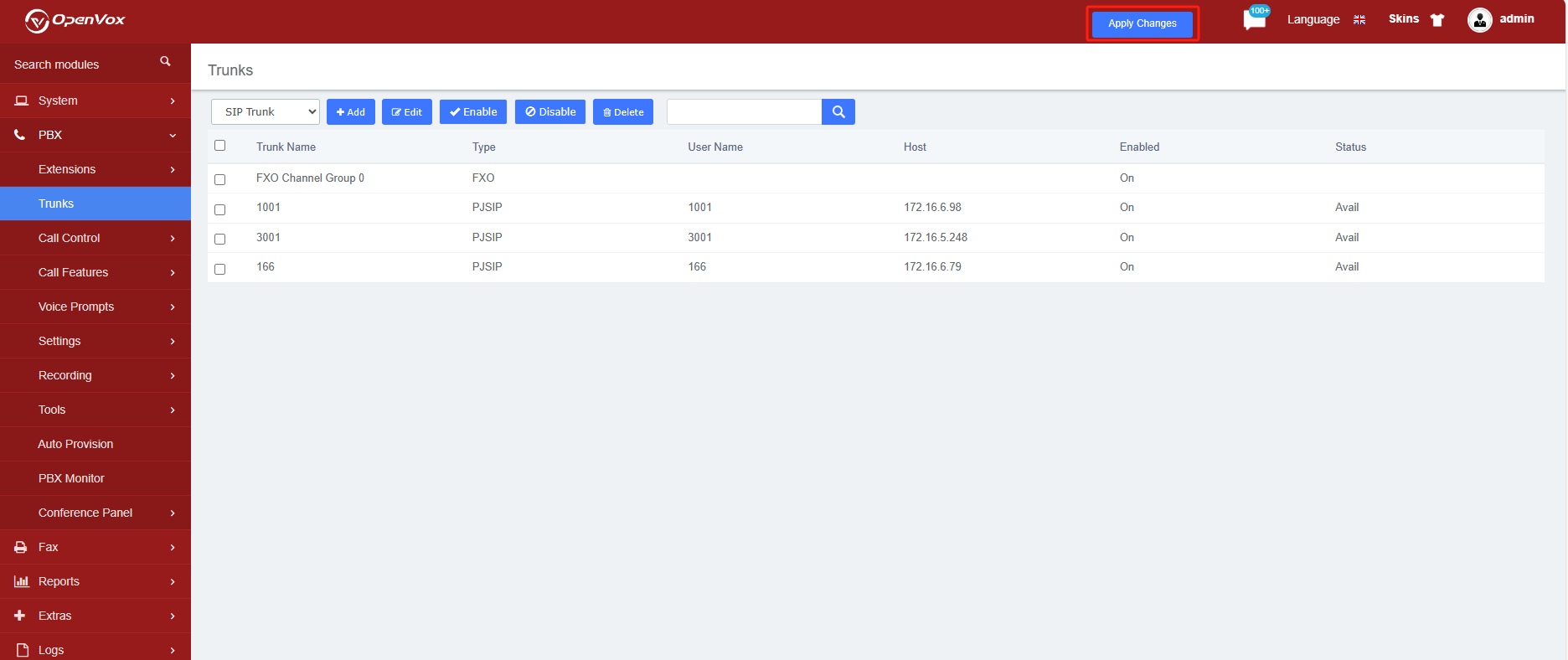
Step 4: Setting up Outbound Route on the UC500
On the web of UC500, under PBX->Call Control->Outbound Route, create a callout route. Extensions on the UC500 can be sent to numbers in the PSTN network via the SIP trunk just configured.
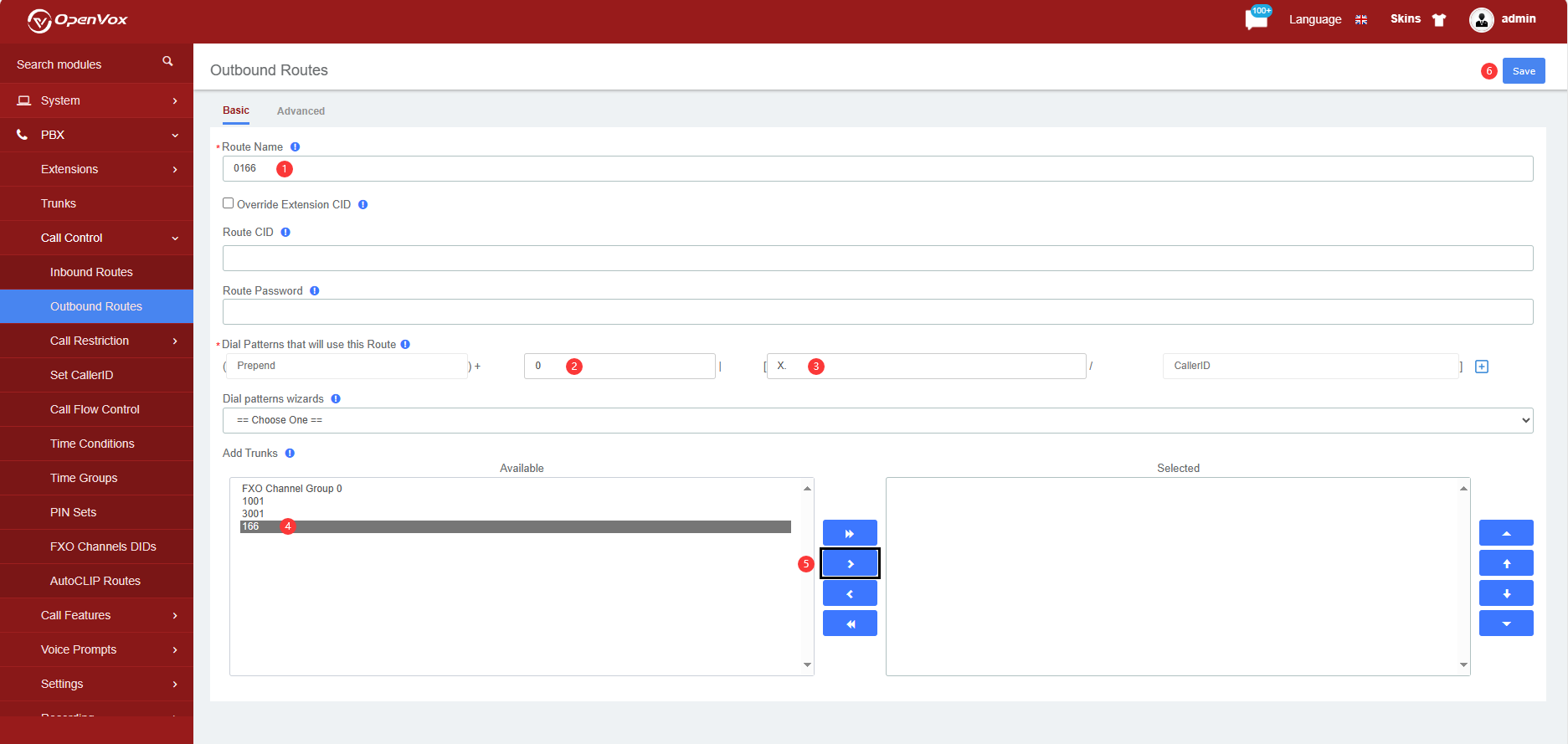
In this example, the 0 in “0X.” is the first dialed digit and will be deleted when the call is made.
Step 5: Configure Inbound Route on UC500
On the UC500 web, create an inbound route under PBX->Call Control->Inbound Route. In this example, we set the DID number to 075588.
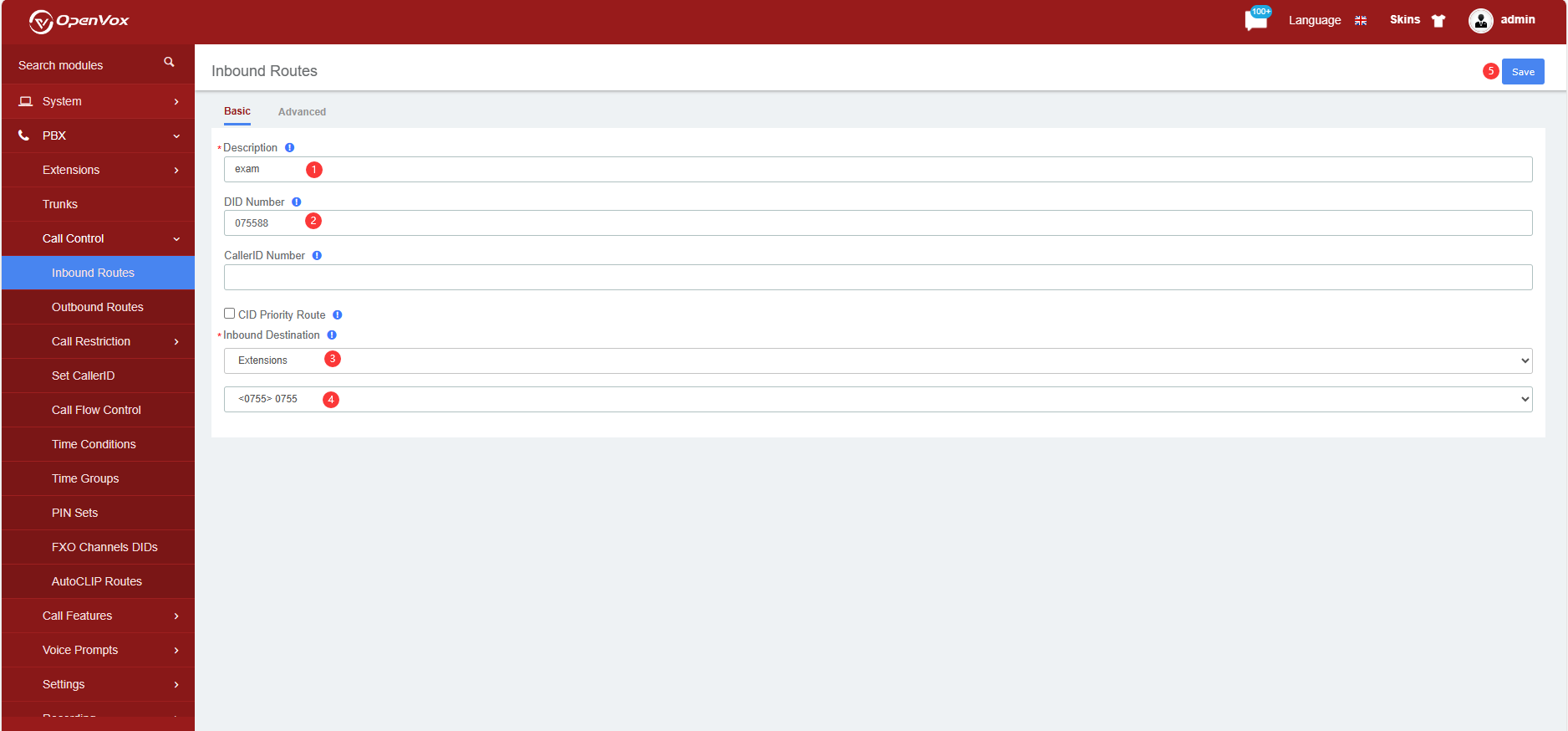
Step 6: Special note
If you need to call a specific extension, you only need to change the TEL2IP called number in the FXO port settings on the web of the iAG800, for example, change 075588 in the red box to 5001. 5001 is a SIP extension on the UC500.
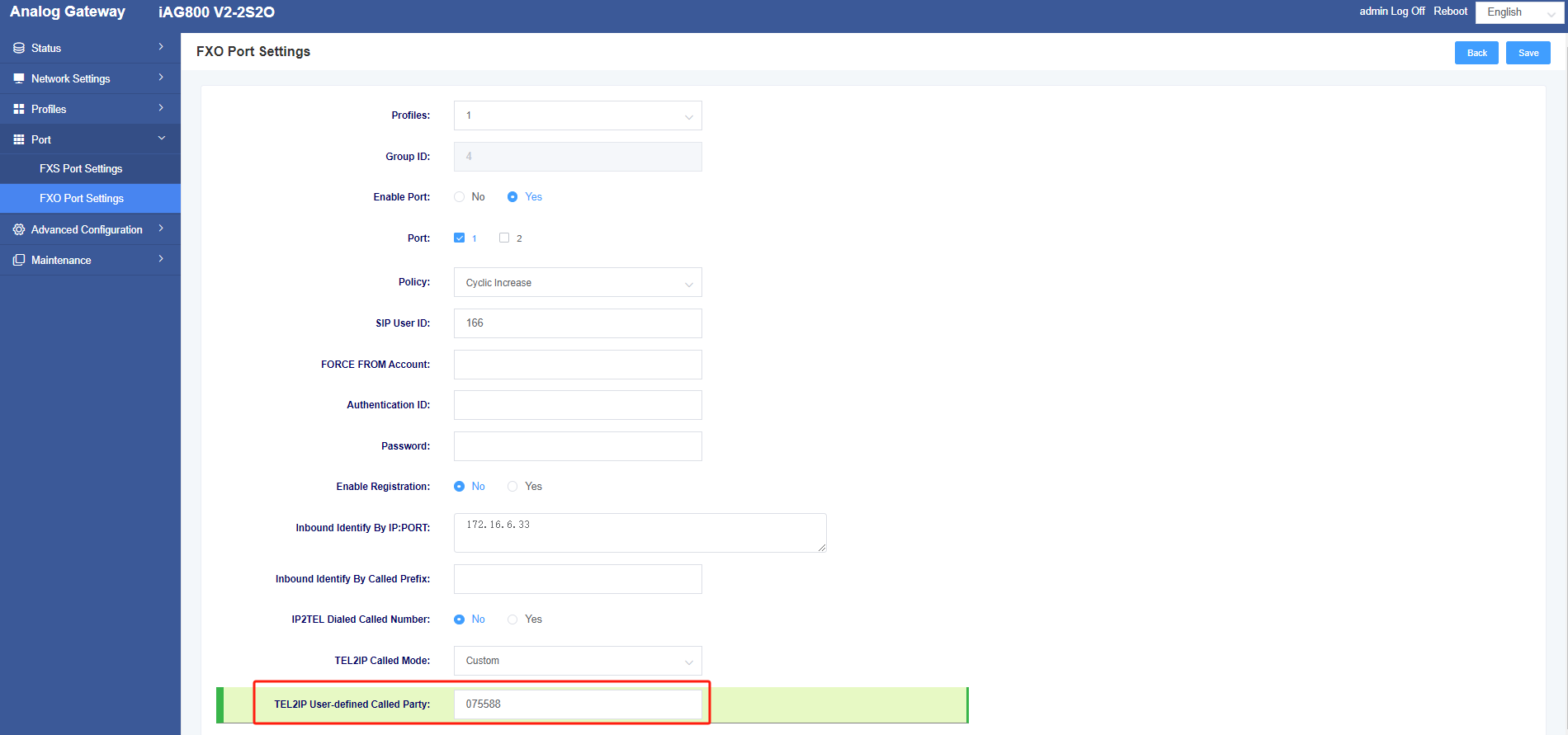
Method 2: Register iAG800 into UC500
Only the configurations with differences are shown below, for the rest of the configurations, please refer to Method 1.
Step 1: Configure SIP trunk in server mode on UC500
On the UC500 web, create a SIP Trunk Server under PBX->Trunks. Select Server for Trunk Mode, Trunk Name is 166, and User Name and Password are both 3001.
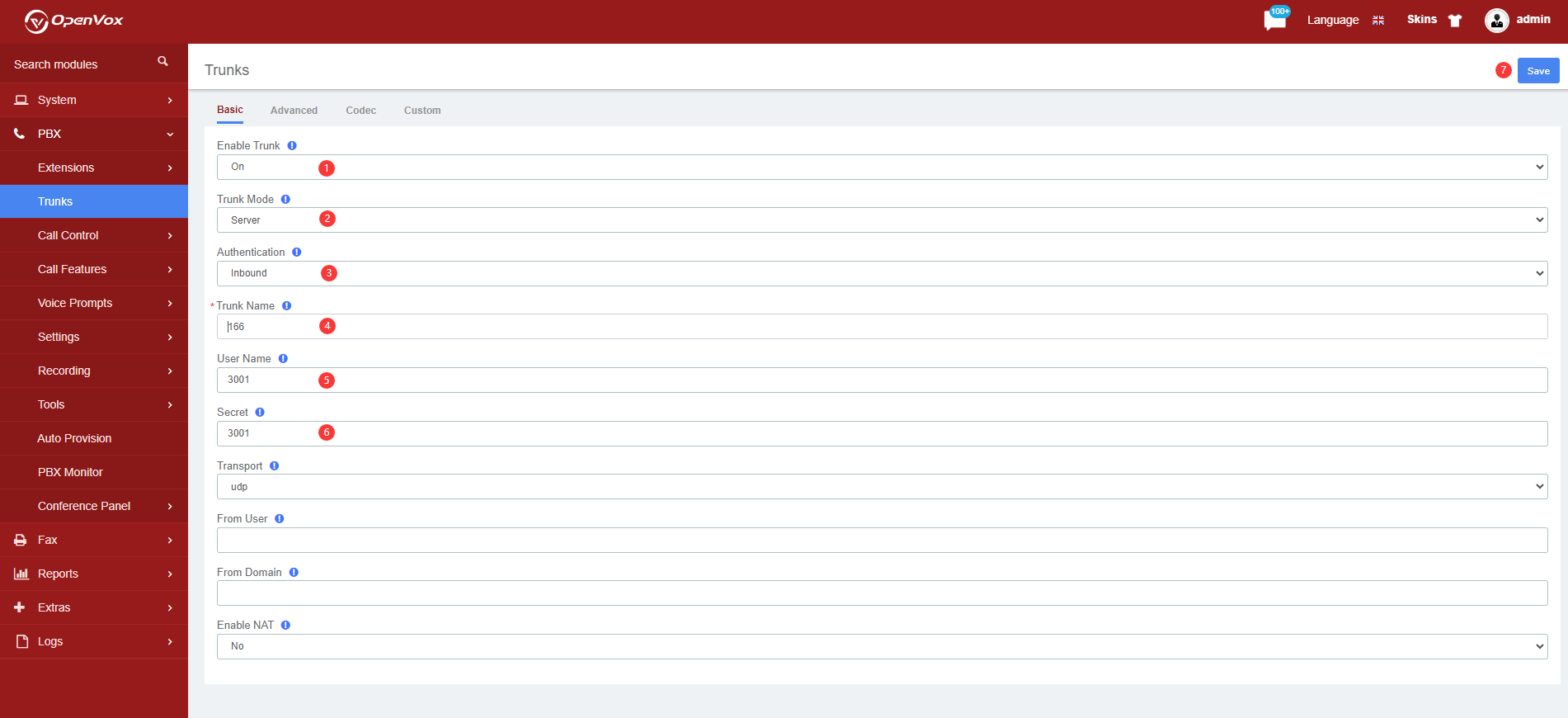
In this example, the registered account password are 3001, fill in and click Save.
Step 2: Configure FXO port settings on the iAG800
In this example, the SIP User ID is the trunk name, the Enable Registration tick is Yes, and the Authentication ID and Password are both 3001 as set above.
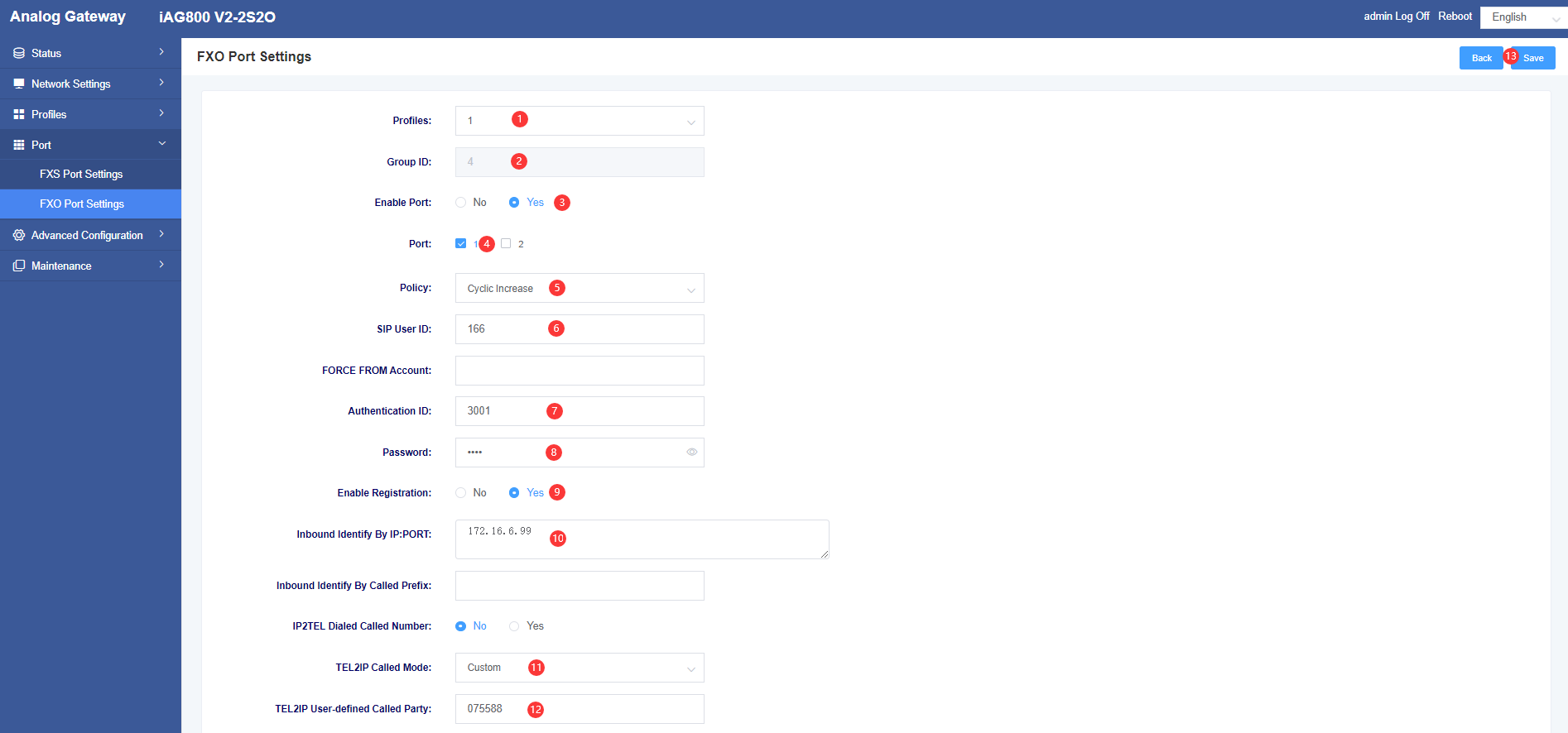
We can check whether the relay status is docked successfully on the web of UC500. When the status is Avail, it means the docking is successful.
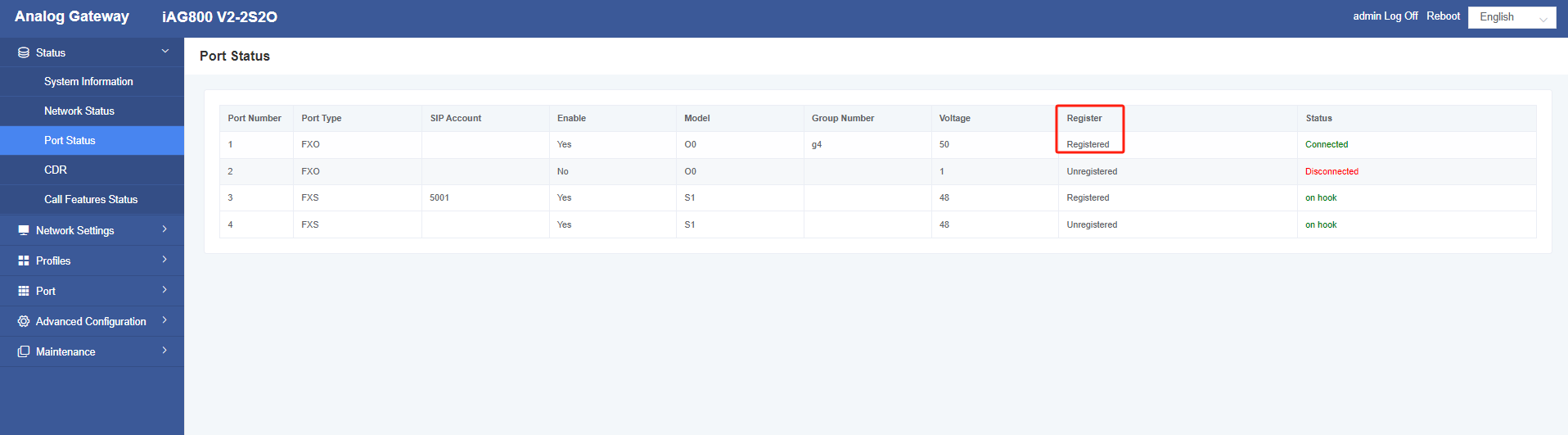
Dialing test
When the above configuration is complete, inbound and outbound calls to the phone will work as described below.
Outbound call
SIP extensions registered to the UC500 can dial 0+ phone numbers to reach external numbers in the PSTN network, as we have set up in the UC500 for outbound routing.
Example:
I dialed 0+135XXXXXXXXXX from an analogue phone connected to the iAG800, the 0 would be removed and then dial 135XXXXXXXX.
Inbound call
Numbers from external users who can dial PSTN lines are routed through the iAG gateway to the UC500 for processing. Depending on the called number set on the FXO port of the iAG800, there will be two possibilities for the inbound call: if the called number is an extension, it will not go through the set up routing and will go directly to an extension; if it is any other number, it will go to the corresponding destination according to the set up routing.
Example:
When a user dials a PSTN line number, which is a number provided by the PSTN service provider, the called number goes to the corresponding destination according to the called number set on the FXO port. For example, if the user dials the first outside line (075512345), the setting goes to the voice menu; if the user dials the second outside line number (07551234), it goes to extension 5001.
