MAG1000 OIAD Analog Gateway Quick Installation Guide
1.OVERVIEW
MAG1000 is a multi-functional analog gateway for seamlessly connecting between IPPBX, fax machines, analog phones and carriers. It provides three types of interfaces, RJ11/RJ45/RJ21, which covers the wiring needs of users in almost all scenarios. In addition, it has excellent full concurrent voice/fax processing capability with strong performance and high stability, which provides high quality call services for operators, enterprises, call centers and residential users in the community.
2.Package Contents
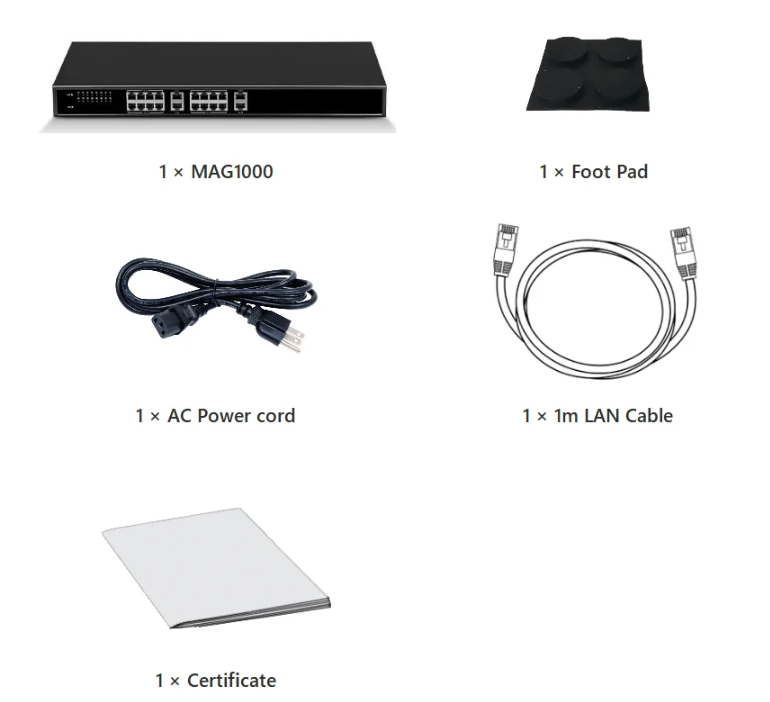
3.MAG1000 Ports
16-port device

24-port devices

32-port devices

1: Operational Status Indicator
2: Power status indicator
3: Channel Status Indicator
4: Analog Interface

1 : Power supply
2 : Power switch
3 : Ground port
4 : RUN indicator
5 : PWR indicator
6: RST button
7: RJ45 serial port
8: Network port (WAN/LAN1 MGMT/LAN2)
9: RJ21 1-24 ports (optional)
10: RJ21 25-32 ports (optional)
Note: For security reasons, WAN/LAN1 can only be used for business by default, and cannot be used for WEB access and SSH connection, please use MGMT/LAN2 to access WEB and SSH. if you need to access WEB and SSH through WAN/LAN1, please access WEB through MGMT/LAN2, and turn on the corresponding ports on WEB.
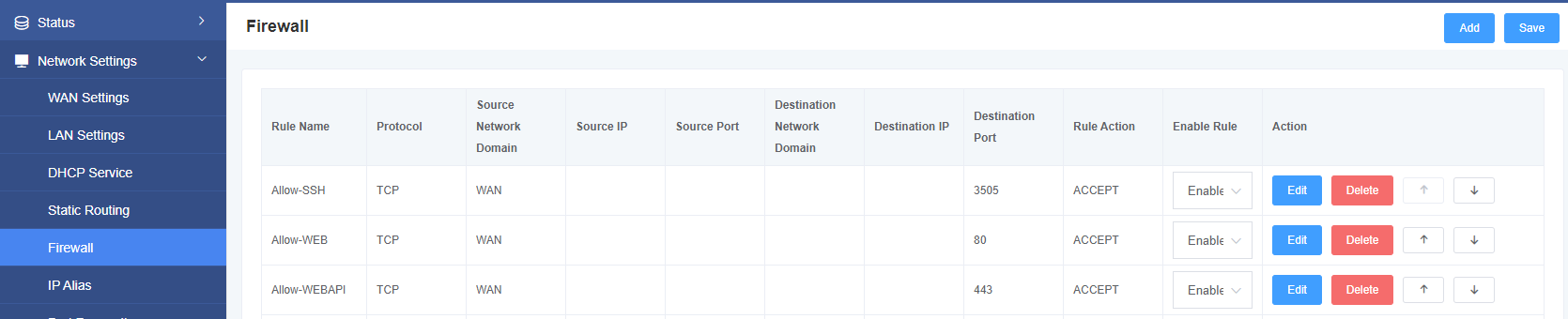
4.Connecting the MAG1000
The MAG1000 is designed for easy configuration and installation. To connect the MAG1000, follow the steps below.
1.Plug a standard RJ11 telephone cable into the phone port and connect the other end of the cable to a standard touch-tone analog phone.
2.Plug an Ethernet cable into the MGMT/LAN2 port of the MAG1000 and connect the other end of the Ethernet cable to an uplink port (router or modem, etc.).
3.Plug the power adapter into the MAG1000 and connect it to a wall outlet.
4.When the phone adapter is ready for use, the power, Ethernet, and phone LEDs will be solidly lit.
5.Configuring the MAG1000
The MAG1000 can be configured using the embedded Web GUI via a PC’s Web browser.
5.1 Configuration using the Web GUI
To connect via the MGMT/LAN2 port, refer to the following steps:
- Power your MAG1000 with the correct size AC/DC.
- Open a web browser on your computer.
- Enter the default MGMT/LAN2 IP address (Default IP: 192.168.6.65 Subnet Mask: 255.255.255.0) in the browser address bar.
- Enter the administrator password to access the Web Configuration menu. (By default, the administrator user name and password is admin).
Note: Make sure your computer has a valid IP address in the range 192.168.6.XXX so that you can access the MAG1000’s Web GUI!
5.2 Obtaining an IP Address
If you forget the IP of the MGMT/LAN2 port, you can refer to the following steps to obtain the IP address:
- Using an analog phone, connect to any of the phone ports.
- Pressing *03 will announce the current IP address. The default is to announce the IP in English.
Note: Get IP address function is only supported by S-port gateway, O-port gateway does not support this function. WAN/LAN1 and MGMT/LAN2 are routing mode by default, if you need bridge mode, please configure it in the page.
