iAG800 V2 OIAD Analog Gateway Quick Installation Guide
1.Overview of the iAG800 V2 Analog Gateway
The iAG800 V2 Analog Gateway is an upgraded product of the iAG series analog gateway, which is designed for small and medium-sized enterprises and based on the analog voice gateway series products developed by Asterisk, and has now become the leading VoIP analog gateway solution in the industry. Users can easily build their own analog gateway system through a simple web interface. Users can complete the secondary development through AMI according to their needs.
2.Package Contents
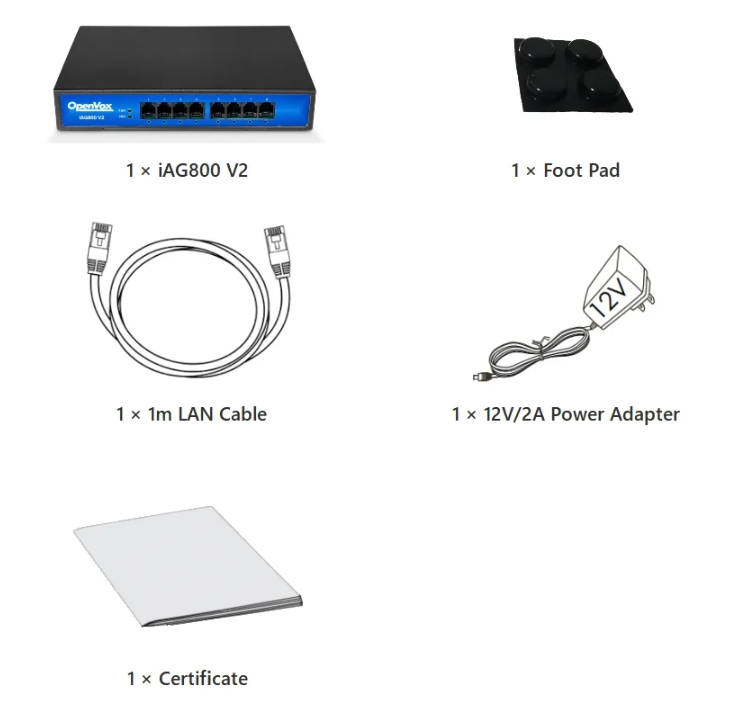
3.iAG800 V2 port
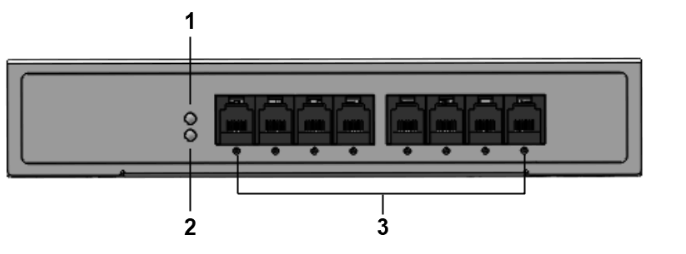
1: Power Status Indicator
2: Operation Status Indicator
3: Analog Interface and Channel Status Indicators
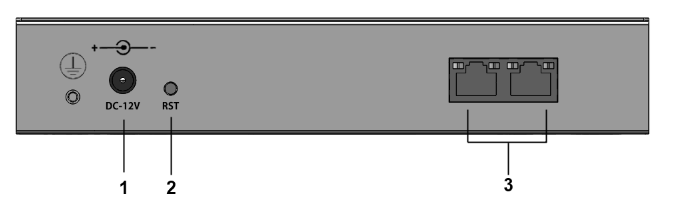
1 : Power Supply
2 : Reset button
3 : Network port and indicator (WAN/LAN1 MGMT/LAN2)
Note: For security reasons, WAN/LAN1 can only be used for business by default, it cannot be used for WEB access, SSH connection, please use MGMT/LAN2 to access WEB and SSH. if you need to access WEB and SSH through WAN/LAN1, please access WEB through MGMT/LAN2, and open the corresponding ports on WEB.
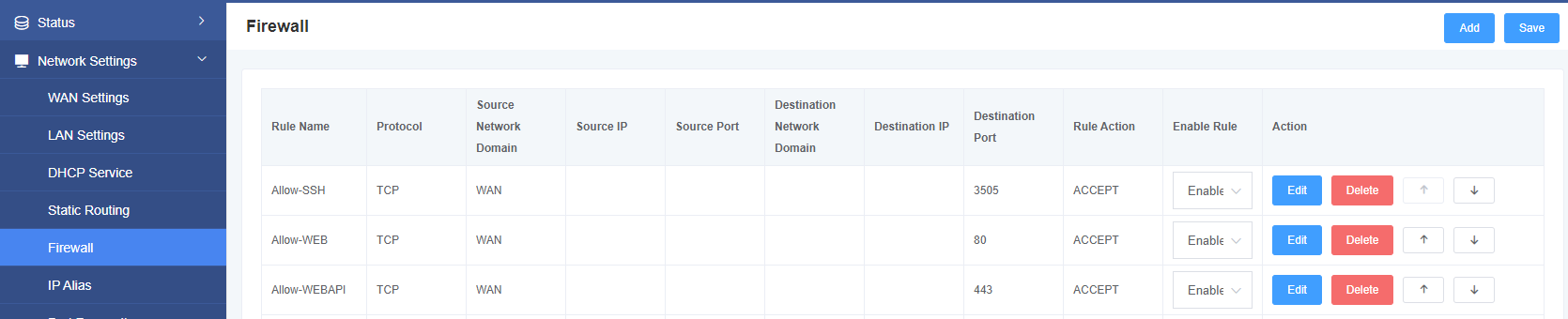
4.Connecting the iAG800 V2
The iAG800 V2 is designed for easy configuration and installation. To connect the iAG800 V2, follow the steps below.
1.Plug a standard RJ11 phone cable into the phone port and connect the other end of the cable to a standard touch-tone analog phone.
2.Plug the Ethernet cable into the MGMT/LAN2 port of the iAG800 V2 and connect the other end of the Ethernet cable to an uplink port (router or modem, etc.).
3.Plug the power adapter into the iAG800 V2 and connect it to a wall outlet.
4.When the phone adapter is ready for use, the power, Ethernet, and phone LEDs will be solidly lit.
5.Configuring the iAG800 V2
The iAG800 V2 can be configured using the embedded Web GUI via the PC’s Web browser.
5.1Configuration using the Web GUI
If your iAG800 V2 is connected through the MGMT/LAN2 port, refer to the following steps:
- Power up your iAG800 V2 with AC/DC of the correct specification.
- Open a web browser on your computer.
- Enter the default MGMT/LAN2 IP address (Default IP: 192.168.6.65 Subnet Mask: 255.255.255.0) in the address bar of the browser.
- Enter the administrator password to access the Web Configuration menu. (By default, the administrator user name and password is admin).
Note: Make sure your computer has a valid IP address in the range of 192.168.6.XXX so that you can access the iAG800 V2’s Web GUI!
5.2 Obtaining an IP Address
If you forget the IP of the MGMT/LAN2 port, you can refer to the following steps to obtain the IP address:
- Using an analog phone, connect to any of the phone ports.
- Pressing *03 will announce the current IP address. The default is to announce the IP in English.
Note: Get IP address function is only supported by S-port gateway, O-port gateway does not support this function. WAN/LAN1 and MGMT/LAN2 are routing mode by default, if you need bridge mode, please configure it in the page.
