IAG200/IAG400 OIAD Analog Gateway Quick Installation Guide
1.OVERVIEW
The iAG200/iAG400 are 2-port/4-port analog telephone adapters (ATA) that allow users to create a high-quality and manageable IP telephony solution for residential and office environments. Their voice quality, advanced VoIP features, security protection, and auto-configuration options enable users to take advantage of the VoIP benefits of analog telephony and enable service providers to deliver high-quality IP services.The OpenVox Analog Gateway is the ideal ATA for both personal use and large-scale business voice over IP deployments.
2.Package Contents
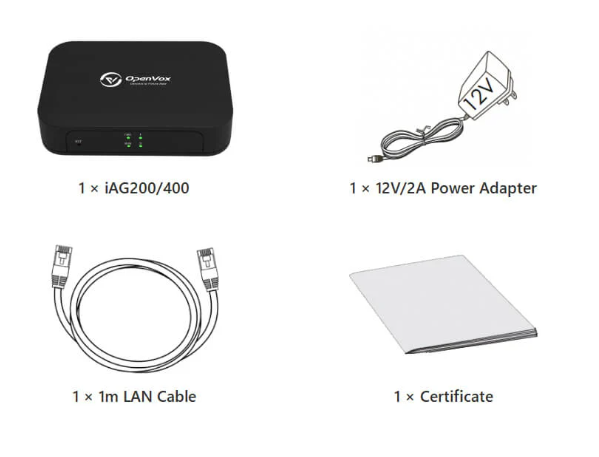
3.iAG200/400 ports
IAG200

IAG400
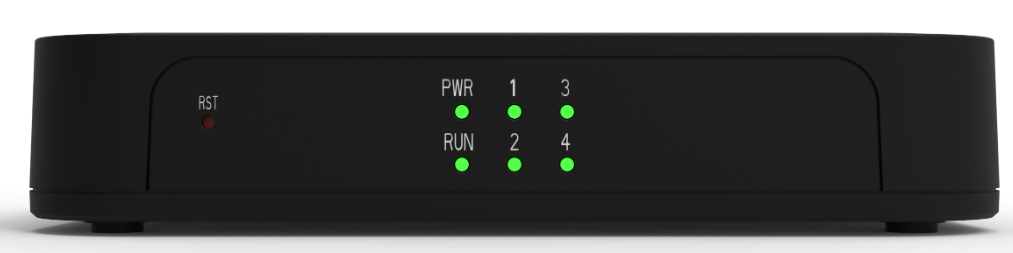
1, RST Reset Button
2: RUN Operation status indicator
3: PWR Power Status Indicator
4: Analog Interface and Channel Status Indicators
IAG200
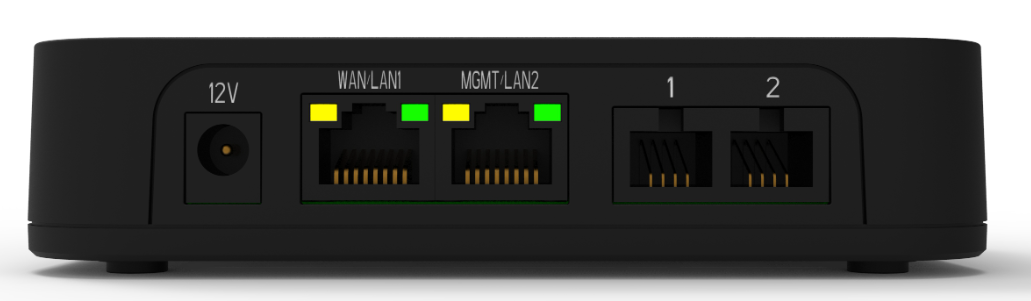
IAG400
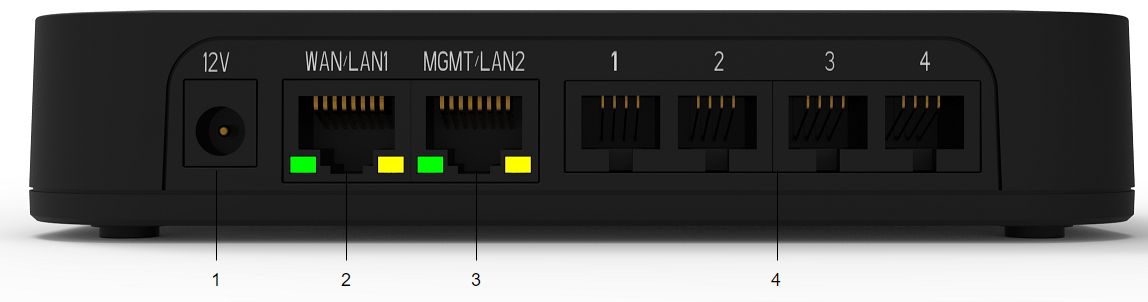
1 : Power supply
2 : Network port (WAN/LAN1)
3 : Network Port (MGMT/LAN2)
4 : Analog Interface
Note: For security reasons, WAN/LAN1 can only be used for business by default, and cannot be used for WEB access and SSH connection, please use MGMT/LAN2 to access WEB and SSH. if you need to access WEB and SSH through WAN/LAN1, please access WEB through MGMT/LAN2, and open the corresponding port on WEB.
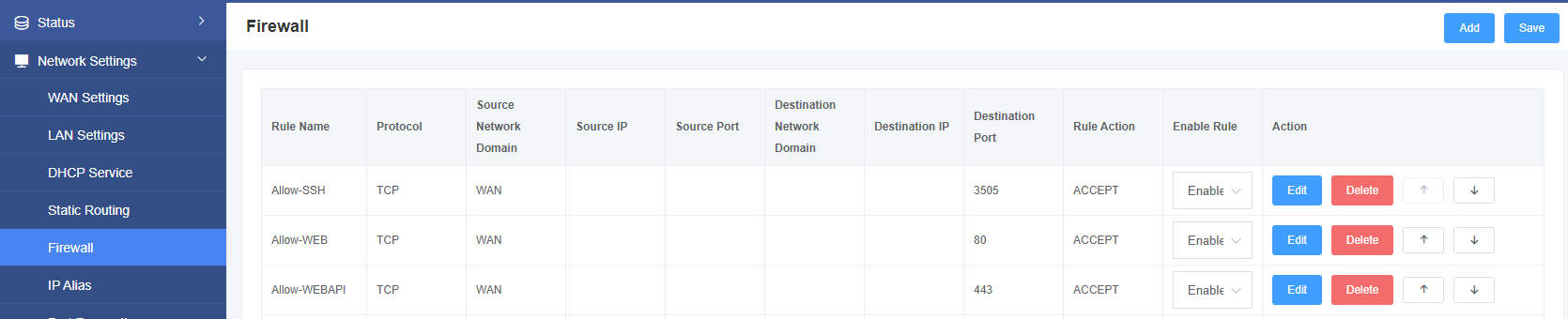
4.Connecting the iAG200/400
The iAG200/400 is designed for easy configuration and installation. To connect the iAG200/400, follow the steps below.
1.Plug a standard RJ11 telephone cable into the phone port and connect the other end of the cable to a standard touch-tone analog phone.
2.Plug an Ethernet cable into the iAG200/400’s MGMT/LAN2 port and connect the other end of the Ethernet cable to an uplink port (router or modem, etc.).
3.Plug the power adapter into the iAG200/400 and connect it to a wall outlet.
4.When the phone adapter is ready for use, the power, Ethernet, and phone LEDs will be lit securely.
5.Configuring the iAG200/400
The iAG200/400 can be configured through the PC’s Web browser using the embedded Web GUI or using the IVR voice prompted menus.
5.1 Configuration using the Web GUI
If your iAG200/iAG400 is connected via the MGMT/LAN2 port, refer to the following steps:
- Power your iAG200/iAG400 with AC/DC of the correct specification.
- Open a web browser on your computer.
- Enter the default MGMT/LAN2 IP address (Default IP: 192.168.6.65 Subnet Mask: 255.255.255.0) in the address bar of the browser.
- Enter the administrator password to access the Web Configuration menu. (By default, the administrator username and password is admin).
Note: Make sure your computer has a valid IP address in the range 192.168.6.XXX so that you can access the MAG1000’s Web GUI!
5.2 Obtaining an IP Address
If you forget the IP of the MGMT/LAN2 port, you can refer to the following steps to obtain the IP address:
- Using an analog phone, connect to any of the phone ports.
- Pressing *03 will announce the current IP address. The default is to announce the IP in English.
Note: Get IP address function is only supported by S-port gateway, O-port gateway does not support this function.WAN/LAN1 and MGMT/LAN2 are routing mode by default, if you need bridge mode, please configure it in the page.
