How to connect OIAD Gateway to IMS network(Network mode is route)
How to connect OIAD Gateway to IMS network
About this document
This document mainly describes the routing mode OIAD products quickly configure the use of IMS functions, applicable devices are IAG200, IAG400, IAG800, IAG801 and MAG1000, this paper to iAG801 device as an example, the user to the actual use of the device shall prevail.
1 Login to the device web interface
The iAG801 has two 100 Megabit Ethernet interfaces, LAN/LAN2 default IP: 192.168.6.65 and WAN/LAN1 default IP for DHCP.
①When using the iAG801 for the first time, use a network cable to connect the computer directly to the LAN2 port of the iAG801 and change the IP of the computer to the 192.168.6.XX network segment address;
②Enter 192.168.6.65 in the address bar of your browser (Chrome is recommended) to access iAG801, default login account: admin, password: admin;
③After entering the iAG801 interface, check the network mode, if it is already in routing mode, jump to④directly; if it is in bridging mode, switch to routing mode manually, and the device will reboot automatically after saving, and then access the iAG801 again after the reboot is completed;
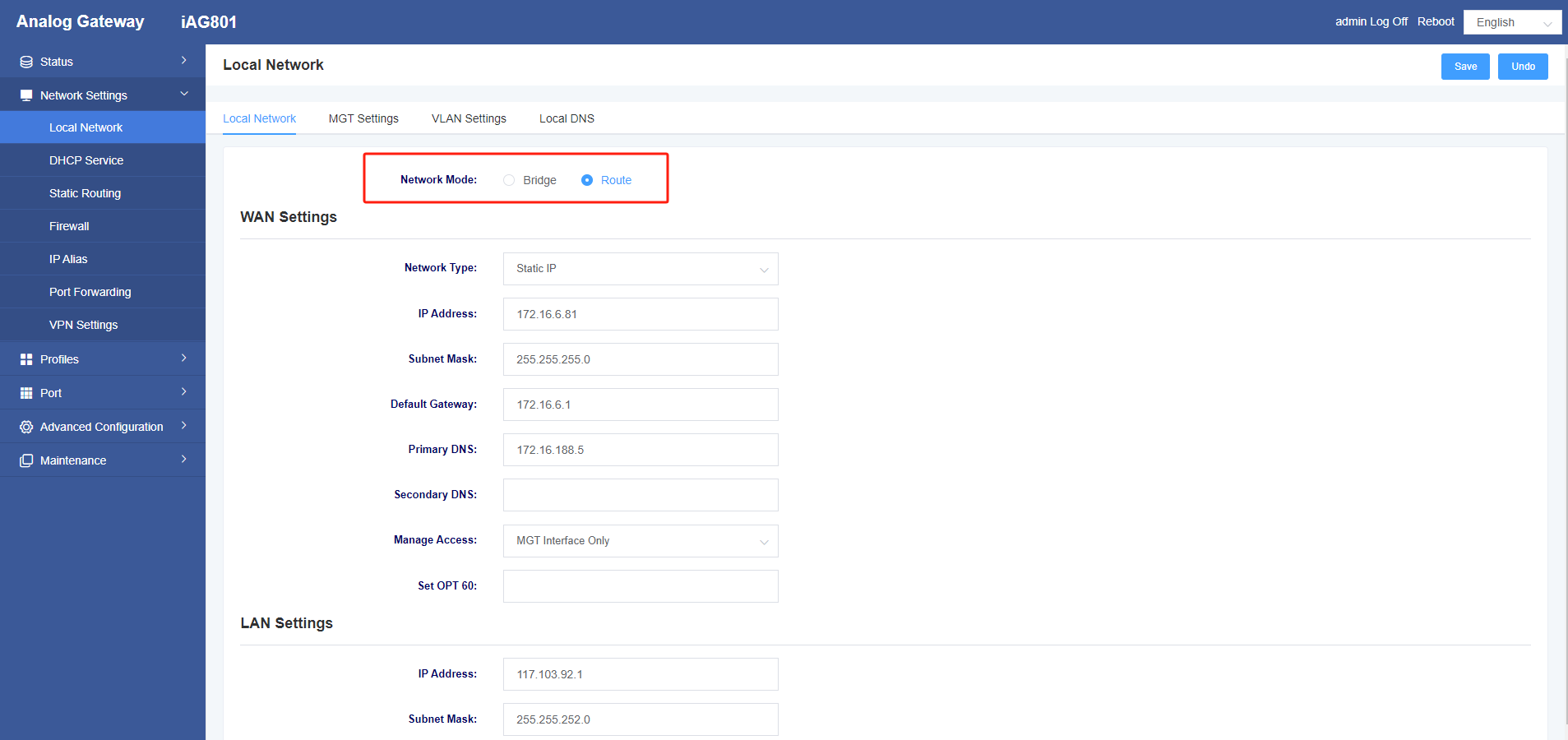
④Modify the WAN port IP and configure it as the LAN IP, click Save in the upper right corner when finished;
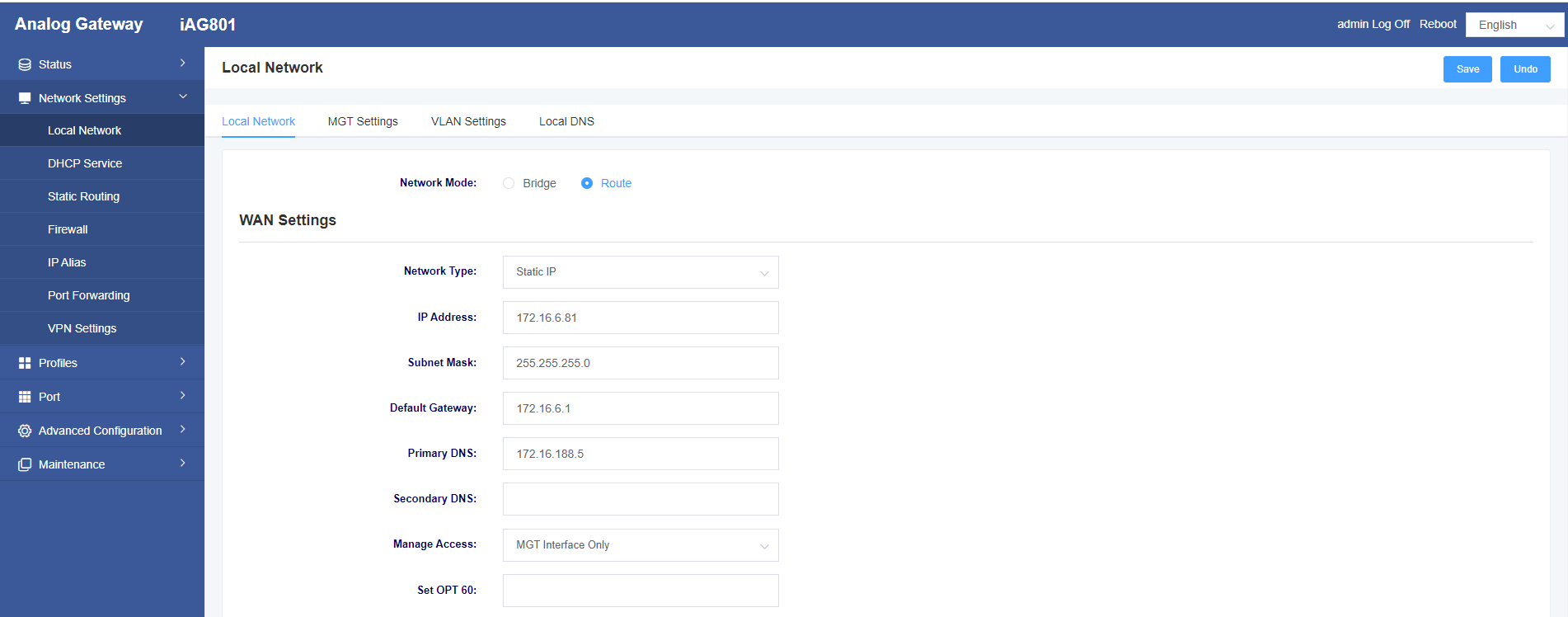
⑤Configure the IP alias, select LAN for the network interface of IP alias 1 and enter the IP address assigned by the IMS leased line, and click Save in the upper right corner when finished;
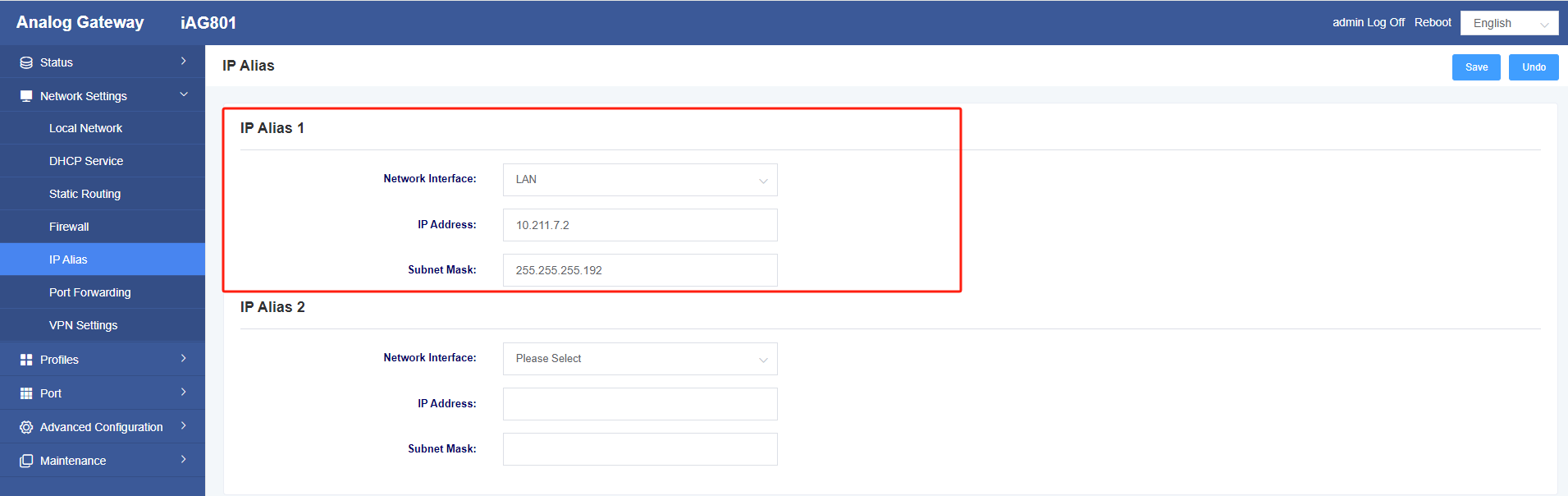
⑥Check the firmware version, if it is not lower than 2.2.5, then skip to⑦; if it is lower than 2.2.5, then you need to create firewall rules manually, configure “Rule Name” arbitrarily, select wan for “Source Network Domain”, and configure 80 for “Destination Port”. Configure 80 for “Destination Port”, and then click the upper right corner to save.
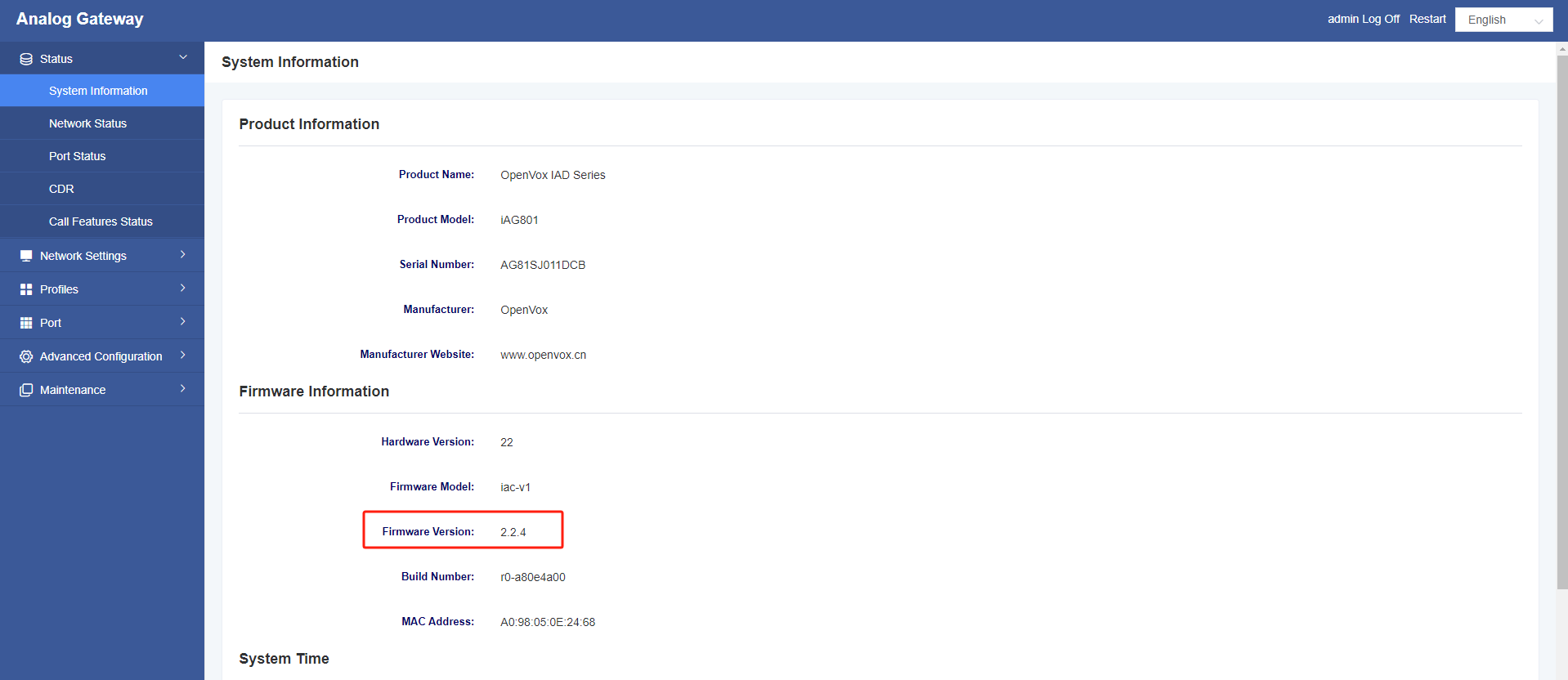
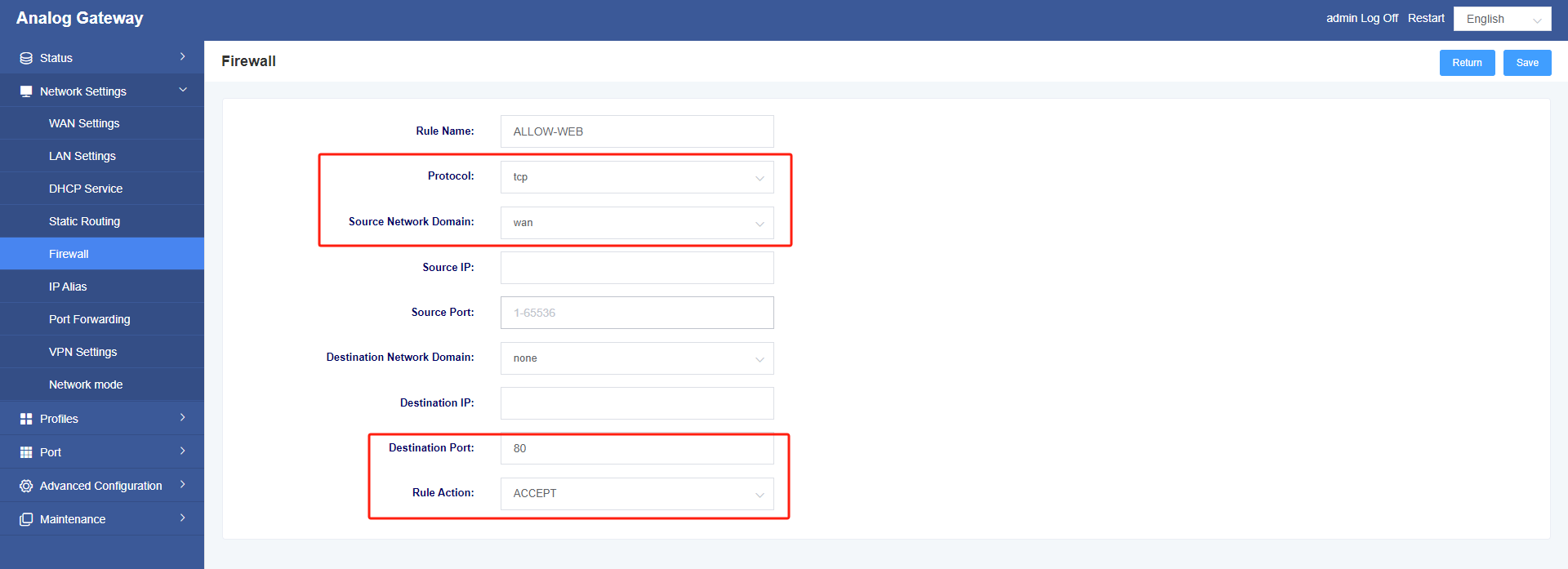
⑦Open the firewall and change the “Enable Rule” option of the rule “Allow-Http” from “Disable” to “Enable”. “, and then click Save in the upper right corner;
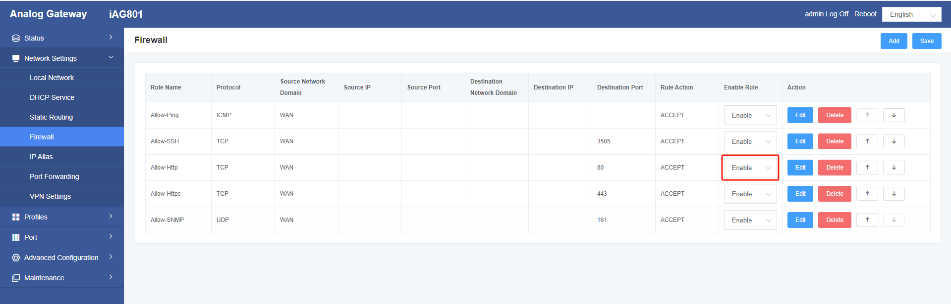
⑧After the above steps are completed, the LAN1 port of the iAG801 is connected to the LAN switch, and the LAN2 port is connected to the IMS voice line;
2 Configure the IMS trunk account
Access the iAG801 through the WAN port LAN IP configured above
①Configure the template, configure template 1, “SIP Primary Server” configure the IMS domain name, “SIP Address Selection” select “IP Alias 1“, “Outgoing Proxy Server” configure the proxy IP provided by the operator, “From Domain” configure the IMS domain name, click the upper right corner to save;
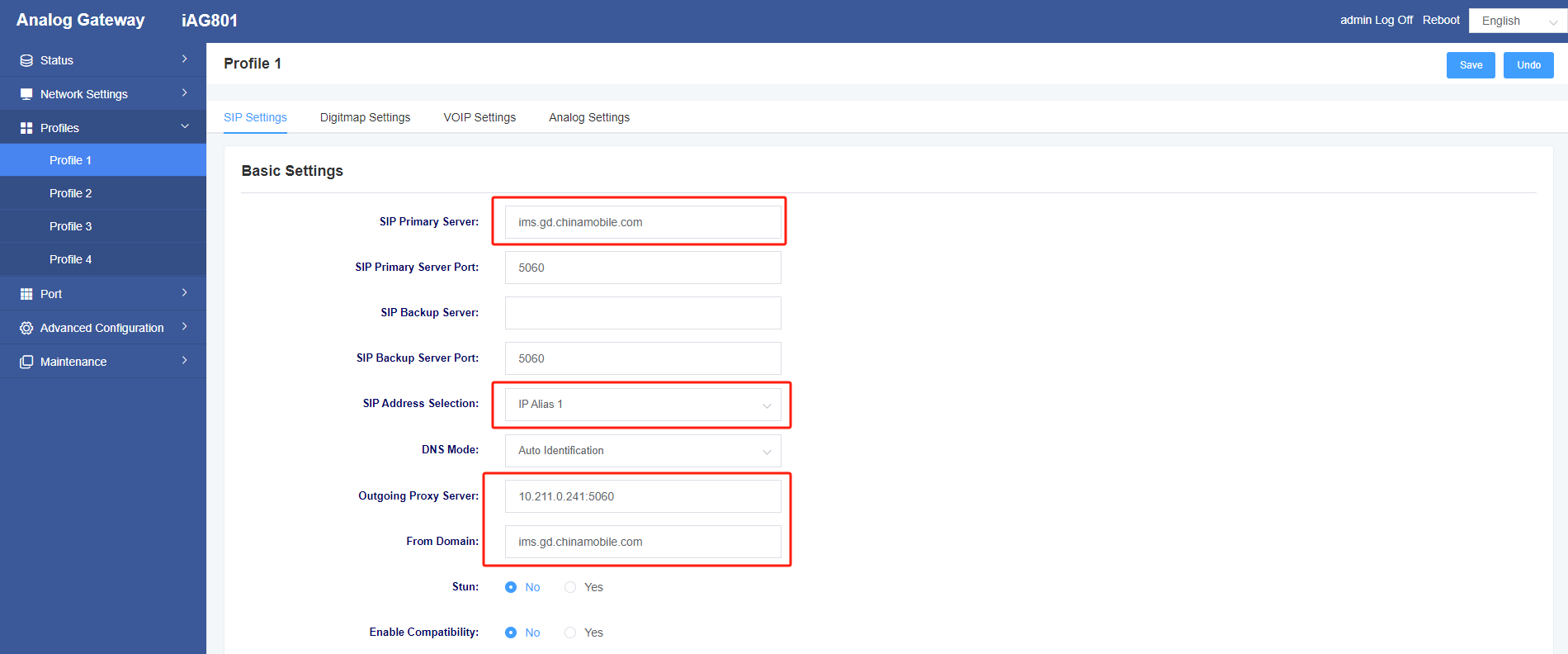
②Configure the IMS relay account, enter the IMS account password and other information provided by the operator in FXS 1, note that the account number needs to add the “+86” prefix, select 1 for the template, and click the upper-right corner to save after completion;
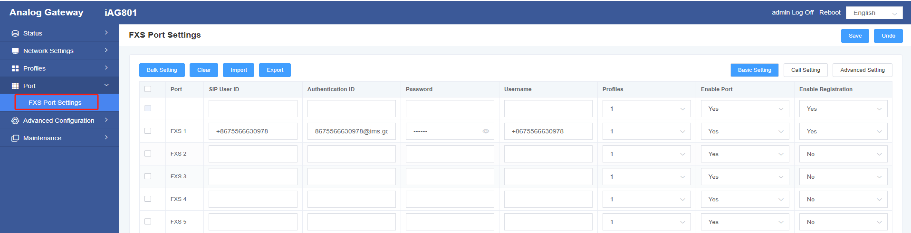
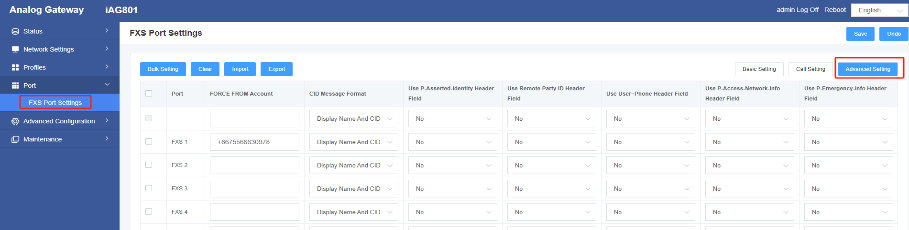
3 Configuring Static Routes
Add a static route and select LAN for the network interface
IP Alias 1 and IMS proxy address are not in the same network segment, for example, IP Alias 1 is 10.211.7.2, IMS proxy address is 112.12.98.9, then the target IP address is 112.12.98.9, the subnet mask is 255.255.255.255, via the gateway is 10.211.7.1, click on the upper-right corner of the Save when you are finished
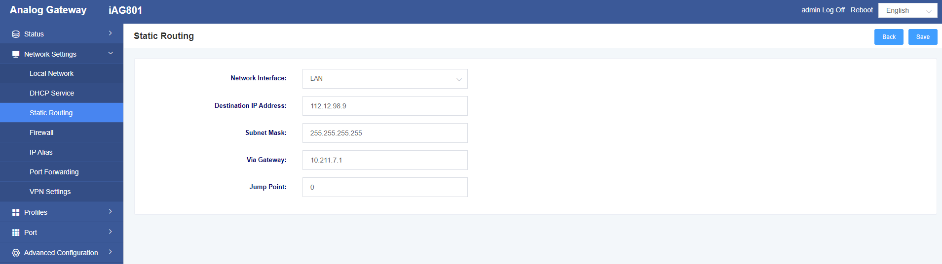
IP Alias 1 and IMS proxy address in the same network segment, for example, IP Alias 1 is 10.211.7.2, IMS proxy address is 10.211.0.241, then the target IP address is 10.211.0.0, the subnet mask is 255.255.0.0, through the gateway is 10.211.7.1, click on the upper-right corner of the Save when you have finished
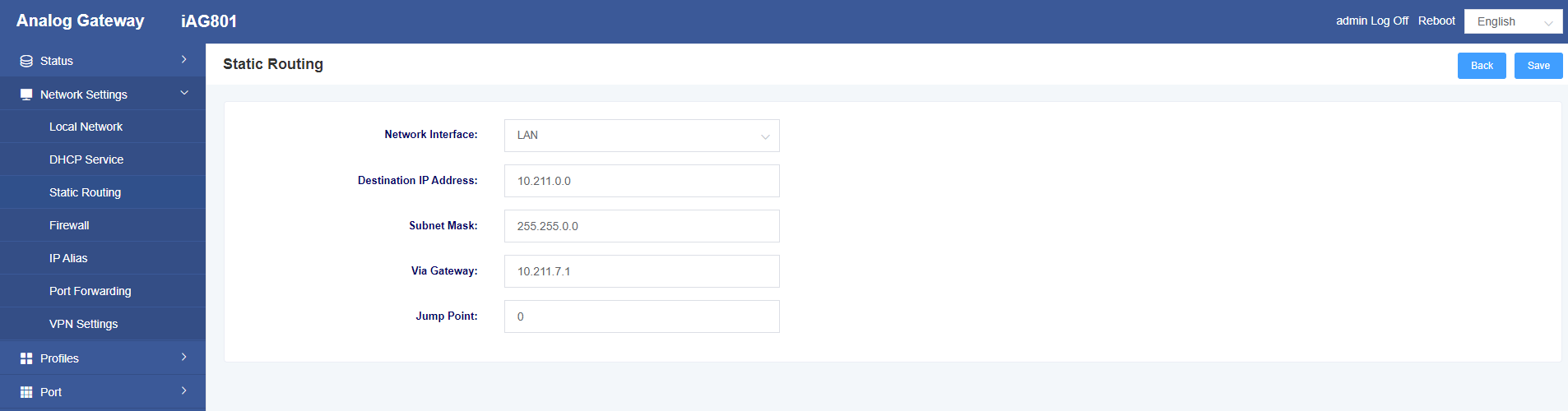
4 Configuring Domain Name Resolution
Configure domain name resolution, enter the registered domain name and proxy server IP provided by the operator, and click the upper right corner to save after completion

5 Test calls
The FXS 1 port of the iAG801 is connected to an analogue handset, calling a mobile phone number, the mobile phone receives the call normally and can answer normally; the mobile phone calls an IMS private line number, the analogue handset receives the call normally and can answer normally.
