How to connect OIAD Gateway to IMS network(Network mode is bridge)
How to connect OIAD Gateway to IMS network
About this document
This document mainly describes the OIAD product quick configuration using the IMS function, applicable devices are IAG200, IAG400, IAG800, IAG801, MAG1000 and GWM801, FXS16, MAG1100, this paper to iAG801 devices as an example, the user to the actual use of the device shall prevail.
1 Login to the device web interface
The iAG801 has two 100 Megabit Ethernet ports, both of which are WAN ports (silk-screened as LAN1 and LAN2 respectively), and default IP: 192.168.6.65.
①When using the iAG801 for the first time, use a network cable to connect the computer directly to the LAN2 port of the iAG801 and change the IP of the computer to the 192.168.6.XX network segment address;
②Enter 192.168.6.65 in the address bar of your browser (Chrome is recommended) to access iAG801 , default login account: admin, password: admin;
③If the device used does not support switching network mode, such as GWM801, FXS16 and MAG1100, then directly jump to④; if the device used supports switching network mode, such as IAG200, IAG400, IAG800, IAG801 and MAG1000, check the network mode, and if it has already been in the bridged mode, then also jump to④; if it is in the routed mode, then manually switch to bridge mode, the device will restart automatically after saving, and access the device again after restarting is completed;
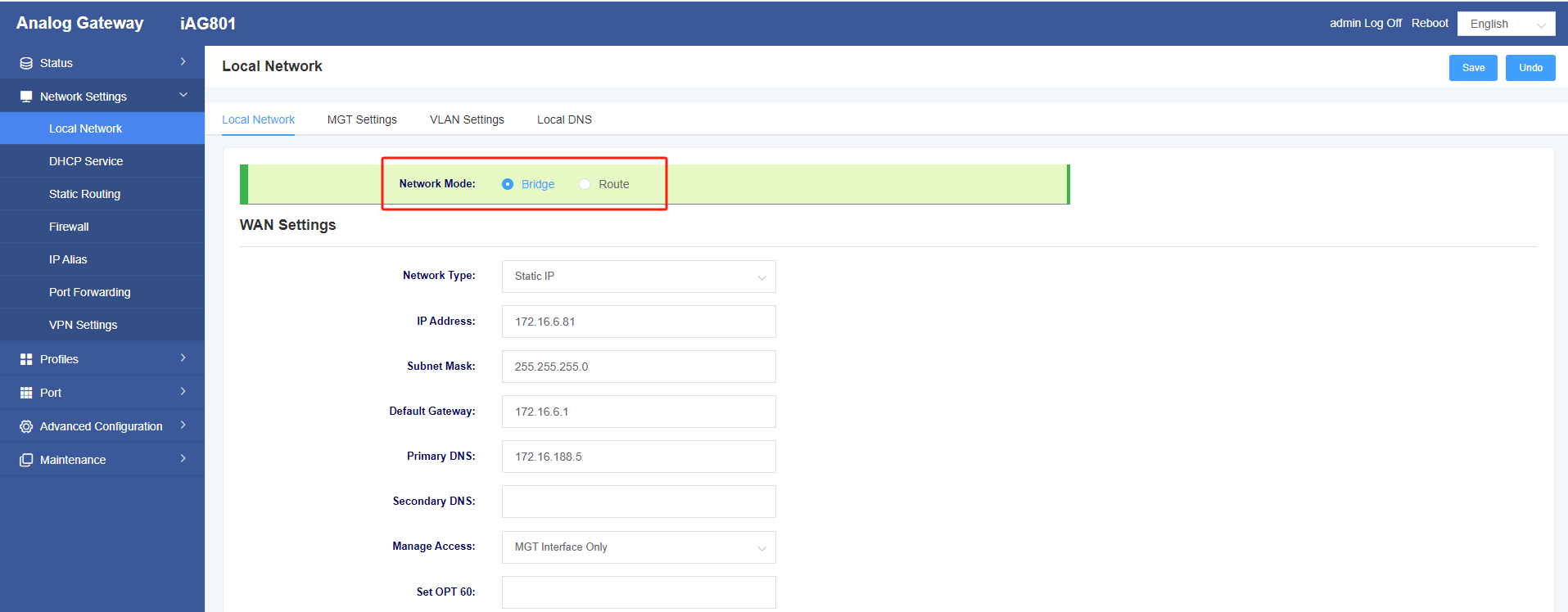
④After entering the iAG801 interface, modify the WAN port IP, configure it as LAN IP, and click Save in the upper right corner when finished;
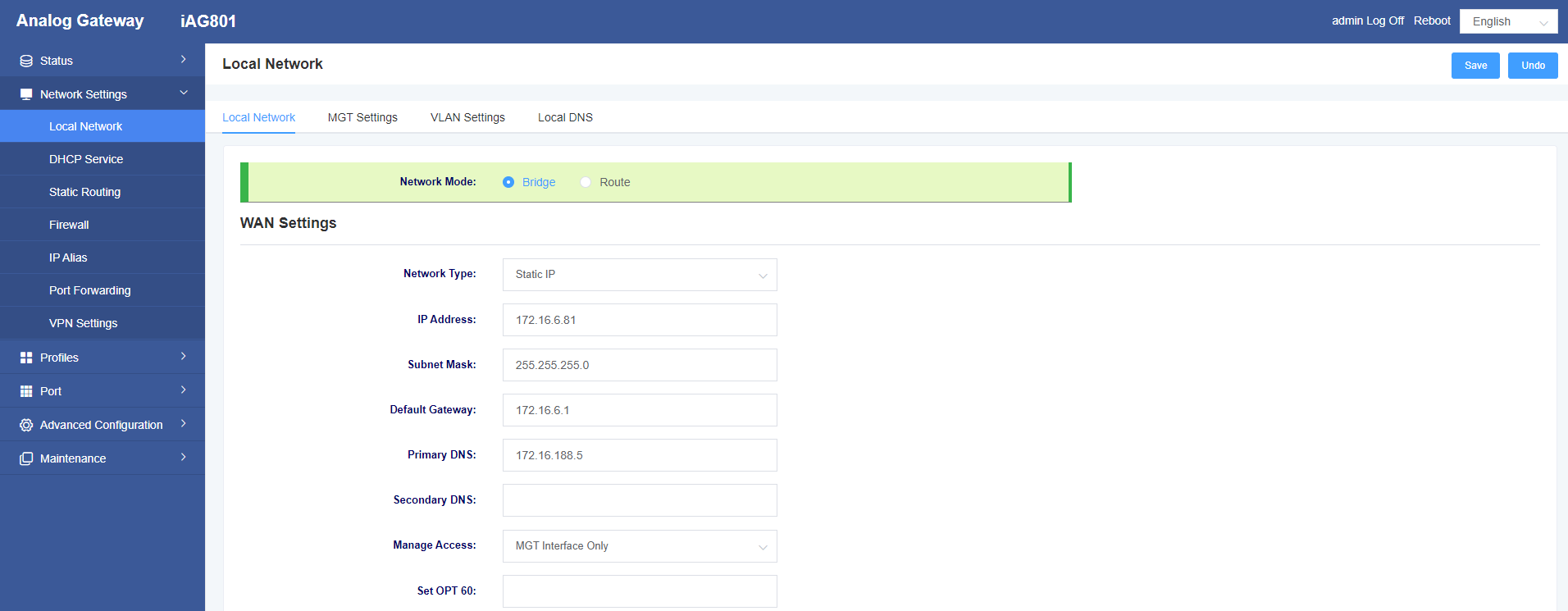
⑤Configure the IP alias, enter the IP address assigned to the IMS leased line for IP alias 1, and click Save in the upper right corner when finished;
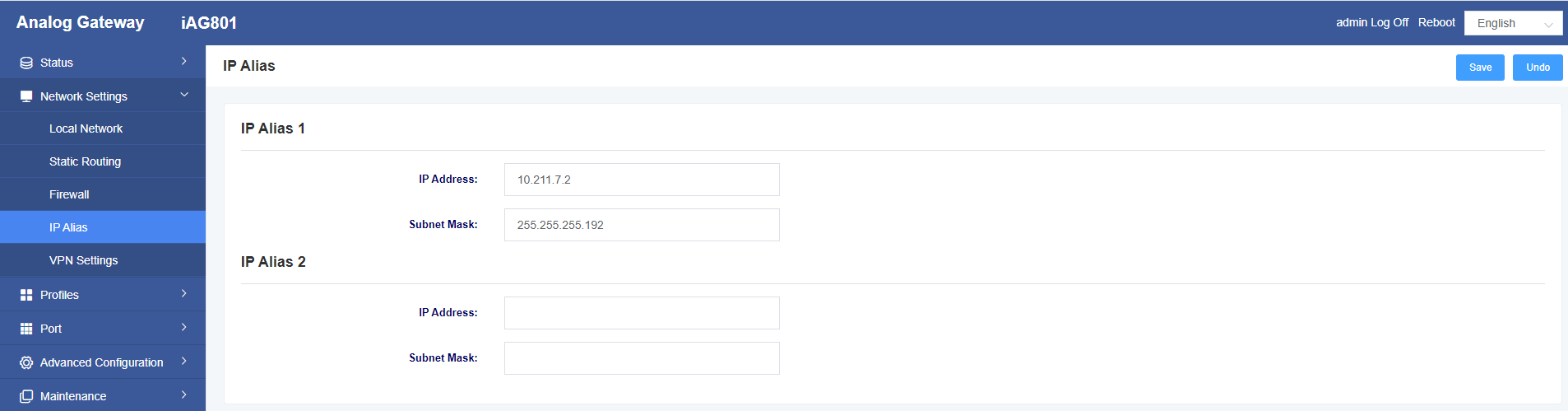
⑥After completing the above steps, the LAN1 port of the iAG801 is connected to the LAN switch, and the LAN2 port is connected to the IMS voice private line;
2 Configure the IMS trunk account
Access the iAG801 through the WAN port LAN IP configured above
①Configuration template, configure template 1, “SIP Primary Server” configure IMS domain name, “SIP Address Selection” select “IP Alias 1“, “Outgoing Proxy Server” configure the proxy IP provided by the operator, “From Domain” configure the IMS domain name, click the upper right corner to save;
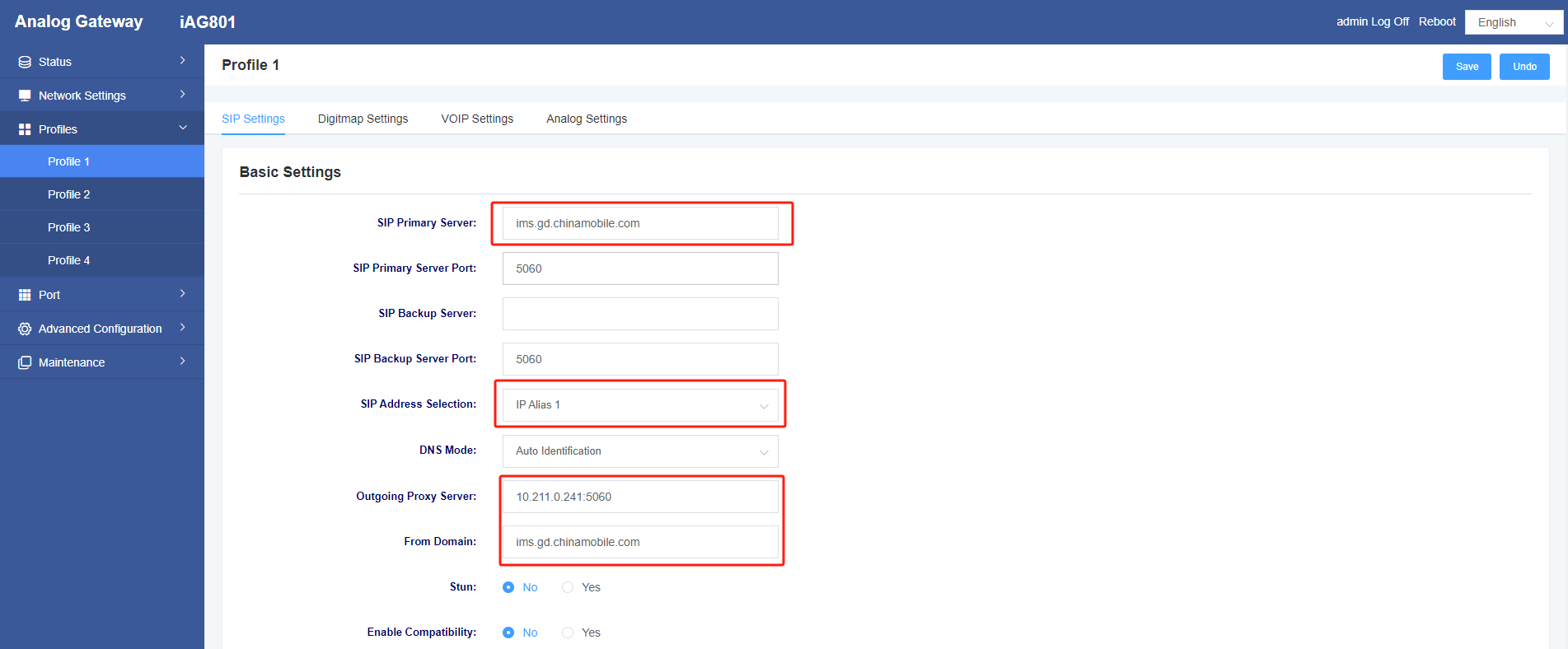
②Configure the IMS trunk account, enter the IMS account password provided by the operator in FXS 1 of slot 1, note that the account number needs to add the “+86” prefix, select 1 for the template, and click the upper-right corner to save after completion;
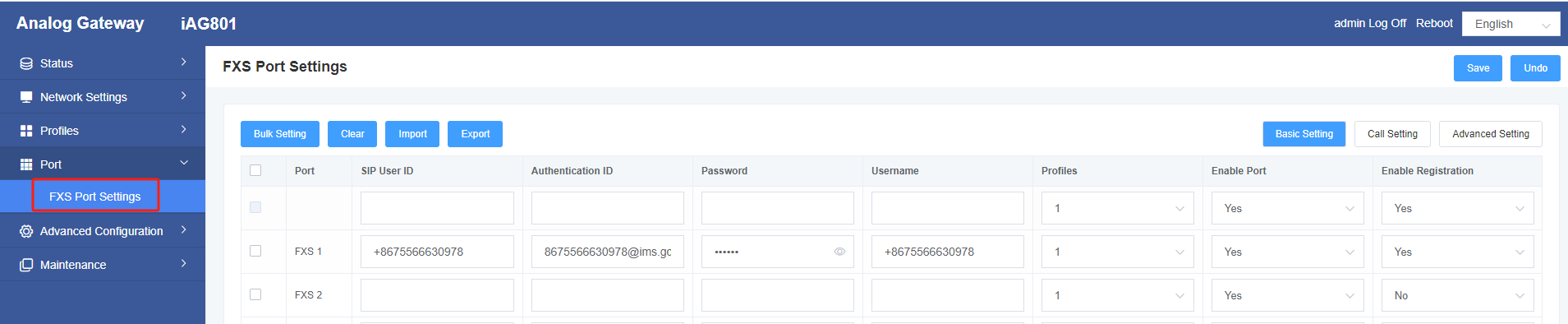
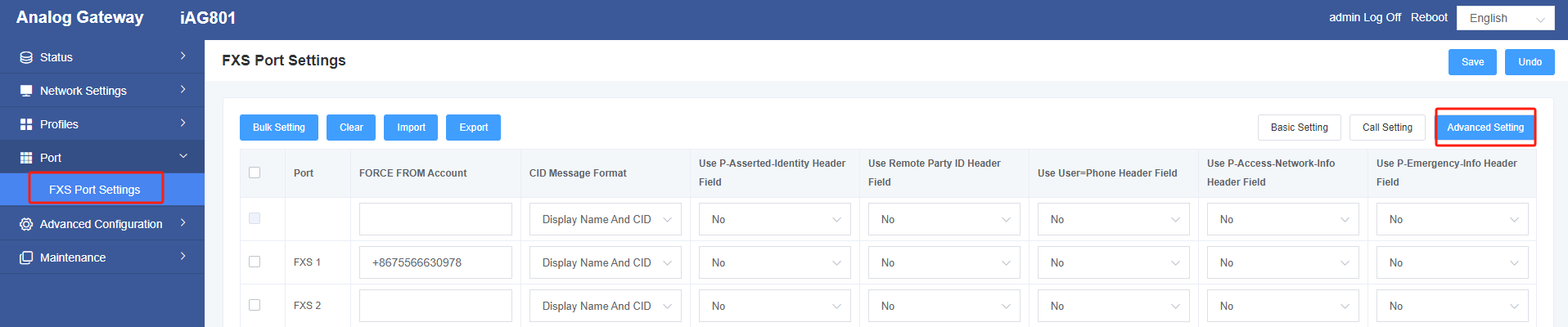
3 Configuring Static Routes
Add a static route and select WAN for the network interface
IP Alias 1 (i.e. the IP address assigned by the IMS leased line) is not in the same network segment as the IMS proxy address, e.g., if IP Alias 1 is 10.211.7.2 and the IMS proxy address is 112.12.98.9, then the destination IP address will be 112.12.98.9, the subnet mask will be 255.255.255.255, and the via gateway will be 10.211. 7.1, click Save in the upper right corner when finished.
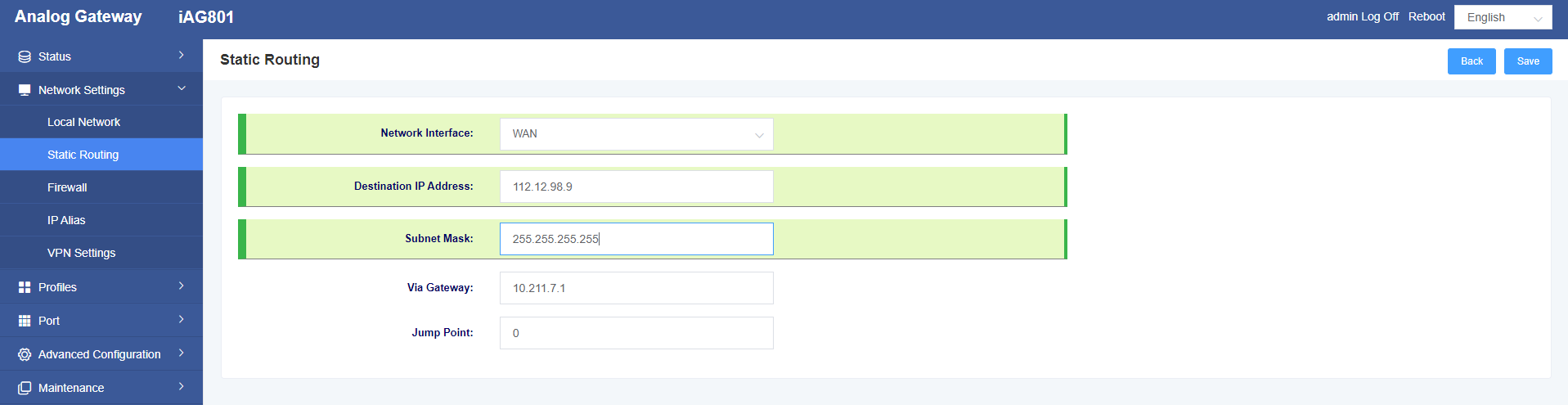
IP Alias 1 (i.e. the IP address assigned by the IMS leased line) is on the same network segment as the IMS proxy address, e.g., if IP Alias 1 is 10.211.7.2 and the IMS proxy address is 10.211.0.241, then the destination IP address is 10.211.0.0, the subnet mask is 255.255.0.0, and the routing gateway is 10.211.7.1, and when finished Click the upper right corner to save.
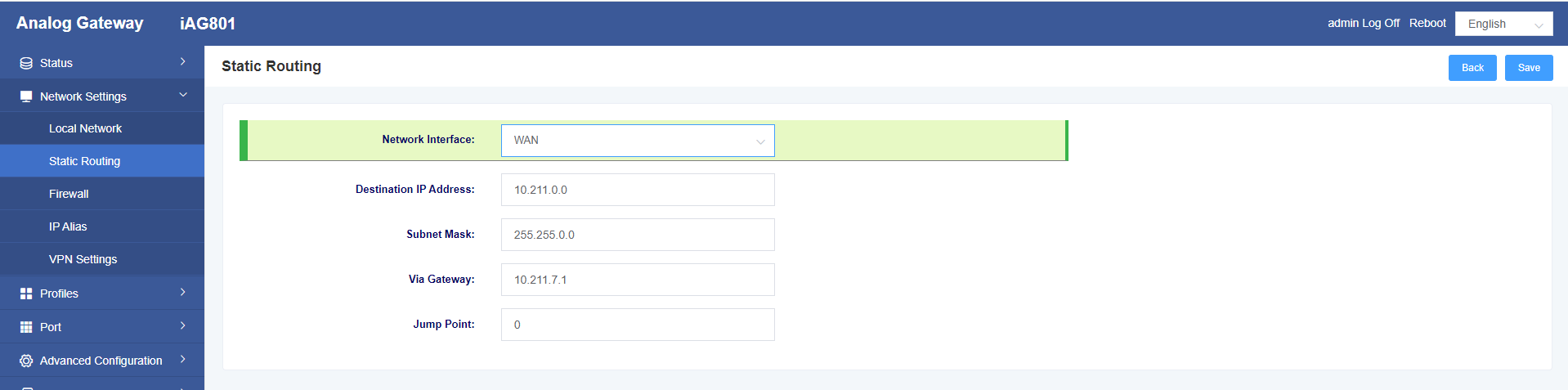
4 Configuring Domain Name Resolution
Configure domain name resolution, enter the registered domain name and proxy server IP provided by the operator, and click the upper-right corner to save after completion.
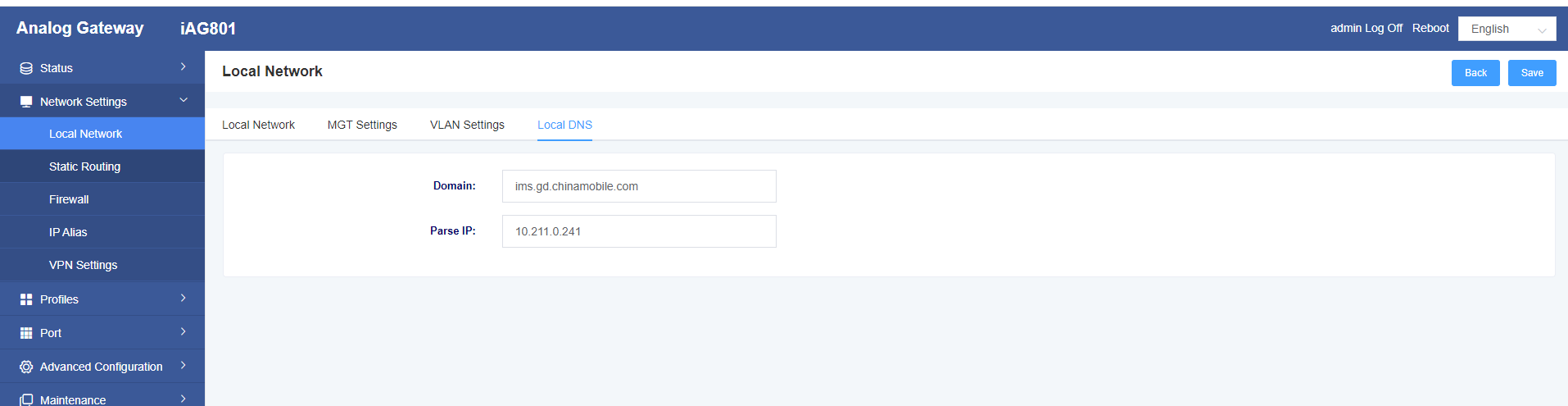
5 Test calls
The first FXS port of the iAG801 is connected to an analogue handset, calling a mobile phone number, the mobile phone receives the call normally and can answer normally; the mobile phone calls an IMS private line number, the analogue handset receives the call normally and can answer normally.
