New version of analog gateway OIAD connected to 3CX
iAG series analog gateway connect to 3CX
Foreword
This document describes the basic configuration of the 3CX to interface with the analogue gateway iAG. In this document, we use the iAG800 as an example. The following steps can also be used with other models of iAG. It is generally applicable to scenarios where the user has remote extensions on the iAG800 and an external PSTN trunk.
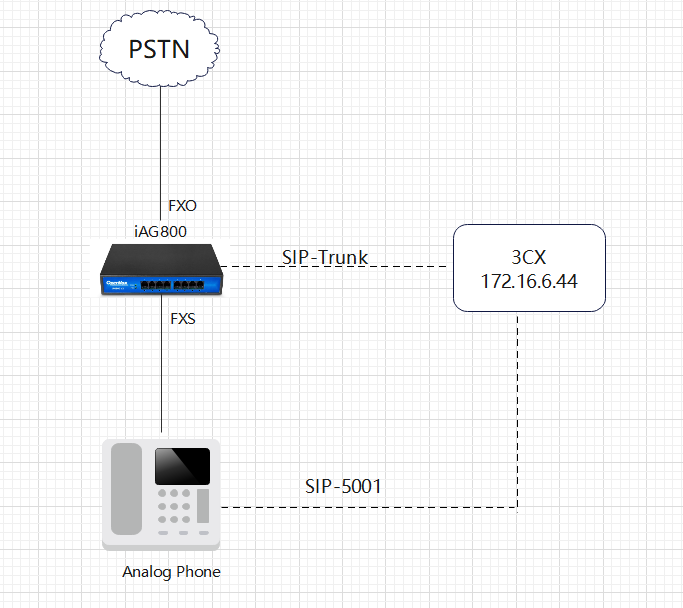
There are two ways to interface the iAG800 with the 3CX.
Method 1: Use IP authentication to interface with 3CX
Method 2: Register iAG800 to 3CX
Method 1: Use IP authentication to interface with 3CX
Step 1: Configure the FXO port of the iAG800
Connect the PSTN line to the first FXO port of the iAG800.
You need to use a Profile when configuring the FXO port, so set up the template first. On the iAG800 web interface, set up the Profile under Profiles -> Profile 1. In this document, the IP address of the 3CX is 172.16.6.44, so fill in the IP address of the 3CX in the SIP Primary server and leave the rest of the default configuration.
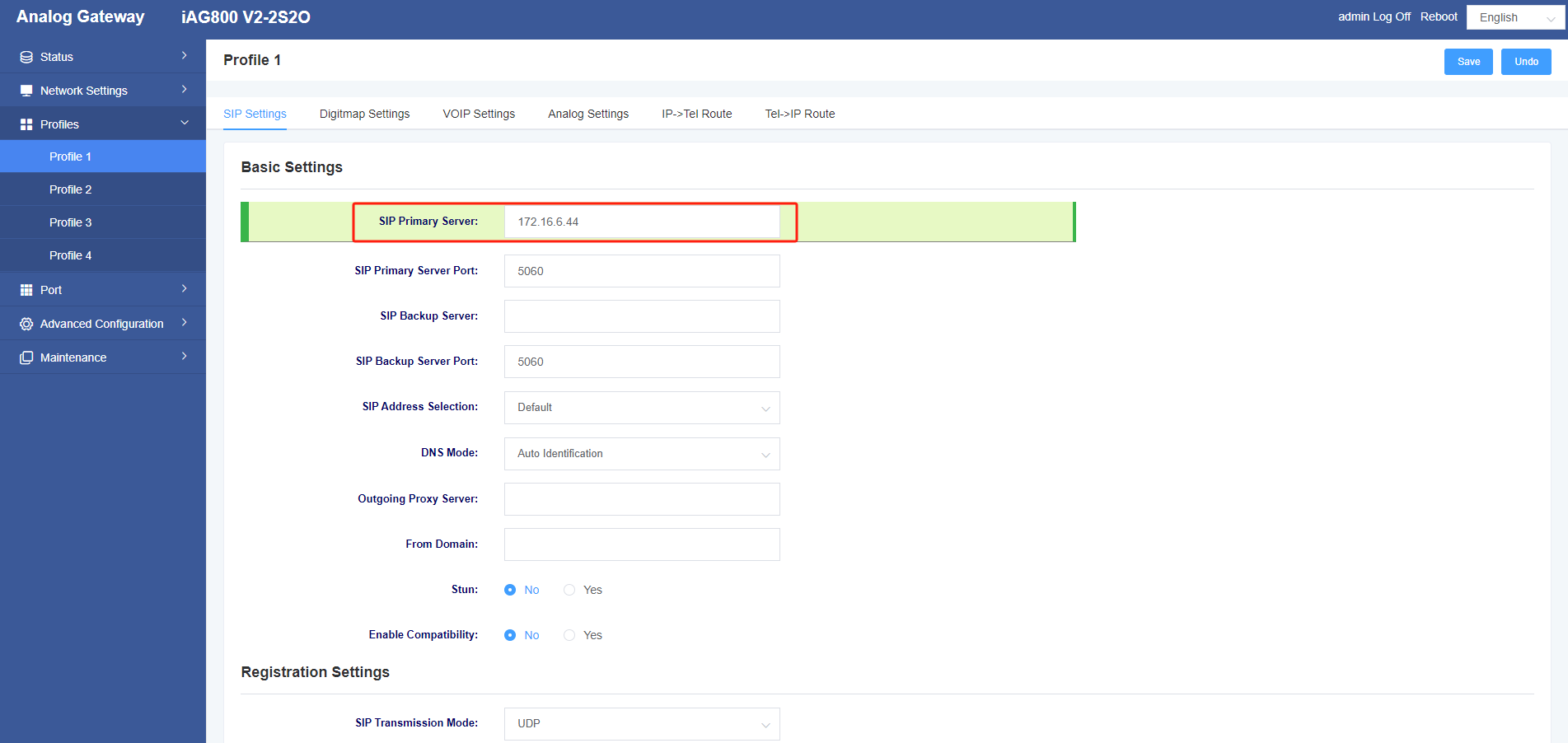
Add FXO port in Port->FXO Port Settings, the Profiles is the template 1 which is just set up, the Group ID is any one of 4-64, Enable Port ticks Yes, the policy selects Cyclic Increase, the SIP User ID is the Trunk Name, Enable Registration ticks No, the Inbound Identity By IP:Port is filled in with the IP address of the 3CX, the TEL2IP Called Mode is selected as Custom, and TEL2IP Custom is filled in. Called fill in 12345.
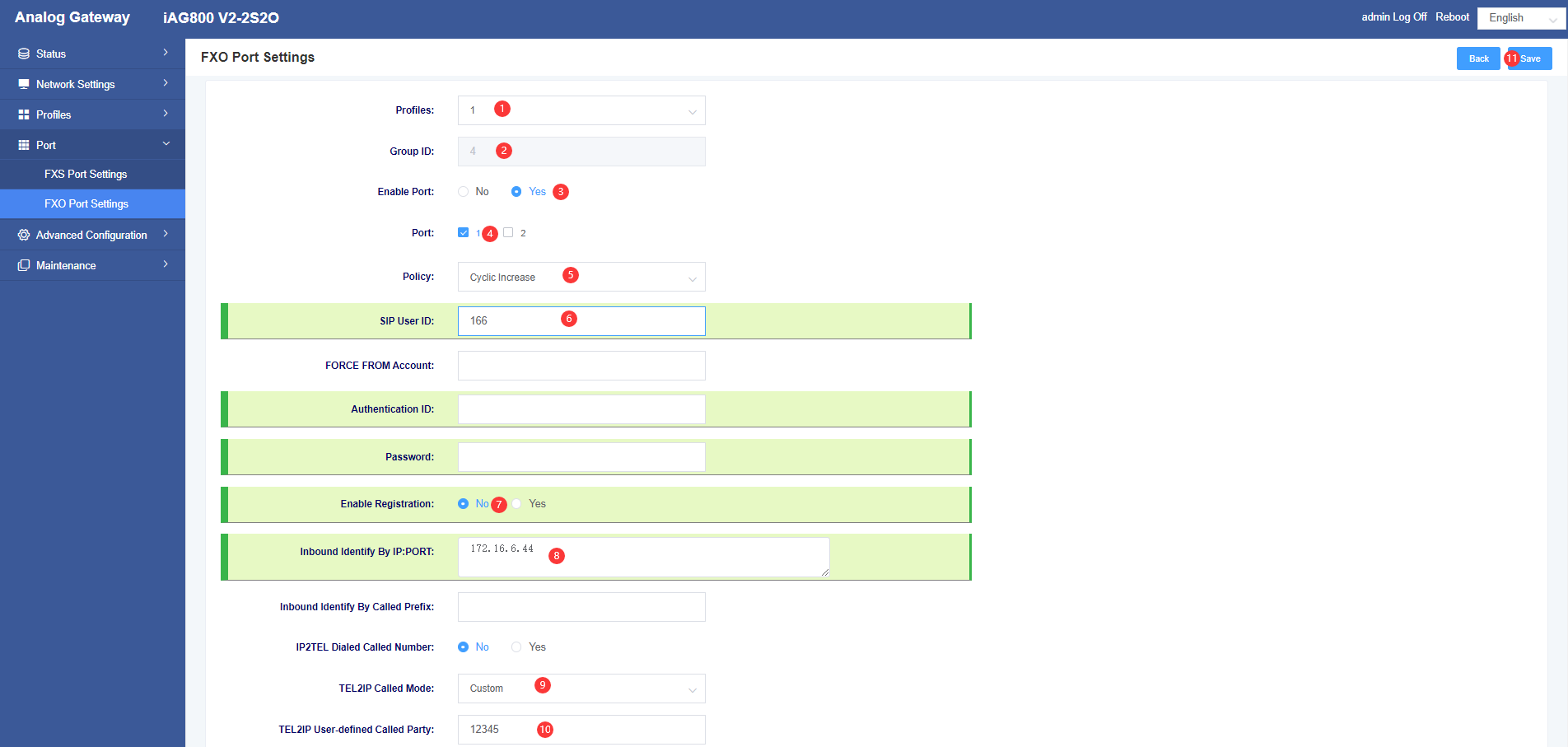
After clicking Save, keep an eye on the generated SIP signaling port, here the number generated is 30004.
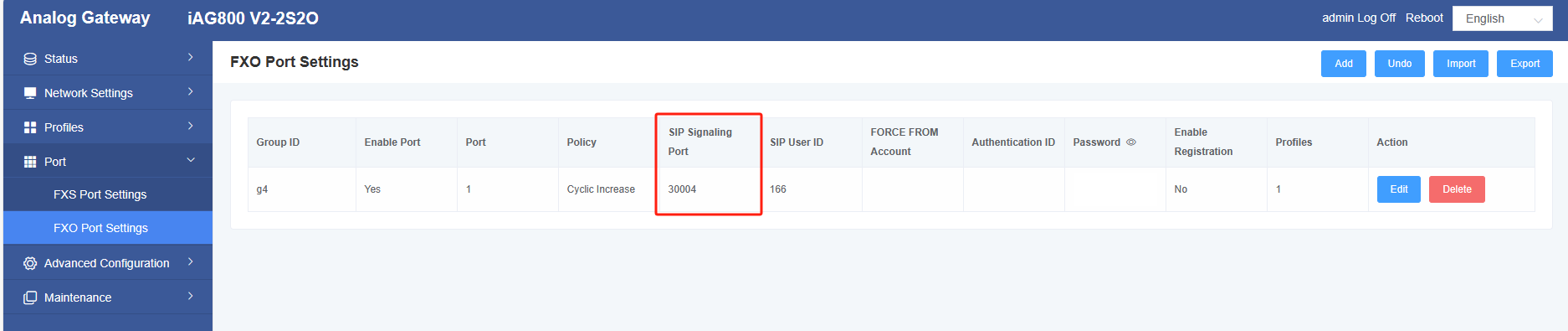
Step 2: Configure the FXS port of the iAG800
Connect an analogue handset to the first FXS port of the iAG800.
Add SIP extension information in Port->FXS Port Settings, here a SIP extension 1001 on the 3CX is registered.
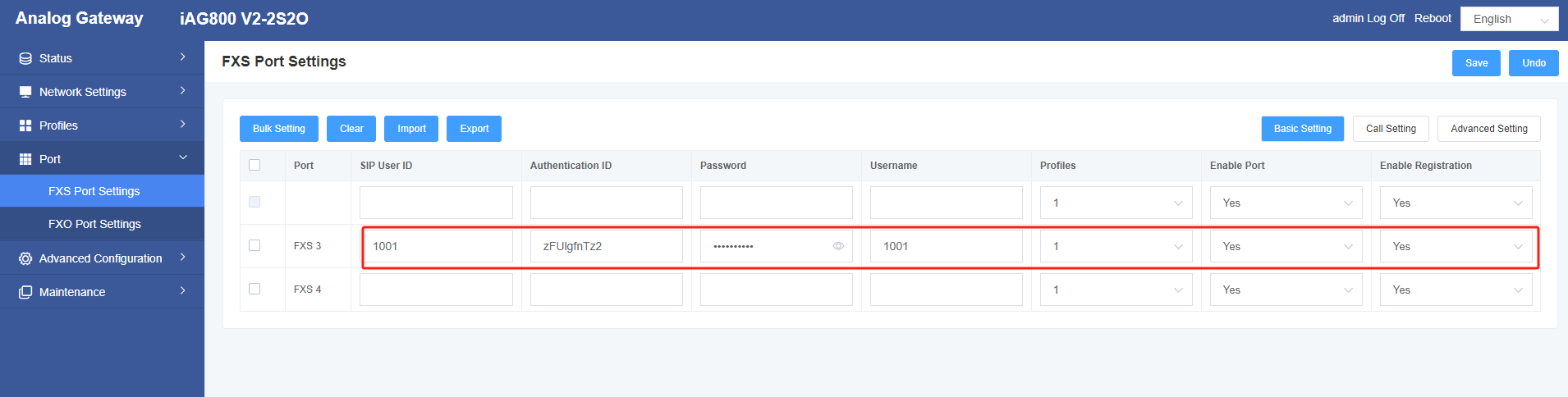
The following figure shows the information for extension 1001 on the 3CX.
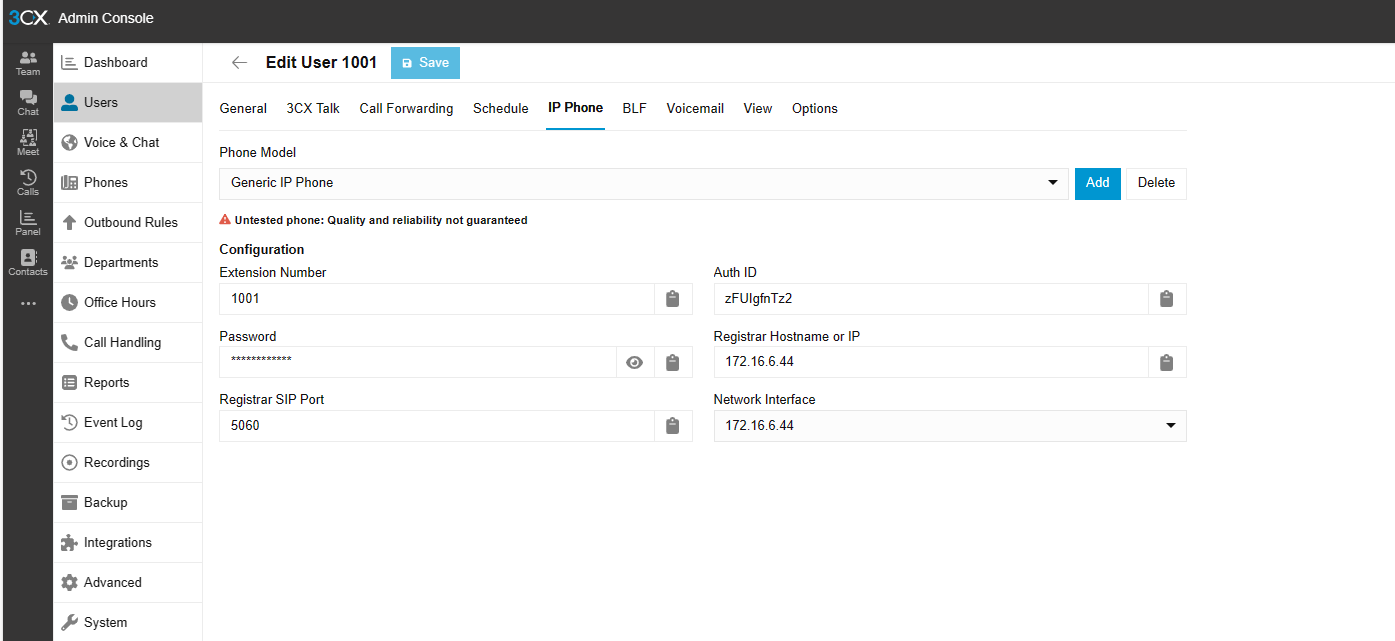
Step 3: Configure point-to-point SIP trunk on the 3CX
On the 3CX web, under Admin->Voice and Chat click +Add Gateway. In this document, the IP address of iAG800 is 172.16.6.79. In the General screen put 166 for Name, 12345 for Main Trunk Number, select No Authentication Required – IP Based for Authentication Type, 172.16.6.79 for Registrars/Servers, and 30004 for Port.
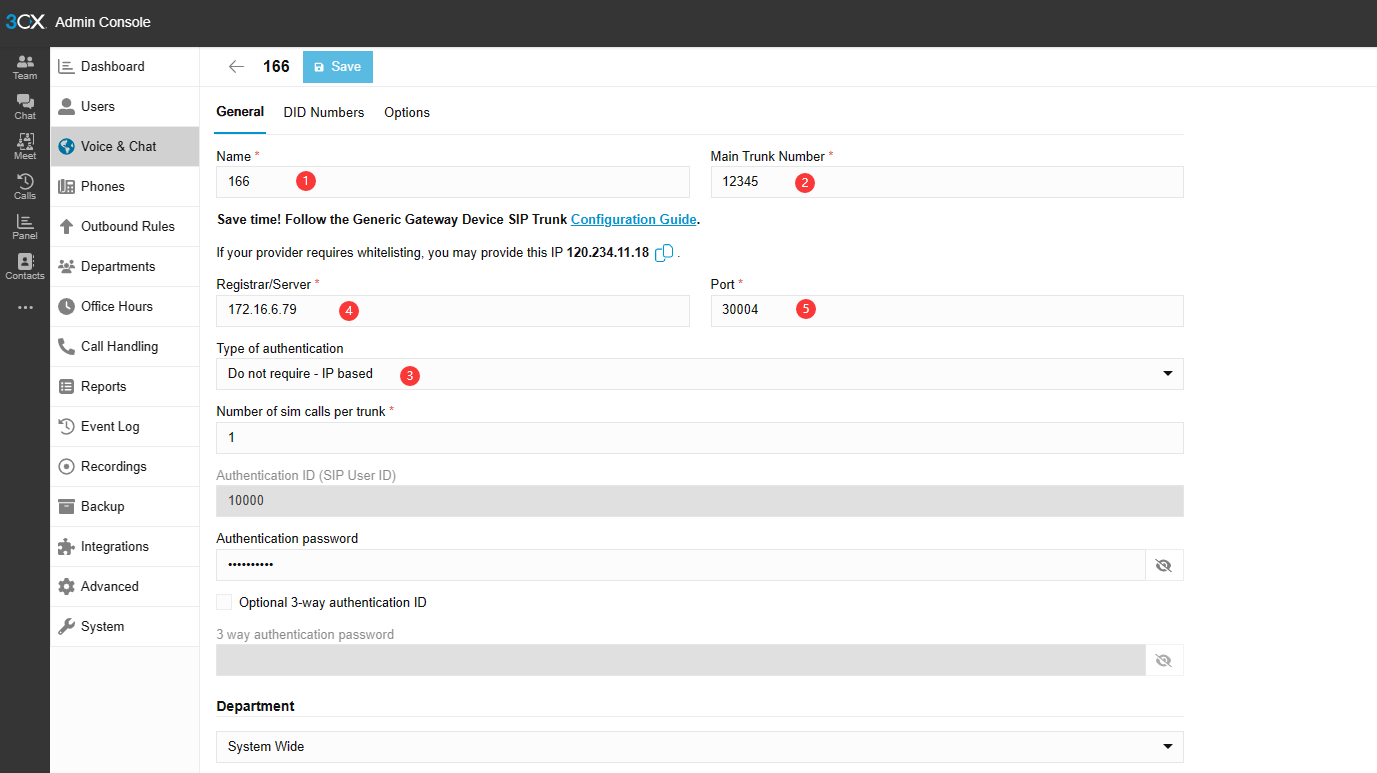
Step 4: Setting up outbound routing on the 3CX
On 3CX web, in Admin->Outbound Rules click +Add, in Rule Name write test, in Set Dialling Prefix fill 0, select Department click +Add, add the DEFAULT department, in Configure Outbound Routes in Select Trunk select 166, and Delete Bits select 1.
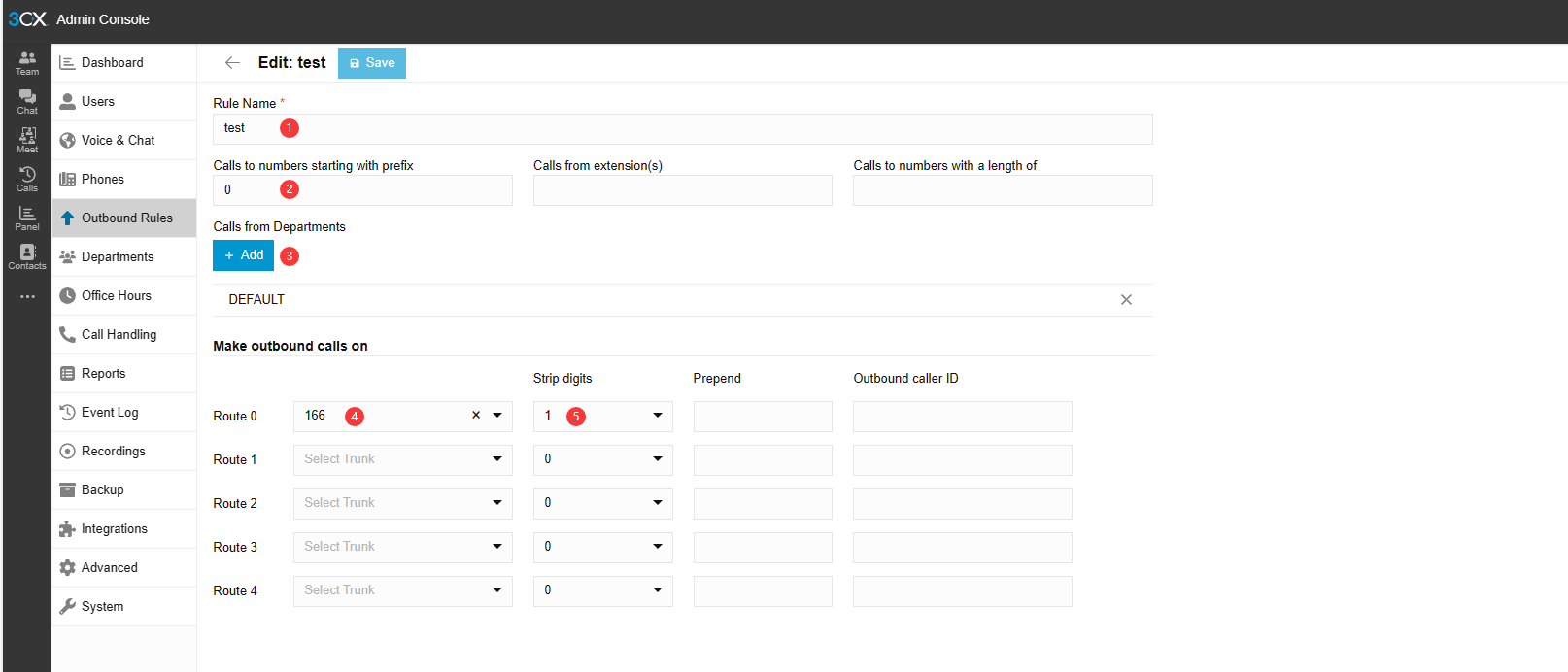
Step 5: Configure Inbound Routes in the 3CX
On 3CX web, click DEFAULT in Admin->Call Handling, fill 12345 in the assigned DID number, route to 1001 in the selected user in the destination when the office is open, and the rest can be configured according to the requirement.
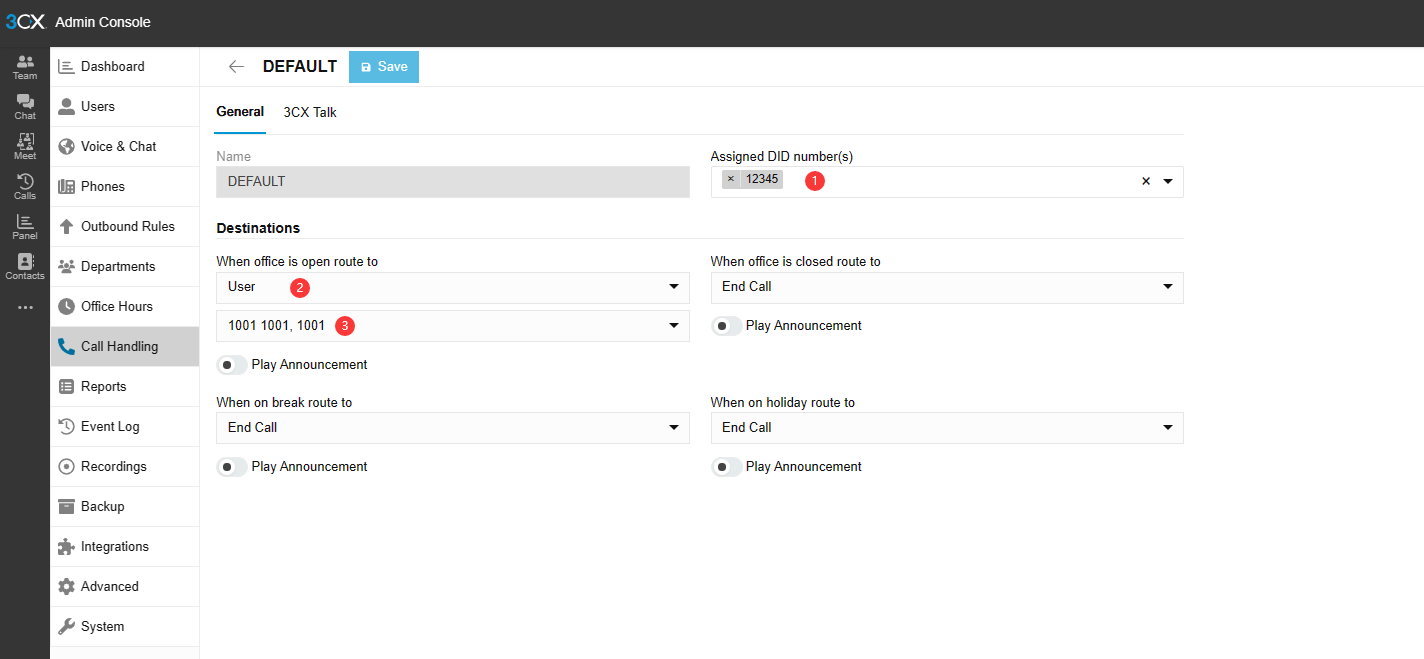
Configure DEFAULT office hours in Admin->Office Hours.
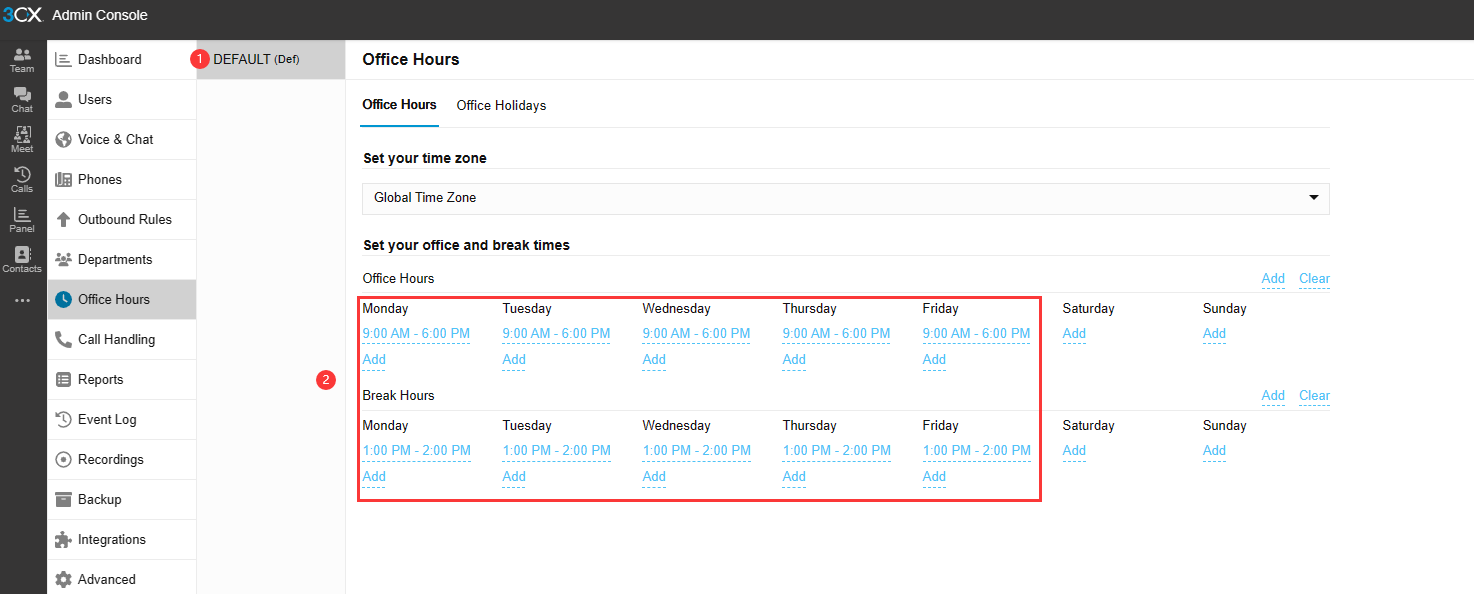
Method 2: Register iAG800 to 3CX
Only the configurations with differences are shown below, for the rest of the configurations, please refer to Method 1.
Step 1: Configure SIP trunks in server mode on the 3CX
On the 3CX web, Admin->Voice and Chat click +Add Gateway. In this document, the IP address of iAG800 is 172.16.6.79. In the General screen, fill in 188 for the Name, 12345 for the Primary Trunk Number, select Registered/Account Based for the Authentication Type, the Authentication ID and Authentication Password are automatically generated by the system, so you can just remember them, and fill in 172.16.6.79 for the Registrars/Servers, and fill in 30004 for the Port.
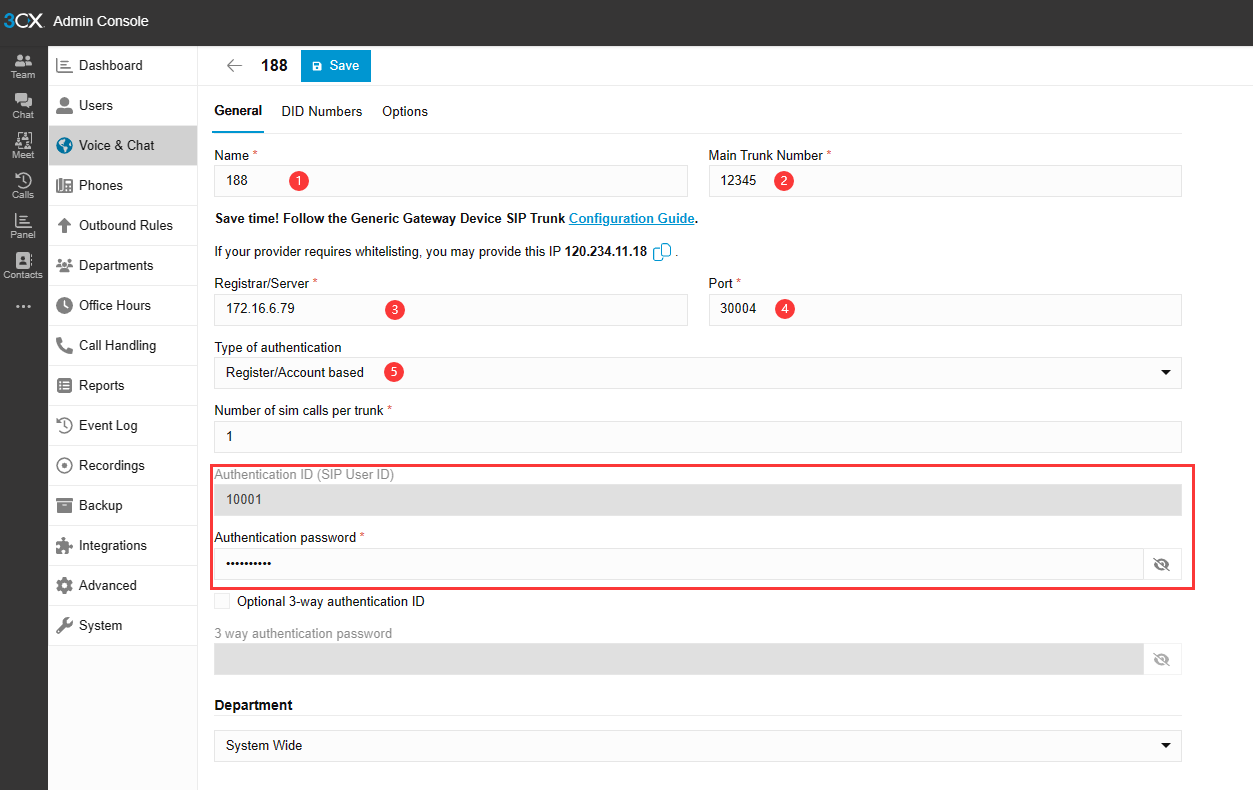
Step 2: Configure FXO port settings on the iAG800
In this example, the SIP User ID is the above authentication ID, the Enable Registration tick is Yes, and the Authentication ID and Password are both auto-generated from above.
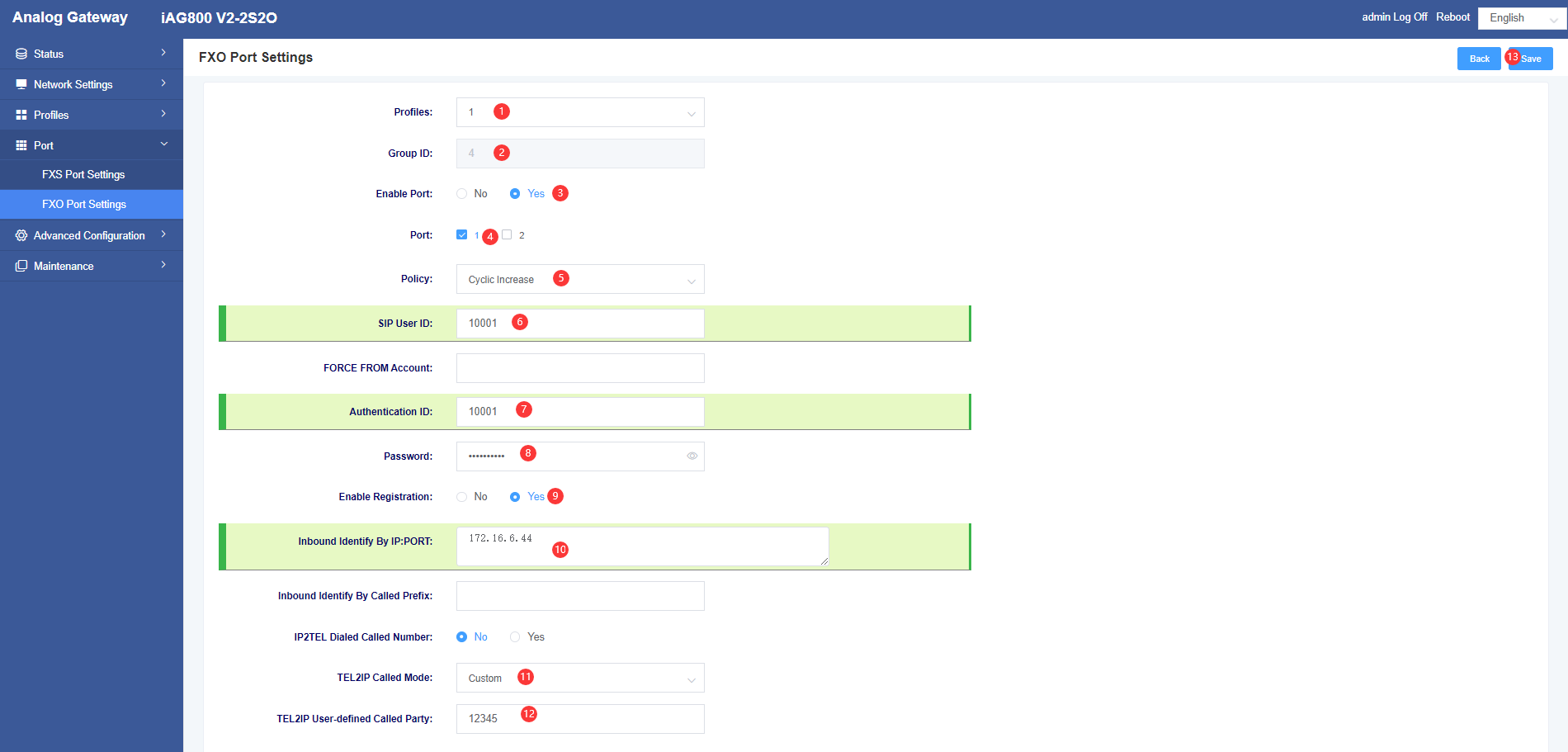
We can check whether the trunk status is docked successfully on the web of iAG800. Docking is successful when the port status is registered.
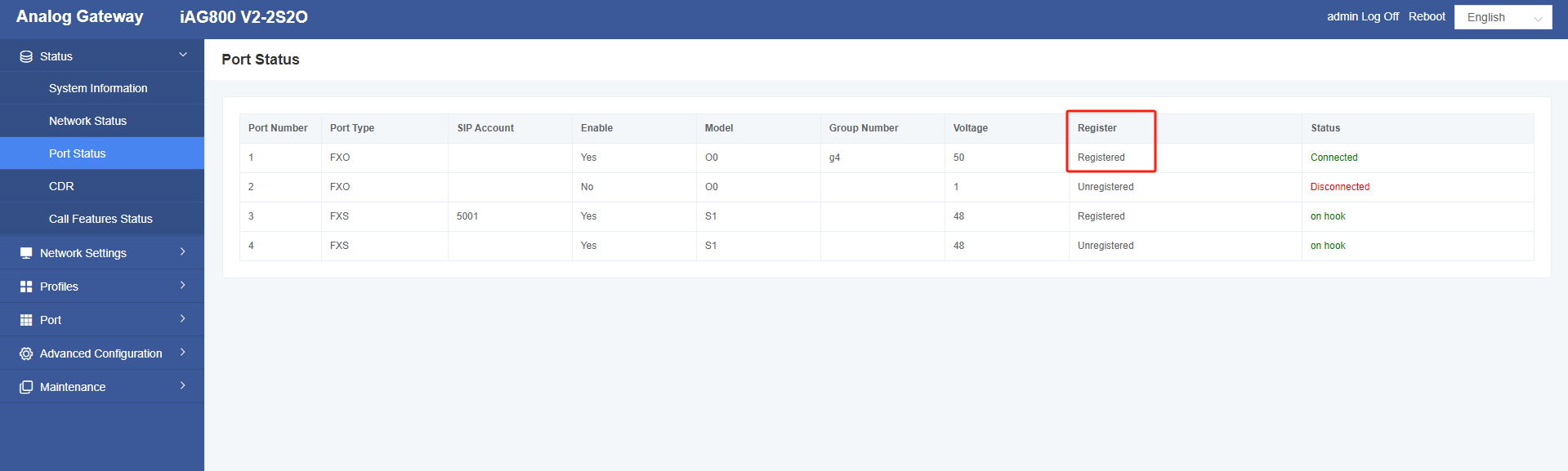
Dialing test
When the above configuration is complete, inbound and outbound calls to the phone will work as described below.
Outbound call
SIP extensions registered to the 3CX can dial 0 + phone numbers to reach external numbers in the PSTN network, as we have set up in the 3CX for outbound routing.
Example:
The customer dials 0 + 135XXXXXXXXXX from an analogue handset connected to the iAG800, the 0 is removed and 135XXXXXXXX is dialled.
Inbound call
Numbers from external users who can dial a PSTN line are sent through the iAG gateway to the 3CX for processing. Depending on the inbound routing of the 3CX, calls from this trunk can be forwarded to an extension or other destination (e.g., a voice menu).
Example:
When a user dials a PSTN line number, which is a number provided by the PSTN service provider, it goes to the corresponding destination according to the inbound routing of the 3CX. For example, if a user dials the first outside line (075512345), the setting goes to the voice menu; if the user dials the second outside line number (07551234), it goes to extension 1001.
