MAG1100 Analog Gateway User Manual

Address: Room 624, 6/F, Tsinghua Information Port, Book Building, Qingxiang Road, Longhua Street, Longhua District, Shenzhen, Guangdong, China 518109
Tel: +86-755-66630978, 82535461, 82535362
Business Contact: [email protected]
Technical Support: [email protected]
Business Hours: 09:00-18:00(GMT+8) from Monday to Friday
www.openvox.cn
Thank You for Choosing OpenVox Products!
Unauthorized Reproduction or Copying of Document Content Prohibited
Without written permission from our company, no individual or entity shall reproduce or copy any part or all of the document content without authorization.
Disclaimer
OpenVox Inc. reserves the right to modify the design, characteristics, and products at any time without notification or obligation and shall not be held liable for any error or damage of any kind resulting from the use of this document.
OpenVox has made every effort to ensure that the information contained in this document is accurate and complete; however, the contents of this document are subject to revision without notice. Please contact OpenVox to ensure you have the latest version of this document.
Trademarks
All other trademarks mentioned in this document are the property of their respective owners.
Revise History
| Version | Release Date | Description |
| 1.0 | 06/09/2023 | First Version |
1. Overview
1.1 What is MAG1100 Analog Gateway?
The MAG1100 Analog Gateway is the latest addition to the MAG series of analog gateways and has established itself as a leading VoIP analog gateway solution in the industry. Users can easily set up their own analog gateway system through a user-friendly web interface.
With support for 48/72/96 FXS ports, the MAG1100 Analog Gateway features a modular design that allows for flexible expansion or reduction of module boards as needed.
The MAG1100 Analog Gateway supports various codecs such as G.711A/U,G.723.1,G.729A,G.722,iLBC,OPUS,AMR and AMR-WB. In terms of software integration, the iAG series analog gateways utilize standard SIP protocol, making them compatible with popular IPPBXs and SIP servers. They are also compatible with most VoIP operating systems platforms including Asterisk, Issabel, 3CX, FreeSWITCH, BroadSoft, VOS, and more.
1.2 Sample Application
Figure 1-2-1 Topological Graph
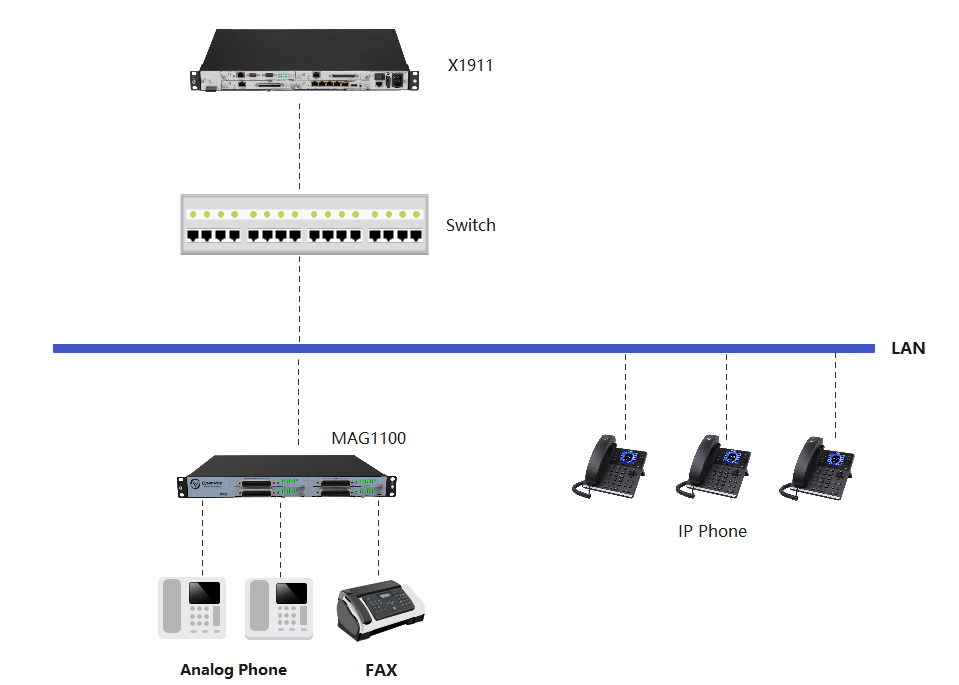
1.3 Product Appearance
The picture below is appearance of MAG1100 Analog Gateway.
Figure 1-3-1 Product Appearance

Figure 1-3-2 Front Panel

1: Module board power and operational status indicator lights
2: Analog channel status indicator light
3: Module board reset button
4: RJ21 Port
Figure 1-3-3 Back Panel
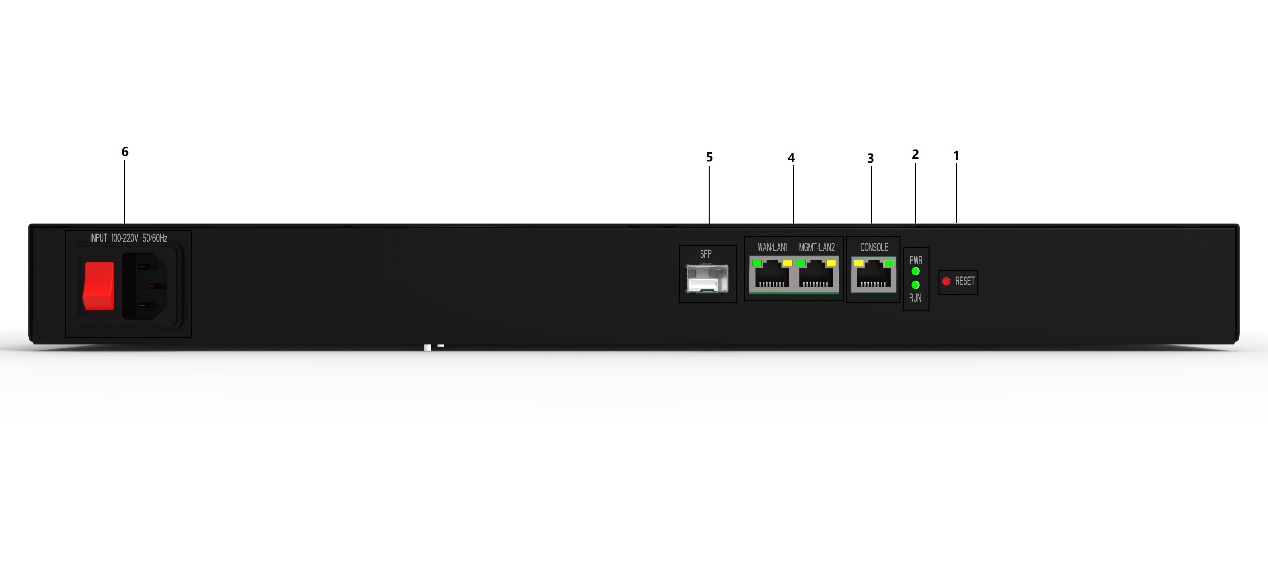
1: Device reset button
2 : Device power and operational status indicator lights
3 : Console
4 : Network
5 : SFP
6 : Device power and switch
The MAG1100 utilizes modular boards that are hot-swappable, allowing for flexible expansion or reduction of module boards based on specific needs. This enables support for 48/72/96 FXS ports and SIP account registrations.
Figure 1-3-4 Module board

Figure 1-3-5 Module board

1.4 Software features
| MAG1100 | |
| Analog Port | 48/72/96 FXS Ports |
| SIP account&Template | 48/72/96 SIP account,4 Templates |
| Voice compression | G.711A/U,G.723.1,G.729A,G.722,iLBC,OPUS,AMR and AMR-WB |
| Fax | T.38 is a fax relay protocol that adheres to Class 3 fax with a maximum speed of 14.4 kbps and automatically switches to G.711 for transmitting faxes. T.38 fax relay utilizes fax data pumps such as V.17, V.21, V27ter, and V29 to facilitate fax transmission. |
| QoS | Diffserve, ToS, 802.1 P/Q VLAN tagging |
| Phone features | Caller ID display or block, call waiting, blind transfer and attended transfer, call forwarding, do not disturb, callback, paging, message waiting indicator light and intermittent tone, automatic dialing, flexible dialing rules |
| DTMF | RFC2833 and SIP Info |
| SIP signal | SIP (RFC 3261) over UDP/TCP/TLS |
| Security | SRTP/TLS/SIPS,HTTPS,802.1x |
| Update and Auto Provision | TFTP,HTTP,HTTPS |
| Network protocols | TCP/UDP, RTP/RTCP, HTTP/HTTPS, ARP, ICMP, DNS, DHCP, NTP, TFTP, PPPoE, STUN |
1.5 Physical Information
Table 1-5-1 Description of Physical Information
| MAG1100 | |
| RJ21 Port | 2/3/4 |
| Weight | 438g |
| Size | 482.5*335*44mm |
| Power source | 100-240V AC 50/60Hz |
| Max power | 120W |
| Operating temperature range | 0°C ~ 45°C |
| Storage humidity range | 10% ~ 90% non-condensing |
| Storage temperature range | -20°C ~ 70°C |
| certification | CE |
1.6 Software
Default IP: 192.168.6.65
Username: admin
Password: admin
Connect the Ethernet cable to LAN1/LAN2 or SFP port, and enter the default IP address in the browser to access the gateway for configuration.
Figure 1-6-1 Login Interface
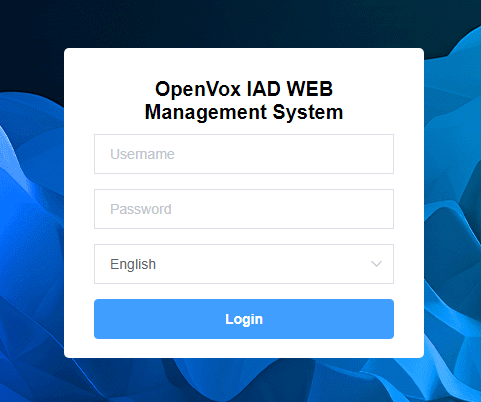
2. Status
2.1 System Information
On the “System Status” page, you will find displayed product information, firmware information, system time, and resource usage.
Figure 2-1-1 System Status
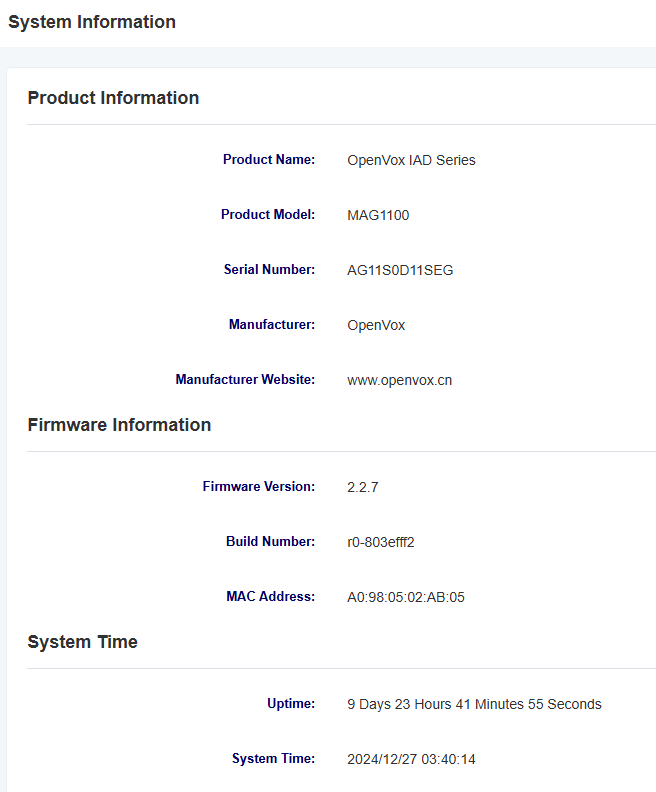
2.2 Network Status
On the “Network Status” page, you will find displayed the network status and VPN connection status.
Figure 2-2-1 Network Status
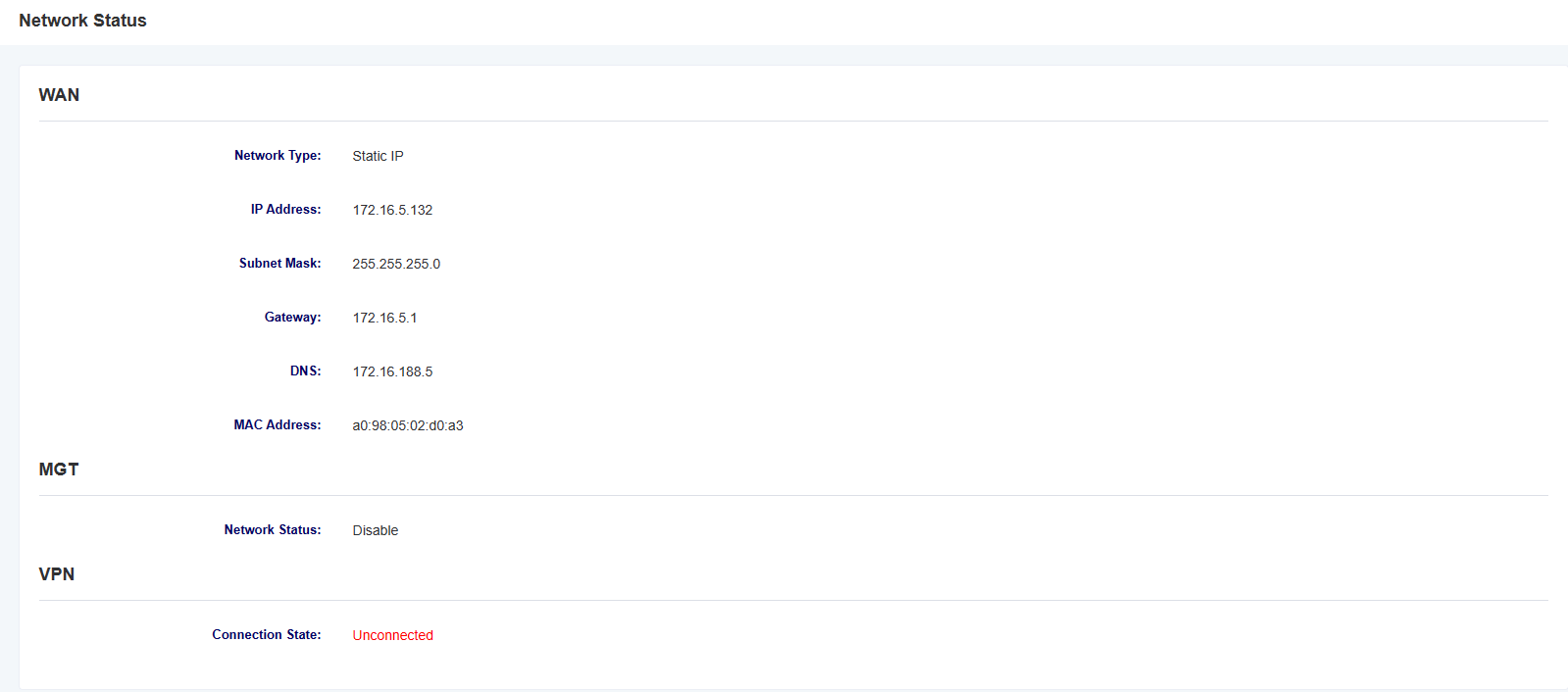
2.3 Interface Board Status
On the “Interface Board Status” page, you will find displayed the interface board model, version, type, running time, and status.
Figure 2-3-1 Interface Board Status
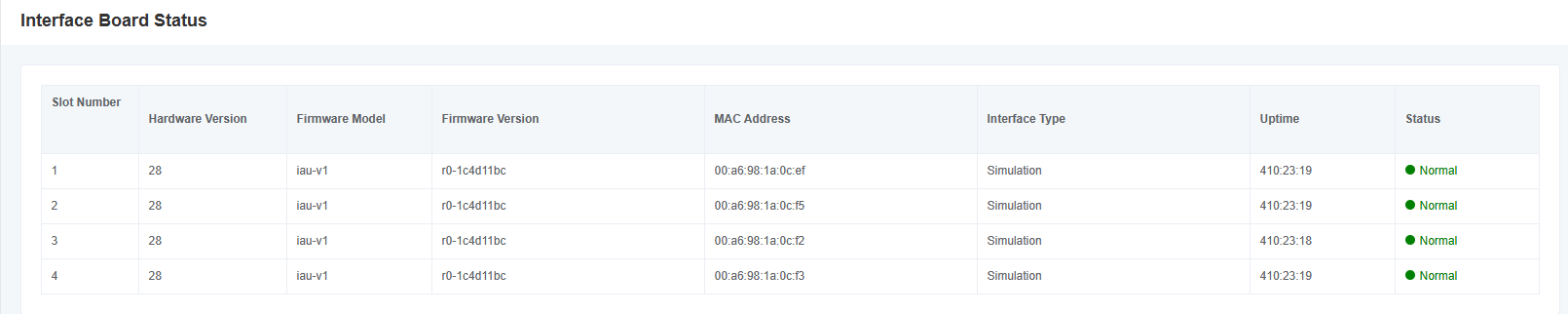
2.4 Port Status
On the “Port Status” page, you will find displayed the port type, enable status, registration status, and on-hook/off-hook status. By clicking the dropdown menu of the slot number, you can switch to different interface boards.
Figure 2-4-1 Port Status
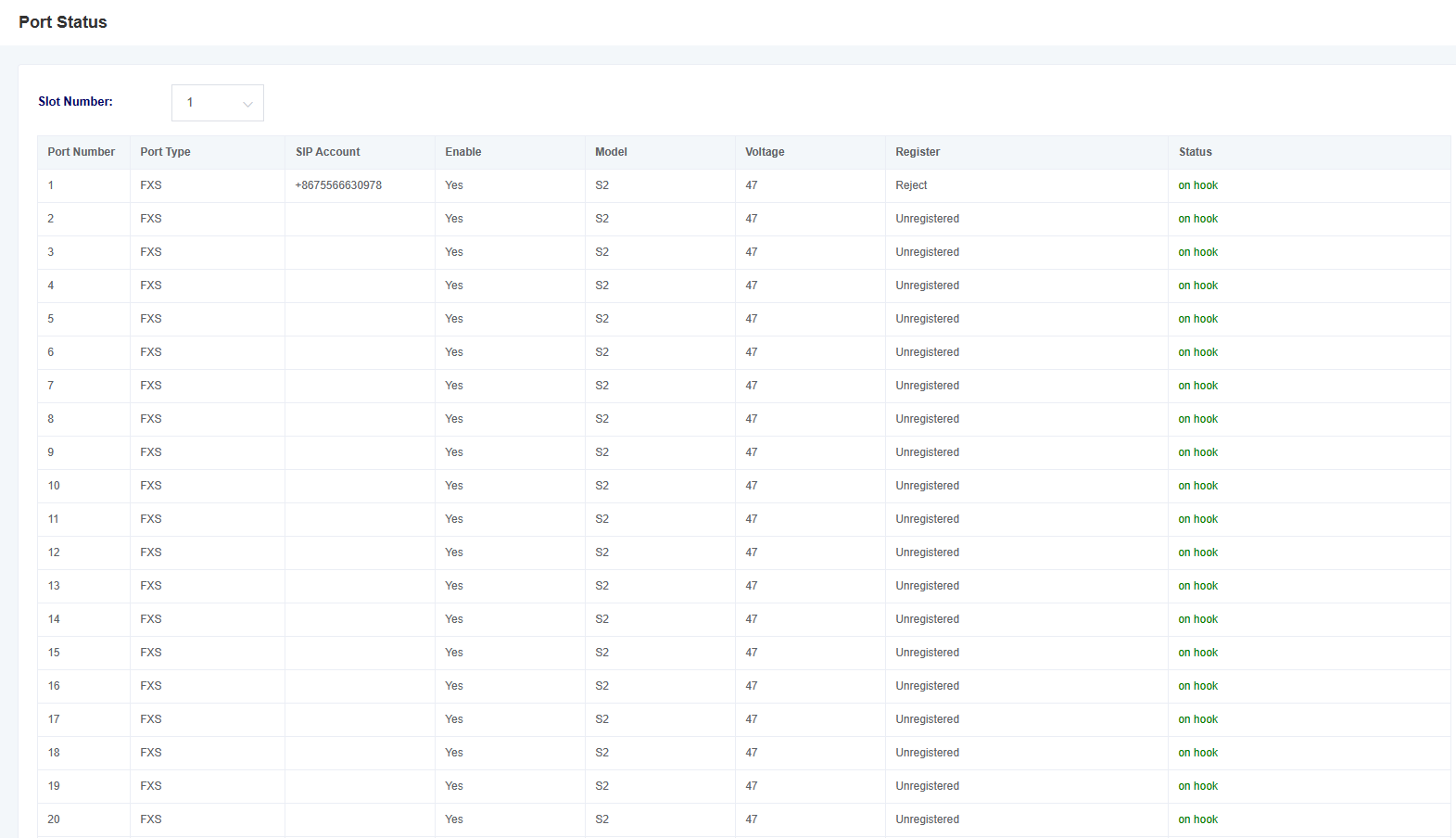
2.5 CDR
On the CDR (Call Detail Record) page, users can configure CDR settings and perform CDR queries.
Figure 2-5-1 CDR
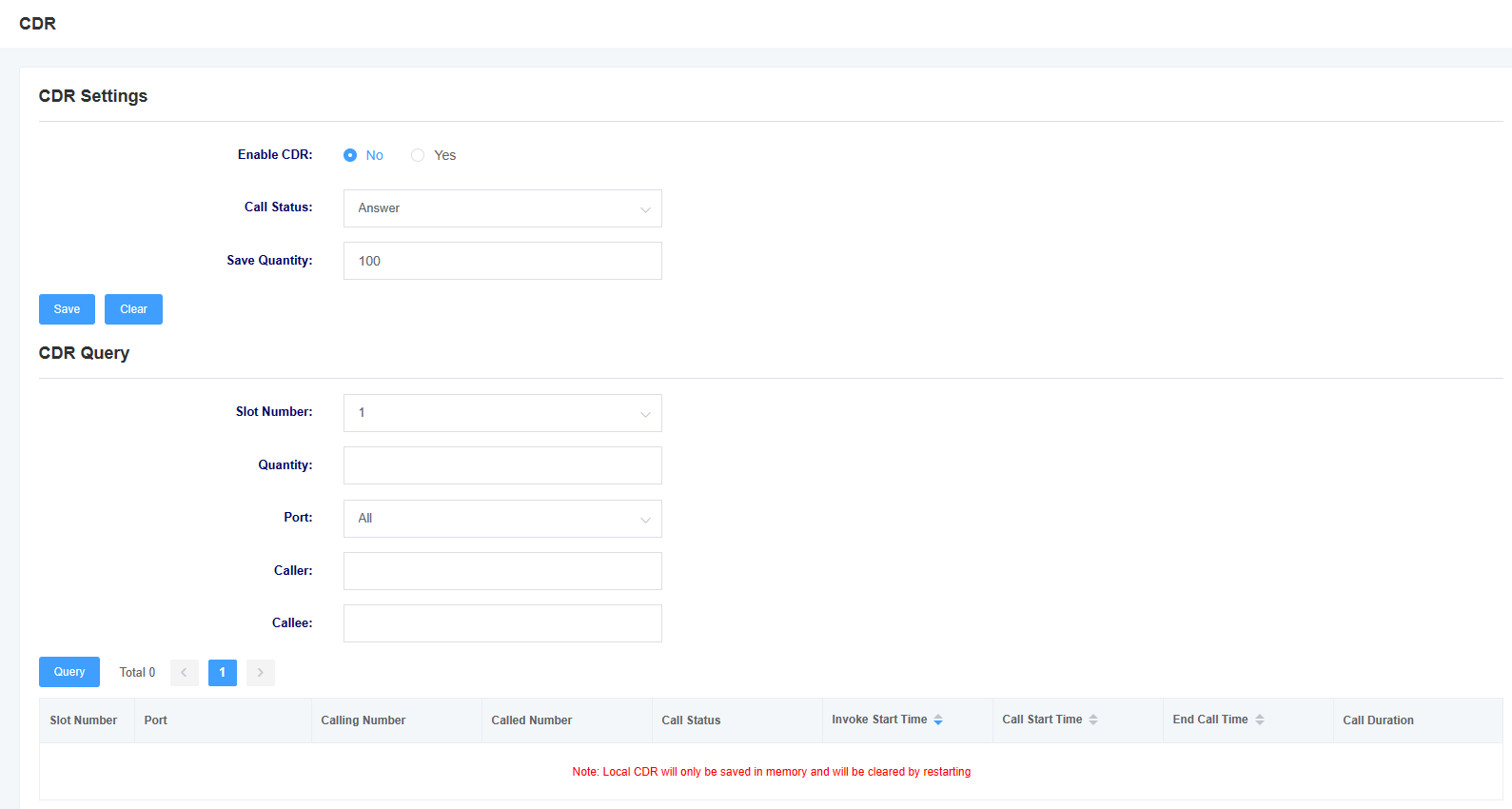
Notice:CDR is only stored in memory and will be cleared upon restart.
Table 2-5-1 CDR Description
| Options | Description |
| Enabling CDR | This option determines whether CDR (Call Detail Record) is enabled or not. |
| Call Status | Select the call states to be saved in CDR. |
| Save Quantity | Configure the CDR retention settings. |
| Slot Number | Select the slot number for CDR queries. |
| Quantity | Select the number of CDR entries for query. |
| Ports | Select the port for CDR queries. |
| Caller | Filter CDR query items by the calling number. |
| Callee | Filter CDR query items by the called number. |
2.6 Call Features Status
On the “Call Feature Status” page, you will find displayed the enabled status of “Do Not Disturb,” “Unconditional Transfer,” and “Busy Transfer.” By clicking the dropdown menu of the slot number, you can switch to different interface boards.
Figure 2-6-1 Call Features Status
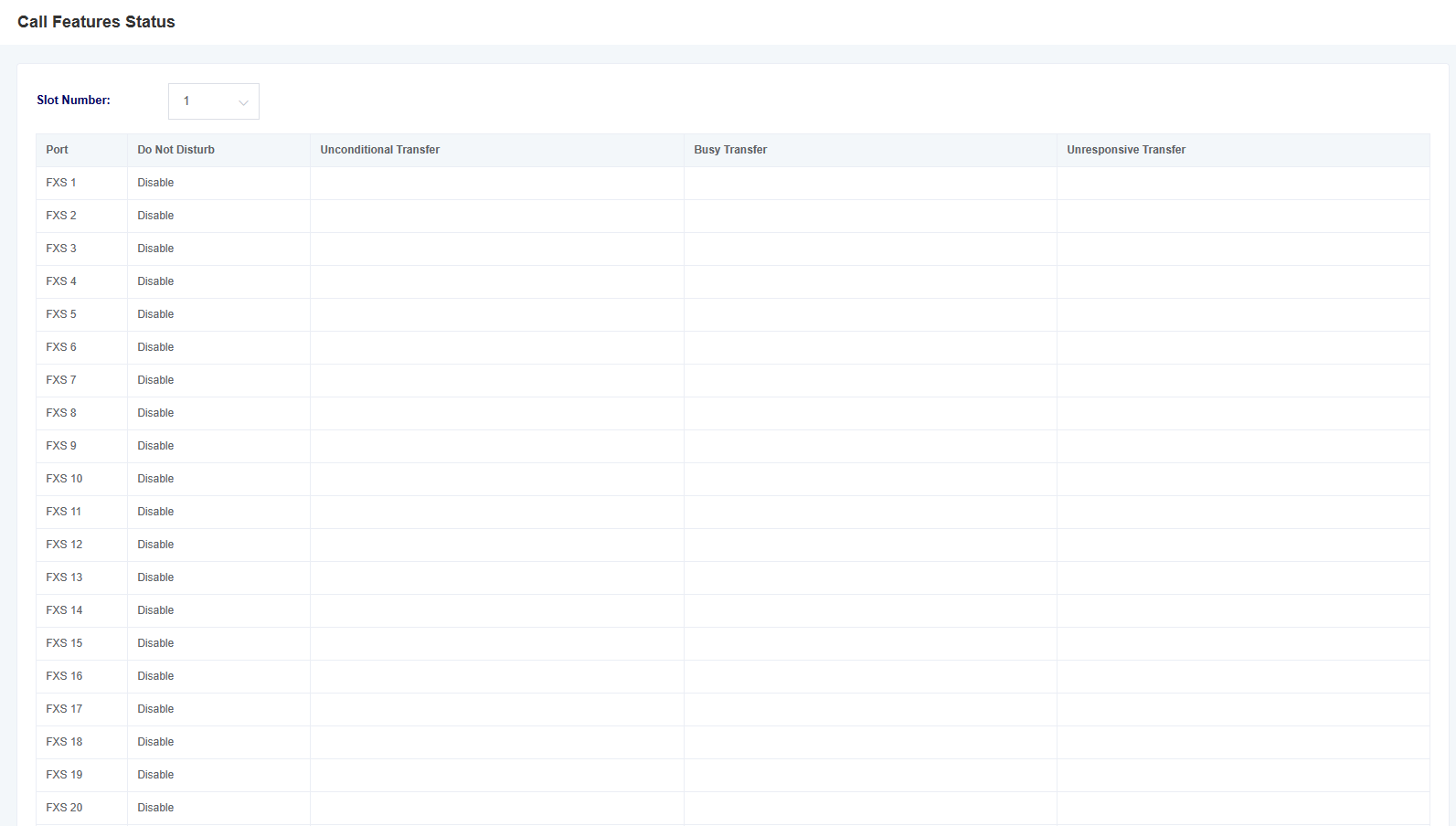
3. Network Settings
3.1 Local Network
Figure 3-1-1 WAN Settings Screen
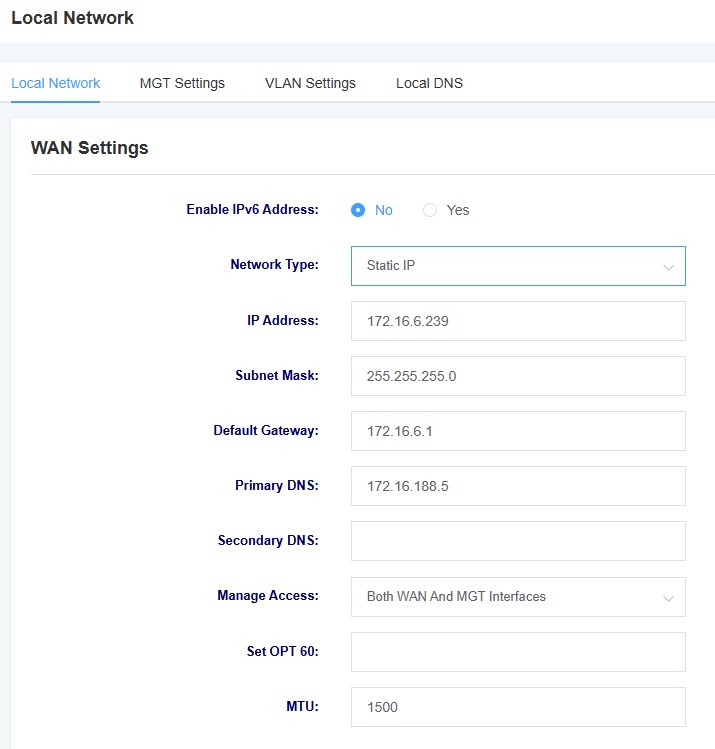
Table 3-1-1 Description of WAN Settings Interface Parameters
| options | instructions |
| Network type | Select network type: DHCP, Static IP, PPPoE |
| IP address | Setting the IP address of the device |
| subnet mask | Set the subnet mask of the device |
| default gateway | Setting the default gateway of the device |
| Primary DNS | Setting the device’s primary DNS |
| Secondary DNS | Setting the alternate DNS for the device |
| Management Access Options | Setting web login restrictions |
| Setting OPT 60 | Setting OPT 60 |
| MTU | set MTU |
Figure 3-1-2 MGT Setting Screen
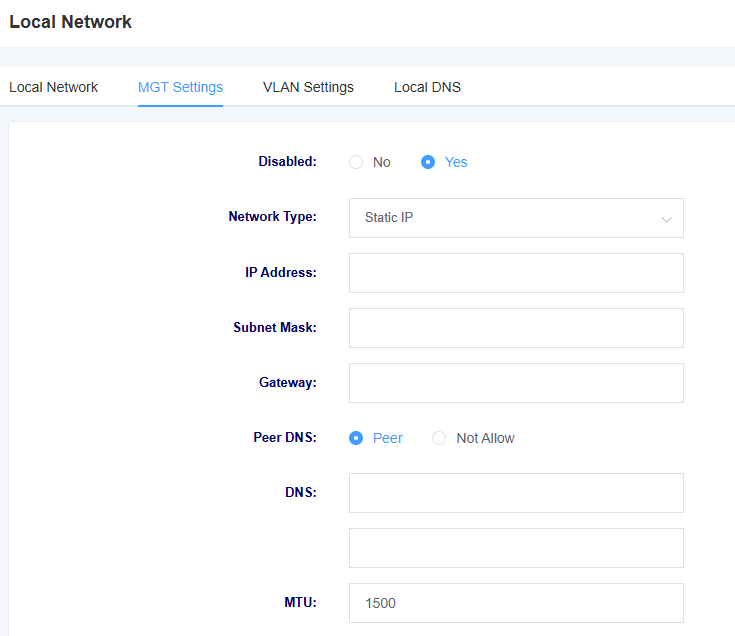
Table 3-1-2 Description of MGT Setting Interface Parameters
| options | instructions |
| Network Mode | Setting the network mode |
| Network type | Select network type: DHCP, Static IP, PPPoE |
| IP address | Setting the IP address of the device |
| subnet mask | Set the subnet mask of the device |
| Gateway | Setting the gateway of the device |
| Peer DNS | Setting up a DNS Peering Connection |
| DNS | Setting the device’s DNS |
| MTU | set MTU |
Figure 3-1-3 VLAN Setting Screen
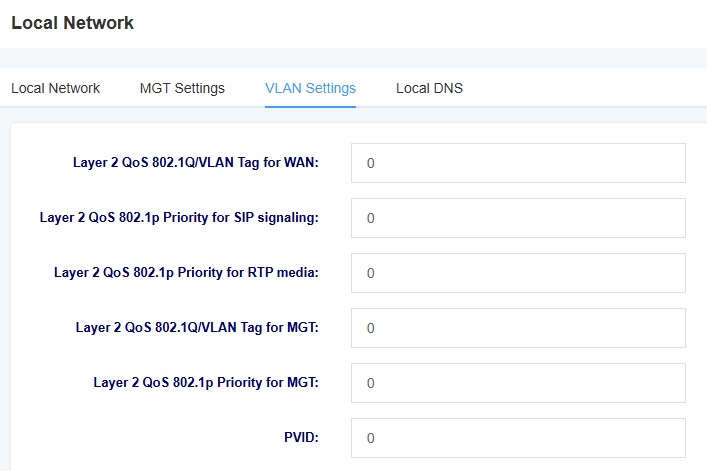
Table 3-1-3 Description of VLAN Setting Interface Parameters
| options | instructions |
| Layer 2 QoS 802.1Q/VLAN Tag for WAN | Setting the WAN tag |
| Layer 2 QoS 802.1p Priority for SIP signaling | Setting the SIP signaling priority |
| Layer 2 QoS 802.1p Priority for RTP media | Settings the RTP media priority |
| Layer 2 QoS 802.1Q/VLAN Tag for MGT | Setting the MGT Tag |
| Layer 2 QoS 802.1p Priority for MGT | Setting the MGT priority |
| PVID | setting the PVID |
Figure 3-1-4 Local DNS Screen

Figure 3-1-5 Add Local DNS Screen

Table 3-1-4 Description of Local DNS Setting Interface Parameters
| Options | Instructions |
| Domain | Settings the Domain |
| Parse IP | Set the IP to be resolved |
3.2 Static Routing
The Static Route screen displays the network interface, destination IP address, subnet mask, gateway, number of leaps, and operation of the static route. You can add a static route here. Click the Add button to add a static route.
Figure 3-2-1 Static Routing
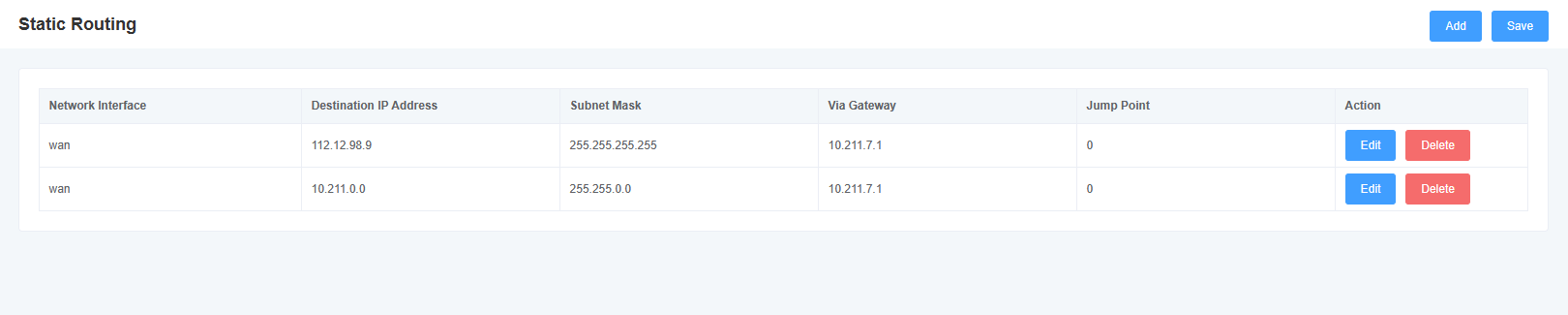
Figure 3-2-2 Add Static Routing Interface
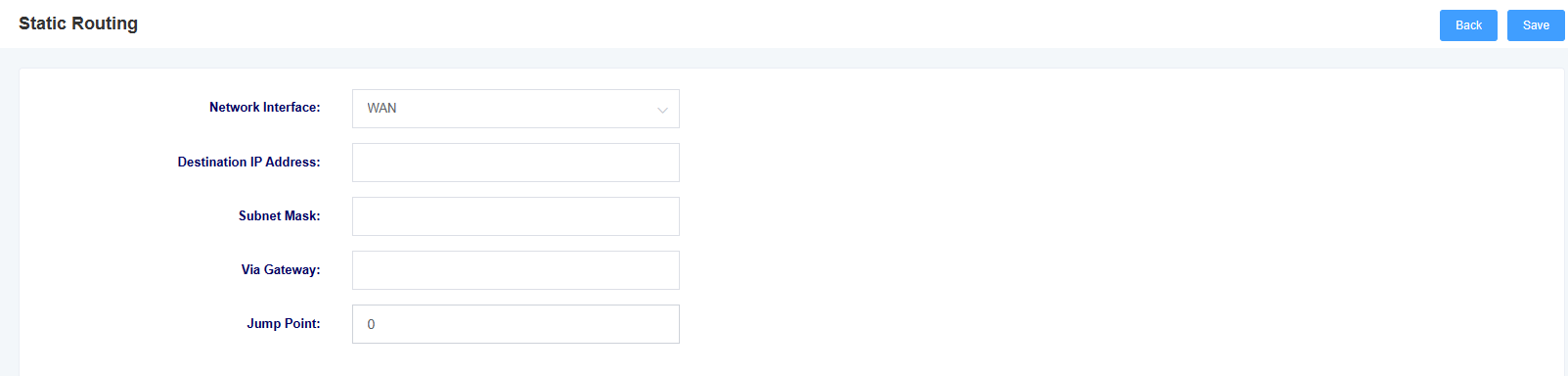
3.3 Firewall
On the “Firewall” page, you will find displayed the names of firewall rules, protocols, source network domain, source IP, source port, destination network domain, destination IP, destination port, and rule action. You can add firewall rules here to ensure device security. Clicking the delete button allows you to remove firewall rules, while clicking the add button allows you to add firewall rules.
Figure 3-3-1 Firewall

Figure 3-3-2 Firewall add rules
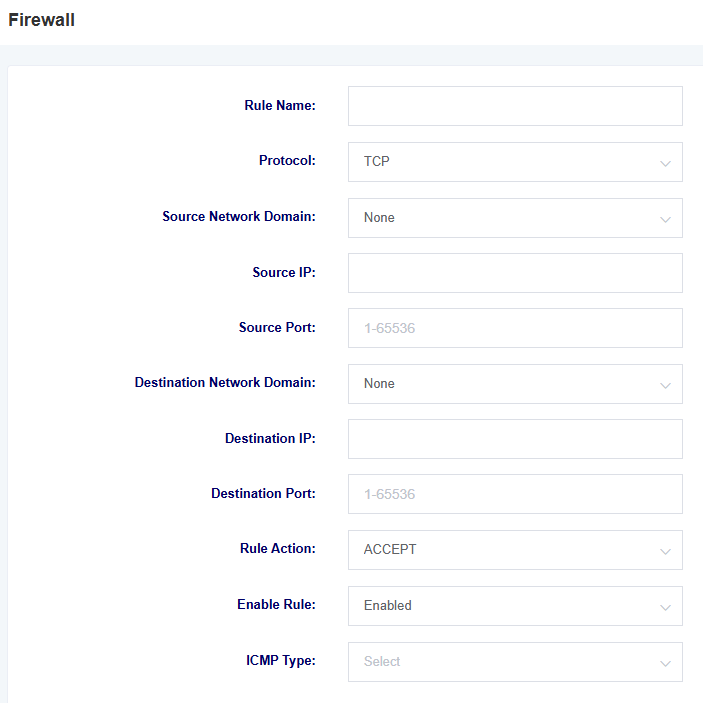
Table 3-3-1 Firewall Description
| Options | Description |
| Name | Name of the firewall rule |
| Options | Description |
| Protocol | Protocol restricted by the firewall rule |
| Source Network Domain | Source network domain of the firewall rule |
| Source IP | Source IP of the firewall rule |
| Source Port | Source Port of the firewall rule,The range is 1-65535 |
| Destination Network Domain | Destination Network Domain of the firewall rule |
| Destination IP | Destination IP of the firewall rule |
| Destination Port | Destination Port of the firewall rule, The range is 1-65535 |
| Rule Action | Define the rule action, options include ACCEPT, REJECT, DROP |
| ICMP Type | Select ICMP Type |
3.4 IP Alias
The MAG1100 supports setting multiple IP addresses, which can be configured in the IP Alias interface.
Figure 3-4-1 IP Alias
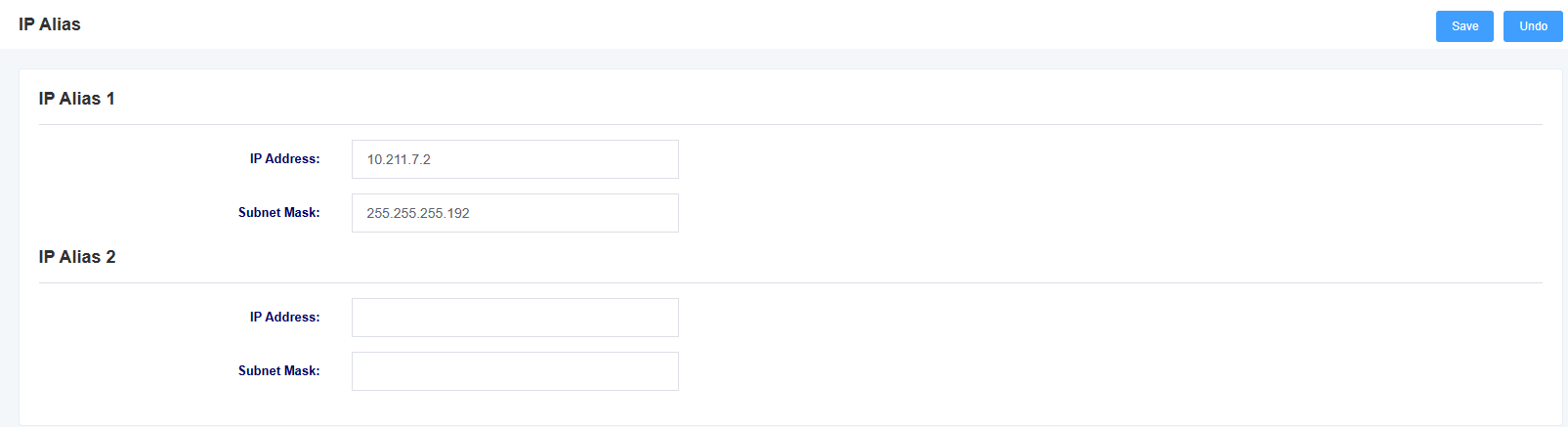
3.5 VPN Settings
On this interface, you can enable VPN and perform configuration. The MAG1100 currently supports OpenVPN only.
Figure 3-5-1 VPN Settings
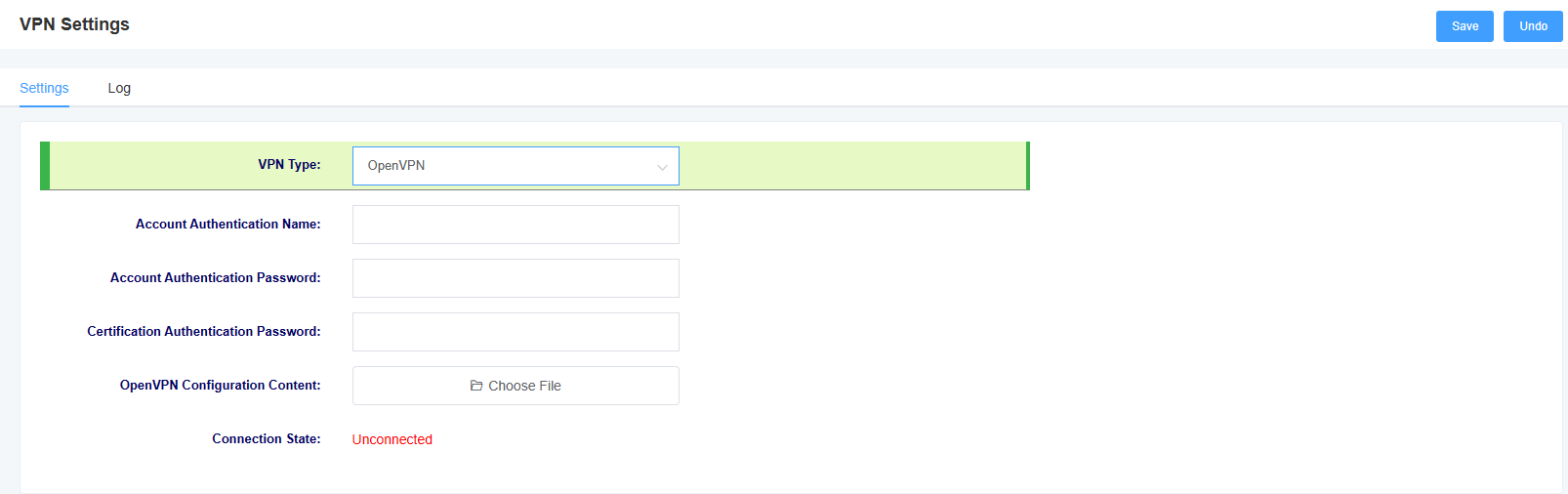
Table 3-5-1 Firewall Description
| Options | Description |
| VPN Type | You can choose to disable VPN or use OpenVPN. |
| Account authentication name | The authentication name used by OpenVPN |
| Account authentication password | The authentication password used by OpenVPN |
| Certification authentication password | The Certification authentication password used by OpenVPN |
| OpenVPN configuration content | Upload the OpenVPN configuration file. |
| Connection State | Display the VPN connection status. |
In the “Log” page, you can select the number of lines to display in the log and then click the “Query” button. The log will be displayed in the “Log Results” box.
Figure 3-5-2 VPN Log
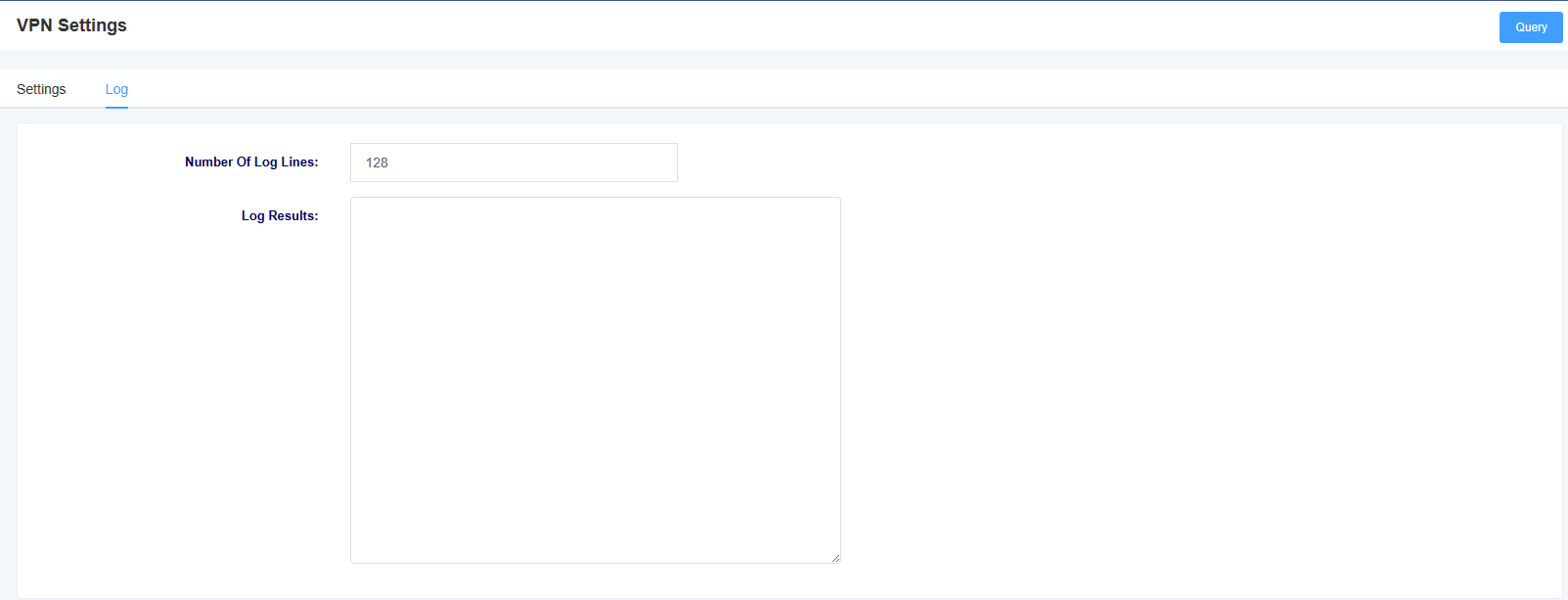
4 Profiles
The MAG1100 provides a convenient SIP registration method where users can apply pre-configured templates to FXS ports. There are four templates available for configuration.
4.1 SIP Settings
Figure 4-1-1 SIP Settings
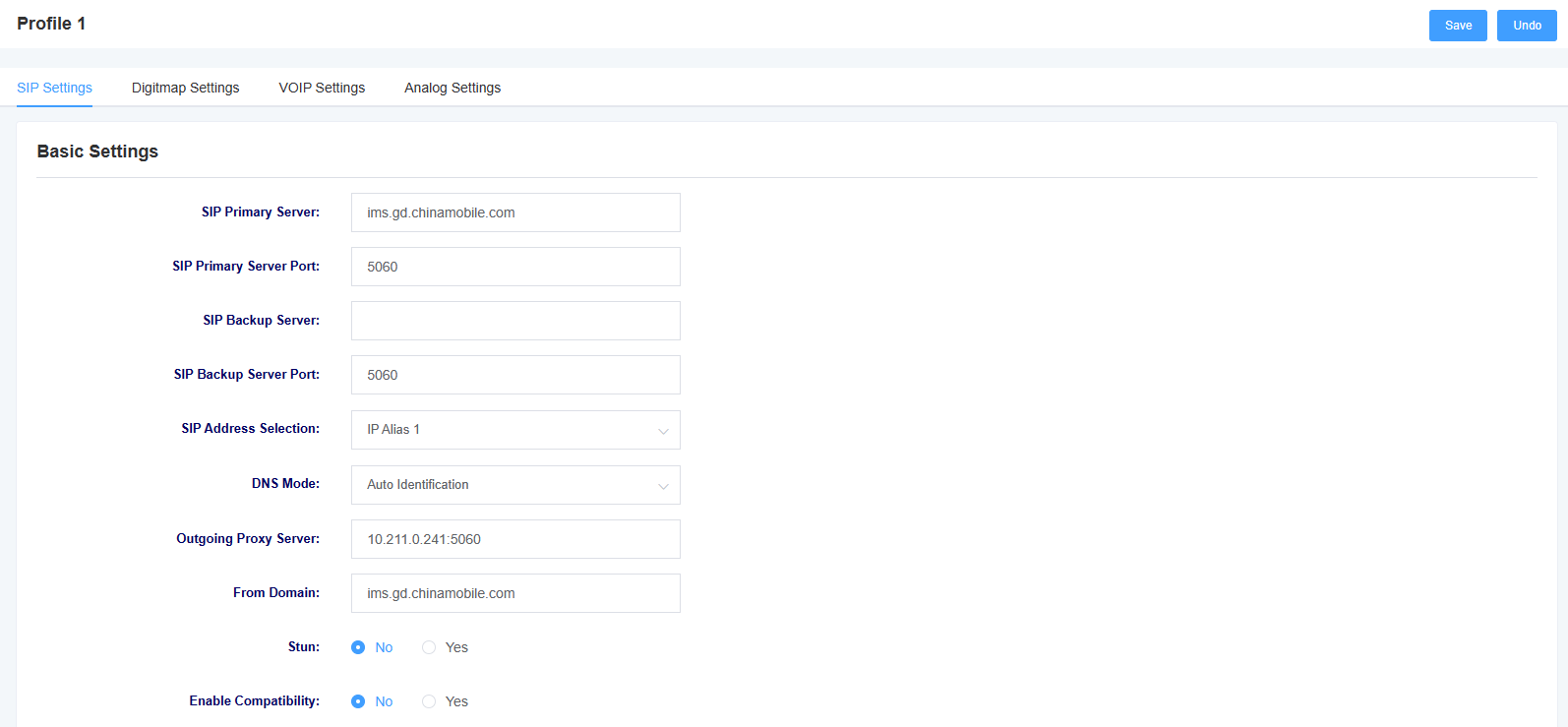
Table 4-1-1 SIP Setting Description
| Options | Description |
| SIP Primary Server | Set the SIP primary server . |
| SIP Primary Server Port | Set the SIP primary server port. |
| SIP Backup Server | Set the SIP Backup Server. |
| Options | Description |
| SIP Backup Server Port | Set the SIP Backup Server port. |
| SIP Address Selection | Select which network interface the SIP service will register with. |
| DNS Mode | Set the DNS mode, which can be either automatic or using DNSSRV. |
| Outgoing Proxy Server | Set the outbound proxy server. The gateway will send signaling to this external proxy instead of directly sending it to the destination. |
| From Domain | Set the domain name used to authenticate the remote party. |
| Stun | Select whether to enable STUN (Session Traversal Utilities for NAT) service. |
Figure 4-1-1 SIP Settings
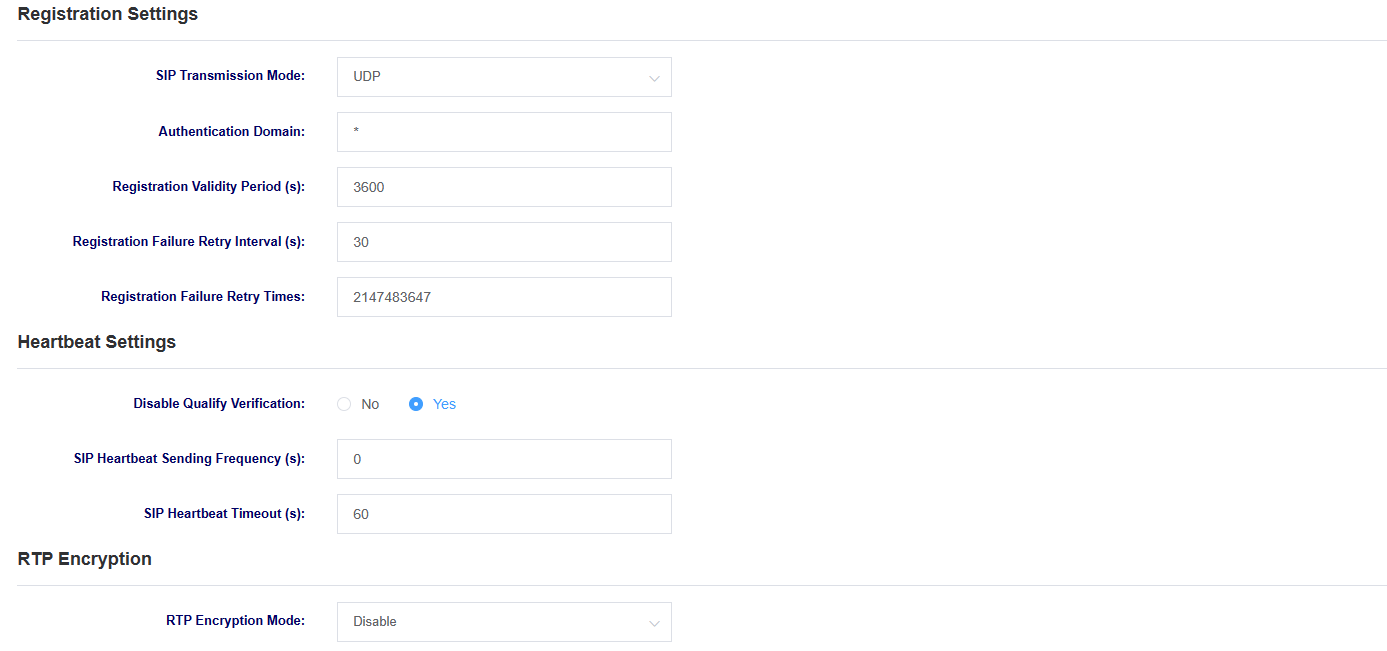
Table 4-1-2 SIP Setting Description
| Options | Description |
| SIP Transmission Mode | Set the SIP transport mode, which can be UDP, TCP, or TLS. |
| Authentication Domain | Set the SIP registration authentication domain. |
| Registration Validity Period | Set the registration expiration period with a default value of 3600 seconds. |
| Registration Failure Retry Interval | Set the retry interval for registration failures with a default value of 30 seconds. |
| Registration Failure Retry Times | Set the number of retry attempts for registration failures with a default value of 10 attempts. |
| Qualify Verification | Select whether to enable qualify verification. |
| SIP Heartbeat Sending Frequency | Set the SIP heartbeat packet sending frequency. |
| SIP Heartbeat Timeout | Set the SIP heartbeat packet timeout duration. |
| RTP Encryption Mode | Select whether to enable RTP encryption. |
Figure 4-1-3 SIP Setting
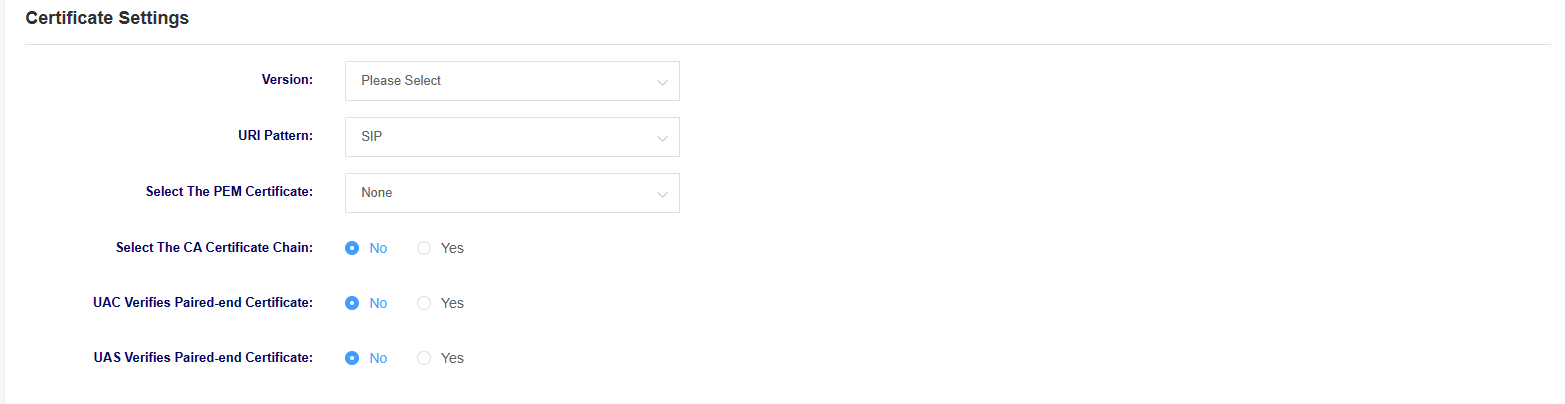
Table 4-1-3 SIP Setting Description
| Options | Description |
| Version | Select the version of the certificate. The device supports different versions of TLS, SSL, and SS certificates. |
| URI Pattern | Select the URI mode, which supports SIP and SIPS. |
| Select The PEM Certificate | Select the device’s PEM certificate. |
| Select The CA Certificate Chain | Select whether to enable the CA certificate chain. |
| UAC Verifies Certificate | As the calling party, select UAC (User Agent Client) to use the telephone as the refresh initiator. Alternatively, select UAS (User Agent Server) with the callee or proxy server as the refresh initiator. |
| UAS Verifies Certificate | As the called party, select UAC (User Agent Client) to use the callee or proxy server as the refresh initiator. Alternatively, select UAS (User Agent Server) to use the telephone as the refresh initiator. |
4.2 Digitmap Settings
On this page, you can configure dialing rules and settings related to function keys.
Figure 4-2-1 Digitmap Settings
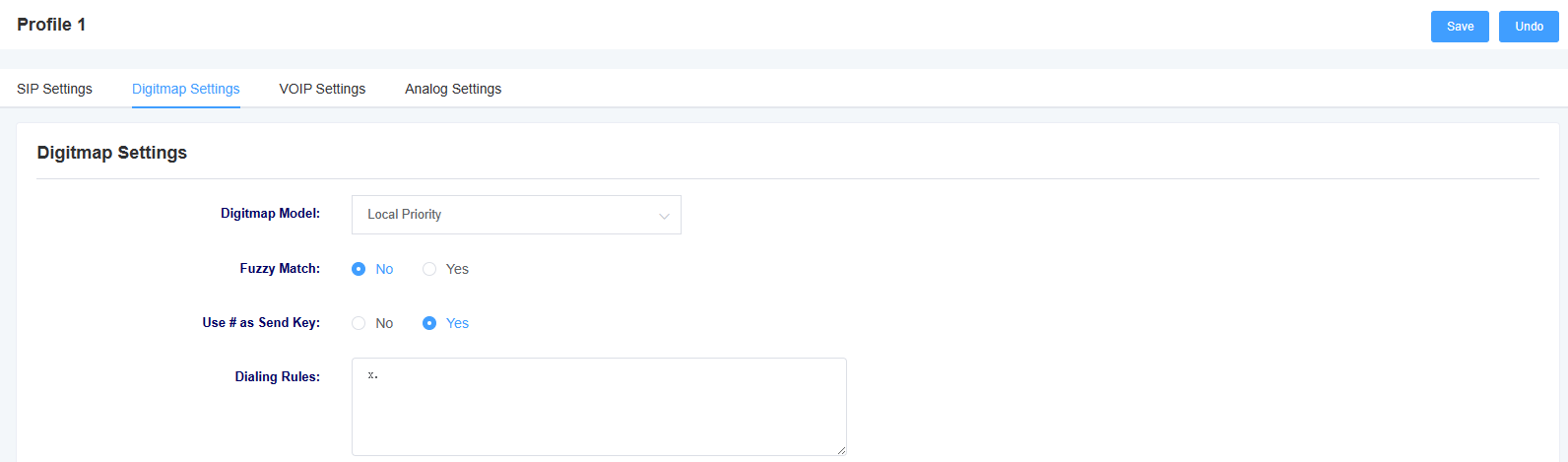
Table 4-2-1 Digitmap Settings Description
| Options | Description |
| Digitmap Model | Select whether to use local dial plan or remote dial plan. If you are using Openvox IPPBX, you can choose remote dial plan to prioritize the use of IPPBX’s dialing rules. |
| Fuzzy Match | Select whether to enable fuzzy matching. |
| Use # As The Send Key | When enabled, dialing followed by “#” will initiate the call. |
| Dialing Rules | 1.If no numerical plan is configured, the numerical plan of the soft switch server will be used. 2. The valid characters that can be included are: 0-9, x, . 3. X represents any digit from 0 to 9. 4. ‘.’ represents any number of the previous digit (the total number does not exceed 32 bits). 5. ‘.’ can only appear once and only at the end. 6. Configuring an indefinite numerical plan can also achieve quick dialing by dialing the ‘#’ key. 7. Multiple dialing rules can be configured, separated by commas. |
Figure 4-2-2 Digitmap Settings
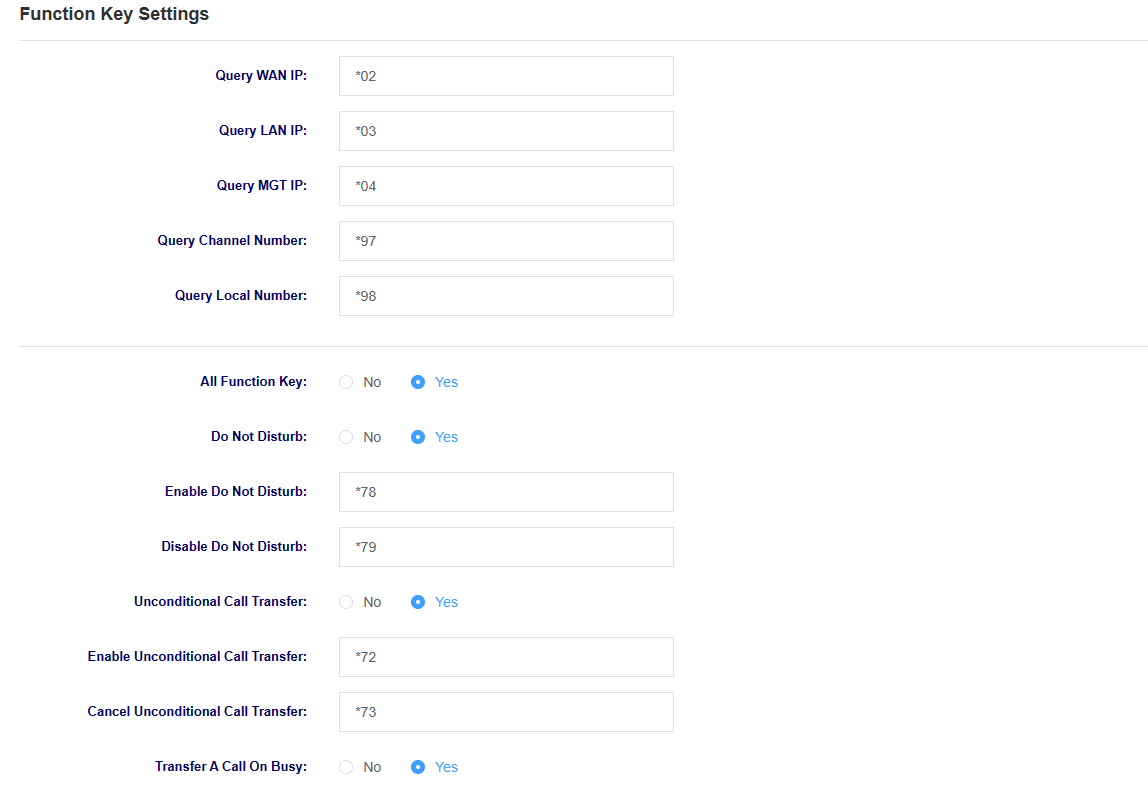
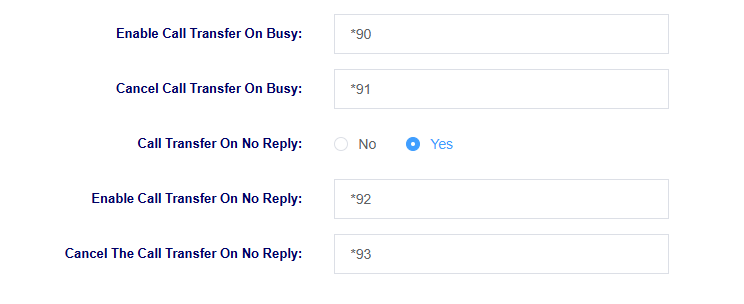
Table 4-2-2 SIP Setting Description
| options | instructions |
| Query WAN IP | Setting the function key for querying IP, the phone will play the device IP after dialing. |
| Query LAN IP | Setting the function key for querying IP, the phone will play the device IP after dialing. |
| Query MGT IP | Setting the function key for querying IP, the phone will play the device IP after dialing. |
| Query Channel Number | Setting the function key for querying the channel number, which will be broadcasted after the phone dials. |
| Search for local number | Setting the function key for inquiring the local number, the phone will play the local number after dialing. |
| All Function Keys | Select to enable or disable function keys |
| Do Not Disturb | Choose to enable or disable the Do Not Disturb feature |
| Enable Do Not Disturb | Set the function key to enable Do Not Disturb, and Do Not Disturb will be enabled at that extension after the phone dials it. |
| Disable Do Not Disturb | Setting the function key for cancellation of do-not-disturb, which will be cancelled at the extension after the phone is dialed |
| Unconditional Call Transfer | Select to enable or disable the Unconditional Call Transfer feature |
| Enable unconditional call forwarding | Set the feature key to enable Unconditional Call Transfer, the phone dials the feature key plus the extension number of the call forwarding, the Unconditional Call Transfer will be enabled at that extension |
| Set the function key to cancel Unconditional Call Transfer, the phone dialing will cancel Unconditional Call Transfer at that extension | |
| Transfer A Call On Busy | Select to enable or disable the Transfer A Call On Busy feature |
| Enable Call Transfer On Busy | Set the feature key to enable Transfer A Call On Busy, the phone dials the feature key plus the extension number of the call forwarding, the Transfer A Call On Busy will be enabled at that extension |
| Cancel Call Transfer On Busy | Setting the function key for cancelling Transfer A Call On Busy, the phone dialing will cancel busy call forwarding at that extension |
| Call Transfer On No Reply | Select to enable or disable Call Transfer On No Reply |
| Enable Call Transfer On No Reply | Set the feature key to enable Call Transfer On No Reply, the phone dials the feature key plus the extension number of the call forwarding,Call Transfer On No Reply will be enabled at that extension |
| Cancel The Call Transfer On No Reply | Set the function key for cancelling Call Transfer On No Reply, and the phone dialing will cancel nCall Transfer On No Reply at that extension |
4.3 VoIP Setting
On this interface, users can configure VOIP-related parameters.
Figure 4-3-1 VoIP Settings
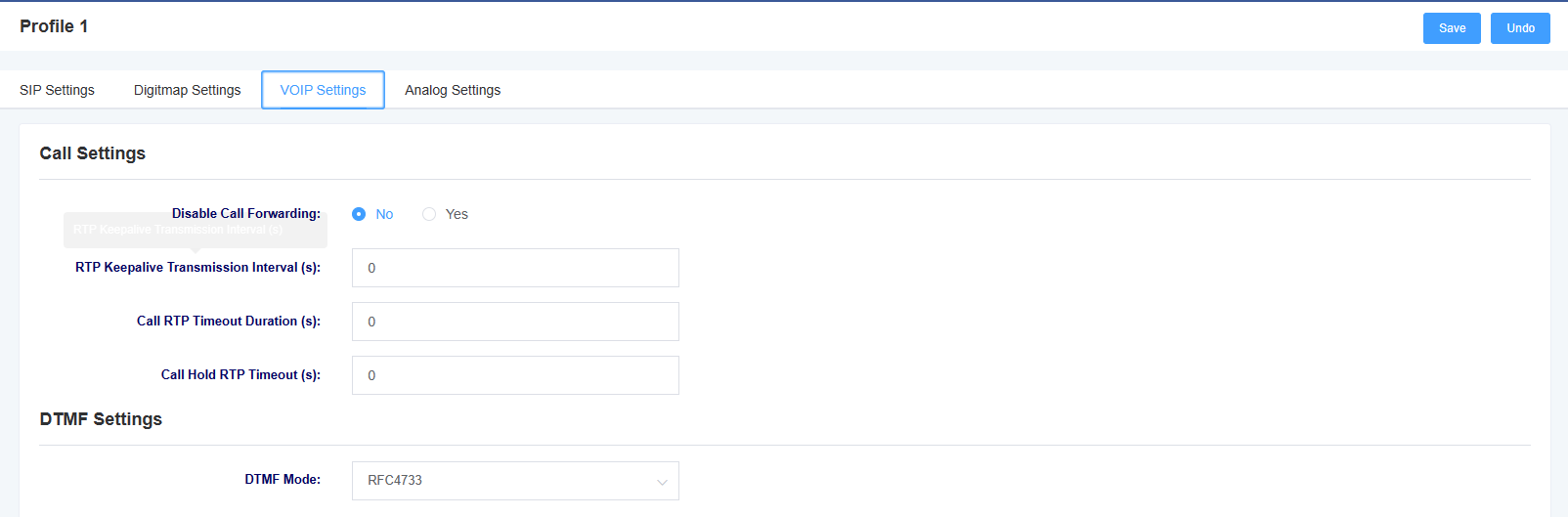
Table 4-3-1 VoIP Setting Description
| Options | Description |
| Allow Call Forwarding | Select whether to enable call forwarding. |
| RTP Keepalive Transmission Interval | Specify the interval for sending RTP keep-alive packets. |
| Call RTP Timeout Duration | Set the timeout duration for RTP during a call. |
| Call Hold RTP Timeout | Set the timeout duration for RTP during call hold. |
| DTMF Mode | Configure the DTMF mode. The available options are RFC4733, inband, info, auto, and auto_info. |
Figure 4-3-1 VoIP Settings
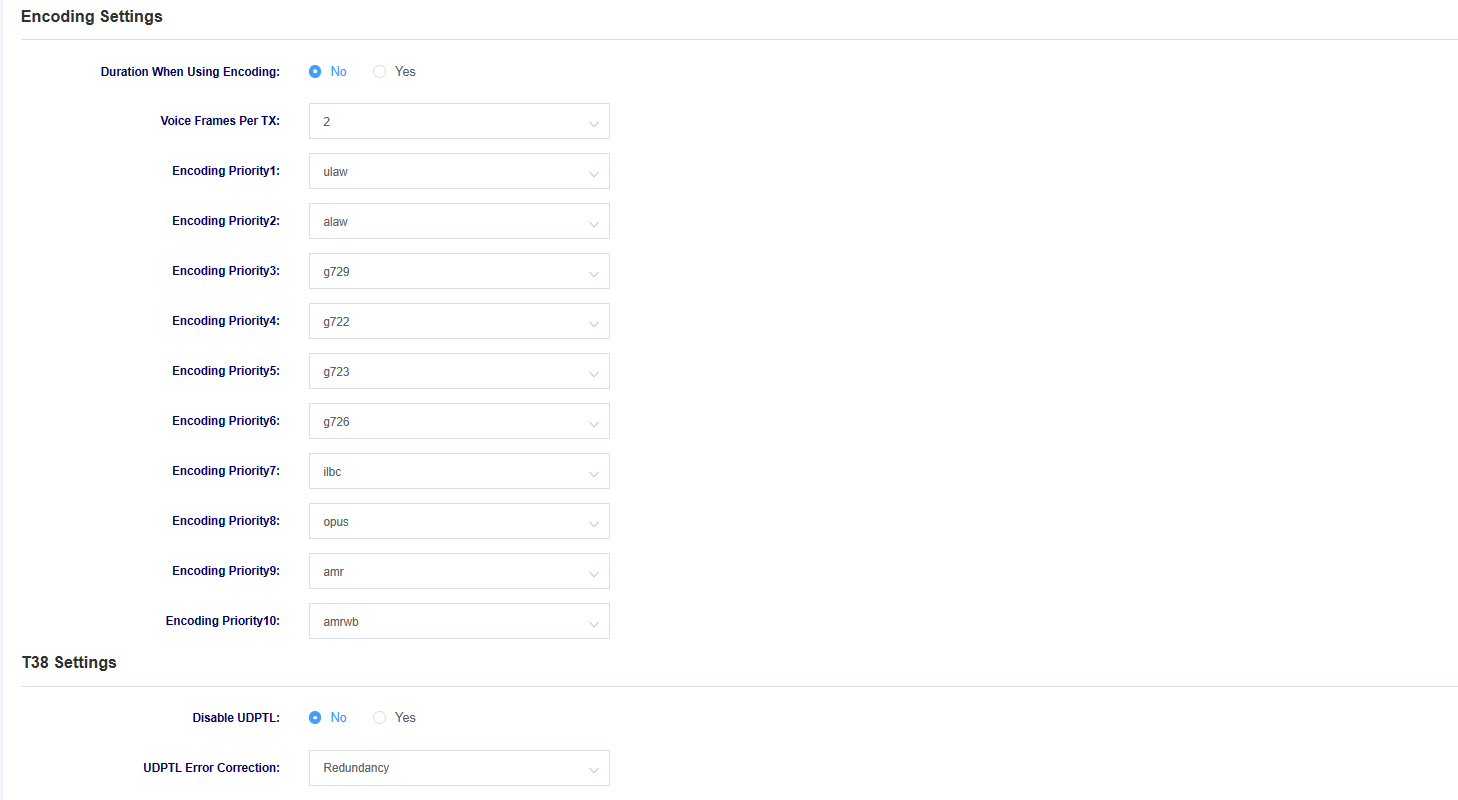
Table 4-3-1 VoIP Setting Description
| Options | Description |
| Duration When Using Encoding | Select whether to use packetization to optimize bandwidth and resource utilization during transmission, storage, and processing. |
| Encoding Priority | Set the priority of the encoding. |
| Turn On UDPTL | Select whether to enable UDPTL (UDP-based Real-time Transport Protocol for Telephony) functionality. |
| UDPTL Error Correction | Select the error correction method for UDPTL |
4.4 Analog Settings
Figure 4-4-1 Analog Settings
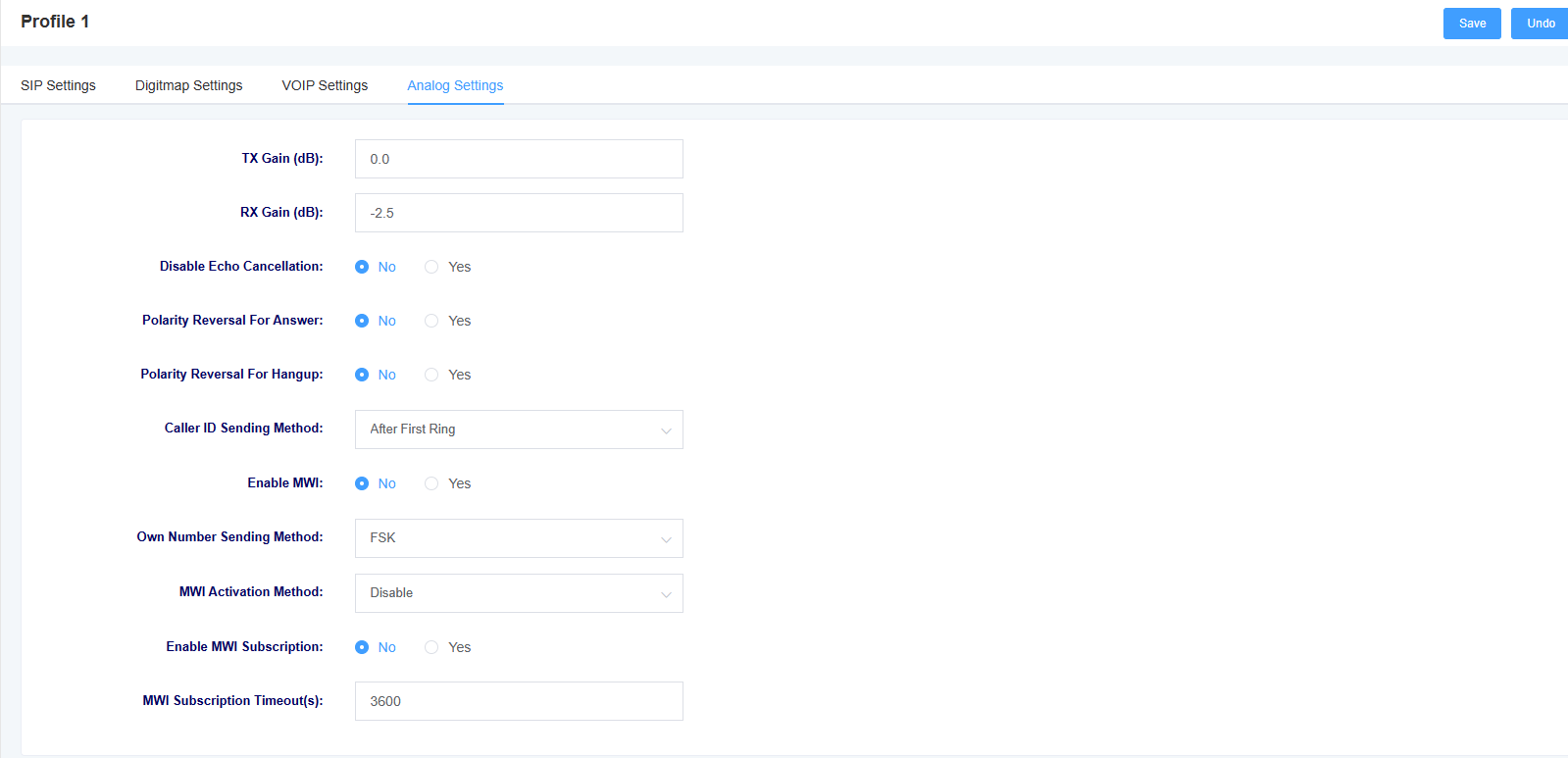
Table 4-4-1 Analog Settings Description
| Options | Description |
| TX Gain | Specify the audio gain for transmission. |
| RX Gain | Specify the audio gain for received sound. |
| Echo Cancellation | Select whether to enable echo cancellation functionality. |
| Polarity Reversal For Answer | Select whether to enable polarity reversal to indicate answer. |
| Polarity Reversal For Hangup | Select whether to enable polarity reversal to indicate hang-up. |
| Caller ID Sending Method | Select the method of sending the caller ID. |
| MWI Subscription And Local Number | Configure whether to enable MWI (Message Waiting Indicator) subscription and local number display. When enabled, the local phone number will be displayed on the phone screen in the idle state. |
| Display Mode Of The Local Number | Select the method of displaying the local phone number. |
| Turn On The MWI | Select the method of illuminating the voicemail indicator light. |
5. FXS Port settings
On this page, you can configure settings for the FXS (Foreign Exchange Station) port.
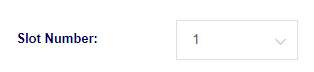
Users can use the slot number menu to switch between different module boards for configuration.
5.1 Basic Setting
Figure 5-1-1 Basic Setting
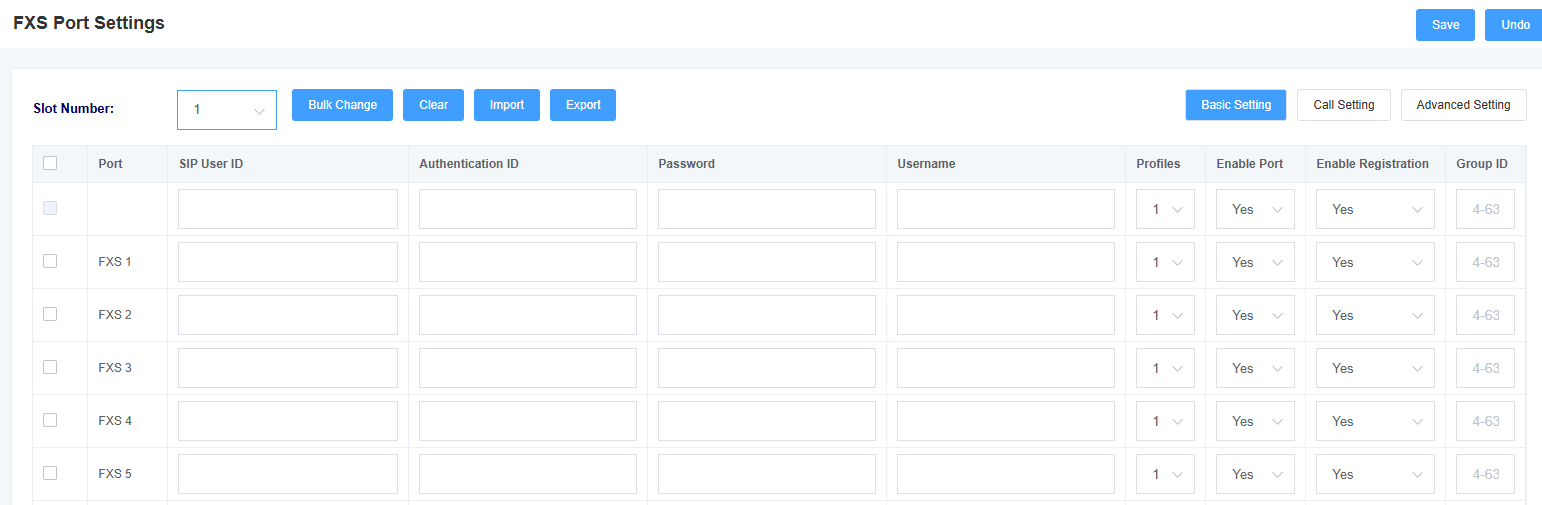
Table 5-1-1 Basic Setting Description
| Options | Description |
| SIP User ID | Configure the SIP user associated with the FXS port. |
| Authentication ID | Set the authentication ID corresponding to the SIP user ID. |
| Password | Set the password corresponding to the authentication ID. |
| Username | Set the caller display name. |
| Templates | Select the template to be used. |
| Enable Port | Select whether to enable the port. |
| Enable Registration | Select whether to enable registration. |
| Group ID | Set Group ID |
5.2 Call Setting
Figure 5-2-1 Call Setting
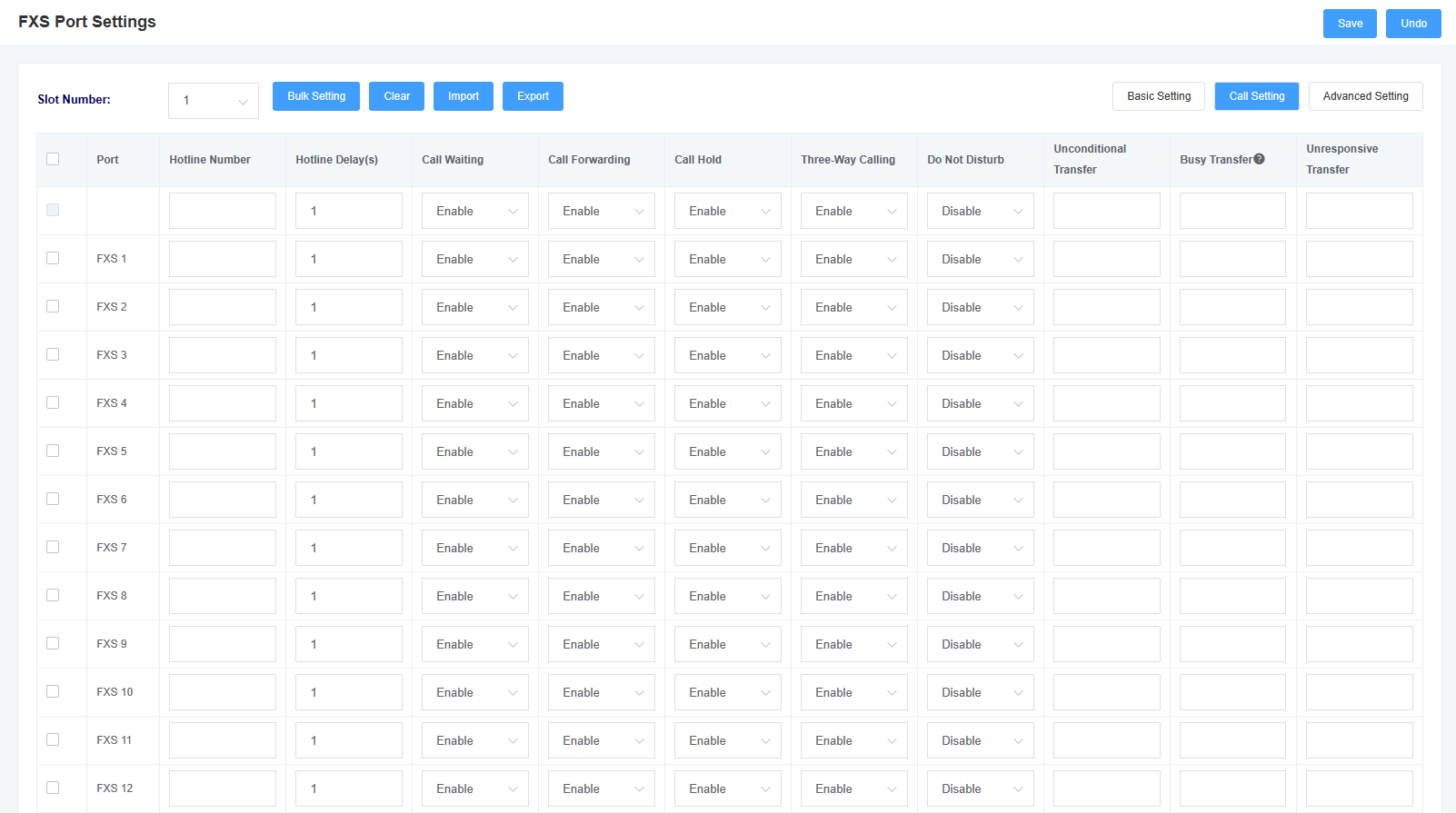
Table 5-2-1 Call Setting Description
| options | instructions |
| Hotline Number | Setting the hotline number of the port, if the number is not dialed within the hotline delay time after switch off, the hotline number will be dialed automatically |
| Hotline Delay(s) | Setting the hotline delay time |
| Call Waiting | Select whether to enable call waiting |
| Call Forwarding | Select whether to enable call forwarding |
| Call Hold | Select whether to enable call parking |
| Three-Way Call | Select whether to enable three-way calling |
| Do Not Disturb | Choose whether or not to turn on Do Not Disturb |
| Unconditional Transfer | Setting up an unconditional transfer number |
| Busy transfer | Setting the busy transfer number |
| Unresponsive Transfer | Setting the no-answer transfer number |
5.3 Advanced Setting
Figure 5-3-1 Advanced Setting
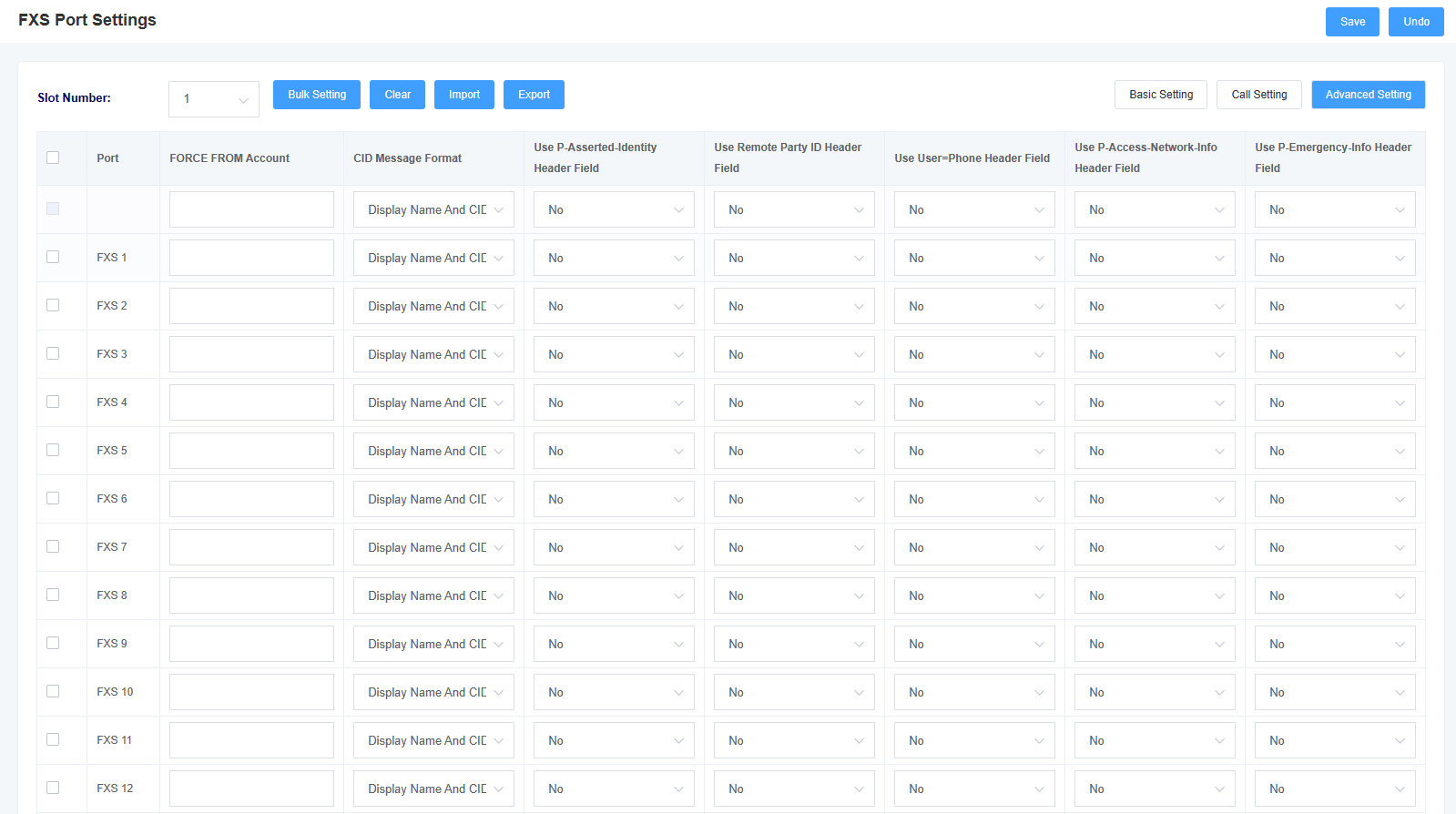
Table 5-3-1 Advanced Setting Description
| Options | Description |
| FORCE FROM Account | Set the FROM forced user. |
| Use P-Asserted-Identity Header Field | Include “P-Preferred-Identity” in the INVITE message header to indicate the user identity in anonymous calls. |
| Use Remote Party ID
Header Field |
Use the Remote-Party-ID header field to obtain the Caller ID (CID). |
| Use
User=Phone Header Field |
Include “user=phone” in the URI to indicate that the called number is extracted from the username when making outgoing calls to the PSTN network. |
| Use
P-Accesd-Network-Info Header Field |
Use the P-Access-Network-Info header field to obtain the Caller ID (CID). |
| Use P-Emergency-Info
Header Field |
The P-Emergency-Info header field is not typically used to obtain Caller ID (CID) information. |
6. Advanced Configuration
6.1 Fax Parameters
On this page, you can configure parameters related to fax.
Figure 6-1-1 Fax Parameters
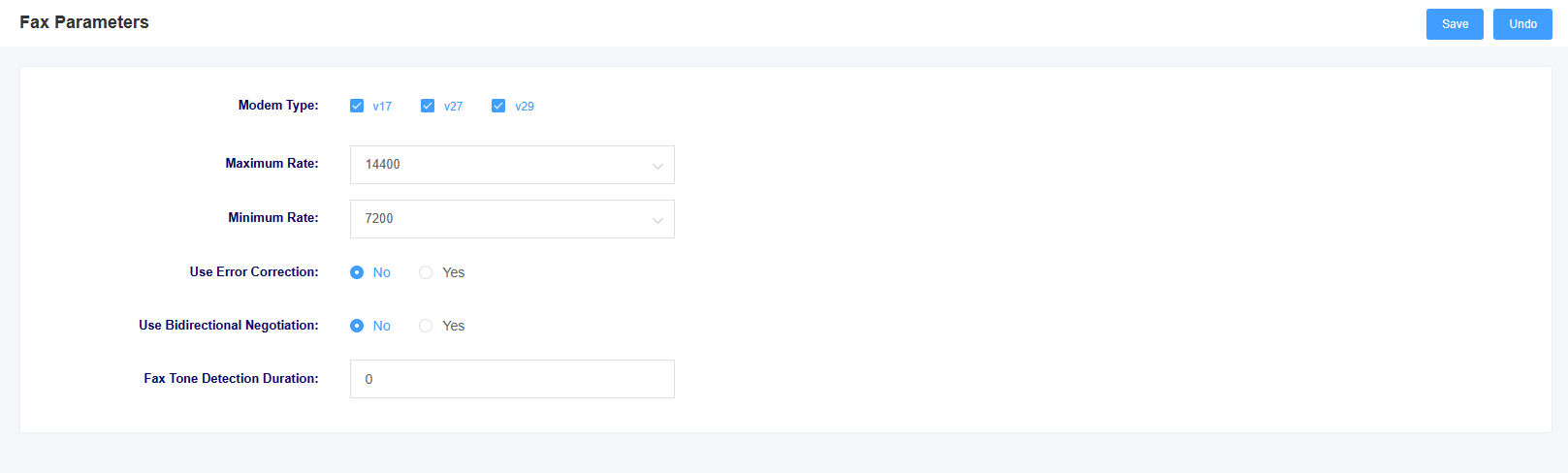
Table 6-1-1 Fax Parameters Description
| Options | Description |
| Modem Type | Set the supported modem types. |
| Maximum Rate | Select the maximum supported fax rate. |
| Minimum Rate | Select the minimum supported fax rate. |
| Error Correction | Select whether to enable error checking. |
| Bidirectional Negotiation | Select whether to enable bidirectional negotiation. |
| Fax Tone Detection Duration | Set the duration for fax tone detection. |
6.2 Qos Settings
On this interface, you can configure the TOS (Type of Service) for RTP voice packets and SIP signaling packets.
Figure 6-2-1 Qos Setting

6.3 Analog Settings
On this interface, you can configure parameters related to analog lines, such as echo cancellation and jitter buffer.
Figure 6-3-1 Analog Settings
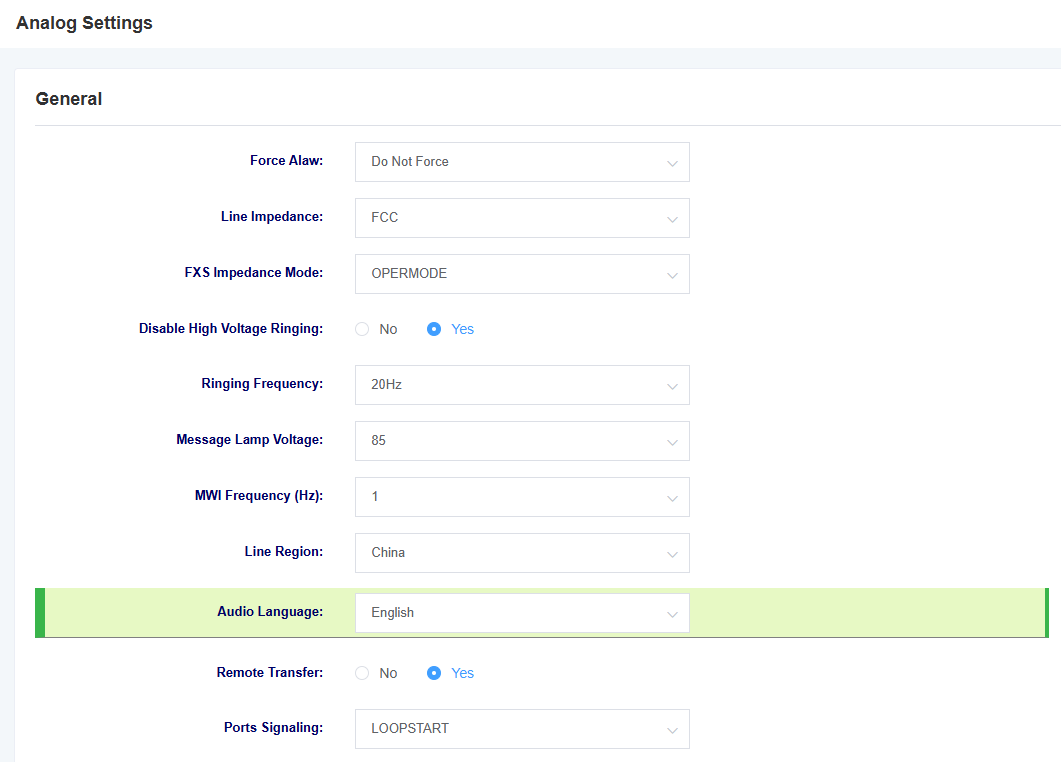
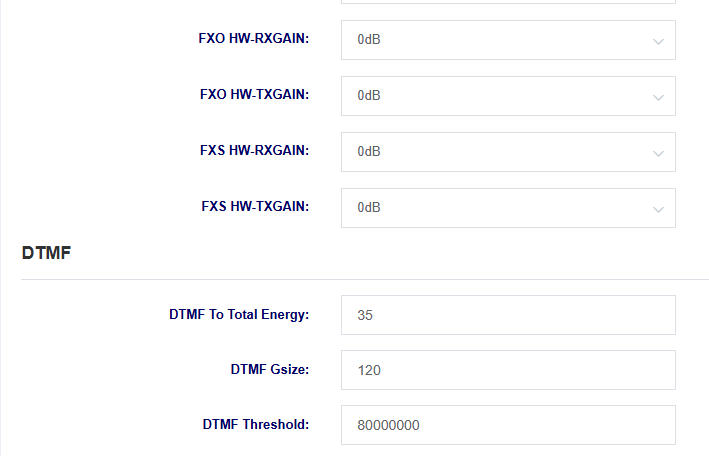
Table 6-3-1 Analog Settings Description
| options | instructions |
| Force Alaw | Select whether or not to enable this option, enabling it will force alaw |
| Line Impedance | Selection of line impedance |
| FXS impedance mode | Select FXS impedance mode |
| Disable High Voltage Ringing | Select whether to enable high voltage ringing |
| ringing frequency | Select ringing frequency |
| Message Lamp Voltage | Select message lamp voltage |
| MWI Frequency | Select MWI frequency |
| Line Region | Select the area where the line is located |
| Audio Language | Selecting the language for voice prompts |
| Remote Transfer | Whether to open Remote Transfer or not |
| Ports Signaling | Select ports signaling |
| FXO HW-RXGAIN | Setting FXO RXGAIN |
| FXO HW-TXGAIN | Setting FXO TXGAIN |
| FXS HW-RXGAIN | Setting FXS RXGAIN |
| FXS HW-TXGAIN | Setting FXS TXGAIN |
Figure 6-3-2 Analog Settings
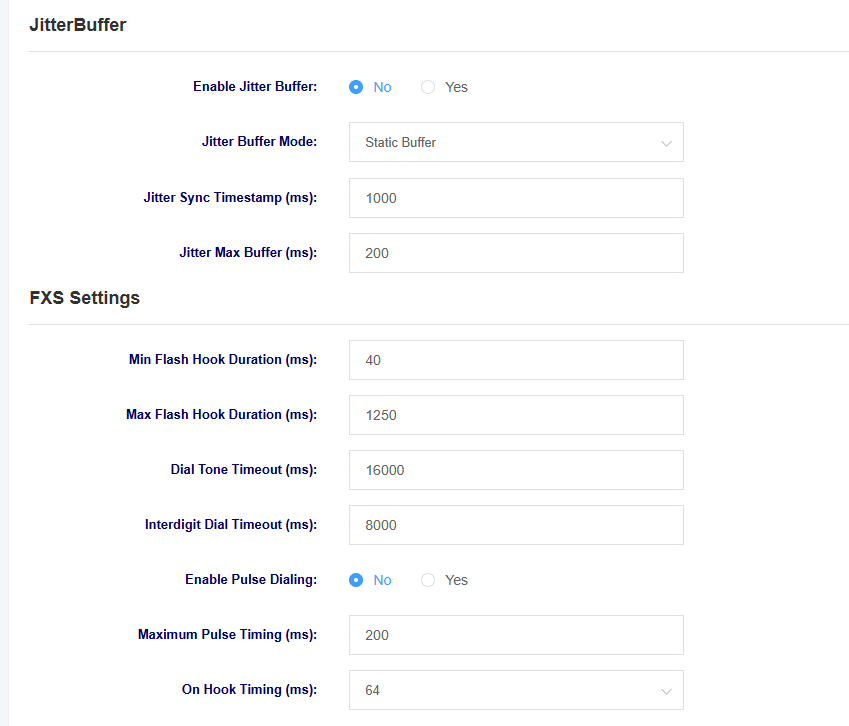
Table 6-3-2 Analog Settings Description
| options | instructions |
| Jitter buffer | Select whether to enable jitter buffering |
| Jitter buffer method | Select jitter buffer method |
| Jitter Synchronization Timestamp | Setting the jitter synchronization timestamp |
| Jitter Maximum Buffer | Setting the jitter maximum buffer |
| options | instructions |
| Minimum fork length | Setting the Minimum Tap Fork Duration |
| Maximum fork length | Setting the maximum duration of the tapping fork |
| Dial Tone Timeout | Setting the Dial Tone Timeout |
| Interdigit Dial Timeout | Setting the Interdigit Dial Timeout |
| Enable Pulse Dialing | Select whether to enable Pulse Dialing. |
| Maximum Pulse Timing | Setting the maximum pulse duration |
| On Hook Timing | Setting the maximum hang time |
Figure 6-3-3 Analog Settings
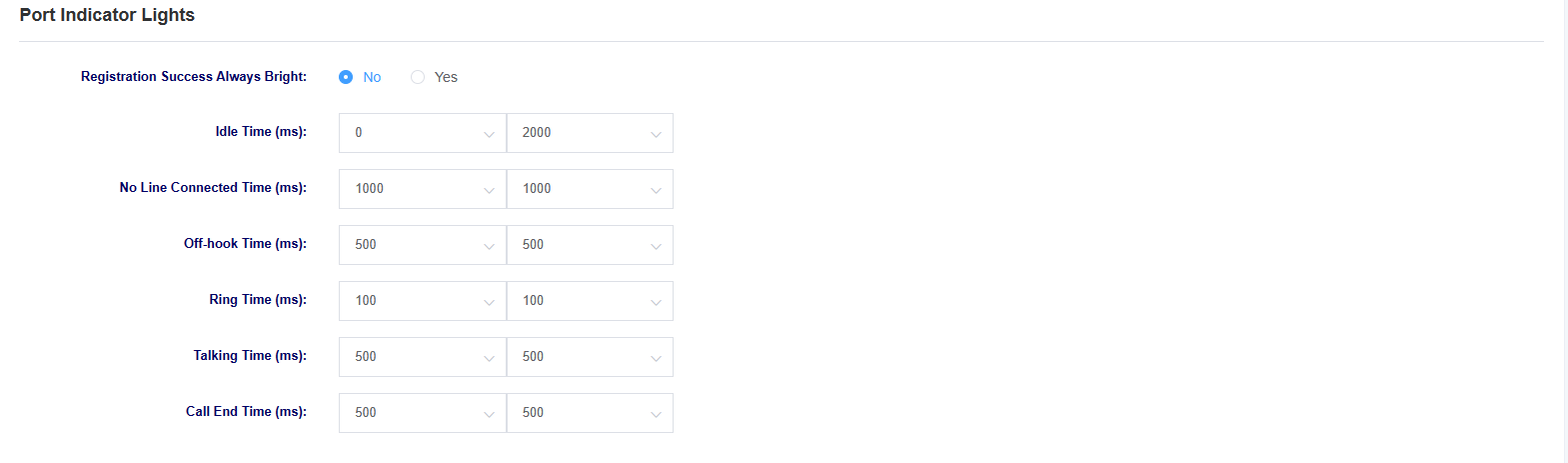
6.4 VOIP Settings
On this page, you can perform VoIP-related settings such as call settings and session settings.
Figure 6-4-1 VoIP Setting
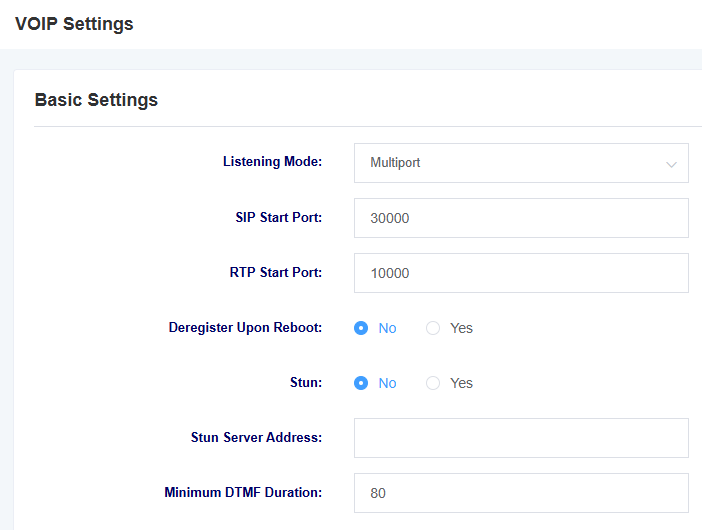
Figure 6-4-1 VoIP Setting Description
| Options | Description |
| Listening Mode | Select the monitoring mode. You have the option to choose between multi-port and single-port. |
| Sip Start Port | Set the starting port for SIP. |
| Rtp Start Port | Set the starting port for RTP. |
| Deregister Upon Restart | Select whether to log out of registration when restarting. |
| Stun | Select whether to enable STUN. |
| Stun Server Address | Set the STUN server address. |
| Minimum DTMF Duration | Setting minimum DTMF duration |
Figure 6-4-2 VoIP Setting
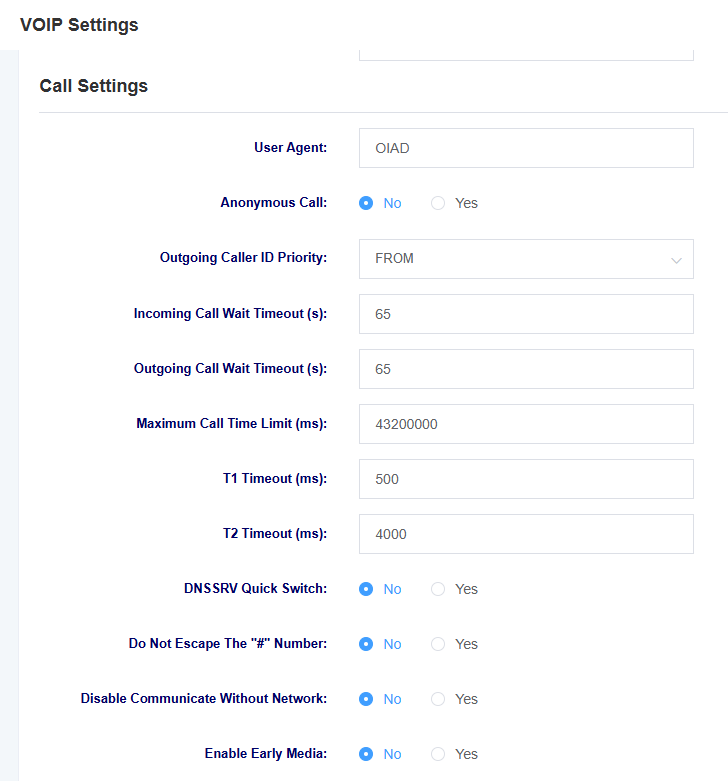
Figure 6-4-2 VoIP Setting Description
| options | instructions |
| User Agent | Setting the User Agent |
| anonymous caller ID | Select whether to allow anonymous inbound calls |
| Calling Number Display Priority | Select the calling number to be displayed preferentially from the FROM field or the P-Assertd-Identity field. |
| Inbound wait timeout | Setting the inbound wait timeout |
| Outgoing wait timeout | Setting the outbound wait timeout |
| Call Maximum Time Limit | Set the maximum time limit for a call, after which the call will be hung up |
| T1 timeout | Setting the T1 timeout |
| T2 timeout | Setting the T2 timeout |
| DNSSRV Quick Switch | Select whether or not to enable DNSSRV Quick Switch |
| Do Not Escape The “#” Number | Select whether or not to escape the “#” |
| Disable Communicate Without Network | Select whether or not to switch off the communicate without network |
| Early Media | Select whether to enable Early Media |
Figure 6-4-3 VoIP Setting
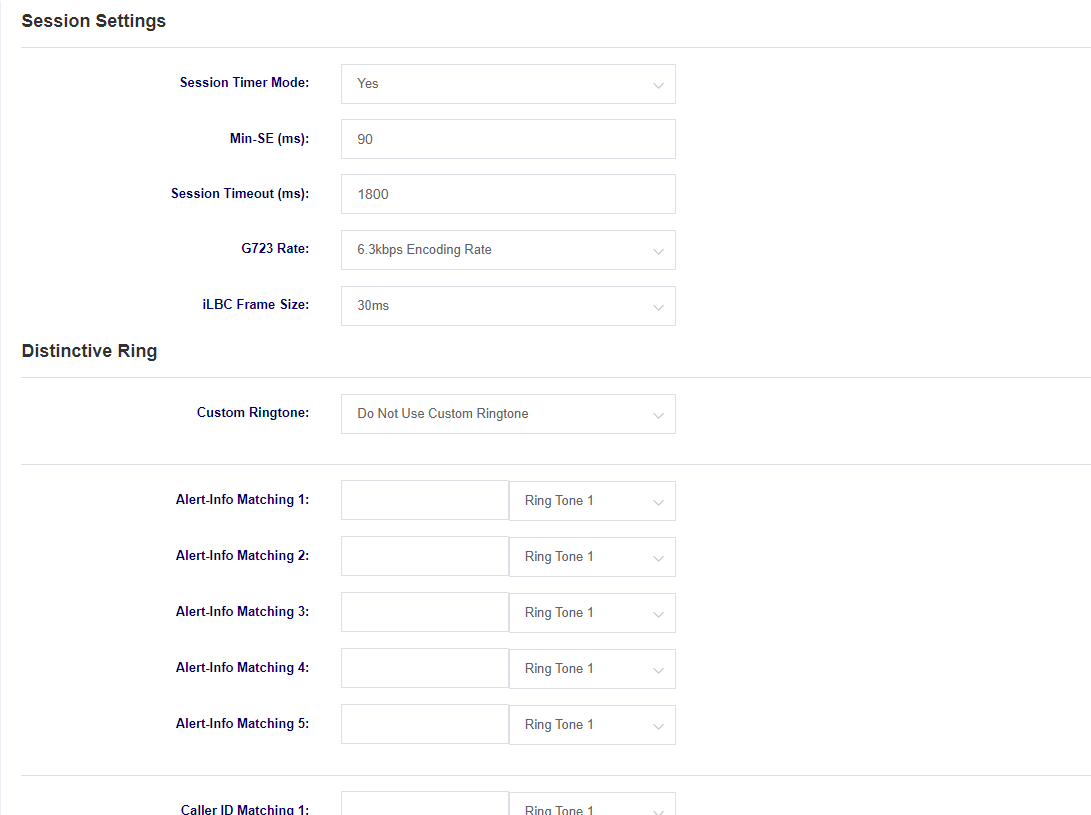
Table 6-4-3 VoIP Setting Description
| Options | Description |
| Session Timer Mode | Select the session timer mode. |
| Min-SE | Set the minimum session timeout duration. |
| Session Timeout | Set the session timeout duration. |
| G723 Rate | Setting the encoding rate |
| iLBC Frame Size | Setting the iLBC frame size |
| Distinctive Ring | Set different ring tones for different scenarios. |
Figure 6-4-4 VoIP Setting
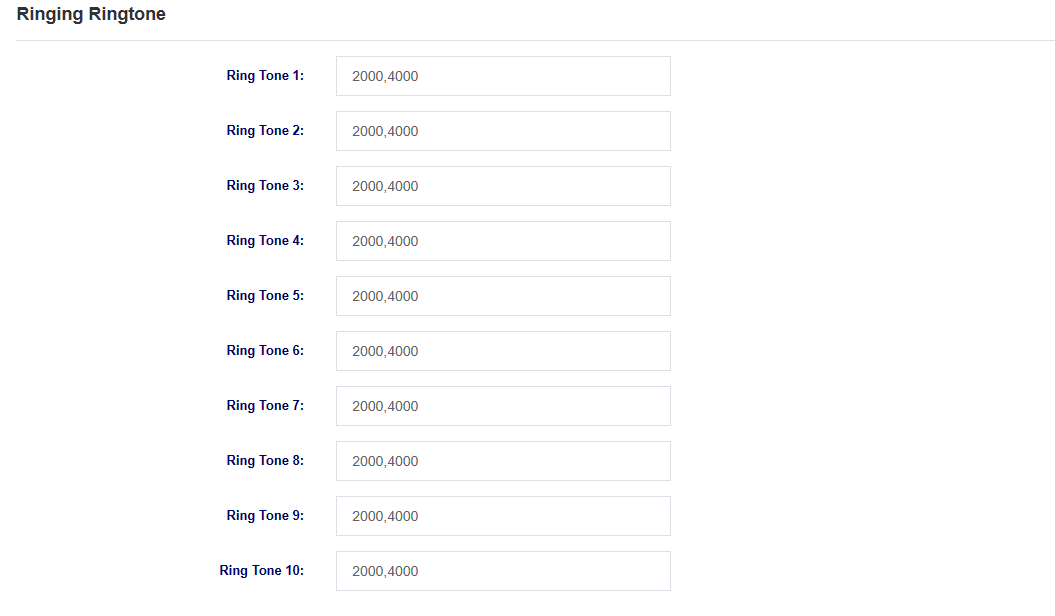
6.5 Security Settings
On this page, you can upload certificates.
Figure 6-5-1 Security Settings
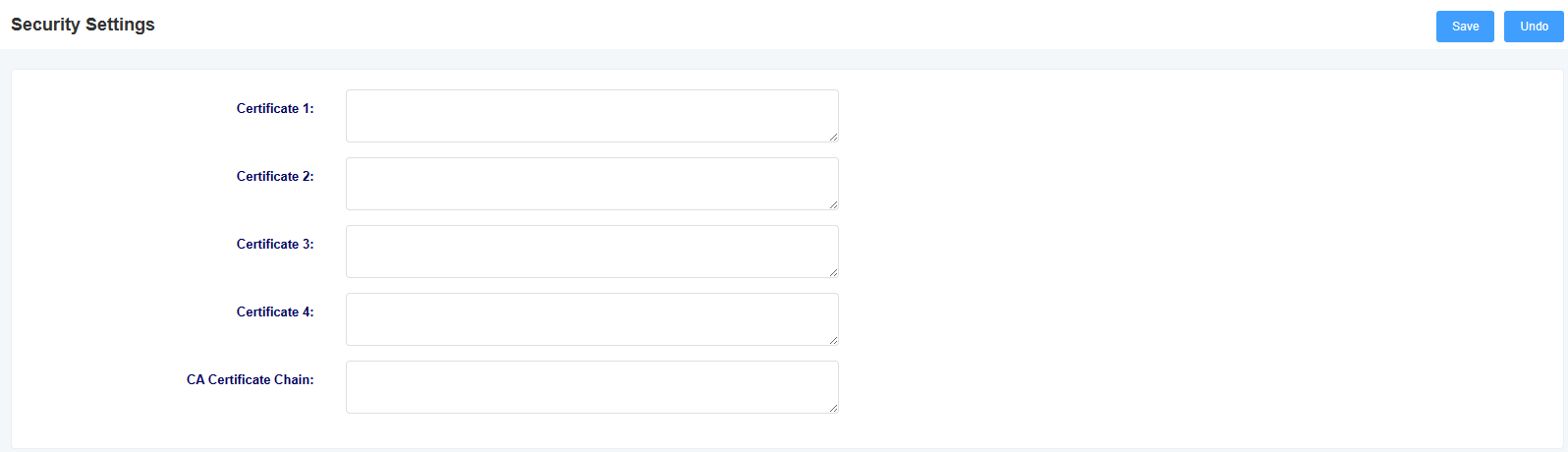
6.5 VEX
You can set VEX under this page. You can refer to How to use VEX
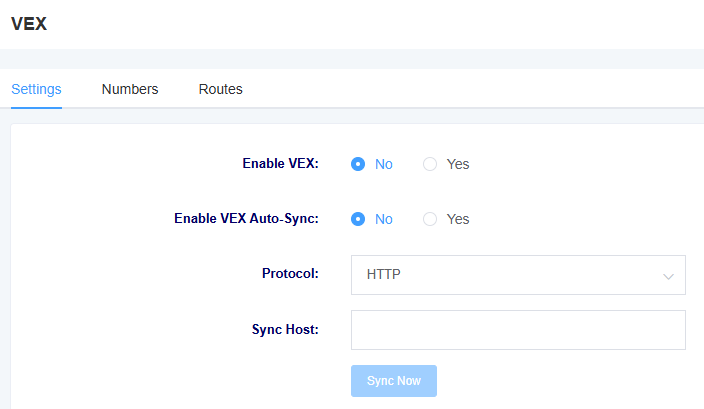
7 Maintenance
7.1 Automatic Restart
In this page, you can configure the automatic reboot function. The device can be scheduled to restart based on the set time.
Figure 7-1-1 Automatic Restart

7.2 Factory Reset
After clicking the “Factory Reset” button, the device will automatically restart and restore to its factory settings.
Figure 7-2-1 Factory Reset

7.3 Auto Provision
MAG1100 supports automatic deployment of configuration files and upgrade files. You can configure these settings on this page for the device to automatically download and apply configuration files as well as perform firmware upgrades.
Figure 7-3-1 Auto Provision
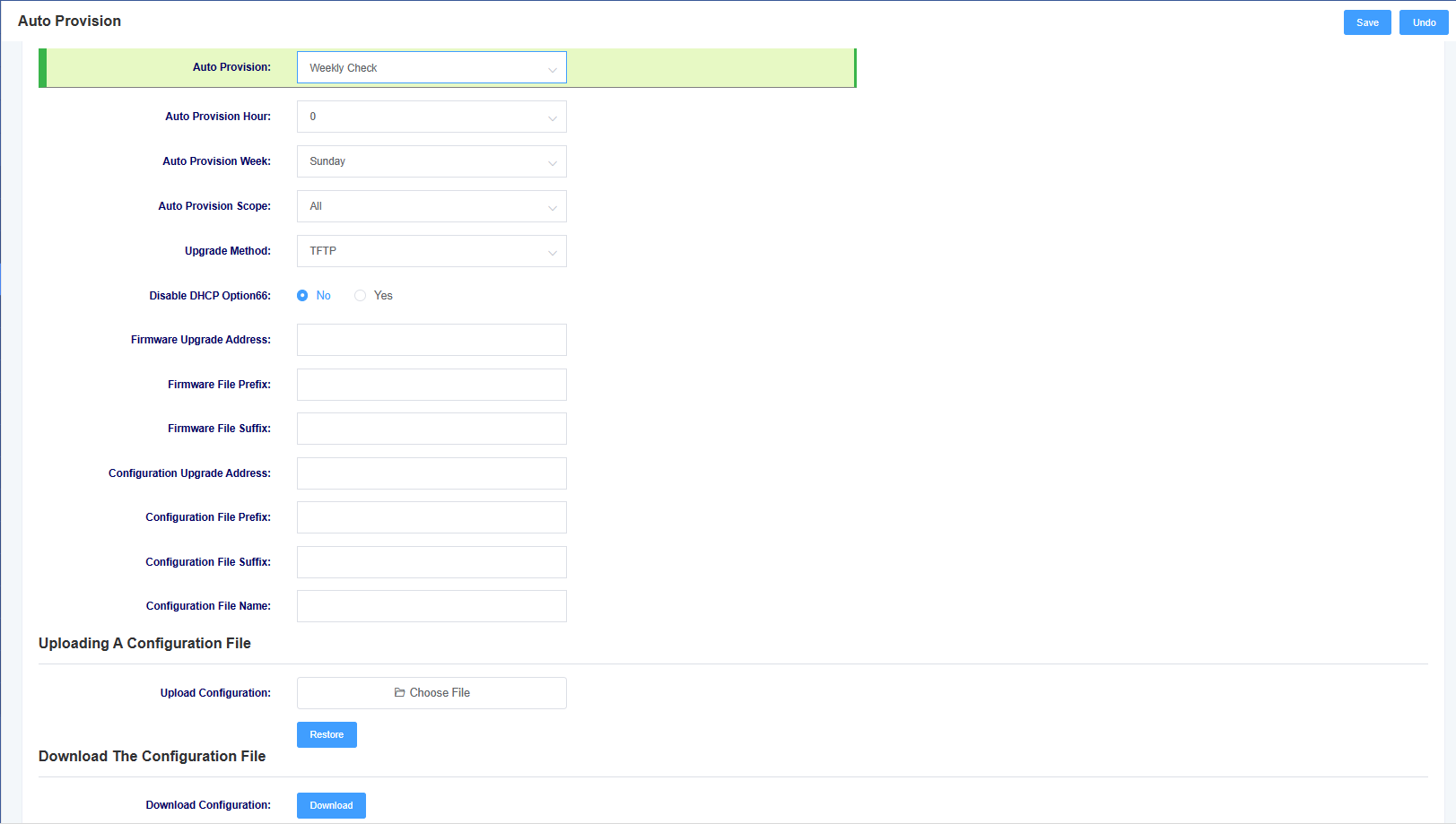
Table 7-3-1 Auto Provision Description
| Option | Description |
| Auto Provision | Set the mechanism for automatic deployment, where you can choose between deploying automatically every time the device powers on or deploying based on a set time interval. |
| Auto Provision Scope | Select the scope of automatic deployment, which includes the option to deploy configuration files and firmware upgrades. |
| Upgrade Method | Select the automatic deployment upgrade method, which supports TFTP, HTTP, and HTTPS. |
| Enable DHCP Option66 | Select whether to enable DHCP option 66 for file retrieval. |
| Firmware Upgrade Address | Set the path for firmware upgrades. |
| Firmware File Prefix | Set the prefix for firmware files. |
| Firmware File Suffix | Set the suffix for firmware files. |
| Configuration Upgrade Address | Set the path for configuration file upgrades. |
| Configuration File Prefix | Set the prefix for configuration files. |
| Configuration File Suffix | Set the suffix for configuration files. |
| Upload Configuration | Upload Configuration |
| Download Configuration | Download Configuration |
The file names should be modified according to the following rules:
For main control firmware files: (pre)(firmware model).img(post)
For interface board firmware files: (pre)ixu(mac).img(post)
For configuration files: (pre)cfg(mac)(post)
“pre” refers to the prefix, and “post” refers to the suffix. Both the prefix and suffix can be left empty if desired.
7.4 Firmware Upgrade
On this page, you can perform firmware upgrades. Select the appropriate firmware type, then upload the corresponding file to initiate the upgrade process. You can choose whether to preserve the system configuration. If you choose not to preserve the system configuration, it will be cleared after the upgrade.
Figure 7-4-1 Firmware Upgrade
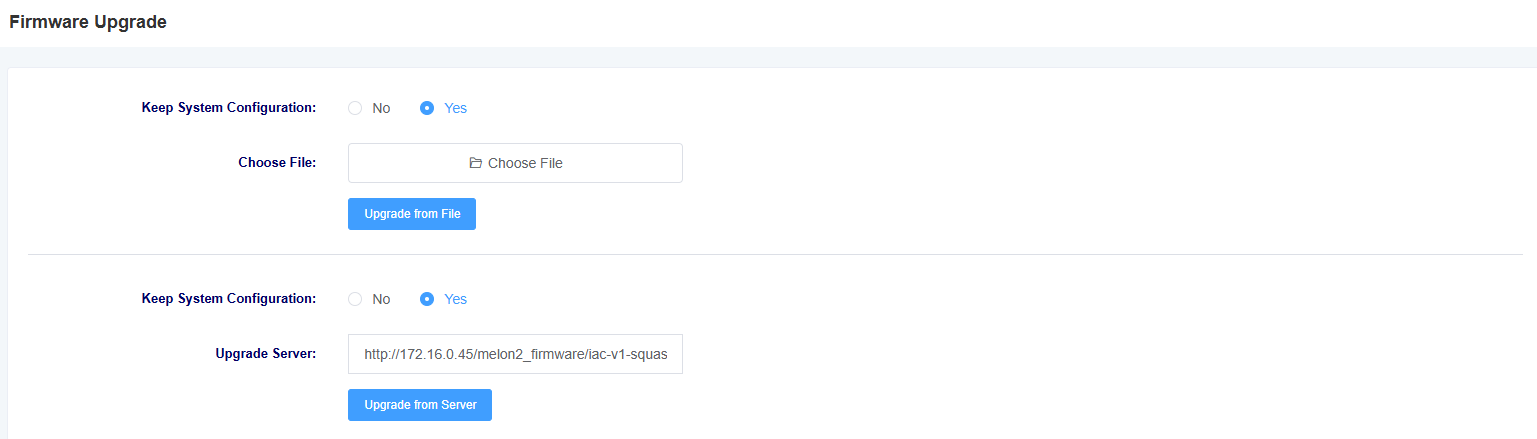
7.5 Time Settings
On this page, you can configure the device’s time settings. Users can set the time zone and specify the NTP server address for automatic time synchronization.
Figure 7-5-1 Time Settings
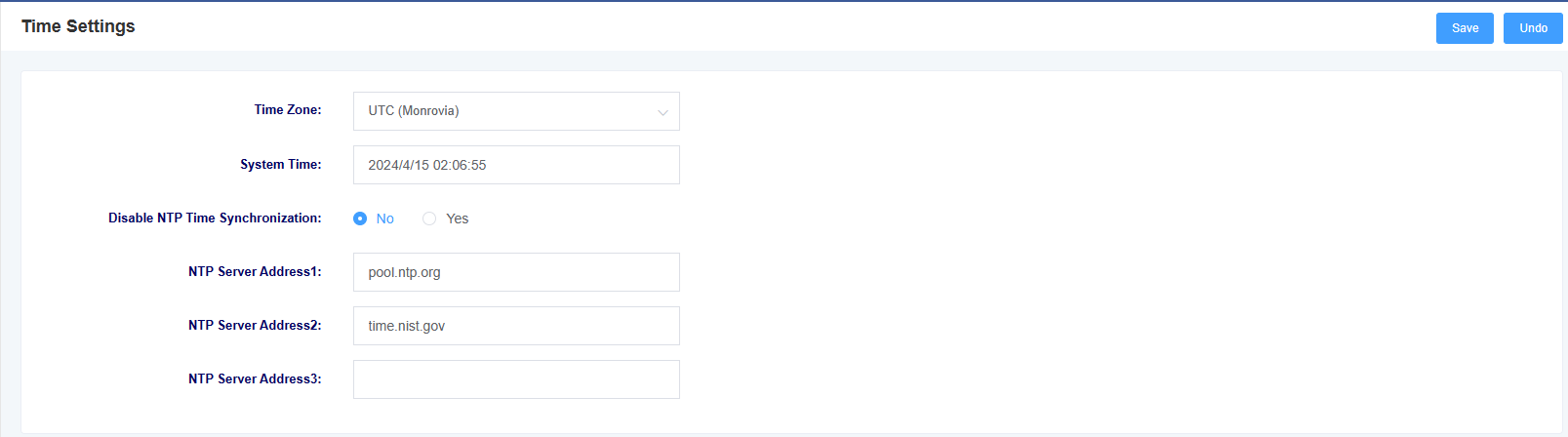
Table 7-5-1 Time Settings Description
| Option | Description |
| Time Zone | Set the time zone for the device. |
| System Time | Display the system time |
| Enable NTP Time Synchronization | Select whether to enable NTP time synchronization. |
| NTP Server Address | Set the NTP server address. |
7.6 User Management
MAG1100 supports different user roles for login, each with different permissions. On the User Management page, you can modify passwords, enable/disable SSH functionality, and configure HTTP settings for different user roles.
Figure 7-6-1 User Management
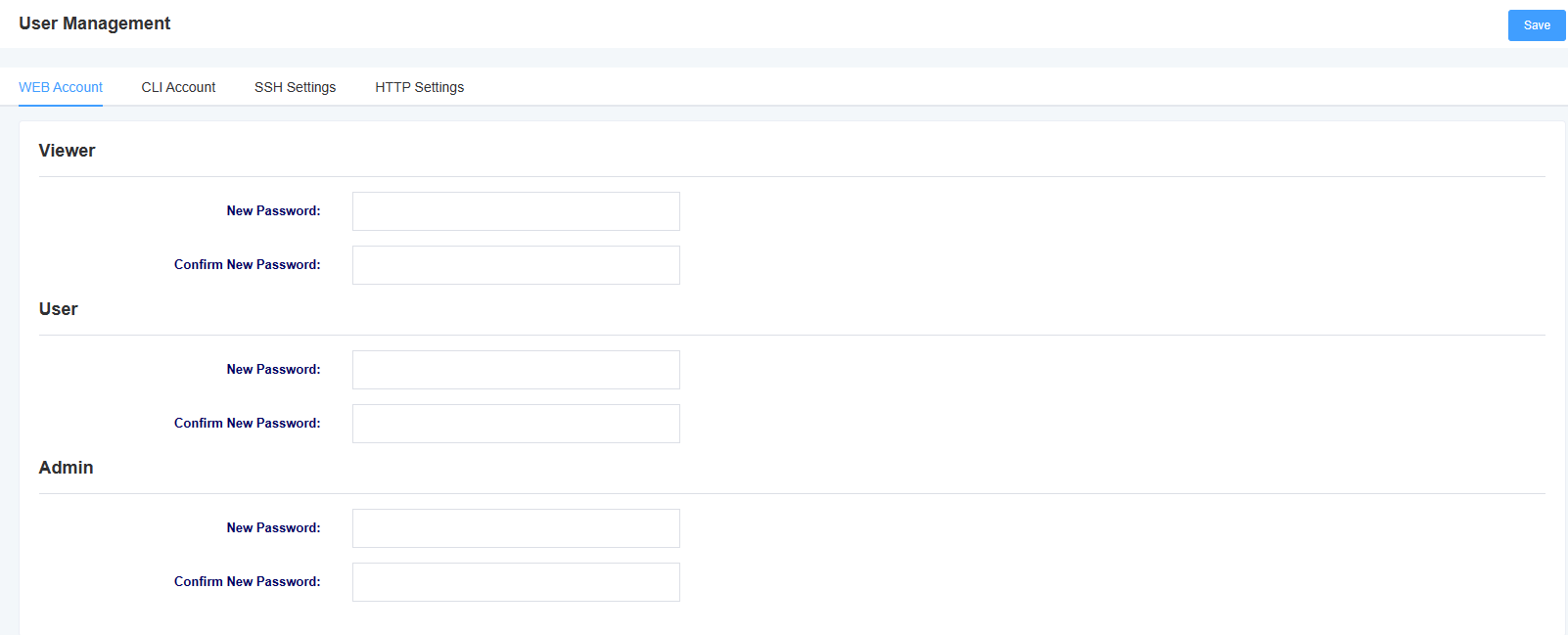


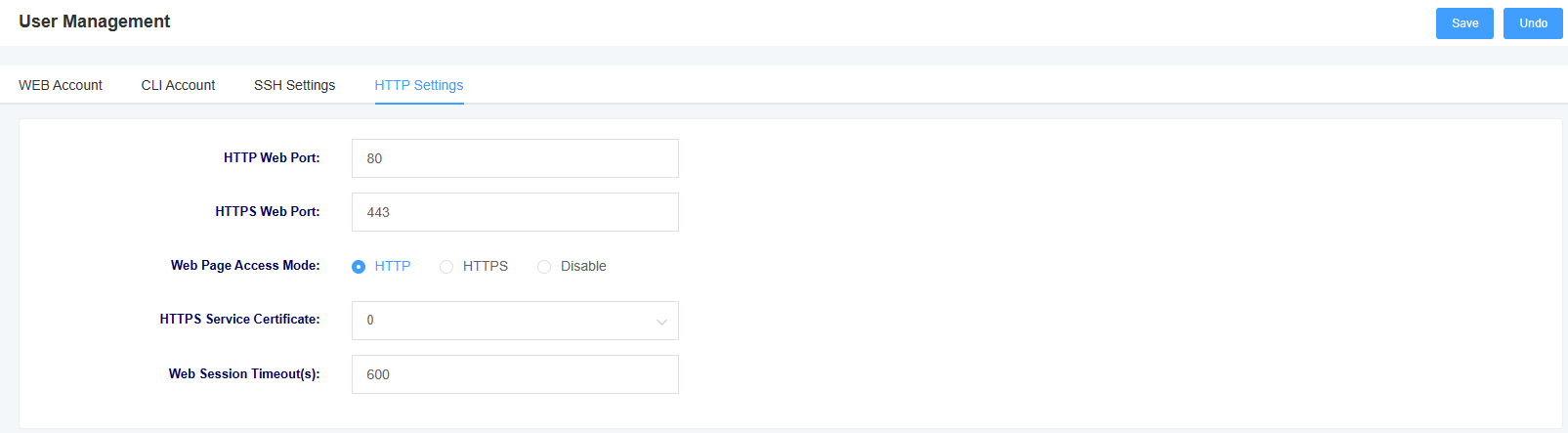
7.7 Network Capture
MAG1100 supports network packet capture functionality for easier troubleshooting of network issues. Users can define the capture interface, select the protocol type, address, and port in this interface.
Figure 7-7-1 Network Capture
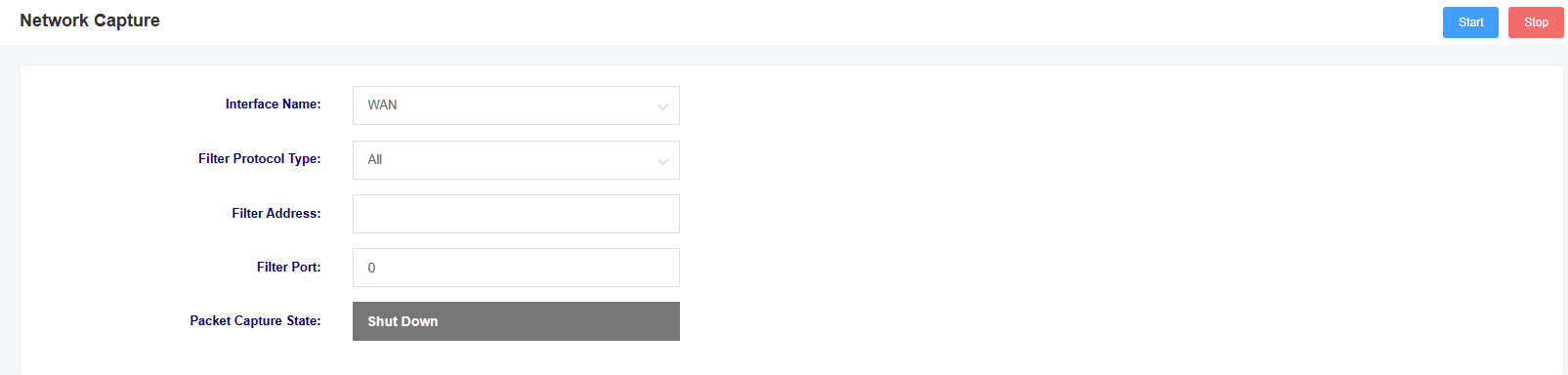
7.8 Log Management
In the log management interface, you can configure the address and port of the log server, as well as select the kernel log level for easy viewing and technical analysis of device logs.
Figure 7-8-1 Log Management

Syslog, also known as system log or system record, is a standard used to transmit log messages in the Internet Protocol Suite (TCP/IP) network. The term “syslog” is commonly used to refer to the actual syslog protocol or applications and databases that send syslog messages. The syslog protocol operates in a client-server model, where the syslog sender sends a small text message (less than 1024 bytes) to a syslog receiver. The receiver is typically called “syslogd,” “syslog daemon,” or syslog server. System log messages can be sent over UDP, TCP, or both protocols.
7.9 SNMP
In this page, you can configure the SNMP service-related information. MAG1100 supports SNMPv1 and v2c.
Figure 7-9-1 SNMP
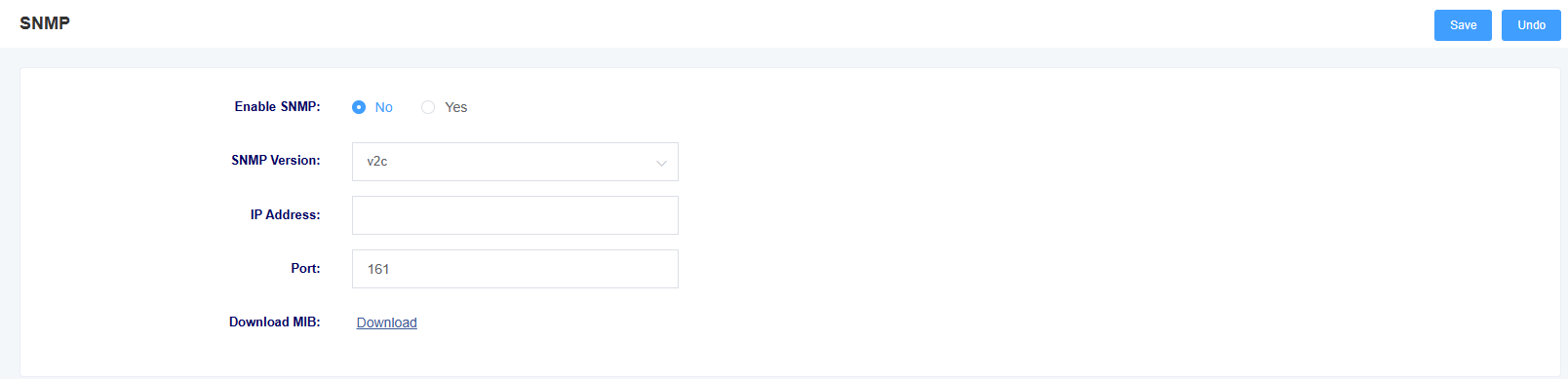
7.10 Cloud Management
In this page, you can set the information related to cloud management. iAG801 supports the cloud management function of Openvox, and after entering the server address port and binding code, you can manage the device on the cloud management platform.
Figure 7-10-1 Cloud Management Settings
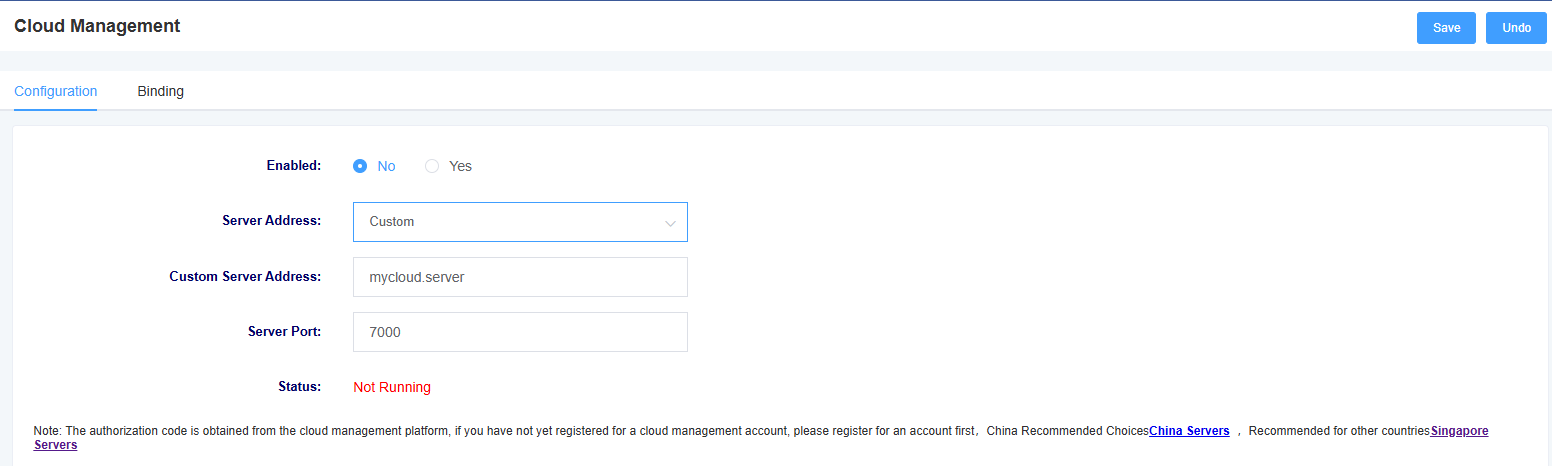
Figure 7-10-2 Cloud Management Binding

7.11 UPnP
In this page, you can set UPnP port.
Figure 7-11-1 UPnP
7.12 Whitelist
In this page, you can set the information about the whitelist. After setting, only the IPs in the whitelist can access the device.
Figure 7-12-1 Whitelist Settings

7.13 Ping Test
On this page you can use the ping command to test network connectivity.
Figure 7-13-1 ping test
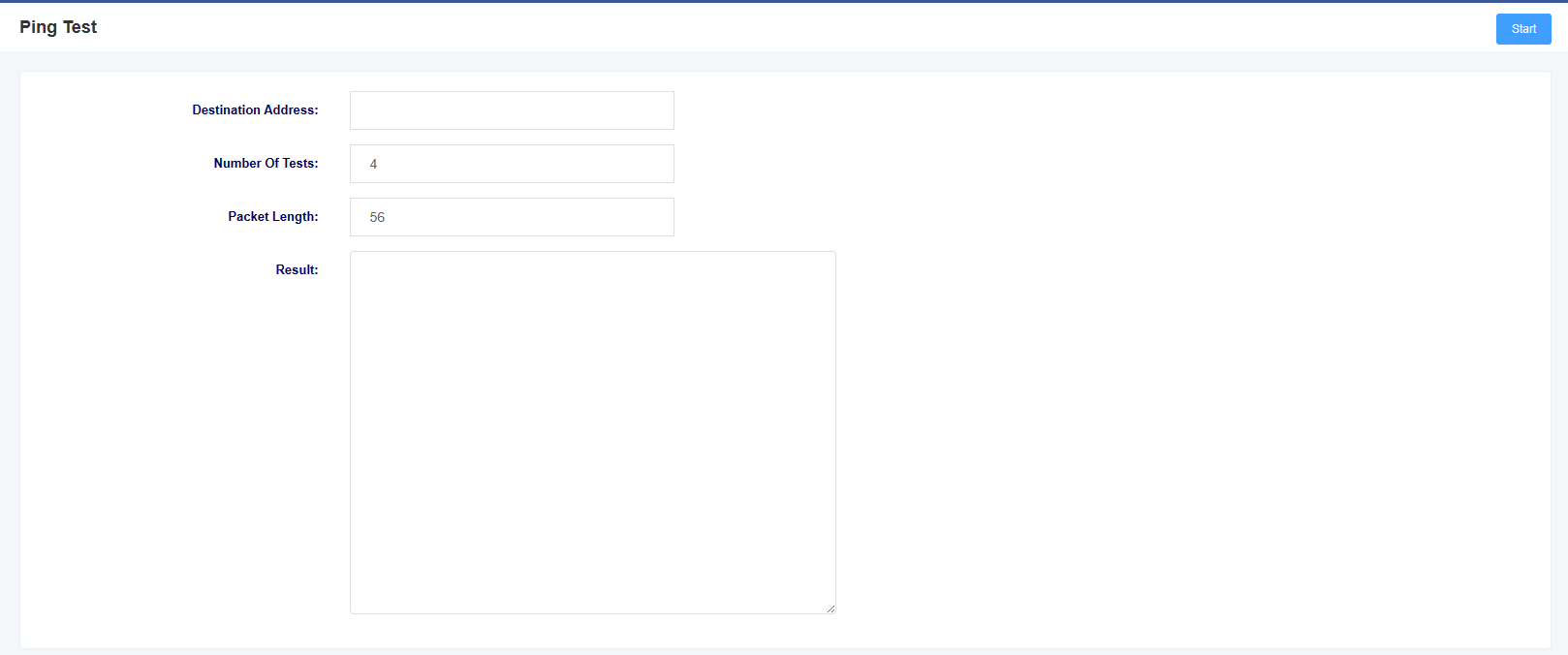
7.14 Tracert Test
On this page you can use the tracert command to test network connectivity.
Figure 7-14-1 Tracert Test
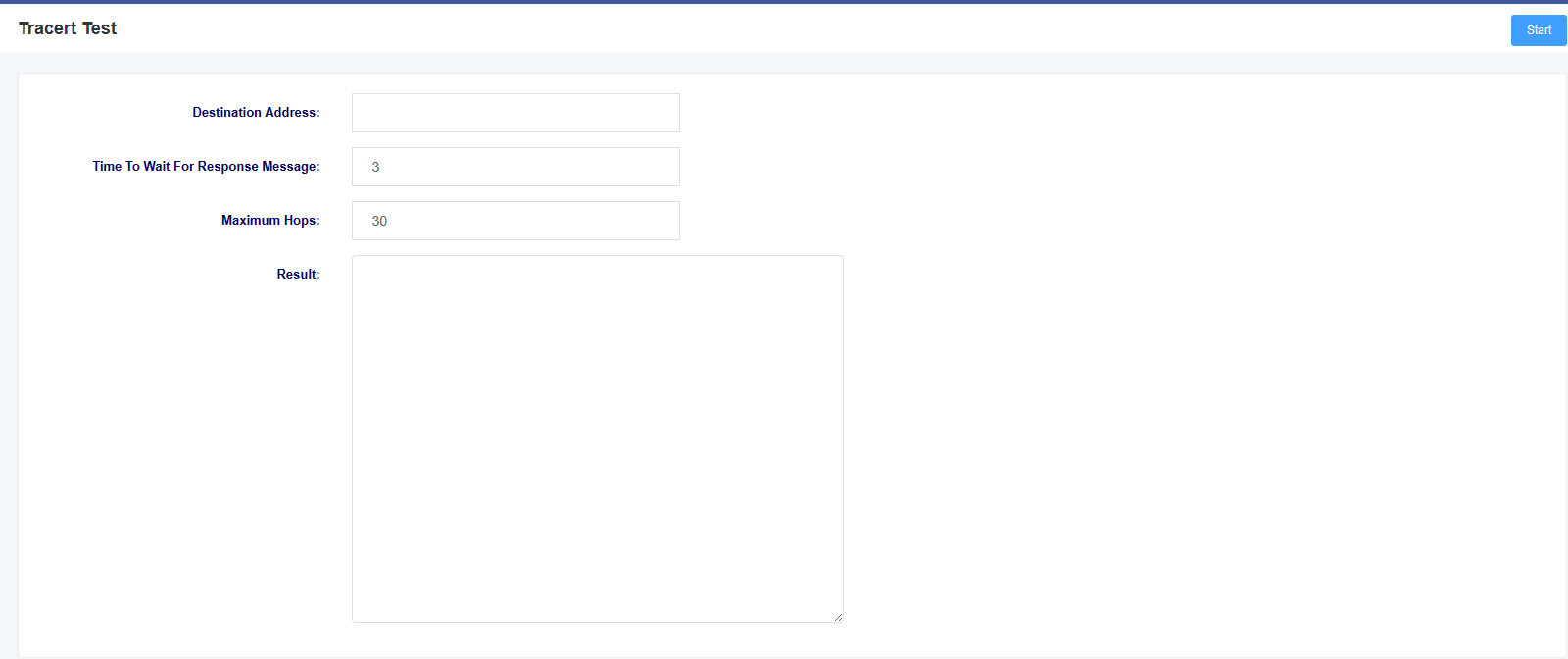
7.15 DNS Test
You can test the specified DNS in this page.
Figure 7-15-1 DNS Test
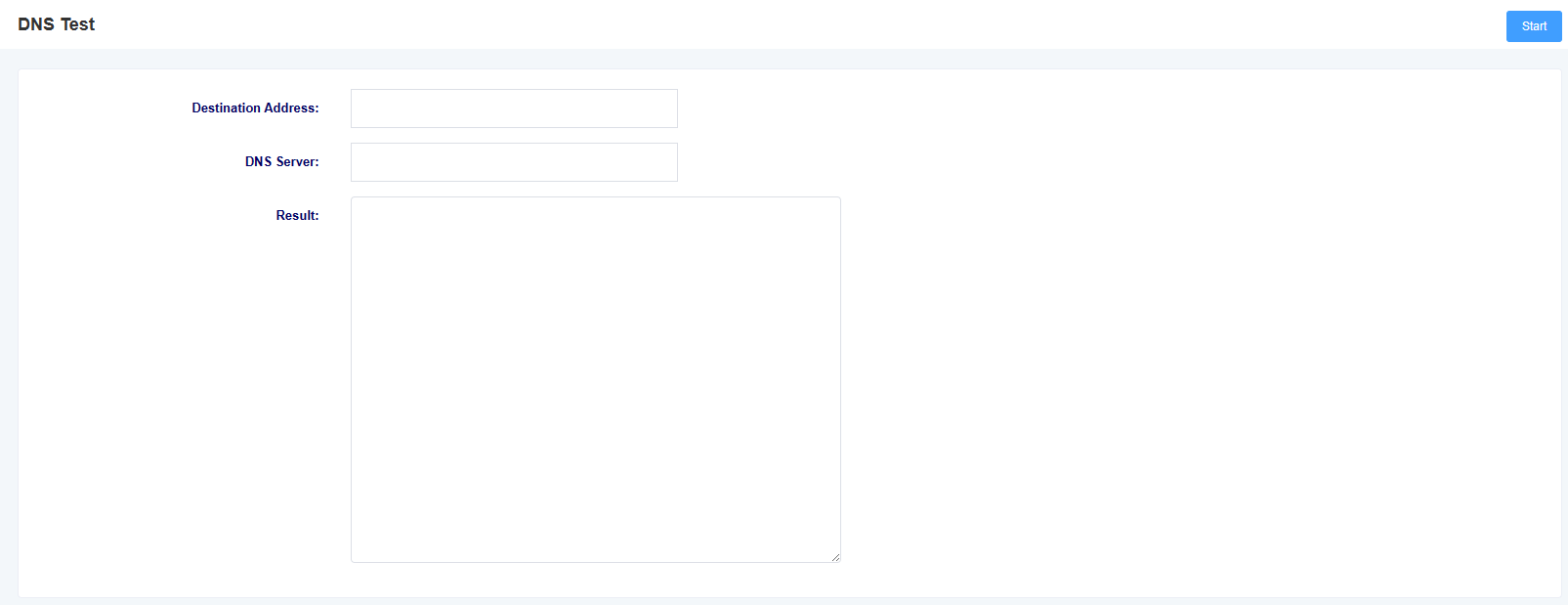
7.16 Port Recording
On this page you can select a specific port to record on to troubleshoot the problem.
Figure 7-16-1 Port Recording

7.17 Port test
On this page you can select a specific port to record on to troubleshoot the problem.
Figure 7-17-1 Port Test

Terminology
• DNS: Domain Name System
• SIP: Session Initiation Protocol
• TCP: Transmission Control Protocol
• UDP: User Datagram Protocol
• RTP: Real-Time Transport Protocol
• PPPOE: Point-to-Point Protocol over Ethernet
• VLAN: Virtual Local Area Network
• ARP: Address Resolution Protocol
• CID: Caller Identity
• DND: Do Not Disturb
• DTMF: Dual Tone Multi-Frequency
• NTP: Network Time Protocol
• STUN: Simple Traversal of UDP over NAT
• PSTN: Public Switched Telephone Network
Appendix
RJ21 Cable instruction
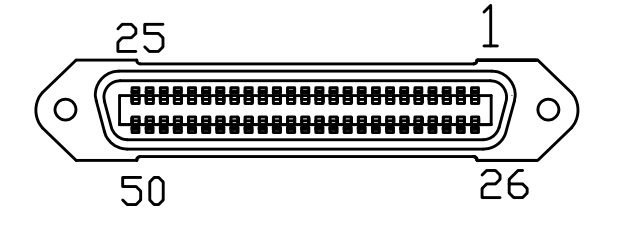
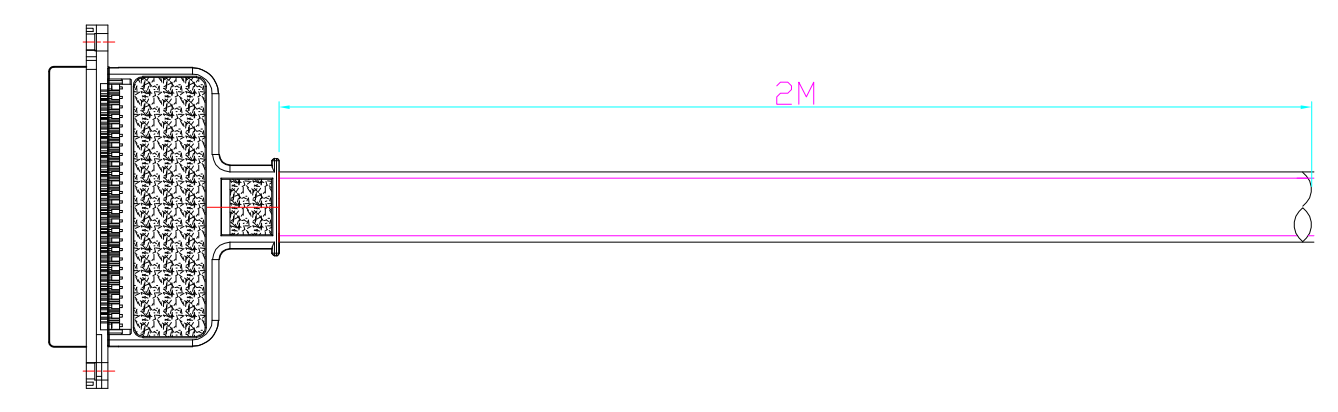
| Color | Tip | Ring | Color | Channel |
| Blue | 49 | 1 | White | Port 1 |
| Orange | 48 | 2 | White | Port 2 |
| Green | 47 | 3 | White | Port 3 |
| Brown | 46 | 4 | White | Port 4 |
| Gray | 45 | 5 | White | Port 5 |
| Blue | 43 | 6 | Red | Port 6 |
| Orange | 42 | 7 | Red | Port 7 |
| Green | 41 | 8 | Red | Port 8 |
| Brown | 40 | 9 | Red | Port 9 |
| Gray | 39 | 10 | Red | Port 10 |
| Blue | 38 | 11 | Black | Port 11 |
| Color | Tip | Ring | Color | Channel |
| Orange | 37 | 12 | Black | Port 12 |
| Green | 36 | 13 | Black | Port 13 |
| Brown | 35 | 14 | Black | Port 14 |
| Gray | 34 | 15 | Black | Port 15 |
| Blue | 33 | 16 | Yellow | Port 16 |
| Orange | 32 | 17 | Yellow | Port 17 |
| Green | 31 | 18 | Yellow | Port 18 |
| Brown | 30 | 19 | Yellow | Port 19 |
| Gray | 29 | 20 | Yellow | Port 20 |
| Blue | 28 | 21 | Purple | Port 21 |
| Orange | 27 | 22 | Purple | Port 22 |
| Green | 26 | 23 | Purple | Port 23 |
| Brown | 25 | 24 | Purple | Port 24 |

