FD180 User Manual

FD180 Description
In most of the time, users need to reconnect the BRI/PRI line to a redundant server maintained by UPS when main PBX Server is power off. It may cause a little extra work for people who use simple and small PBX servers. But for those who run complex PBXs in server rooms, it becomes real problems.
How to eliminate this problem? The release of OpenVox FD180 failover box for BRI/PRI answers it. The FD180 can automatically switch the BRI/PRI line to the redundant server when the power of the main PBX server has been cut off and will automatically switch back to normal when the power is on again. In this way, no more worries about getting the BRI/PRI line connected to the redundant server when the main server is down.
FD180 is controlled through an Asterisk loadable module res_failover.so. This module keeps sending “running” signal to redundant server when Asterisk is running. Once Asterisk is down or system power is cut off, the module will not be able to send out the “running” signal to FB40/FD40 and thus FD180 will automatically switch to the redundant server.
FD180 provides a reliable and flexible solution to Asterisk PBX.
FD180 Features
- FD180 contains 8 E1 / T1 / BRI ports.
- Easy installation; uses USB to connect computer or server. In order to provide more stable power supply, a USB interface for two connected hosts.
- Industry standard USB type B connector.
- USB 2.0 and 1.1 compliant.
- FD180 supports all OpenVox D series and B series cards, Digium and other compatible digital cards.
- Two indicator lights, red and green. Two lights, said an Asterisk work normal, FD180 work. Only when green light said Asterisk hangs, FD180 switch to the backup phone.
- Supports multiple FD180 devices in one system. Support the BRI or PRI circuit connection.
- Each network interface is divided into four mouth end, A, B, C, D, respectively, the interface of A and B are connected. Digital card.net client any end of the connection of A and B, redundant one interface can according to your needs, our TAP the card, to record, so as to meet your requirement for functional diversification. C and D connected to digital card of CPE, D is one end of the primary server, C is the standby server. For cable connection, LAN received any end of the A or B, D connected to the main network,C connect backup network.
FD180 Installation Guide
Hardware Connection
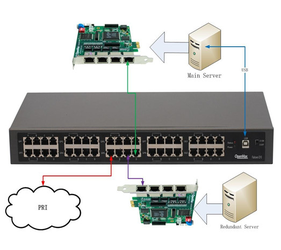
Device Driver Detection
The device driver of FD180 has been integrated with many Linux distributions. Users can run the following command to see if the FD180 has been recognized or detected by the system.
# dmesg | grep FTDI
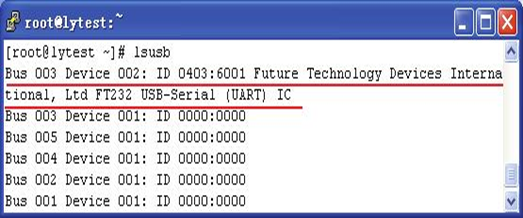
User can also run the lsusb command to check if the FD180 device is connected.
# lsusb
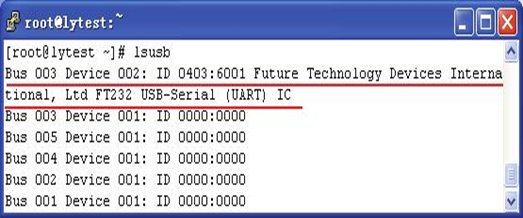
FD180 Working Instruction
As shown:
When the PBX Server is ON and Asterisk works, the signal goes from:
1->LAN(red) 2->Main Network(green)
When the power of PBX cut off or Asterisk abnormal work, the signal goes form:
1->LAN(red) 2->Redundant Network(purple)
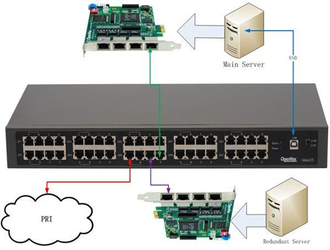
FD180 Software Installation
Before installation, make sure the host system (LINUX) is running good, whether the DAHDI and Asterisk installation well, whether boards (Analog cards) drivers have loaded into the system. If you buy our cards, has not yet installed, you can go to our official website to download the user manual, then install. After everything installed, and then into the following steps.
Software Download
#wget
www.openvox.cn/download/drivers/failover/failover-1.0.1.tar.gz
Software Installation
1)Unzip the file
#tar –xvzf failover-1.0.1.tar.gz
#cd failover
2)Copy the file to res directory under asterisk
# cp res_failover.c /usr/src/asterisk-**/res/
3)Copy the configuration file to /etc/asterisk directory
# cp failover.conf /etc/asterisk/
4)Compile and install
#cd /usr/src/asterisk-**/
#make
#make install
5)Reboot asterisk
#reboot
Explanation of Configuration Files
[openvox_failover_1]
device=/dev/ttyUSB0
; Kick the soft watchdog every 4000ms
; default value: 4000
; Between 100ms and 9000ms
;kick_time_interval=4000
;event_cmd=no
;event_cmd=logger
; default value: yes
autorun=yes
;[openvox_failover_2]
;device=/dev/ttyUSB1
;kick_time_interval=500
;event_cmd=logger
;autorun=yes
- [openvox_failover_1]:Name of FD180 Device, to distinguish from different devices, a must to configuration;
- device=/dev/ttyUSB0:Name of USB device that FD180 uses, a must to configuration;
- kick_time_interval:the time interval of software watch dog; the default time is 4000ms, user can customize the time with 100ms for Minimum and 9000ms for Maximum;
- event_cmd:event command, the default is logger, it will record the FD180 status in system log;
- autorun:this decides if FD180 will start when asterisk boots; the default is yes which means the FD180 starts when asterisk boots; if no, the FD180 will not start when asterisk boots and user may need manually boot the device by running failover start command.
Steps to Use
1)Start asterisk
# asterisk –vvvgc
2)Start FD180 device
*CLI> failover start
3)Stop FD180 device
*CLI> failover stop
4)Show FD180 device information
*CLI> failover show
5)Reload FD180 device configuration file
*CLI> failover stop Before reload the configuration file, must stop all FD180 device
*CLI> failover reload Reload the configuration file
6) Check the connection
*CLI>pri show spans
7)Reboot DAHDI
*CLI>dahdi restar
Technical Support
If you meet any technical problems when using OpenVox products, you can check our Forum for help or contact us directly be the following ways:
- BBS feedback problems
You can put your issued to our BBS encountered technical problems, we will in the shortest possible time solve the problem of you mentioned.
- Email Support
You can email your technical problems to the following emails:
Unless it is an emergency, this is always the most efficient way to get support.
OpenVox is a trademark of OpenVox Communication Co. Ltd
All other trademarks are of their respective owners.
