FB40/FD40 User Manual

FB40/FD40 Description
In most of the time, users need to reconnect the BRI/PRI line to a redundant
server maintained by UPS when main PBX Server is power off. It may cause a little
extra work for people who use simple and small PBX servers. But for those who run
complex PBXs in server rooms, it becomes real problems.
How to eliminate this problem? The release of OpenVox FB40/FD40 failover box
for BRI/PRI answers it. The FB40/FD40 can automatically switch the BRI/PRI line to
the redundant server when the power of the main PBX server has been cut off and
will automatically switch back to normal when the power is on again. In this way, no
more worries about getting the BRI/PRI line connected to the redundant server when
the main server is down.
FB40/FD40 is controlled through an Asterisk loadable module res_failover.so.
This module keeps sending “running” signal to redundant server when Asterisk is
running. Once Asterisk is down or system power is cut off, the module will not be able
to send out the “running” signal to FB40/FD40 and thus FB40/FD40 will automatically
switch to the redundant server.
FB40/FD40 provides a reliable and flexible solution to Asterisk PBX
FB40/FD40 Features
- Easy installation; uses USB to connect computer or server.
- Industry standard USB type B connector.
- USB 2.0 and 1.1 compliant.
- Low power consumption, takes power from USB bus.
- Standard length type A to type B cable provided.
- Supports software watchdog.
- Supports up to 4 ISDN BRI/PRI interfaces.
- Supports multiple FB40/FD40 devices in one system.
- Fully supports Asterisk (Version1.2/1.4/1.6).
- Supports Elastix, Trixbox.
- Small plastic enclosure: 285mm x 110mm x 34mm.
- 4 power supply indicator lights.
- 5 year warranty.
- FB40 supports all OpenVox BRI cards, Digium, Sangoma BRI cards and other
compatible BRI cards.
- FD40 supports all OpenVox PRI cards, Digium, Sangoma PRI cards and other
compatible PRI cards.
FB40/FD40 Installation Guide
Hardware Connection
Take the FD40 for example:
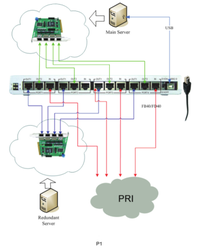
Device Driver Detection
The device driver of FB40/FD40 has been integrated with many Linix
distributions. Users can run the following command to see if the FB40/FD40 has been
recognized or detected by the system. (Please connect the FB40/FD40 to the server
with attached USB cable that comes together with the product. Note: Please make
sure that all the lights are on by switching the on-of button when the FB40/FD40 is
connected to the server.)
# dmesg | grep FTDI
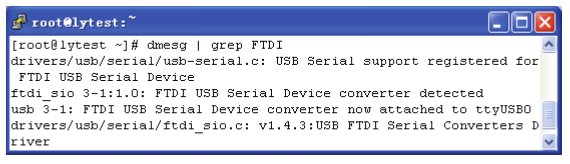
User can also run the lsusb command to check if the FB40/FD40 device is
connected.
# lsusb
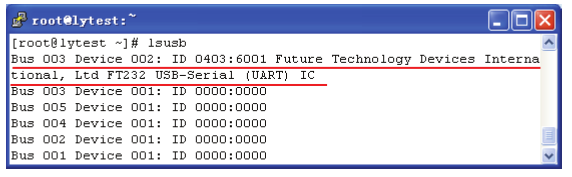
FB40/FD40 Working Instruction
The following picture shows how the FB40/FD40 works when the PBX Server is ON.
The BRI/PRI signal goes from: 1->2->3-
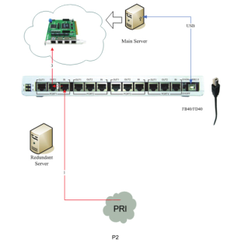
When the main PBX Server stops working (poweroff) or the FB40/FD40 stops, the
BRI/PRI signal goes from 1->2->3:
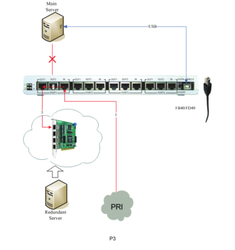
The Dashed shows the auto-switch line goes in FB40/FD40.
FB40/FD40 Software Installation
Software Download
# wget www.openvox.cn/download/drivers/failover/failover-1.0-current.tar.gz
Installation with asterisk 1.2.X
1) Unzip the file
# tar -xzvf failover-1.0-current.tar.gz
# cd failover
2) Copy the file to res directory under asterisk
# cp res_failover.c $asterisksource/res/
3) Copy the configuration file to /etc/asterisk directory
# cp failover.conf /etc/asterisk/
4) Compile Makefile in res directory under asterisk
# vi /usr/src/asterisk/Makefile
5) Modify Makefile
MODS=res_indications.so res_monitor.so res_adsi.so res_agi.so res_features.so
To:
MODS=res_indications.so res_monitor.so res_adsi.so res_agi.so res_features.so
res_failover.so
6) If asterisk is installed, please compile it and re-install
# cd $asterisksource
# make
# make install
7) Configure the /etc/asterisk/failover.conf file on requirements.
8) Reboot asterisk
Installation with asterisk 1.4.X
1) Unzip the file
# tar -xzvf failover-1.0-current.tar.gz
# cd failover
2) Copy the file to res directory under asterisk
# cp res_failover.c $asterisksource/res/
3) Copy the configuration file to /etc/asterisk directory
# cp failover.conf /etc/asterisk/
4) If asterisk is installed, please compile it and re-install
# cd $asterisksource
# make
# make install
5) Configure the /etc/asterisk/failover.conf file on requirements.
6) Reboot asterisk
Installation with asterisk 1.6.X
1) Unzip the file
# tar -xzvf failover-1.0-current.tar.gz
# cd failover
2) Copy the file to res directory under asterisk
# cp res_failover.c $asterisksource/res/
3) Copy the configuration file to /etc/asterisk directory
# cp failover.conf /etc/asterisk/
4) If asterisk is installed, please compile it and re-install
# cd $asterisksource
# make
# make install
5) Configure the /etc/asterisk/failover.conf file on requirements.
6) Reboot asterisk
Explanation of Configuration Files
[openvox_failover_1]
device=/dev/ttyUSB0
;kick_time_interval=4000
;event_cmd=logger
;autorun=yes
[openvox_failover_2]
device=/dev/ttyUSB1
kick_time_interval=500
event_cmd=logger
autorun=no
- [openvox_failover_1]:Name of FB40/FD40 Device, to distinguish from different
devices, a must to configuration;
- device=/dev/ttyUSB0:Name of USB device that FB40/FD40 uses, a must to
configuration;
- kick_time_interval: the time interval of software watch dog; the default time is 4000ms,
user can customize the time with 100ms for Minimum and 9000ms for Maximum;
- event_cmd:event command, the default is logger, it will record the FB40/FD40 status
in system log;
- autorun:this decides if FB40/FD40 will start when asterisk boots; the default is yes
which means the FB40/FD40 starts when asterisk boots; if no, the FB40/FD40 will not
start when asterisk boots and user may need manually boot the device by running
failover start command.
Steps to Use
1) Start asterisk
# asterisk –vvvgc
2) Start FB40/FD40 device
*CLI> failover start # This command can start all the FB40/FD40 devices.
or
*CLI> failover start 1 # This command can be use to start the first FB40/FD40.
A difference number means to start a specific
FB40/FD40 in the server.
3) Stop FB40/FD40 device
*CLI> failover stop # This command can stop all the FB40/FD40 devices.
*CLI> failover stop 1 # This command can be use to stop the first FB40/FD40.
A difference number means to stop a specific
FB40/FD40 in the server.
4) Show FB40/FD40 device information
*CLI> failover show # Show FB40/FD40 device information
5) Reload FB40/FD40 device configuration file
*CLI> failover stop # All the FB40/FD40 device must be stopped before
reloading the configuration file
*CLI> failover reload # Reload the configuration file
Software Installation by the res_failover.so
1) Download res_failover.so
Check the asterisk version
# asterisk –V
Download the suitable version from
http://www.openvox.cn/download/drivers/failover/
2) Unzip the file
# tar -xzvf res_failover-1.X.X.so-for-asterisk-1.X.X.tar.gz
# cd res_failover-1.X.X.so-for-asterisk-1.X.X
3) Copy the so module file to /usr/lib/asterisk/modules
# cp res_failover.so /usr/lib/asterisk/modules
4) Copy the configuration file to /etc/asterisk directory
# cp failover.conf /etc/asterisk/
5) Configure the /etc/asterisk/failover.conf file on requirements.
6) Reboot asterisk
Technical Support
If you meet any technical problems when using OpenVox products, you can check our
Forum for help or contact us directly be the following ways:
I. Email Support
You can email your technical problems to the following emails:
[email protected]
[email protected]
Unless it is an emergency, this is always the most efficient way to get support.
II. Phone Support
If it is an emergency, the fastest way to have your problem solved is to call our technical
department at
+86-755-82535362
+86-755-82535462
+86-755-82535095
Our work time is 9:30am to 17:30pm, from Monday to Friday, (GMT +8 Beijing Time).
Reference
www.openvox.cn
www.digium.com
www.asterisk.org
www.voip-info.org
www.asteriskguru.com
OpenVox is a trademark of OpenVox Communication Co. Ltd.
All other trademarks are of their respective owners.
