This document mainly describes the detailed steps for interfacing the WTU service board with the main control system 3CX.
Two-way calls between the phone and the gateway can be achieved by following the configuration steps below:
•Outbound: from 3CX SIP extension 300 to the gateway via trunk 10000.
•Inbound: calls from outside lines to the gateway, via SIP trunk 10000 to the 3CX, and then through the 3CX to the 300 SIP extensions.

In the following steps, the parameters in the table are required configurations, other parameters can be configured according to your needs.
Step 1: Create a SIP extension (300) in the 3CX page
Click the Add button on the extension page, enter the extension number (300), and enter the ID and password for authentication on the phone configuration page.
Parameter Name |
Value |
Extension Display |
300 |
Extension Password |
123456 |
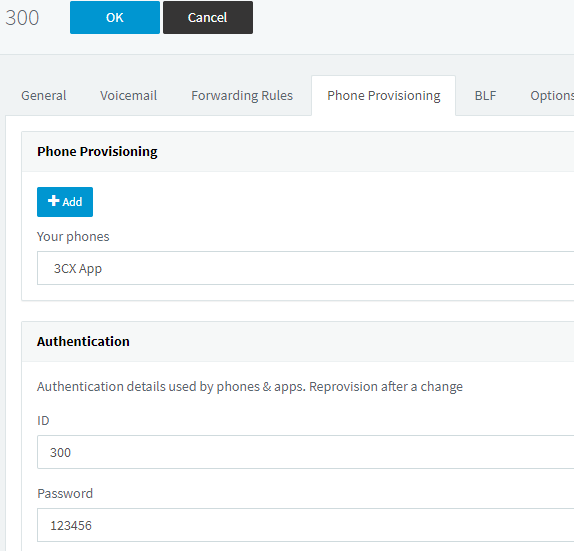
Step 2: Create a SIP trunk in the 3CX page
Please select "SIP Trunk->Add Gateway" to create a SIP trunk.
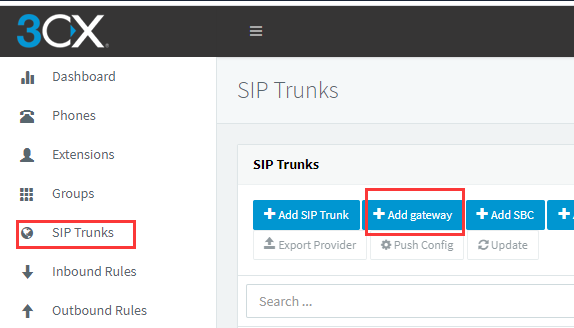
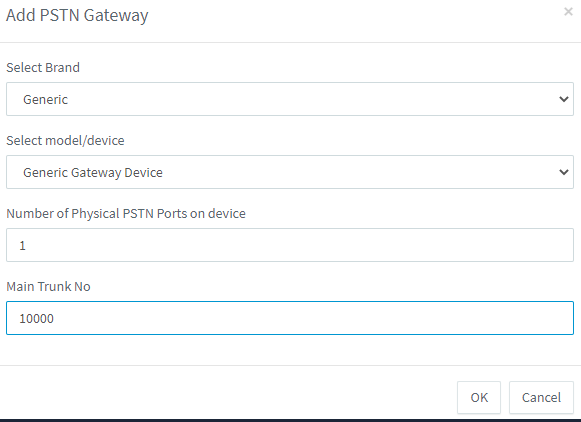
Then click the ok button
Parameter Name |
Value |
Trunk Name |
10000 |
Gateway IP |
172.16.8.242 |
Verification Type |
Based on registered/Account |
Verification ID |
10000 |
Verification Password |
12345678 |
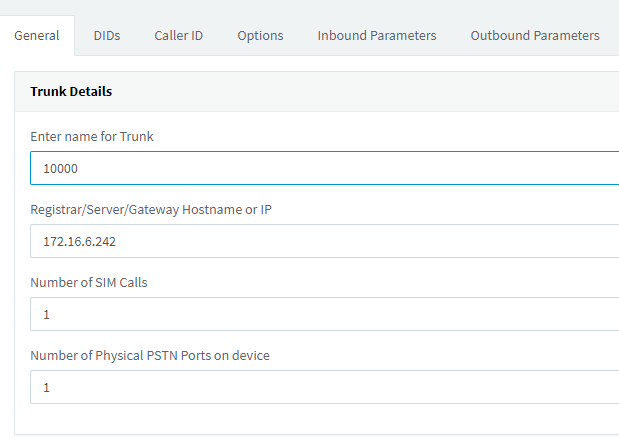
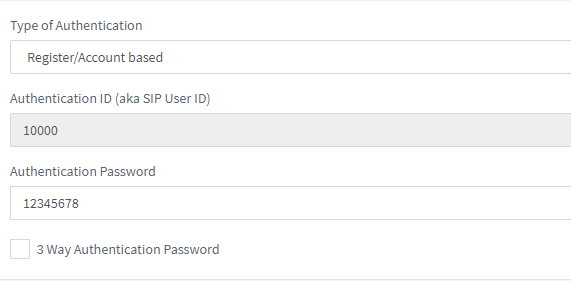
Step 3: In 3CX add the inbound and Outbound Routing Rules
Outbound Routing Rules:
Parameter Name |
Value |
Rule Name |
outbound |
Route |
10000 |
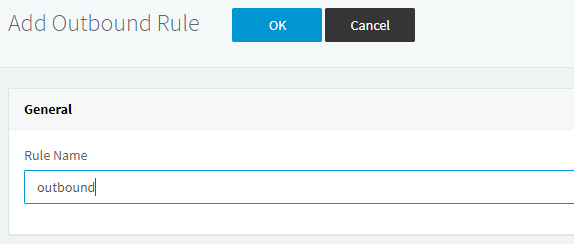
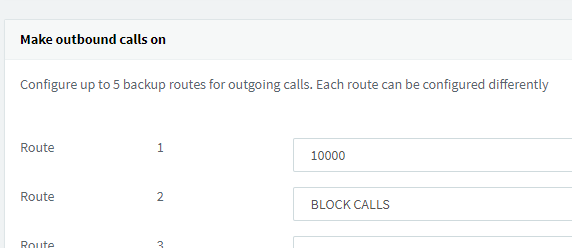
Inbound Routing Rules:
Parameter Name |
Value |
Name |
10000 |
Route calls to |
extension 300 |
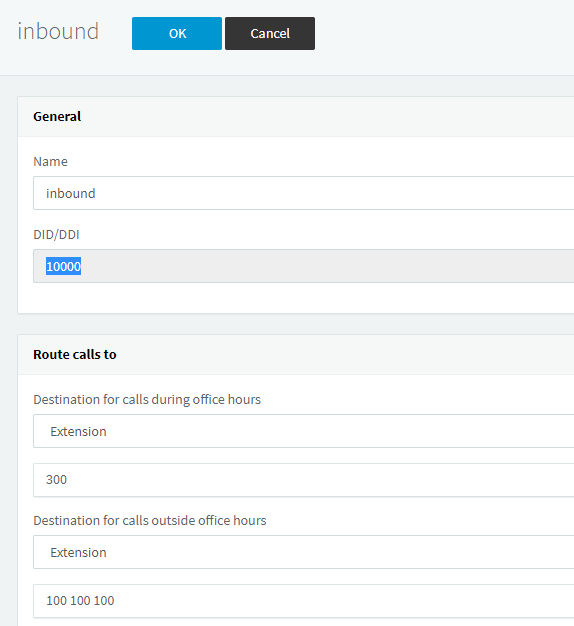
Step 4: Set network parameters in Web
Login to the network in your browser, and click "Network->LAN Settings" to set your network parameters.
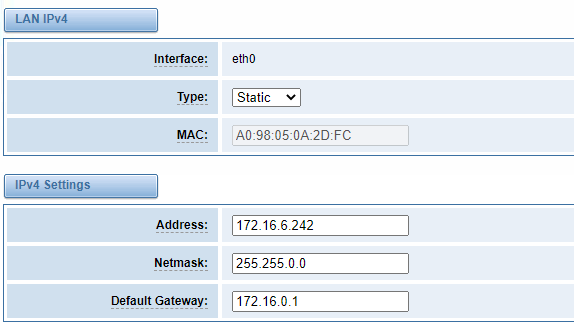
Step 5: Create SIP endpoints in the Web
Please select "VOIP-> VOIP Settings->Add New SIP" to set up SIP trunk. The following figure shows the detailed information about how to set up.
Parameter Name |
Value |
Name |
10000 |
User Name |
10000 |
Password |
12345678 |
Register type |
client |
IP |
172.16.2.81 |
Port |
5060 |
For other parameters in the SIP, please set them according to your requirements as they do not need to be set in a simple call.
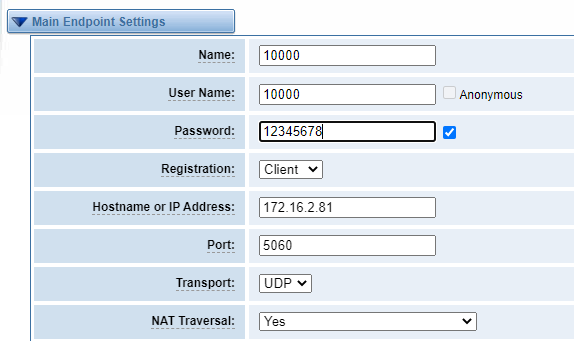
Step 6: Set up routing rules in the Web
Click Routing->Call Routing Rules->New Call Routing Rules to set up outbound and inbound routing rules, as follows.
Outbound routing rules:
Parameter Name |
Value |
Route Name |
outbound |
Call from |
trunk,10000 |
Call to |
lte-1 |
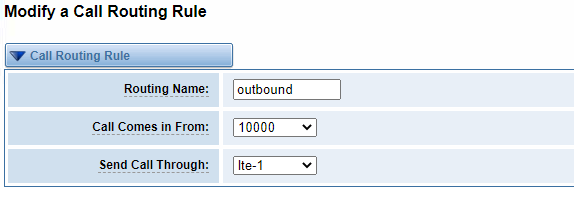
Inbound routing rules:
Parameter Name |
Value |
Route Name |
inbound |
Call from |
lte-1 |
Call To |
10000 |
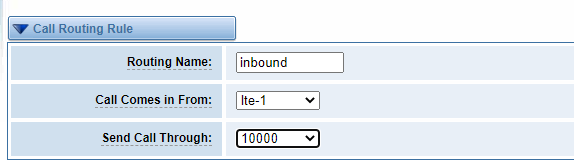
Step 7: Register an extension with a softphone (300)
The SIP extension (300) can be registered using SIP software such as Xlite, eyeBeam, microsip, etc. The following figure shows an example of Xlite configuration 300.
Test call.
Inbound test: call the number of port 1 on the gateway with your cell phone and see if 300 rings, ringing means the configuration is successful; if it does not ring, please check the configuration
Outbound test: call your own cell phone number in the softphone registered with 300, if your phone rings, it means the configuration is successful; if it does not ring, it means the configuration fails, please check the configuration
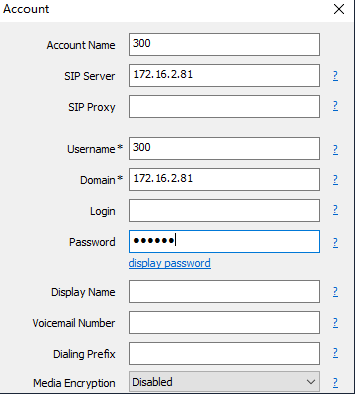
Parent topic: WTU