Uscale Quick Configuration Manual
Uscale X1900 Quick Configuration Guide
Product Introduction
Uscale is the 1 new solution from Open Source Communications. It is based on the SIP(Session Initiation Protocol) protocol open switching platform design, providing multi-service construction and multi-terminal access capabilities, is for enterprise customers to provide high reliability, easy to deploy unified communications solutions.
The Uscale solution provides IPT(IP Telephony) basic services. IPT basic services can be realized through unified gateway and IP phone.
Uscale X1900 series unified gateway U -scale solutions for enterprise customers to provide IPT business core switching equipment.
| Indicators | X1911 | X1960 | X1981 |
| Maximum number of users | 300
(up to 64 POTS users) |
1,000
(up to 192 POTS users) |
20,000
(up to 160 POTS users) |
| Maximum number of E1/T1 interfaces | 12E1/T1 | 28E1/T1 | 28E1/T1 |
| Maximum number of FXO interfaces | 36 | 84 | 72 |
| Voicemail Service
(Built-in) |
Maximum 100 users
Up to 50 messages per user up to 5 minutes each Up to 12 concurrent messages |
Up to 1,000 users Up to 50 messages per user
Each up to 5 minutes up to 30 concurrent messages |
Up to 1,200 users Up to 50 messages per user
Each up to 5 minutes up to 30 concurrent messages |
Uscale X1900 series unified gateway (hereinafter referred to as unified gateway) realizes the hybrid networking of analog phone and IP phone:
- IP bearer network is used to access analog phones through Uscale IAD.
- Use the IP bearer network to access the IP phone.
The unified gateway implements docking with PSTN(Public Switched Telephone Network) or private network voice switching equipment through digital or analog trunking and broadband SIP trunking.
Document Introduction
This document is based on U the scale X1911 unified gateway and IP phone meet the IPT service of a specific scenario as an example, describing the rapid planning, configuration, and verification.. If the site is based on other scenarios or the unified gateway of other models is used, you can also refer to the procedures and methods provided in this document. For more detailed configuration guidance, see:
- U scale X1900 Unified Gateway Product Documentation
1 Scenario Description
1a. Business Requirements
This document is based on the following IPT business requirements and device networking to describe Uscale solution quick configuration.
User number :3-digit short number (800~879), a total of 80; Some users have trombone.
| User terminal | Shorter | trombone | User Roles |
| IP phone | 801~810 | 23456801~23456810 | Supervisor |
| 811~848 | – | Enterprise employees | |
| Fax machine | 800 | 23456800 | – |
| Analog phone | 849~879 | – | Enterprise employees |
Voice services:
| Business | Description |
| Intra-enterprise user calls | Internal users will dial each other by short number. |
| Calls between enterprise users and PSTN users | For outgoing calls, dial “9”. Users with trombone display trombone externally, while those without trombone display switchboard numbers. Incoming calls: Outsider users can dial the trombone directly for incoming calls, or transfer incoming calls by dialing the corporate switchboard. |
| Enterprise switchboard | Operator number :23456811; Number of front desk :811
Access mode: external users dial the switchboard number and operate according to voice prompts:
|
| Voicemail | Go to voicemail before no answer and offline. Pull messages by calling 700. |
1b. Equipment networking
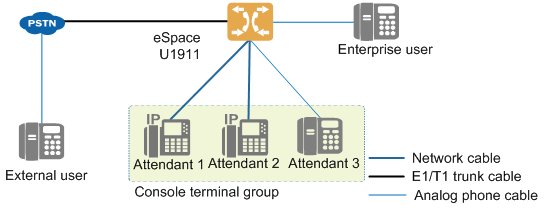
Equipment List
| X1911 Unified Gateway | 1, including 1 * OSU, 1 * MTU and 1 * ASI. |
| IP phone | 48. |
| Fax machine | 1 |
| Analog phone | 31. |
1.unified gateway, as an IP PBX, provides call control function, and realizes voice communication between users within the enterprise and between enterprise users and PSTN users through trunk docking PSTN. In this scenario, X1911 contains one OSU, one MTU, and one ASI board, and connects to PSTN through E1 trunk provided by MTU. When the unified gateway adopts AT0 trunk, OSU single board needs to be installed.
2.Analog phones and fax machines are directly connected to the unified gateway’s ASI single board.
3.The IP phone initiates authentication and registration with the unified gateway.
2 Data Planning
Before configuring, plan the data according to the table below. The planned data will be used in the operational tasks of this document.
The values in the current table are based on the data planning sample for the given scenario in Chapter 1. When actually starting, please adjust according to business requirements and on-site networking.
2a. Address planning IP
| Equipment | Network Interface | IP address | Subnet Mask | Default Gateway | Description |
| X1911 | GT1 & GE1 | 10.241.241.241 | 255.255.255.0 | 10.241.241.1 | Unified Gateway |
Note: This document for IP phone, only describes based on static IP address planning, manual one by one configuration of the operation method. When you need to deploy IP phones in batches, it is recommended to plan and deploy a DHCP server so that IP phones can dynamically obtain IP addresses. For more information about mass deployment of IP phones, see the Administrator’s Guide for IP phones. Ensure network connectivity between the unified gateway and the IP phone. We recommend that the IP addresses of the two devices be assigned to the same network segment.
2b. veneer planning
| Fan box | Slot 0:OSU | Slot 2: MTU | Power |
| Slot 1: ASI | Slot 3:SCU |
Note: The veneer planning needs to be consistent with the actual veneer installation position. When using AT0 trunking, an OSU board needs to be installed and planned.
2c. Number planning
| User terminal | Shorter | trombone | Access equipment | User Properties | Authentication password | IP address authentication |
| IP phone | 801~810 | 23456801~23456810 | Ethernet Switch | SIP User | * * * * * * * * * | No |
| 811~848 | – | Ethernet Switch | SIP User | * * * * * * * * * | No | |
| Fax machine | 800 | 23456800 | X1911 ASI board | POTS User | – | – |
| Analog phone | 849~879 | – | X1911 ASI board | POTS User | – | – |
Note: In order to ensure SIP user account security, the authentication method needs to select “password-based authentication”, “IP-based authentication”, “IP-based and password-based authentication” or “IP-based authentication. When password authentication is used, the authentication password needs to be planned. When IP address authentication is used, the IP address is the data planned in Section 2a.
2d. Bureau-based planning
Bureau to:
| Bureau direction number a | Bureau direction selection code B | Media Stream Encryption | Description |
| 0 | 0 | Do not enable | Define the inter-office route between this office and the PSTN. |
| a: If there is a direct call between two exchanges, one exchange is said to be an office to the other. The unified gateway uses the office direction number to uniquely identify an office direction.
B: The office direction selection code defines a 1 office direction selection policy, and the unified gateway analyzes the route through which the user call is transmitted to the opposite device according to the policy. It is suggested to configure the “bureau direction selection code” and “bureau direction number” as one-to-one correspondence. |
|||
Number transformation:
| Number Transform Index | Type | Starting position | Length | New Number | Description |
| 1 | Change the number | 0 | 20 | 23456811 | For outgoing calls, modify the calling number to the company switchboard number. |
| 2 | Delete No. | 0 | 1 | – | For outgoing calls, the “9” dialed by the user is deleted “. |
2e.Word Crown Planning
| Word Crown | Call Properties | Bureau direction selection code | Calling Number Conversion Index | Called Number Conversion Index | Show calling trombone? |
| 8 | Inboard Call | – | – | – | – |
| 23456 | Intra-office call a | – | – | – | – |
| 900 | international calling B | 0 | 1 | 2 | Yes |
| 90 | domestic long distance calling B | 0 | 1 | 2 | Yes |
| 9 | Local Call | 0 | 1 | 2 | Yes |
| A: When an enterprise has trombone users and needs direct dial incoming calls, you need to configure the trombone head as the office call crown. B: By planning and configuring the long-distance call word crown, the unified gateway can restrict outgoing calls according to the user’s call authority to prevent illegal calling. | |||||
2f. Trunk planning
Take PRA(Primary Rate Adaptation) digital circuit trunk as an example:
| Equipment of the Council | veneer type | Slot position of veneer | Interface Type | signaling protocol | CRC a | peer office equipment | Bureau to the number | Butt position B |
| X1911 | MTU | 2 | E1 | PRA | No | PSTN | 0 | This office: user side to end office: network side |
| a: The configuration of the CRC of the unified gateway must be consistent with that of the peer device. B: “Docking position” is required to ensure that the two end devices are configured to different values. | ||||||||
2g. Special Business Planning
Enterprise switchboard:
| Access Code | Business Type | Description |
| 23456811 | Custom voice automatic switchboard | The switchboard tone: “welcome to call xx company, please dial the extension number, please dial 0 to check the number”. Front desk number: 811 |
Voicemail:
| VMS Unified Access Code | Voice Message Access Code | Business Type | Description |
| 700 | 701 | Voice Mail Before No Answer, Voice Mail Before Offline | – |
3.Configuration preparation
3a Checking cable connections and indicator lights
Prerequisite: Rack, cable connection and power-up of the equipment according to the Quick Installation Guide of the unified gateway on site.
1.Check the cable connection.
In the current scenario, the cable connection corresponding to the section “1b device networking” is shown in the following figure:
| Cable | Description |
| Trunk | In the trunk planning of this scenario, PRA is used to interface with PSTN, and the corresponding trunk is E1 trunk.
When using AT0 trunk to connect PSTN, it is necessary to check the connection between OSU single board FXO(Foreign Exchange Office) port and AT0 trunk. |
| Ethernet cable | Realize the IP interworking of each device in the LAN. In the preceding figure, the unified gateway GE0 or GE1 is connected to the LAN to implement active/standby applications. |
| Subscriber Line | Twisted pair is used to access analog phones and fax machines via distribution frames. |
2. Check the unified gateway indicator to ensure that the power “RUN” indicator is on.
3b.Login to Web Management System
| Steps | Operation | Operation results or related instructions |
| 1 | Check and ensure the PC’s network connectivity to the unified gateway. | The default IP address of the unified gateway is 10.241.241.241:8080. The IP address of the PC must be in the same network segment as that of the unified gateway, such as 10.241.241.222. You can use the ping command to check network connectivity. |
| 2 | Open the browser on the PC, enter the unified gateway IP address, and press Enter “. | This document uses the Google browser as an example. If the browser prompts that there is a problem with the website, you only need to confirm that the IP address is correct, click Continue to browse this website (not recommend), and continue to access the unified gateway. |
| 3 | Click in the upper-right corner of the login page. | The system displays the administrator login interface. |
| 4 | Fill in the administrator information and click Login “. | Default account information: User name: adminConfigure password: admin123After logging in using the default account, change the password. |
4.Configure Unified Gateway
This chapter describes the configuration based on the X1911 used in the current scenario and the data planning given in Chapter 2. When you actually start, be sure to configure it based on the on-site unified gateway model and planned data.
4a Configuring an IP Address
| Steps | Operation | Operation results or related instructions |
| 1 | Log in to the web management system of the unified gateway. | See Section 3b for specific login methods. |
| 2 | Click System Management>>IP Address Configuration at the top of the page “. | |
| 3 | Enter the IP address information and click OK “. | After the step is executed, the unified gateway saves the configuration data and restarts automatically. |
4b configuration veneer
| Steps | Operation | Operation results or related instructions |
| 1 | Log in to the web management system of the unified gateway. | See Section 3b for specific login methods. |
| 2 | Choose System Management> Dashboard Configuration “. | The system displays the single board configuration page, as shown in the following figure. |
| 3 |
4c Configuring SIP Users
SIP users refer to users who use IP phones, Uscale soft terminals, and analog phones (accessed through IAD). In this scenario, SIP users use IP phones.
| Steps | Operation | Operation results or related instructions |
| 1 | On the SIP user management page of User Management, click Add “. | The Create SIP User dialog box appears. |
| 2 | Enter the number information and click OK “. |
4d Configuring POTS Users
A POTS user is a user of an analog phone or fax machine using a unified gateway direct connection (via a subscriber cable). POTS:Plain Old Telephone Service.
| Steps | Operation | Operation results or related instructions |
| 1 | On the POTS user page of User Management, click Add “. | The Create POTS User dialog box appears. |
| 2 | Enter the number information and click OK “. |
4e Verify POTS Subscriber Voice Call Service
| Steps | Operation | Expected Results |
| 1 | POTS users A and B use analog phones to dial * 125# respectively#. | The user A and the user B each hear the local number broadcast by the system. |
| 2 | User A calls user B. | User B rings. |
| 3 | User B answers the call. | The user A and the user B enter a call state. |
5 Configure Trunk
Configure the office direction, word crown and trunk data of the unified gateway to realize voice communication between enterprise users and PSTN users.
5a Configuration Office
Office direction: A direct route that exists between the unified gateway and the peer device.
Office selection code: defines a 1 office selection policy, according to which the unified gateway selects the route through which the user call is transmitted to the peer device.
Number transformation: defines the change rules for user number, such as changing number, inserting number, deleting number, etc.
| Steps | Operation | Operation results or related instructions |
| 1 | Log in to the web management system of the unified gateway. | See Section 3b for specific login methods. |
| 2 | Choose Trunk Management> Office Configuration> Office Selection Code “. | The Configure Bureau Option Code page is displayed. |
| 3 | Click Create “. In the Create Local Selection Code dialog box, enter the local selection code information and click OK “. | please fill in the bureau direction selection code based on 2d bureau direction planning. In the absence of special functional requirements, the other parameters remain at default values. For more detailed information about interface parameters, clickor click Help “. |
| 4 | Choose Trunk Management> Office-to-Office Configuration> Office-to-Office “. | The system displays the Configure Bureau page. |
| 5 | Click Create “. In the Create Bureau direction dialog box, enter the bureau direction information and click OK “. | When creating a bureau direction, you need to associate the bureau direction selection code, please fill in based on the “2d bureau direction planning. In the absence of special functional requirements, the other parameters remain at default values. |
| 6 | Choose Trunk Management> Office Configuration> Number Conversion Index “. | The system displays the configuration number conversion page. |
| 7 | Click Create “. In the Create Number Conversion dialog box, enter the number conversion information and click OK “.
All number transformations are created based on the 2d Bureau Plan. |
|
| 8 | Click Save Data in the upper right corner of the Web management system interface “. | Save data in time to avoid configuration data loss after device restart. |
5b Configuration word crown
The word crown is the prefix of the called number, including the internal word crown and the outgoing word crown. The in-office word crown is used for in-office and out-of-office users to call in-office users; the out-of-office word crown is used for out-of-office users to make out-of-office calls, including international long-distance calls, domestic long-distance calls and local calls.
| Steps | Operation | Operation results or related instructions |
| 1 | Choose Trunk Management> Called Word Crown Configuration “. | The configuration word crown page is displayed. |
| 2 | Configure Bureau Crest: Click Create, fill in the Bureau Crest information, and click OK “. Please configure all in-bureau word crowns based on 2e word crown planning. After the user is configured through “Quick Configuration”, the internal crown corresponding to the short number is automatically created by the system without repeated creation, such as “8” in this scenario; If there is a trombone, the corresponding crown needs to be configured, such as “23456” in this scenario “.
Fill in the 3 key parameters as shown in the figure above. Other parameters, it is recommended to keep the default values. For more detailed information about interface parameters, clickor click Help” |
|
| 3 | Configure Outword Crowns: Click Create, enter the Outword Crowns information, and click OK “. Please configure all outgoing word crowns based on “2e word crown planning. When configuring outbound word crown, the order must be: first long-distance call word crown, then local callIt’s called word crown. Fill in the key parameters as shown in the figure above. Other parameters, it is recommended to keep the default values. Description: “Show calling trombone” has a higher priority than “Calling number transformation”. Therefore, after the “display calling trombone” is configured, it has the use of trombone.When an outgoing call is made, the called party displays the calling trombone. | |
| 4 | Click Save Data in the upper right corner of the Web management system interface “. | Save data in time to avoid configuration data loss after device restart. |
5c Configuring PRA Trunk
This document uses a scenario in which a unified gateway connects to a PSTN through an E1 trunk (PRA signaling) as an example. If AT0 trunk is used on site, please refer
5d. If other trunk types are used in the field, please refer to the product documentation of the unified gateway.
| Steps | Operation | Operation results or related instructions |
| 1 | Choose Trunk Management> Trunk Configuration> PRA “. | The PRA Trunk Configuration page is displayed. |
| 2 | Click Add game “. | A red line from “Local” to “point:0” appears on the page interface. |
| 3 | Click the point:0 icon. | The Configure point:0 dialog box is displayed. |
| 4 | Click Create “. | A blank line appears on the page. |
| 5 | Configure the PRA trunk.
Please fill in the form based on 2f trunk planning and referring to the above drawing example. For more information about interface parameters, click next to the parameter or click Help “. After the configuration is complete, the connection from Local to point:0 turns gray. |
|
| 6 | Click the PRA trunk connection or icon, select the parameter configuration, | |
| 7 | Configure Clock Source | When connecting to PSTN through PRA trunk, it is recommended to select the peer device as the clock source to prevent the phenomenon of sliding frames (that is, voice packet loss). The slot number and port number of the master clock are the same as those configured in step 5. |
| 8 | Click Save Data in the upper right corner of the Web management system interface “. | Save data in time to avoid configuration data loss after device restart. |
5d Configuring AT0 Trunking (Optional)
When a unified gateway connects to the PSTN through an AT0 trunk, you need to create an AT0 trunk and configure the AT0 interface parameters. If PRA trunk is used in the field, the relevant configuration method
Please refer to 5c. If you use other trunk types in the field, please refer to the “Configuration Guide” in the product documentation of the unified gateway “.
| Steps | Operation | Operation results or related instructions |
| 1 | Choose Trunk Management> Trunk Configuration> AT0 “. | The AT0 Trunk Configuration page is displayed. The value in the icon indicates the slot number of the OSX board corresponding to the AT0 trunk. |
| 2 | Click the connection or icon. | The system displays the corresponding AT0 trunk configuration dialog box. |
| 3 | Configure the AT0 trunk and click OK “. | Port number: the FXO port number of the OSX board to which the AT0 trunk is connected. Bureau number: Please configure it based on Chapter 2 “Data Planning”. Line selection mode: the recommend is configured as “round selection”. Default called number: that is, the enterprise switchboard access code, please refer to Chapter 2 “Data Planning” based on the configuration. |
| 4 | Configure the AT0 connection and click OK “. | Port number: configure the OSU board connected to the AT0 leased lineFXO port number. Special Line Number: the short number of the corresponding office user. Click Create repeatedly to enable the system to generate a sufficient number of lines, and then configure all data. |
| 5 | Click Back “. | The system displays the Trunk Management page. |
5e verification business
Assume that user A is an outlier user. The short number of enterprise user B is 801 and the trombone is 23456801.
| Steps | Operation | Expected Results |
| 1 | User A dials user B’s trombone 23456801. | User B’s phone rings. |
| 2 | User B answers the call. | The user A and the user B enter a call state. |
| 3 | User B dials: 9 + user A’s phone number. | The phone of user A rings, and the phone shows that the incoming call number is 23456801. |
| 4 | User A answers the incoming call. | The user B and the user A enter a call state. |
Appendix C Contacting Technical Support
If the equipment fails and cannot be solved through the guidance of this document, please obtain technical support through the following methods:
Contact Open Source Communication Technology Limited Customer Service
Contact Open Source Communications Technology Ltd. Technical Support at your local office
