UScale Complex Business Configuration
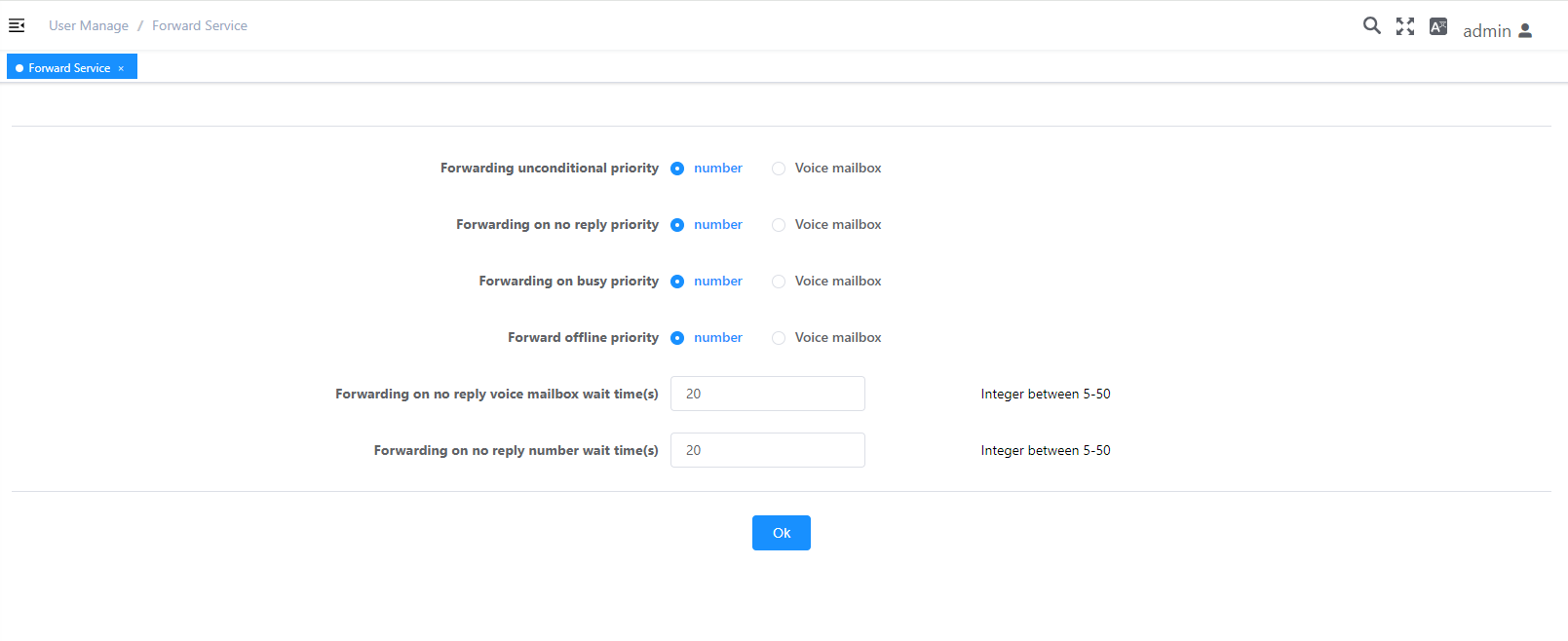
One Pass
A user number is bound to multiple terminals, and a user can answer an incoming call on any ringing binding terminal.
Feature Configuration
One-number configuration can be completed by the administrator or by the user.
This section describes the actions implemented by the administrator to implement the following requirements as an example.
- The main terminal number is 8001, the internal number 8002 is bound, and the mobile phone number 18612345678 is bound.
- The binding for mobile phone number 18612345678 is only valid during working hours.
- The interval ringing time of the phone is 12s.
Configure No.1 Communication
One-number service can be configured by the administrator or on the personal self-service platform.
1. Log in to the X1900 Series Unified Gateway Web Management System using an administrator account.
2. In User Management> SIP User or User Management> POTS User, select the number to be configured and click Service Configuration “.
3. In the Complex Business area, click Configure next to Number One “.
4. In the “Configure No. 1” dialog box, set the parameters according to the interface prompts, as shown in Figure 1.
Fig. 1 Configuration of No.1 Communication
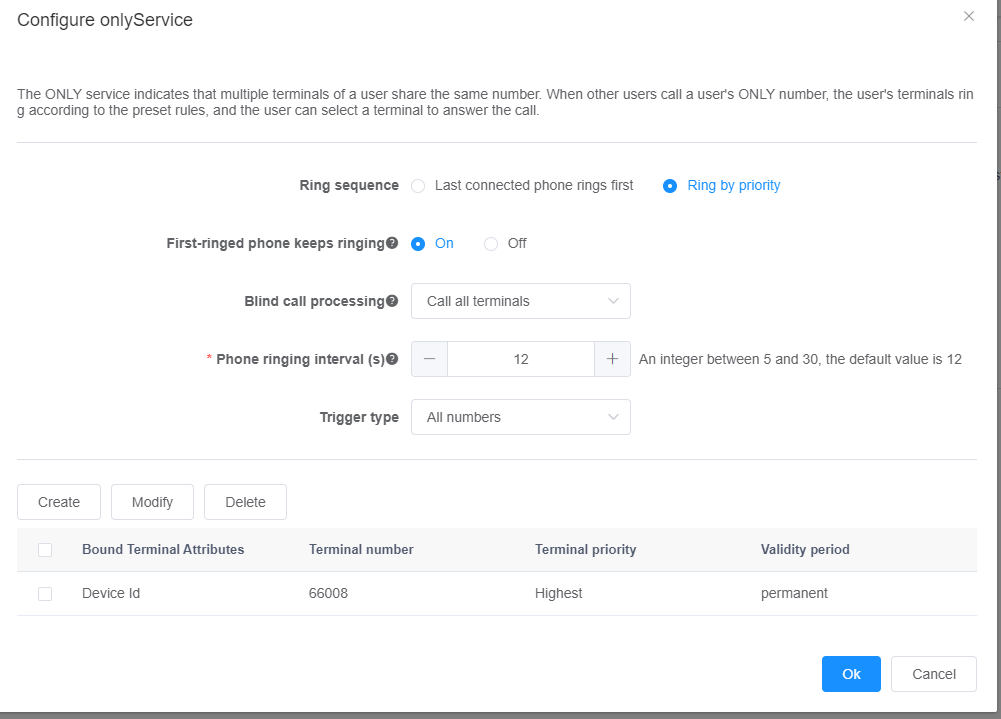
Description:
For users who have configured the One Number Pass service, delete all slave terminal numbers in the above dialog box to cancel the One Number Pass service.
When binding an out-of-office number, you need to add an out-of-office crown before the out-of-office number.
5. Click OK “.
Feature Use
Register or cancel a business (via the web)
1. Log in to the X1900 Series Unified Gateway Web Self-Service System with a normal user account.
2. Choose Self-Service> One Hatong “.
3. Configure the business according to the interface prompts, as shown in Figure 1.
Figure 1 Self-service configuration of No.1 communication
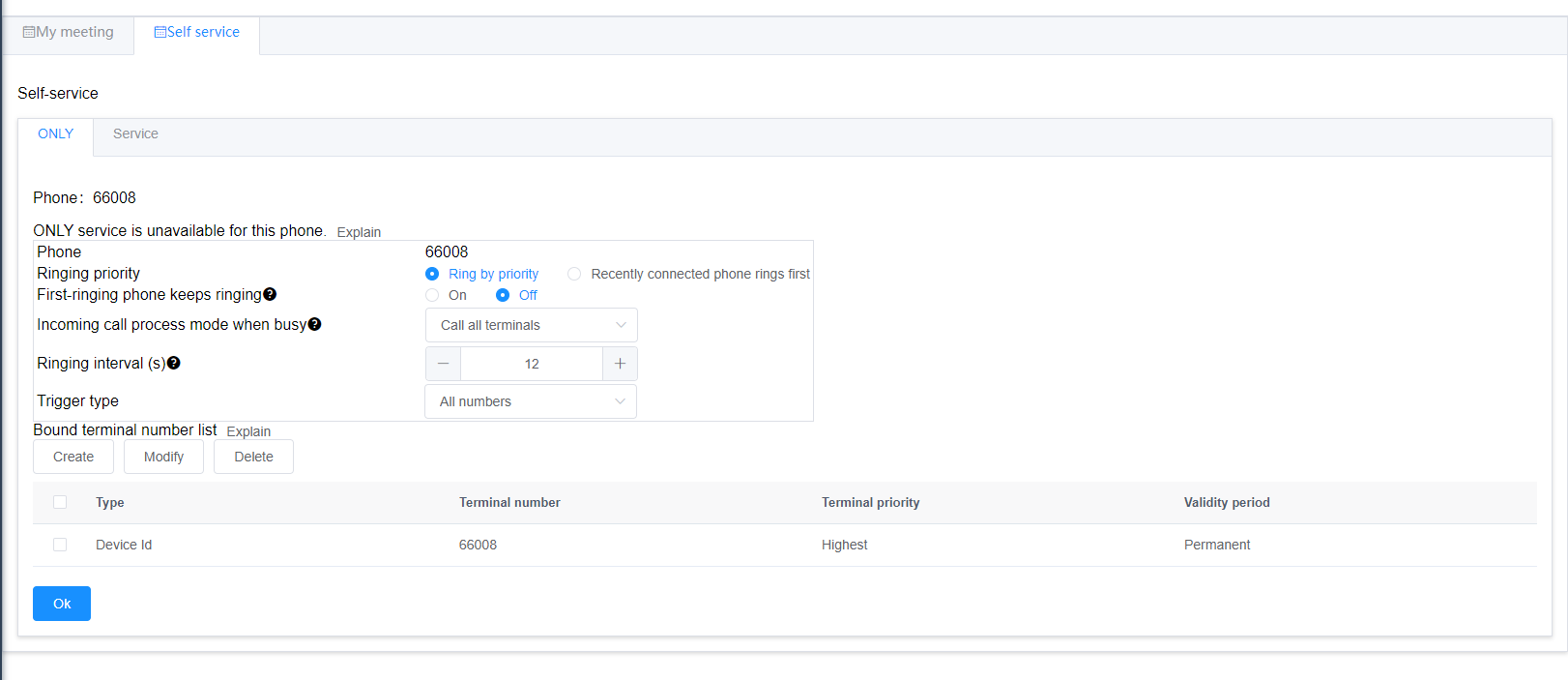
Note: When binding an out-of-office number, you need to add an out-of-office crown before the out-of-office number.
Register or cancel services (via access code * 70 *)
User A dials * 70 * TN# to bind a number from the number.
Where TN is the number to be bound, and if it is an out-of-office number, it also needs to include the outgoing word crown.
For example, if the local outbound word crown is 0 and the local mobile phone number 18612345678 needs to be bound, the number dialed when registering the number binding service is * 70*018612345678#.
User A dials #70 * TN# to unbind a single number.
For example, if the local outbound word crown is 0 and the local mobile phone number 18612345678 needs to be unbound, the number dialed when the number binding service is unbound is #70*018612345678#.
User A dials #70# to unbind all bound numbers under the number.
Use Service (as called party)
Suppose that user a uses the office IP phone as the main terminal with the number 8001, and binds the laboratory analog phone (priority is “high”) and the mobile phone (priority is “medium”). As shown in Figure 2.
Figure 2 Binding Scenario of No.1 Pass
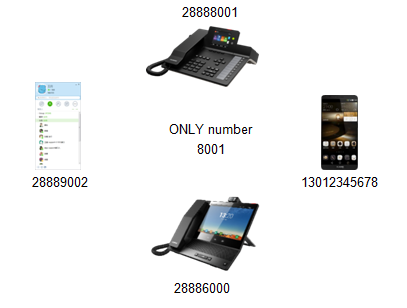
User A has set the busy incoming call processing method as “idle terminal ringing”, allowing the phone that rings first to continue ringing, with a ringing interval of 15s. As shown in Figure 3
The steps for using user A as the called party are as follows:
1. User B calls User A, the office phone rings, and User B listens to the ring back tone.
• If user A answers within 15s, user A starts a call with user B. At this time, if user C calls user A, the idle terminal rings.
• If user A does not answer within 15s, the lab phone starts ringing while the office phone continues to ring. Step 2. In user B, listen to ring back tone for 30s (I. e. laboratory phone ringing for 15s)..
2. Within 30s of user B listening to the ring back tone (I. e. the laboratory phone rings for 15s):
If the user A answers, the user A and the user B start talking, and the other terminals stop ringing. At this time, if the user C calls the user A, the idle terminal rings.
• If user A does not answer, the handset starts ringing while the office, lab phone continues to ring. Step 3. If user B listens to the ringback tone for 60s and user A has no answer, then….
3. If user B listens to the ring back tone within 60s and user A has not answered, then user B listens to the busy tone. At this time, if the user C calls the user A, the user C listens to the busy tone.
Figure 3 Scenario as called party
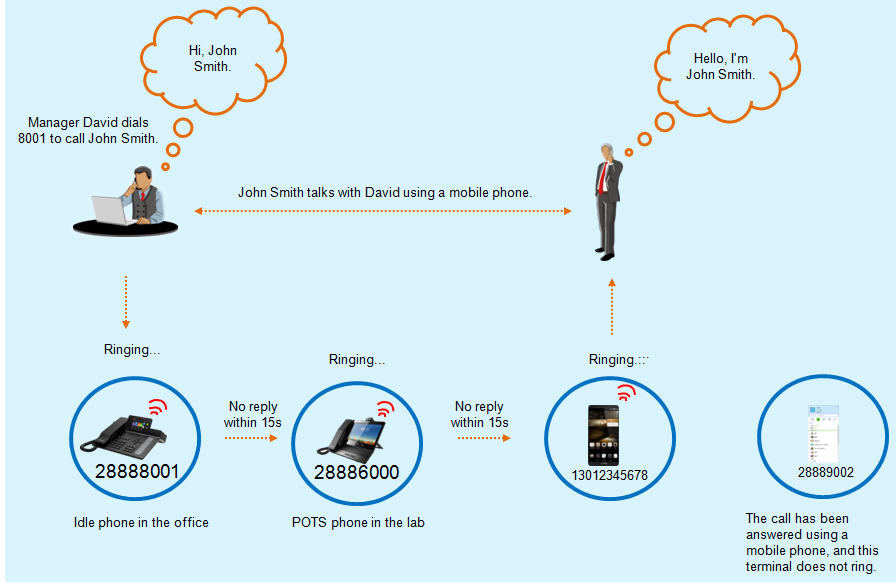
Description:
If the main terminal of the No. 1 service is an analog phone and is in a busy state, other users listen to the called busy prompt tone when calling in, and other bound terminals of the No. 1 service do not ring.
Assuming that user a uses the office IP phone or analog phone as the main terminal, the number is 8001, and the mobile phone rings first by dialing * 70 * TN# to bind with the mobile phone number.
User B calls user A, and user B hears a normal fixed telephone ring back tone instead of a mobile phone ring back tone.
Use Business (as Calling Party)
It is assumed that the number one of user A is bound to an internal terminal and an external mobile phone. When the user A uses the internal terminal as the calling party, the called party displays the number one; when the user A uses the mobile phone to make a call, the called party displays its mobile phone number. As shown in Figure 4.
Figure 4 Scenario as calling party
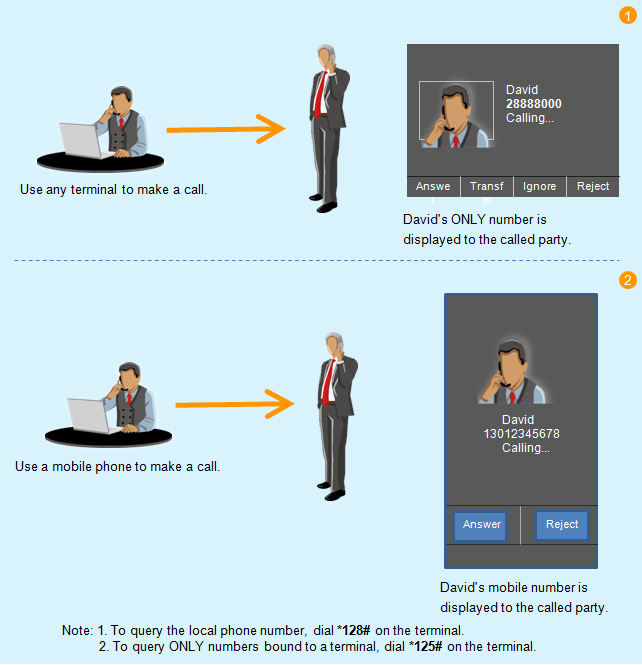
When the analog phone is bound to the mobile phone number by dialing * 70 * TN#, you will hear the prompt “You have registered a new service” when you pick up the phone “.
Forward transfer business
According to the conditions preset by the business party, the system automatically transfers calls from the outside world to the pre-set forward destination number, and such calls need not be forwarded through the business party.
Feature Configuration
Configure Global Priority
Administrators can set global priorities for unconditional forward, no answer forward, busy forward, and offline forward for all users on the entire X1900 series unified gateway.
1. Log in to the X1900 Series Unified Gateway Web Management System using an administrator account.
2. Choose User Management> Global Business “.
3. Click Forward Business Configuration.
4. Configure the global default priority of the forward business.
5. Click Confirm> Confirm “.
Configure user priorities and permissions
The administrator can set the priority and permission switch of unconditional forward, no answer forward, busy forward and offline forward for a single user.
1. Log in to the X1900 Series Unified Gateway Web Management System using an administrator account.
2. In User Management> SIP User or User Management> POTS User, select the number for which you want to add business permissions, and click Business Configuration “.
3. In the Complex Business area, click Configure next to Forward Business “.
4. In the pop-up dialog box, select the priority and permission of each type of forwarding business according to the actual situation, as shown in Figure 1.
Figure 1 Configure call forwarding priorities and permissions
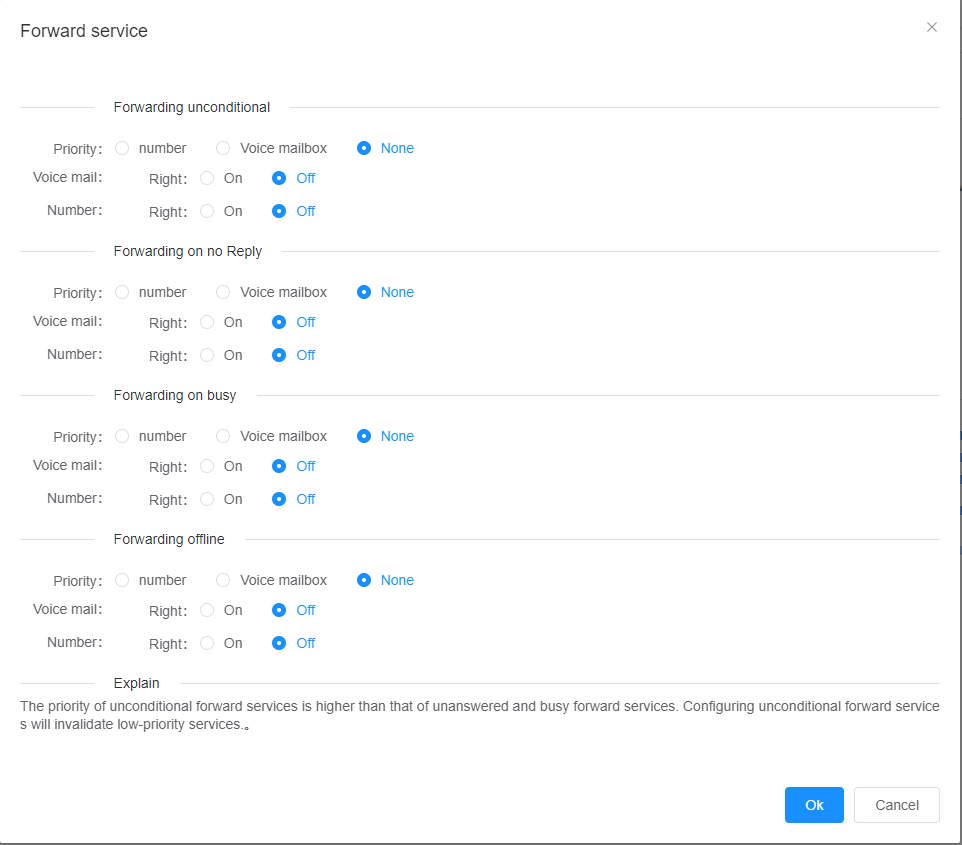
Description
- If Voicemail is selected for Priority, incoming calls for this user will be forwarded to voicemail.
- If Null is selected for Priority, the user’s priority is subject to the globally configured priority of the system.
2. Click Confirm “.
Configure Conditional Call Forwarding
This section uses the following requirements as an example:
The conditional call forwarding service is opened for the user 70001. Every Monday from 8:00 to 17:00, all in-office calls are forwarded to the user 80001.
1. Log in to the X1900 Series Unified Gateway Web Management System using an administrator account.
2. In User Management> SIP User or User Management> POTS User, select the number for which you want to add business permissions, and click Business Configuration “.
3. In the Complex Business area, click Configure after Conditional Call Forwarding “.
4. In the displayed Conditional Call Forwarding dialog box, click Create to configure specific conditions for forwarding, as shown in Figure 2.
Users can group specific incoming calling numbers according to their own needs, add member incoming numbers in the group, bind the group number when configuring conditional forwarding, and automatically forward to the specified number when the calling number in the group does not answer (busy/do not disturb/offline). You need to configure the call group number first. For configuration steps, see 6.
Figure 2 Configuring Conditional Call Forwarding

Description
- The specific condition refers to a 1 group condition composed of a specific calling number, an incoming call group number, an inside and outside office, a time period, and a specific called user state. Different call forwarding targets can be set for different conditions.
- The specific calling number and the internal and external cannot be set at the same time.
- The priority of the forwarding condition is “calling number> incoming call group number> time period”. For example, if both sets of forwarding conditions, the calling number and the time period, are met, the call will be forwarded to the target user specified by the particular calling party, rather than the target user specified by the particular time period.
- If the target user number is an external user, you need to add a field crown when setting.
5. Click Confirm “.
Feature Use
Registration Business
call forwarding for number]
Users can log in to the X1900 series unified gateway Web self-service system to register unconditional forward, no answer forward, busy forward and offline forward services.
Description
- IP phone users can also register unconditional forward, no answer forward, busy forward and offline forward services through the LCD interface or Web interface of the IP phone.
- Conditional call forwarding does not require business registration and can be used directly after being set by the administrator.
1. Log in to the X1900 Series Unified Gateway Web Self-Service System with the user name.
2. Click Self Service> Business Registration> Forward Business “.
3. In the pop-up dialog box, select the priority and number of various forward services according to the actual situation, as shown in Figure 1.
Figure 1 Call Forwarding Service for Registration
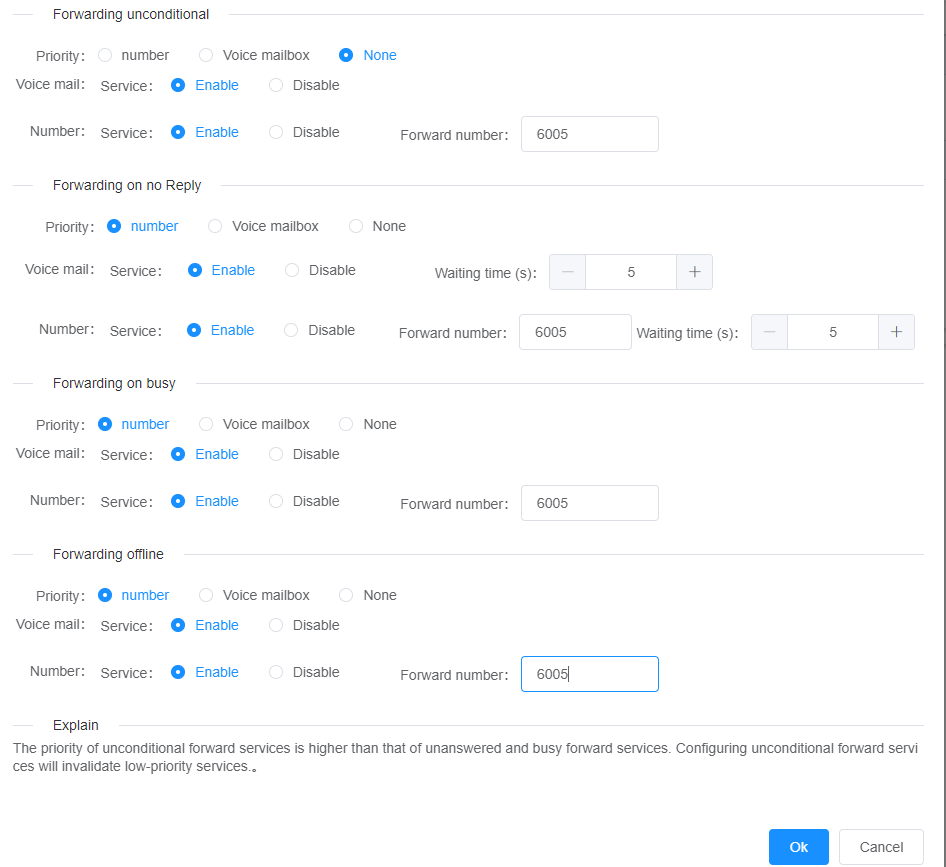
Description:
- If Voicemail is selected for Priority, incoming calls for this user will be forwarded to voicemail.
- If you select None for Priority, the user’s priority follows the priority configured globally by the system.
- If the target user number is an external user, you need to add a field crown when setting.
- If “Off” is selected, the call forwarding service of that type is dropped.
4. Click OK “.
Use Business
Unconditional Call Forward
Regardless of the terminal used by user A, when user C calls user A, the call is unconditionally forwarded to user B. As shown in Figure 3.
Figure 3 Unconditional call forwarding scenario
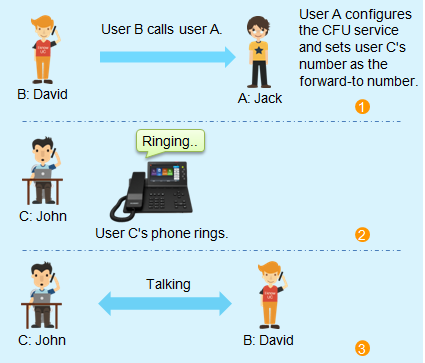
Forwarding a Call Unconditional Call for a Specified User to an Operator
User A wants to forward all incoming calls calling user B to his phone unconditionally. As shown in Figure 4.
Figure 4 Call Unconditional Call Forward to Operator Scenario for a Designated User

Description:
- User A dials #63 * User B number * to cancel the incoming call from User B and transfer it to User A unconditionally.
- User A dials #63# to cancel all unconditionally forwarded services to User A.
No Answer Call Forward
No matter what kind of terminal user A uses, when user C calls user A, if user A does not answer within 20 seconds, the call will be unconditionally forwarded to user B. As shown in Figure 5.
Figure 5 Unanswered Call Forwarding Scenario
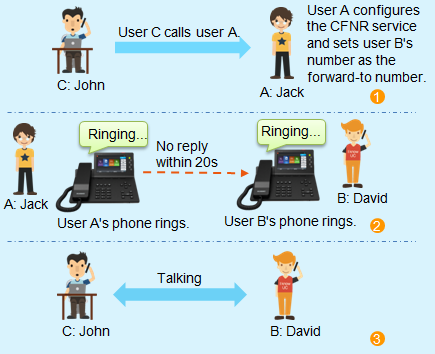
Busy call forward
Regardless of the terminal used by user A, when user C calls user A, user A is busy and the call is unconditionally forwarded to user B. As shown in Figure 6.
Figure 6 Busy Call Forward Scenario
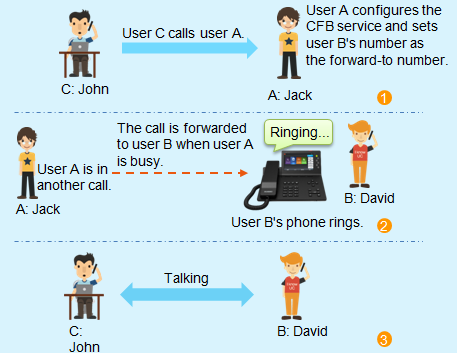
Offline call forwarding
No matter what kind of terminal the user A uses, when the user C calls the user A, the user A is in the offline state, and the call will be unconditionally forwarded to the user B. As shown in Figure 7.
Figure 7 Offline call forwarding scenario
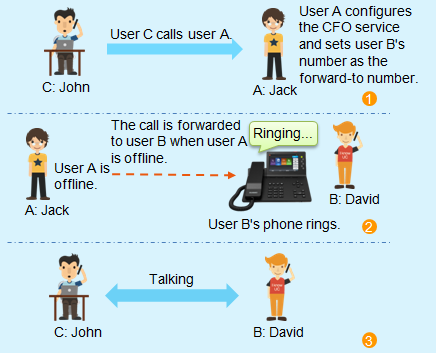
Conditional call forwarding (incoming call number not grouped)
Assume that A is a user with conditional call forwarding rights. When user C calls A, if the call meets certain conditions (a 1 set of conditions combined by a specific caller, time period, and called user status), the call will be forwarded to B or voicemail (yoyo).
For example, when user A is in a busy state, all calls of foreign users are transferred to B from 8:00 to 10:00 every day. If the caller or time period is not configured, it indicates all callers or all time periods. As shown in Figure 8.
Figure 8 Scenario of Conditional Call Forwarding (Caller Number Not Grouped)
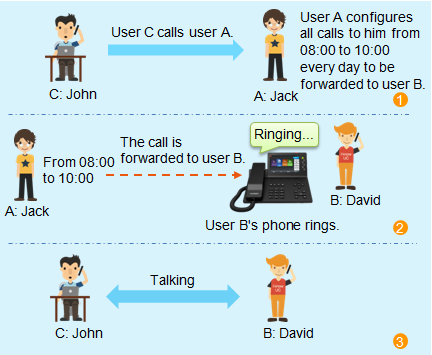
Conditional call forwarding (incoming call number grouping)
Assume that A is a user configured with a calling number grouping for conditional call forwarding. The specific conditions for forwarding configured by user A are incoming call group number 1, time period 8:00 to 10:00, and the call will be forwarded to B.
During the period from 8:00 to 10:00 every day, the user C in the incoming call group number 1 calls the user A to transfer the call to B. If the caller number is configured and the caller group number is configured, the caller number is matched first. As shown in Figure 9.
Figure 9 Conditional Call Forwarding (Caller Number Grouping) Scenario
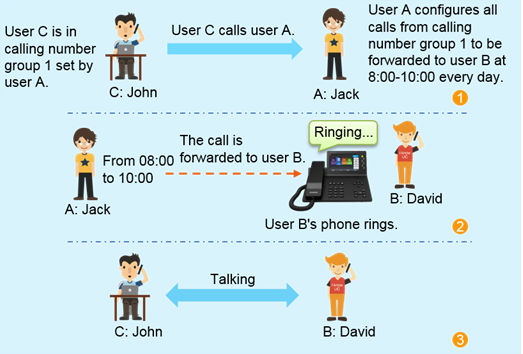
Using Remote Business Activation
For existing users A and B, the X1900 series unified gateway has been configured with remote activation services.
The VU access word crown for registering forward transfer service is 120; The VU access word crown for canceling forward transfer service is 121.
Transfer business before registration
1. User A dials the VU crown 120 of the pre-registration transfer service and listens to the tone of “Please enter the number to be set and press# to confirm.
2. User A enters the phone number of user B and listens to the “Please enter your password and press# to confirm” tone.
3. User A enters the phone password of User B and listens to the prompt tone “Please enter the forward number and press# to confirm.
4. User A enters the forward number and listens to the prompt tone to set the forward type. The system prompts that the remote pre-registration business is successful.
Cancel forward transfer business
1. User A dials the VU crown 121 to cancel the forward transfer service and listens to the prompt tone “Please enter the number to be set and press# to confirm.
2. User A enters the phone number of user B and listens to the “Please enter your password and press# to confirm” tone.
3. User A enters the phone password of User B and listens to the prompt tone “Please enter the forward number and press# to confirm.
Note: The password here is the service password of number B. Please refer to the voice service password modification for modification method.
4. User A enters the forward number and listens to the prompt tone to select the corresponding forward type. The system prompts that the remote logoff and forwarding business are successful.
Use Call Forward Passover Service
Existing user A and user B, user A has opened the call forwarding override permission. User B has opened the unconditional/no answer/busy/offline/conditional call forwarding number or voice mail service.
User A dials the number of user B, and B rings. B’s forward transfer business has not taken effect.
Use Call Forwarding for Statistical Services
Users open and register unconditional forward, no answer forward, busy forward and offline forward services on X1900 series unified gateway.
1. Log in to the web interface of the X1900 Series Unified Gateway.
2. Choose User Management> Forward Business Statistics to enter the forward business statistics interface, as shown in Figure 10.
Figure 10 Forward transfer business statistics
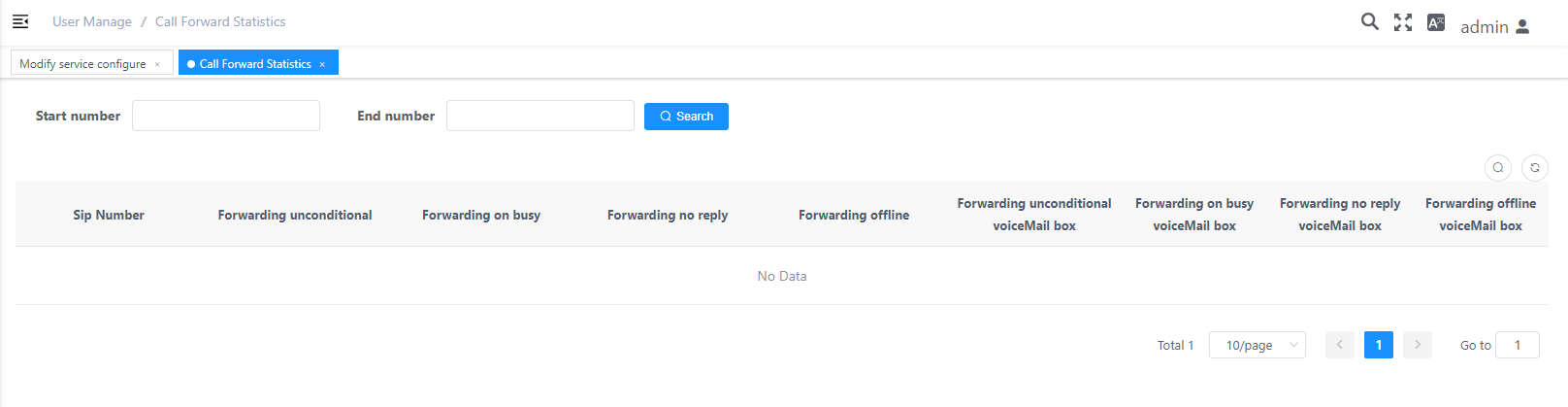
3. Enter search criteria to view relevant information of users who have opened forward transfer services (except conditional forward transfer).
Answer on behalf of the same group
A user uses one phone to answer a ringing call on another phone. Designated Pickup means that the user uses one phone to answer a call that the designated phone is ringing. The same group answering means that users can use a 1 phone to answer incoming calls from a ringing phone in the same group.
Feature Configuration
Answer on behalf of the same group
1. Log in to the X1900 Series Unified Gateway Web Management System using an administrator account.
2. Choose User Management> SIP User “.
Description:
If the user to be activated is a POTS user, choose User Management> POTS User “.
3. Select the number to which you want to add business permissions and click Business Configuration “.
4. If you need to use the push function of IP phone answering, please check “Specify answering” in the “Simple Business” area “.
5. In the Complex Business area, click Configure next to Answer in the Same Group “.
6. In the “Configure the same group for answering” area, enter the number of the answering group to be configured, as shown in the following figure.
Figure 1 Configuring the same group for answering
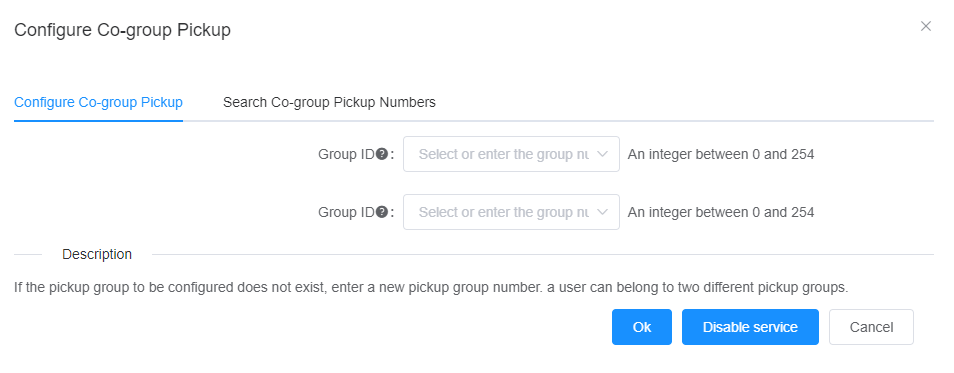
Description:
- If the group does not exist, you can use this procedure to create a group and add the current user to the group. If the Pickup Group already exists, only the current user will be added to the Pickup Group.
- Supports configuring the same user into two generation groups through the Web management page.
- Before configuring a generation group, you can view the users bound to the group on the Search for Same Group page to avoid binding unrelated users to the same group.
7. Click OK “.
Designated Pickup
1. Log in to the X1900 Series Unified Gateway Web Management System using an administrator account.
2. In User Management> SIP User or User Management> POTS User, select the number for which you want to add business permissions, and click Business Configuration “.
3. Select the business to be opened in the Simple Business area and click OK “.
Limited Assigned Pickup
1. Log in to the X1900 Series Unified Gateway Web Management System using an administrator account.
2. In User Management> SIP User or User Management> POTS User, select the number for which you want to add business permissions, and click Business Configuration “.
3. In the “Simple Business” area, select “Limited Assigned Pickup” and click “OK”.
4. Log in to the X1900 Series Unified Gateway Web Self-Service System with the user number.
5. Choose Self Service> Business Registration> Trust List, click Create, and configure a trust number.
6. Click OK “.
Feature Use
Answer on behalf of the same group
Assume that user A and user B are in the same answering group, and user C is another user. As shown in Figure 1.
IP Phone 7900 Series / Video Phone8950]
Figure 1 Scenario of the same group answering
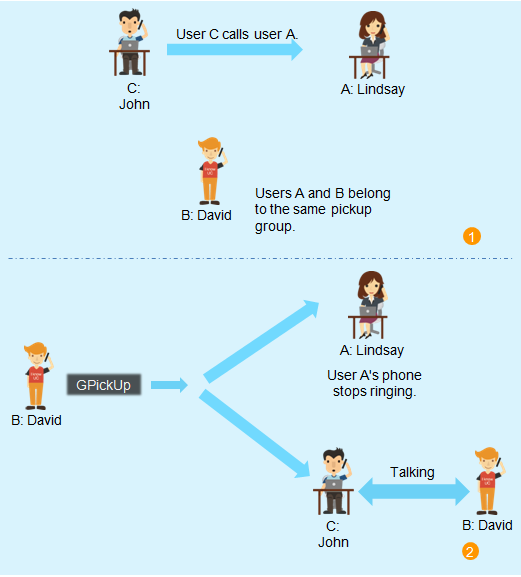
other types of terminals]
1. User C dials User A, and User A’s phone rings.
2. User B dials “* 11#” off-hook, and User A’s phone stops ringing.
3. User B starts a call with User C.
Designated Pickup
Assume that user A has the permission to specify a proxy service, and user B and user C are other users. As shown in Figure 2:
IP Phone 7900 Series / Video Phone8950]
Figure 2 Designated Pickup Scenario
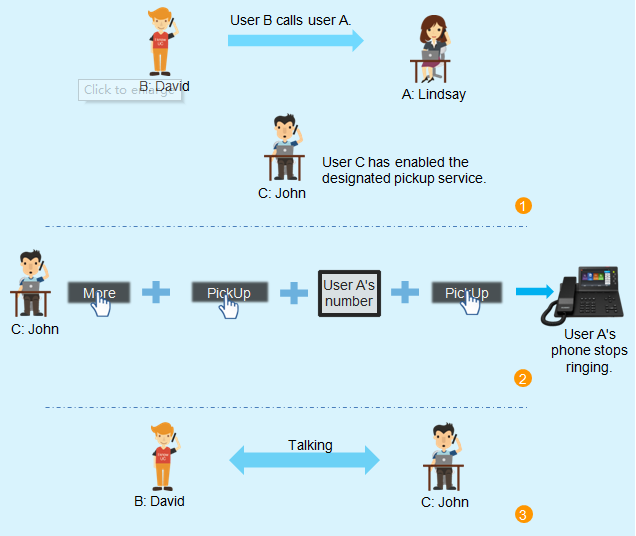
other types of terminals]
1. User B dials User A, and User A’s phone rings.
2. User C dials “* 11 * TN#” off-hook, and User A’s phone stops ringing. Where TN is the number of user A.
3. User C starts a call with User B.
Exhalation Restrictions
Users can according to need, through a certain dial-up program, limit the phone’s call-out rights (such as long distance).
Feature Configuration
Method 1: Register/Revoke Business in Web Interface
1. Log in to the X1900 Series Unified Gateway Web Management System using an administrator account.
2. Choose User Management> SIP User “.
Description
If the user to be activated is a POTS user, choose User Management> POTS User “.
3. Select the number to which you want to add business permissions and click Business Configuration “.
4. In the Complex Business area, click Configure next to Outbound Restrictions “.
5. In the pop-up “Configure Outbound Restriction” dialog box, select “Outbound Restriction Type” and select the type to be configured in the drop-down box. To cancel the business, you can check “Outbound Restriction Type.
6. Click OK “.
The system prompts that the configuration was successful.
Method 2: Register/revoke business on the phone side.
- Registration Business
- Analog phone user A goes off-hook → dial “* 54#”, and input “KSSSSSS#” after hearing the intermittent dial tone prompt of “beep… beep… beep#”.
- SIP/analog phone user a goes off-hook → dial “* 54 * KSSSSSS#” to hear the prompt tone of successful registration of service.
Description
• A is a user with the right to call out restricted services.
SSSSSS is the business password. To change the password, see Voice Service Password Change.
K is the call-out restriction option, with values of 1,2,3.
K = 1: Restrict all outgoing calls, including outgoing calls from local phones.
K = 2: Limit calls to international long-distance calls and domestic long-distance calls, and do not limit local calls.
K = 3: Limit calls to international calls.
- Revocation of business
- SIP/analog phone user A goes off-hook → dial “#54 * KSSSSSS#” to hear the prompt tone of successful cancellation of service.
- Analog phone user A goes off-hook → dial “#54#”, hear the intermittent dial tone prompt of “beep… beep… beep…”, and enter “KSSSSSS#”.
When canceling the service, the operation can be guaranteed to be successful only when the entered K value is consistent with the registered K value and the entered password is correct.
Call Authority
Call permissions include the following two categories:
- Basic call permissions
Includes intra-office calls, local calls, domestic long-distance calls and international long-distance calls. For details, see Service Level.
The priority order is: internal call <local call <domestic long distance <international long distance, and users with international long distance permission can make any outgoing call.
- Custom Call Permissions
32-level custom call permissions, which can be used in conjunction with the relevant call word crown to restrict the call of a specified user.
When initiating a call, the system will parse out the called word crown from the called number, and check whether the calling number can be satisfied according to the calling authority required by the word crown. The word crown can set a basic call permission and a custom call permission. Only when the calling number meets both permission requirements, the call is allowed to be initiated.
Description
If the call crown is not configured with custom call permissions, the call can be made as long as the basic call permissions meet the requirements.
The call word crown is configured with multiple custom call permissions. When multiple word crowns can be satisfied, only the most accurate matching one can be turned on and off, which can affect the call.
Open business
User Management-> SIP User Management-> Service Configuration-> Complex Service-> Outgoing Permission Configuration-> Check the permission to be opened-> OK
Use Business
Only when the calling user meets the basic call authority and custom authority requirements of the called word crown at the same time, the call can be initiated. When making a call without authority, you will hear the prompt tone “Call is restricted, please do not use it without authority.
Revocation of business
User Management-> SIP User Management-> Service Configuration-> Complex Service-> Outcall Permission Configuration-> Close the Service or Uncheck and Confirm
Forward Callout Permission
The forward call-out permission includes the following three categories:
- Default
User forward outbound permission is the same as user outbound permission, and cannot be selected at the same time as other permissions.
- Basic call permissions
Includes intra-office calls, local calls, domestic long-distance calls and international long-distance calls. For details, see Service Level.
The priority order is: internal call <local call <domestic long distance <international long distance, and users with international long distance permission can make any outgoing call.
- Custom Call Permissions
32-level custom call permissions, which can be used in conjunction with the relevant call word crown to restrict the call of a specified user.
When forwarding, the system will parse the called word crown from the forwarding number, and check whether the called number can be satisfied according to the calling authority required by the word crown. The word crown can set a basic call permission and a custom call permission. Forward transfer is allowed only when the called number meets both permission requirements.
Description:
If the forward-to-number word crown is configured with default permissions, as long as the user’s call-out permissions are met, the forward can be forwarded.
If the forward-to-number word crown is not configured with custom call permissions, as long as the basic call permissions meet the requirements, it can be forwarded.
The call forwarding number is configured with multiple custom call permissions. When multiple word titles can be met, only the most accurate one can be turned on and off, which can affect the call.
Open business
User Management-> SIP User Management-> Service Configuration-> Complex Service-> Pre-Transfer and Outgoing Permission Configuration-> Check the permission to be opened-> OK
Use Business
Only when the called user meets the basic call permission and custom permission requirements of the called word crown corresponding to the forwarding number, the forwarding can be initiated. When forwarding beyond authority, you will hear the prompt tone “Call is restricted, do not use beyond authority.
Revocation of business
User Management-> SIP User Management-> Service Configuration-> Complex Service-> Pre-Transfer and Outgoing Permission Configuration-> OK after unchecking
Alarm Clock
The phone rings automatically at a time set by the user to alert the user.
Feature Configuration
The administrator can configure the user’s alarm business on the Web page, and the user can register or cancel the alarm business on the web self-service system and his own phone.
1. Log in to the X1900 Series Unified Gateway Web Management System using an administrator account.
2. In User Management> SIP User or User Management> POTS User, select the number to be configured and click Service Configuration “.
3. In the Simple Business area, check Alarm Clock “.
You must select Alarm Clock to configure Alarm Clock in Complex Business and Alarm Clock in web self-service system “.
4. In the Complex Business area, click Configure after Alarm “.
5. Enter the set time, as shown in Figure 1.
Figure 1 Alarm configuration
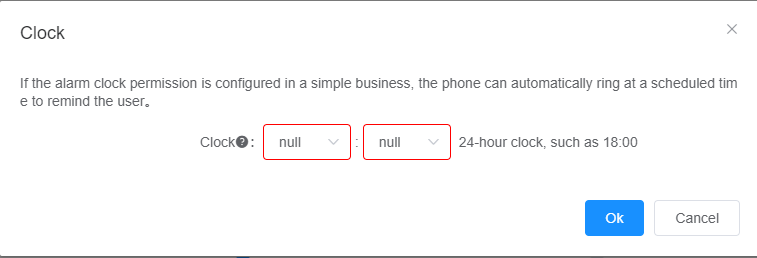
Description
To cancel the alarm business, you can uncheck the “Alarm” checkbox in “Simple Business.
6. Click OK “.
Feature Use
- Register business through the phone.
The user dials “* 55 * HHMM#” and can hear the prompt tone for successfully registering the business.
Description
- HH is the two-hour value of the alarm clock, and the effective range is 00~23.
- MM is the two minute value of the alarm clock, and the effective range is 00~59.
The user dials “#55#” and can hear the prompt tone of successfully canceling the service.
- Business registration through Web self-service.
1. Log in to the X1900 Series Unified Gateway Web Self-Service System with a normal user account.
2. On the Self-Service tab page, click the Business Registration tab.
3. Click Alarm Clock “.
4. In the “Alarm Clock” tab, set the time and click “OK”, as shown in the following figure
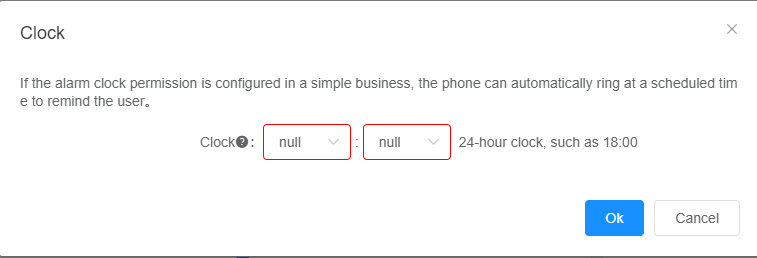
To cancel the alarm business, click Close Business “.
Use Business
Assume that the user registers the alarm clock service. At the predetermined time, the user terminal rings automatically. At this point:
- The user answers and can hear the reminder voice. After the user hangs up, the alarm clock service is automatically canceled.
- The user is busy or unanswered (that is, no one answers within one minute of ringing), and the system initiates a call to the user again five minutes later. If the user is still busy or there is no answer, the alarm service will be automatically canceled.
Change the number of the same machine
After the number of the user’s phone is changed, if other users dial the old number of the user, they will hear the voice notification and can automatically connect the user.
Characteristic description
Property Definition
After the number of the user’s phone is changed, if other users dial the old number of the user, they will hear the voice notification and can automatically connect the user.
Interactions and Limitations
- The same machine change number business conflicts with the one-number pass business. After the number one service is configured for a user, the same machine number change service cannot be configured for the user.
- The same machine number change business conflicts with the moving machine number change business.
Feature Configuration
Configure the same machine number change service
1. Log in to the Web management system of the X1900 Series Unified Gateway using an administrator account.
2. Choose User Management> SIP User “.
Description
If the user to be activated is a POTS user, choose User Management> POTS User “.
3. Select the number to which you want to add business permissions and click Business Configuration “. The system displays the business configuration interface.
4. In the Complex Business area, click Configure next to Change Number on Same Machine “.
5. In the “Configure the same machine to change the number” dialog box, configure the new number information, as shown in Figure 1.
Figure 1 Change the number of the same machine configuration
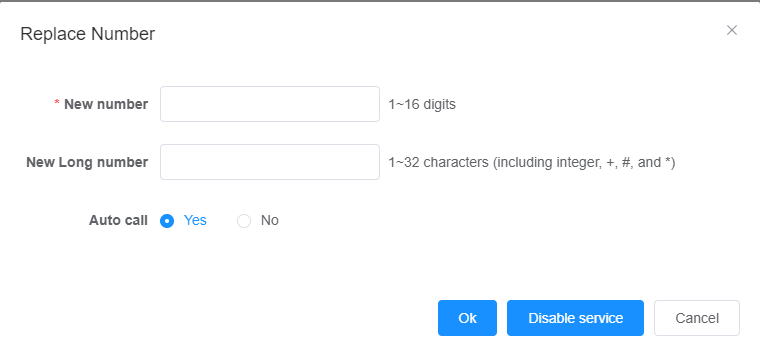
Description
The new number must be a number that the unified gateway does not have yet, but the word crown corresponding to the new number must already exist.
6. Click OK “. The system prompts that the configuration was successful.
Feature Use
If the phone number of user A is updated, user B is another user.
1. User B dials user A’s old number. The system prompts that user A’s number has been updated to the new number.
2. According to the configuration, the system selects whether to automatically connect user A.
- If automatic connection is configured, the system will automatically ring A’s phone.
- Otherwise, user B needs to hang up first and then dial the new number of user A again to ring the phone of user A.
Change machine number
The user changes the phone number after moving the phone. When other users call the old number, they will hear the voice notification and can automatically connect the user.
Characteristic description
Property Definition
The user changes the phone number after moving the phone. When other users call the old number, they will hear the voice notification and can automatically connect the user.
Interactions and Limitations
- The number of the same machine number change service has been configured. If you change the number of the same machine, there will be a problem. You need to delete the same machine number change service before you can configure the number change service.
- The transfer number change business conflicts with the One Pass business. After the One Number Pass service is configured for a user, the service cannot be configured for the user.
- There is a conflict between the number change service of the same machine and the number change service of the same machine.
- In the service of transferring and changing the number, both the new and old numbers occupy the user’s License.
Feature Configuration
Configure Machine Change Number
1. Log in to the Web management system of the X1900 Series Unified Gateway using an administrator account.
2. Choose User Management> SIP User “.
Description
If the user to be activated is a POTS user, choose User Management> POTS User “.
3. Select the number to which you want to add business permissions and click Business Configuration “. The system displays the business configuration interface.
4. In the Complex Business area, click Configure next to Change Machine Number “.
5. In the pop-up “Configure Migration Number Change” dialog box, configure the new number information, as shown in Figure 1.
Figure 1 Change Number of Configuration
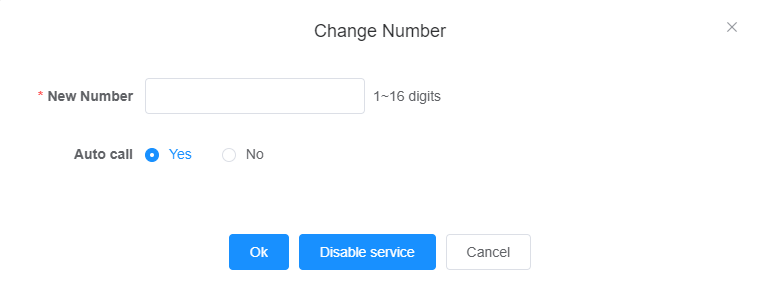
The new number must be a number that already exists for the unified gateway.
6. Click OK “. The system prompts that the configuration was successful.
Outgoing call restriction
Limit domestic long-distance duration, international long-distance duration, local call duration, domestic long-distance duration per day, international long-distance duration per day, local call duration per day, and international long-distance call frequency according to configuration
Permission: User Management-> SIP User Management-> Service Configuration-> Complex Service-> Outbound Call Restriction-> Configuration-> OK
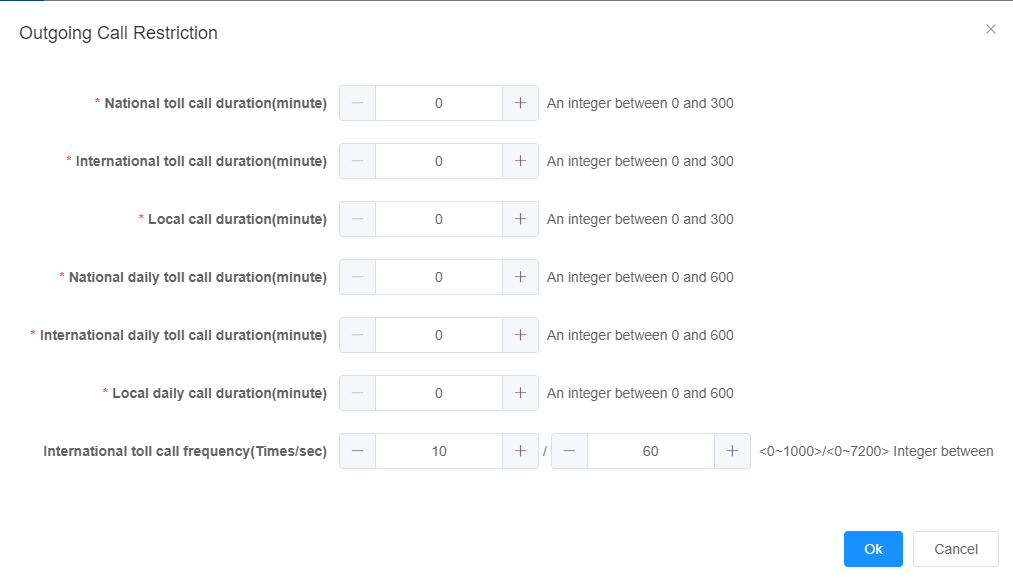
Paging Broadcast
One-way broadcasts to all members of the group using the telephone system.
Feature Configuration (Unicast)
Configure Unified Gateway
1. Log in to the X1900 Series Unified Gateway Web Management System using an administrator account.
2. Create a paging broadcast group.
a. Choose User Management> Group Service> Paging Group “.
B. Click Create “.
c. Configure paging broadcast groups, as shown in Figure 1. Click OK “.
Figure 1 Configuring a paging broadcast group 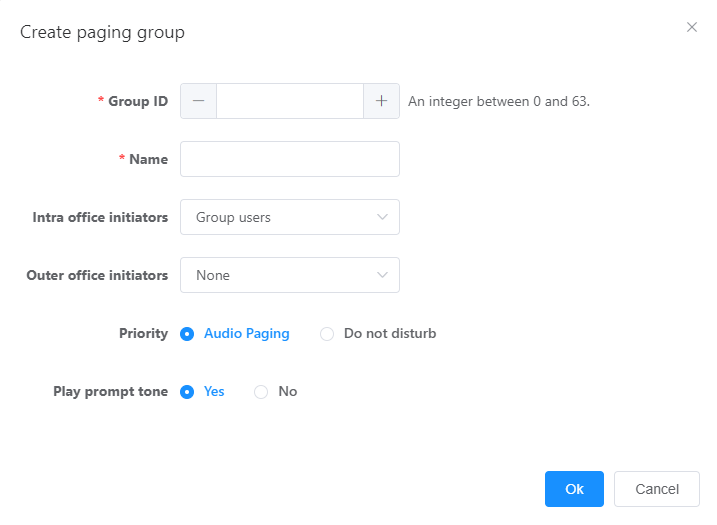
The key parameters are described in Table 1.
Table 1 Key parameters for configuring a paging broadcast group
| Parameter Name | Parameter Description |
| Group No. | Used to uniquely identify a paging broadcast group. |
| Name | The name of the paging broadcast group for better identification. |
| Bureau Initiator | Allow in-office users who are the originator of the paging broadcast:
|
| Out-of-Bureau Initiator | Outside users allowed as page broadcast originator:
|
| Priority | Priority order of paging broadcast and do not disturb services:
For more information on Do Not Disturb business, see Do Not Disturb. |
Figure 3 Configuring the paging broadcast initiator
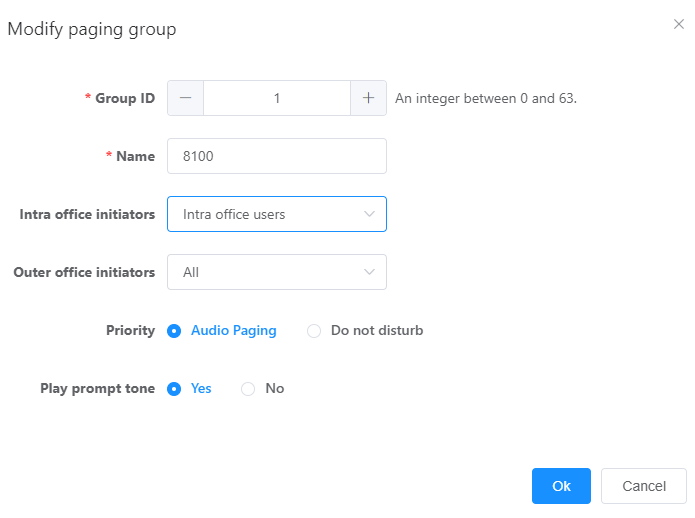
The key parameters are described in Table 2.
Table 2 Key parameters for configuring the paging broadcast initiator
| Parameter Name | Parameter Description |
| Member Number | The phone number of the originator of the paging broadcast.
If the initiator is an outsider, this parameter should be set to the incoming calling number. |
| Initiator Type | Whether the initiator of the paging broadcast is an in-office user or an out-of-office user. |
| Number interval, quantity | Number interval and quantity when adding in bulk.
When multiple paging broadcast initiators are configured, a batch configuration method can be used to automatically add them at one time. |
2. Configure paging broadcast group members.
a. On the paging broadcast group management page, click Group Members in the Operation column of the paging broadcast group to be configured, as shown in Figure 4.
Figure 4 Paging broadcast group management interface

B. Click Create “.
c. Configure the paging broadcast group members, as shown in Figure 5. Click OK “.
Figure 5 Configuring paging broadcast group members
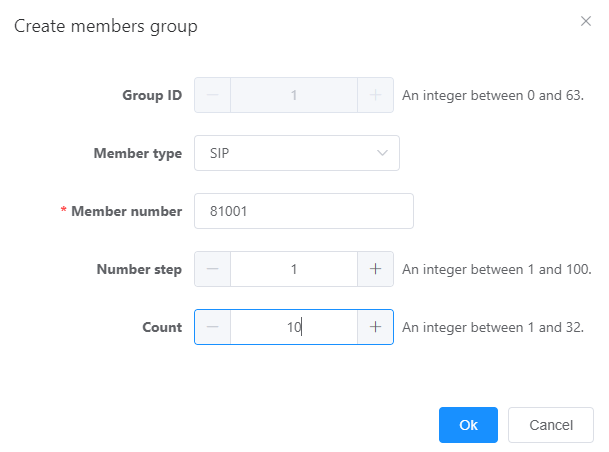
The key parameters are described in Table 3.
Table 3 Key parameters for configuring paging broadcast group members
| Parameter Name | Parameter Description |
| Member Type | Paging broadcast group membership type. Select SIP “. |
| Member Number | The SIP user number of the member of the paging broadcast group. |
| Paging Type | Select Unicast “. |
| Number interval, quantity | Number interval and quantity when adding in bulk.
When multiple paging broadcast group members are configured, a batch configuration method can be used to automatically add them at one time. |
3.(Optional) Open permission to refuse to listen to paging broadcast for a small number of members
By default, all members of the paging broadcast group are forced to listen to the paging broadcast. Perform this step if you need to allow a small number of users to refuse to listen to paging broadcasts.
a. On the User Management> SIP User page, select the number for which you want to add business permissions and click Business Configuration “.
B. Select the “Cancel Paging Broadcast” service in the “Simple Service” area and click OK “.
Members with this permission can log in to the Web self-service system or dial * 16# to register and refuse to listen to the paging broadcast service.
4. Create an access code for the paging broadcast group.
a. Choose Relay Management> Called Crown Configuration “.
B. Click Create “.
c. Configure the access code of the paging broadcast group, as shown in Figure 6. Click OK “.
For example, the access code of the paging broadcast group 1 is configured as 8800.
Figure 6 Configuring the access code of the paging broadcast group
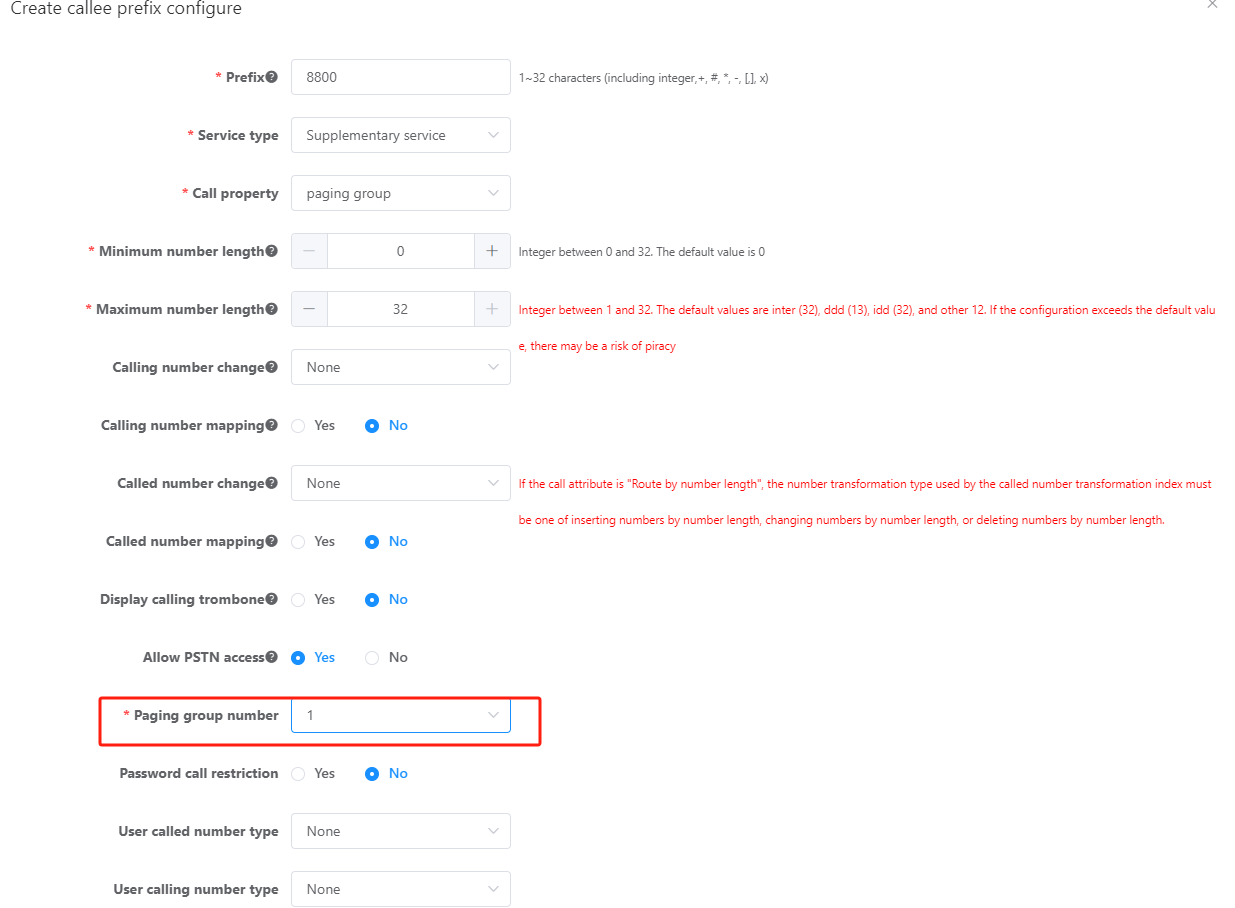
Configure IP Phone Speed Dial (Optional)
Here, the IP Phone phone is used as an example to introduce the configuration method.
1. Log in to the phone’s Web management interface.
2. Select “Key> Line Construction and Programmable Key” and click the unused programmable key.
3. Select “Speed Dial” in the pop-up “Programmable Key Function Selection” window, set “Number” as the access code of the paging broadcast group, and set “Label” as the name of the paging broadcast group.
4. When you press the programmable key to initiate a paging broadcast, the paging broadcast group name will be displayed on the phone screen.
5. Click Save “.
Feature Configuration (External Broadcast)
Connect the broadcast player to the FXS port of the unified gateway to realize external broadcasting.
Prerequisites
Unicast or multicast configuration is complete.
Configure FXS ports
1. Log in to the X1900 Series Unified Gateway Web Management System using an administrator account.
2. Choose User Management> POTS Users “.
3. Select the POTS user number corresponding to the FXS port used for external broadcasting, and click Modify in the Action column “.
The Modify POTS User dialog box appears.
4. Set the “Paging Broadcast Port” to “Yes” and click “OK”.
Add External Broadcaster
1. Choose User Management> Group Service> Paging Group “.
2. On the paging broadcast group management page, click Group Members in the Operation column of the paging broadcast group to be configured “.
3. Click Create “.
4. Configure the external broadcaster, as shown in Figure 1. Click OK “.
Figure 1 Configuring an external broadcaster
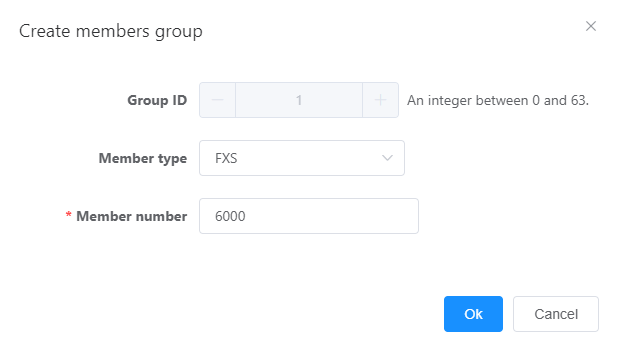
The key parameters are described in Table 1.
Table 1 Key parameters for configuring external broadcast
| Parameter Name | Parameter Description |
| Member Type | Paging broadcast group membership type. Select FXS “. |
| Member Number | POTS user number corresponding to the FXS port of the external broadcast. |
The content of the emergency call is broadcast in real time to the members of the paging broadcast group.
Prerequisites
Unicast or multicast configuration is complete.
Operation steps
1. Log in to the X1900 Series Unified Gateway Web Management System using an administrator account.
2. On the paging broadcast group management page, click Group Members in the Operation column of the paging broadcast group to be configured “.
3. Click Create “.
4. Configure emergency call associations, as shown in Figure 1. Click OK “.
Figure 1 Configuring emergency call associations
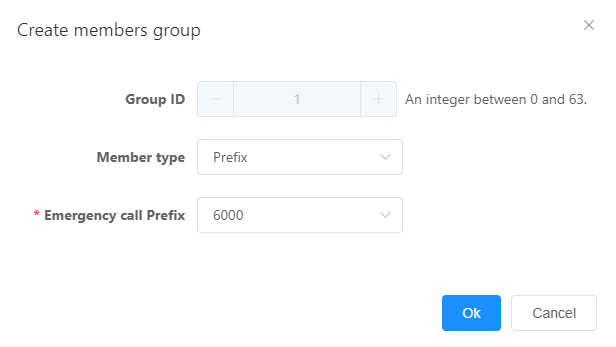
The key parameters are described in Table 1.
Table 1 Key parameters for configuring emergency call association
| Parameter Name | Parameter Description |
| Member Type | Paging broadcast group membership type.
Select Crowns “. |
| Emergency call word crown | Select the configured emergency call word crown.
See Emergency Calls for more information on emergency calls. |
Feature Use
Ordinary Broadcasting
The broadcast players corresponding to all external broadcasters in the paging broadcast group will play the broadcast content, and the IP phones of all unicast and multicast parties will respond in the manner shown in Figure 1.
Figure 1 Common paging broadcast scenario
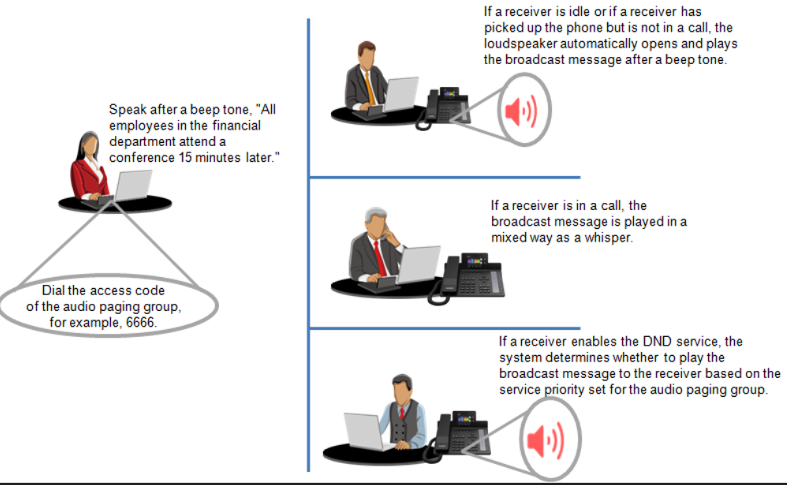
Description:
- You can stop listening to the current broadcast on the IP phone by using the “Hang up” soft key, the hands-free key or the headset key while you are listening to the broadcast.
- When the initiator finishes speaking and hangs up, all receivers stop listening to the broadcast.
Emergency Call Associated Broadcast
It is assumed that the emergency call function has been configured to be associated to a paging broadcast group, e.g., the emergency call number 110 is associated to a paging broadcast group doorman. As shown in Figure 2.
Figure 2 Emergency call associated broadcast scenario
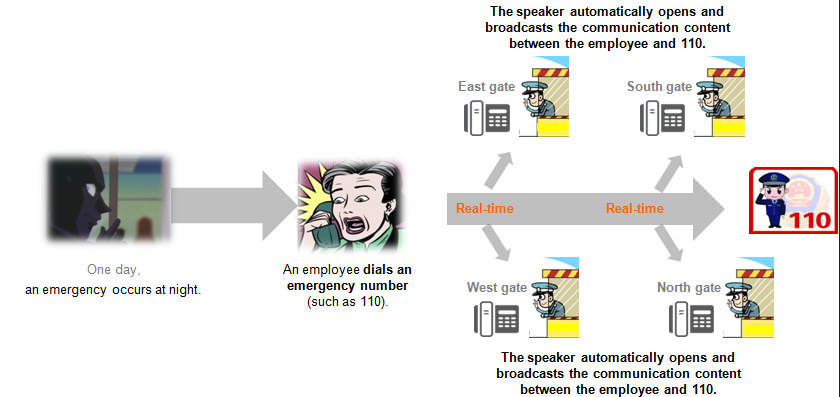
small cross group
Users outside the group dial the main number of the small group, and the system will select a user in the group according to the set route selection method.
Feature Configuration
Add Business Permissions
1. Use the administrator account to log in to the X1900 series unified gateway Web management system.
2. Choose User Management> SIP User “.
Description
If the user to be activated is a POTS user, choose User Management> POTS User “.
3. Select the number to which you want to add business permissions and click Business Configuration “.
The system displays the business configuration interface.
4. In the Complex Business area, click Configure next to Small Intersection Group “.
5. In the pop-up “Configure Small Intersection Group” dialog box, click the “Small Intersection Group Number Configuration” tab, click “Create”, set the parameters according to the interface prompt, and click “OK”, as shown in Figure 1.
Figure 1 Configuration of Small Intersection Group Number
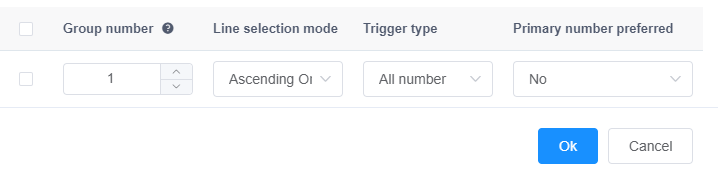
6. Click the “Small Group Business Configuration” tab to configure the small group number for the user, as shown in Figure 2.
Figure 2 Small intersection group number selection
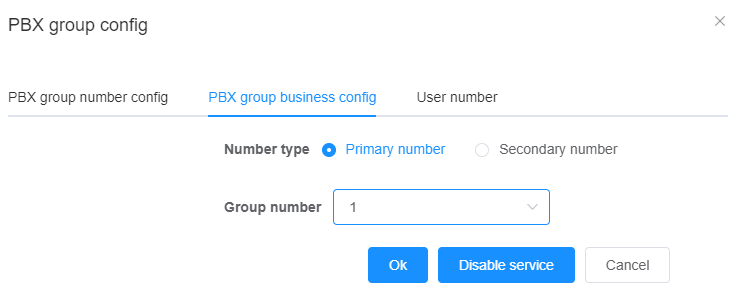
7. Click OK “.
The system prompts that the configuration was successful.
Delete Business Permission
1. Perform the 1 of adding business permission configuration to step 4. In the “Complex Business” area, click “Configuration” next to “Small Intersection Group”. .
2. In the Small Group Business Configuration dialog box, click Close Business “.
The system prompts that the shutdown was successful.
Feature Use
1. All numbers
When users outside the group dial the main number of the small intersection group, the number in the small intersection group will ring according to the principle of whether the main number takes priority or not and the route selection method.
2. Bureau number
When users outside the group who are in the same bureau as the main number of the small intersection group dial the main number of the small intersection group, the number in the small intersection group will ring according to the principle of whether the main number is given priority and the route selection method.
3. Bureau nickname
When a user who is not in the same bureau as the main number of the small intersection group dials the main number of the small intersection group, the number in the small intersection group will ring according to the principle of whether the main number is given priority and the route selection method.
Senior Manager Secretary
A senior manager secretary is a line that binds a line of a manager’s phone to a line of his secretary’s phone. The secretary and the manager can receive the call to the manager at the same time, and the manager can answer the call directly, or the secretary can answer the call first, manually screen the call and then transfer it to the manager for processing.
Feature Configuration
Background information
After the manager secretary service is configured on the X1900 series unified gateway, it will be automatically distributed to the phone and does not need to be configured again on the phone.
The contents sent to the phone include the shared line configuration of the manager and the secretary, and the intercom configuration of the private line.
Scenario Description
This section takes the realization of 1 manager 1 secretary and one manager multi-secretary as an example. The specific telephone line configuration plan is shown in the following figure.
Figure 1 Phone line planning
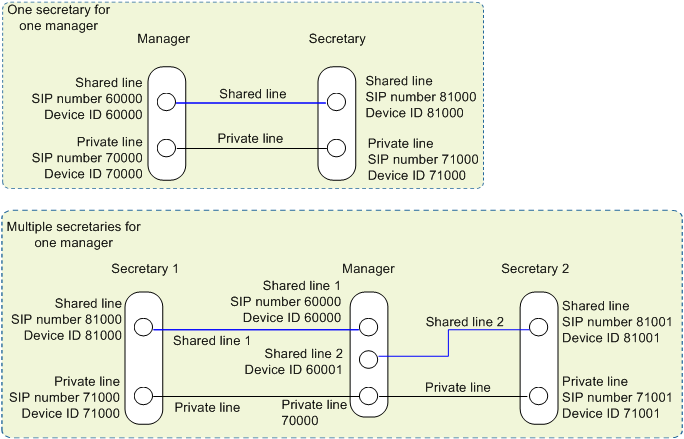
Configuration Process
Table 1 Configuration process
| Serial Number | Configuration Process | Description |
| 1 | Configuration manager, secretary of the shared line number, private line number | Put a SIP number on the gateway. |
| 2 | (Optional) Configuration Manager Device Identification for Other Shared Lines | When there are multiple secretaries, only one SIP number is presented to the manager’s multiple shared lines, and each shared line corresponds to a device identifier. When the SIP number is placed, a device ID has been created, and other device IDs of shared lines need to be created here.
When the 1 manager 1 a secretary, there is only one shared line and this step is not required. |
| 3 | Configure the business permissions of “manager secretary” for manager number, including manager shared line number, secretary shared line number, manager private line number and secretary private line number. | Open the business authority of the manager to share the line number on the gateway. |
| 4 | Configure the business authority of “manager secretary” for secretary number, including secretary private line number and manager private line number. | Open the business authority of the secretary to share the line number on the gateway. |
| 5 | Configure Manager Phone Account | Configure the number on the manager phone. |
| 6 | Configure Secretary Phone Account | Configure the number on the secretary phone. |
Note: The configuration method of multi-manager multi-secretary is the same as that of 1 manager multi-secretary, and the number of manager and secretary needs to be configured repeatedly.
Configure Unified Gateway
1. Configure the shared line number and private line number of the manager and secretary.
(1) Configure the SIP number on the X1900 Series Unified Gateway.
a. Log in to the X1900 Series Unified Gateway web management system using an administrator account.
B. Choose User Management> SIP User to create a SIP number.
For example: 60000, 70000, 81000, 81001, 71000, 71001.
When you create the above SIP number, the corresponding device ID is also created.
c. Select “Relay Management> Word Crown Configuration” to create an internal word crown.
For example: “6”, “7”, “8”.
(2) Configure the business authority of the manager number.
A. open the business authority of the manager to share the line number on the gateway.
B. Log in to the X1900 Series Unified Gateway web management system using an administrator account.
c. Choose User Management> SIP User “.
d. Select the shared line number 60000 displayed by the manager and click Service Configuration “.
The system displays the business configuration interface.
e. Click the configuration on the right side of “Manager Secretary”, set the parameters according to the interface prompts, and click “OK”, as shown in Figure 1.
In the figure, the 60000 and 60001 are the equipment identifiers corresponding to the manager’s shared line, and the 81000 and 81001 are the equipment identifiers corresponding to the secretary’s shared line.
Figure 1
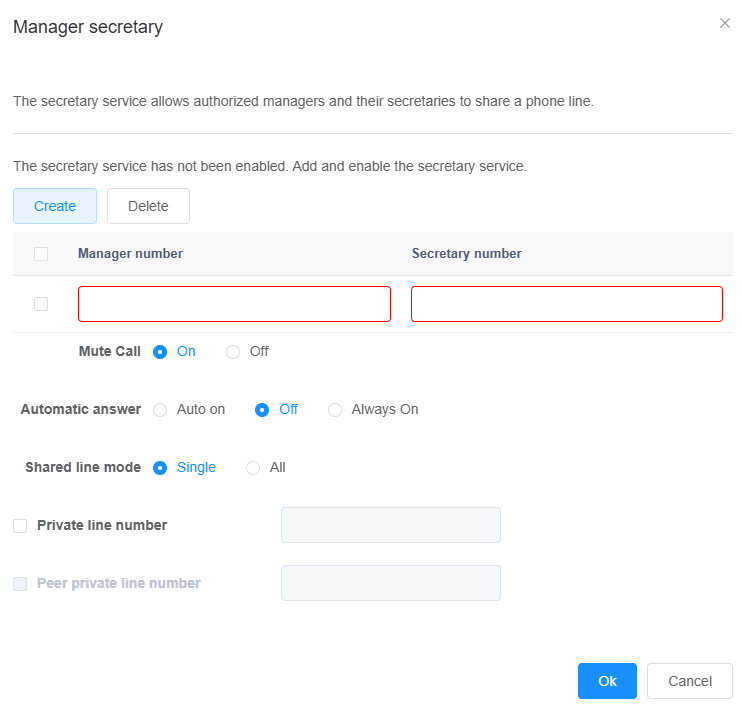
2. Configure the business authority of the secretary number.
The shared line number configuration of multiple secretaries is consistent, please refer to the following steps to repeat the configuration.
a. Log in to the X1900 Series Unified Gateway web management system using an administrator account.
B. Choose User Management> SIP User “.
c. Select the shared line number 81000 for secretary 1 and click Business Configuration “.
The system displays the business configuration interface.
d. Click Configure on the right of Manager Secretary, set the parameters as prompted, and click OK, as shown in Figure 2.
Figure 2
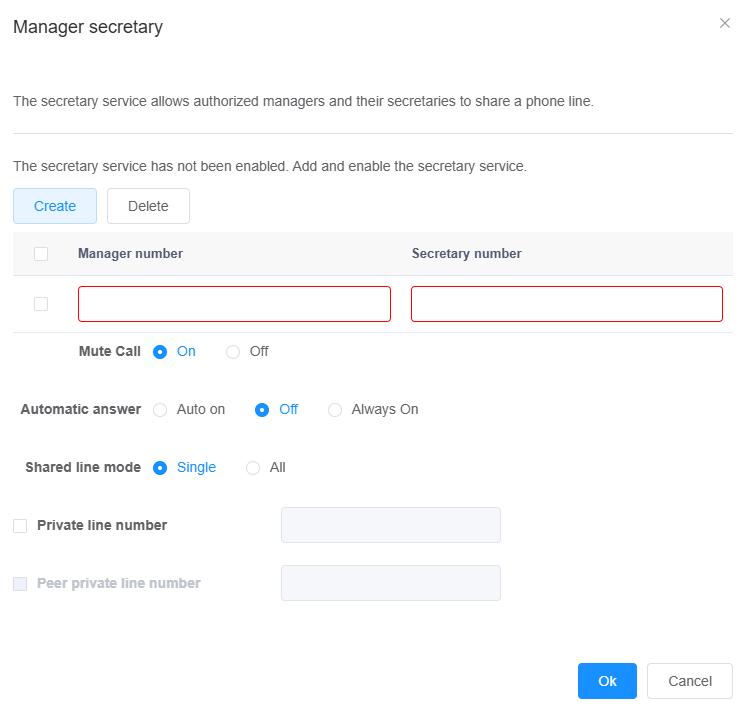
3. Configure the programming key to access the conference
a. Create a senior manager secretary called word crown configuration
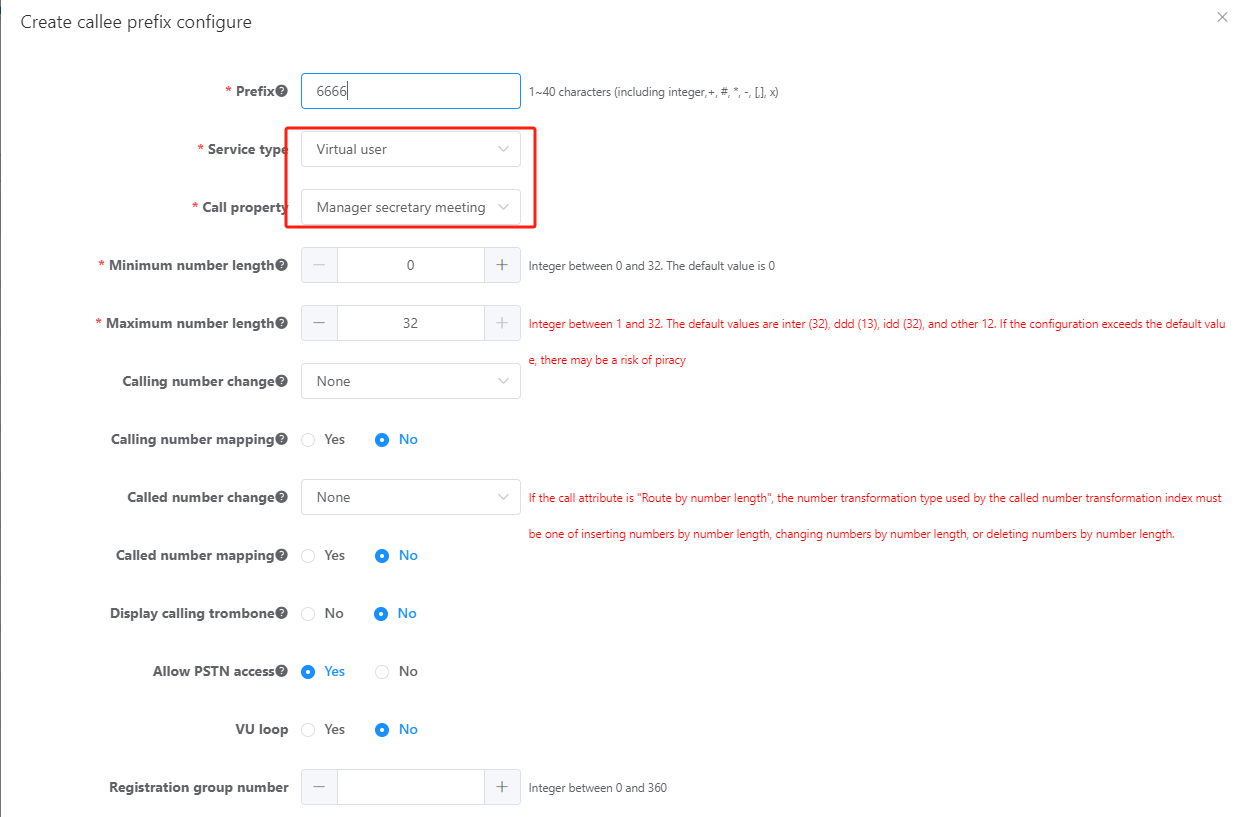
B. set the phone programming key
- When the user calls, the manager and the secretary ring at the same time, and the manager can directly answer the user’s call. Or the secretary can answer the user’s call first, press * 2 to pull the customer into the conference room to wait, and then call the manager through the private line to consult the manager. The manager agrees and can directly press the access key to enter the call.
- The manager and the secretary can exit and access the call at any time. The secretary cannot access the call when the manager is talking to the user, and the secretary will be forced to exit the call when the manager is connected to the call.
- * 666 is to dial the senior manager secretary meeting word crown, 6006 is the secretary phone number.
Feature Use
The following describes how to use the senior manager secretary service by taking IP Phone as an example, as shown in Figure 1.
Figure 1 Senior Manager Secretarial Business
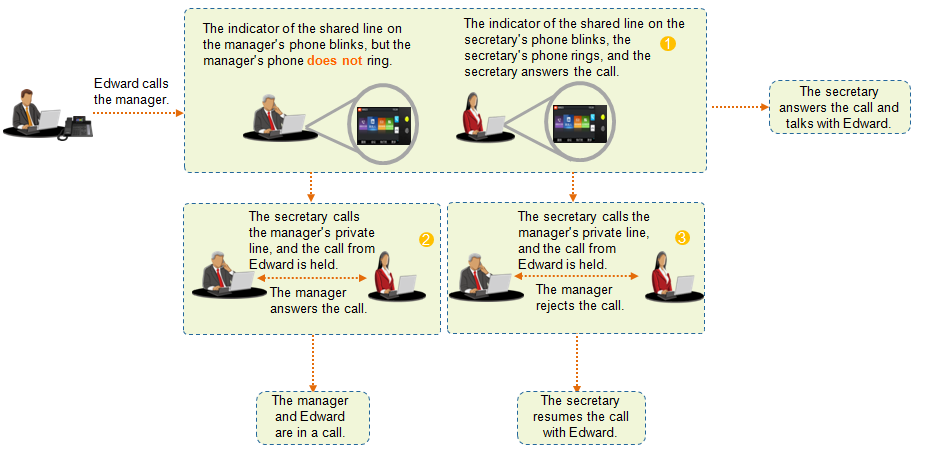
The shared line between the manager and the secretary can be set up separately to remind the incoming call of the shared line number, and whether the phone rings or is silent.
When the manager calls the secretary’s private line, the secretary’s phone will answer automatically and make a one-way call. If the secretary’s phone is on the phone, the secretary’s private line key will flash.
When the secretary calls the manager’s private line, the private line call is answered according to the manager’s preset configuration.
The manager’s private line is mainly used to talk to the secretary’s private line. Please do not use the manager’s private line to call the user directly, so that the user will know the manager’s private line number, and then you can bypass the secretary to call the manager directly.
Managers can use the shared line to answer or make outgoing calls, while secretaries can only use the shared line to answer incoming calls and cannot use the shared line to initiate calls.
Registration or cancellation of senior manager secretarial business]
When a secretary is on leave, in order to avoid the call being transferred to the secretariat, the manager can be disassociated from the secretary by dialing the remote activation business crown. When the secretary returns to his post, the registered manager can be associated with the secretary by dialing the feature access code.
1. User A dials the VU crown 130 to register or cancel the senior manager’s secretarial business and listens to the “Please enter the number to be set and press# to confirm” tone.
2. User A enters the phone number of Secretary B and listens to the “Please enter your password and press# to confirm” tone.
3. User A enters the phone password of Secretary B, listens to the “Please select the operation type” tone, registers the senior manager secretary business press 1, and cancels the senior manager secretary business press 2.
Note: The password here is the service password of number B. Please refer to the voice service password modification for modification method.
4. After user A selects the operation type, the system prompts that the operation is successful.
FAQ
| problem phenomenon | Possible causes | Processing steps |
| When configuring the device ID of the manager shared line, the system prompts “Manager device ID 60001 configuration failed. The Manager Device ID is already in use by another number.” | The device identity 60001 has been bound to a SIP user. |
|
| When configuring the business authority of the manager number, the incoming call mute is configured to be on, and the manager phone still has flashing ringing. | The system turns off the user’s differential ringing permission by default. |
|
