New Version of Digital Gateway Connects To 3CX
This document primarily introduces the steps for connecting a digital gateway to 3CX. Basic configuration for interfacing with the DGW digital gateway. In this document, we use the DGW-L204 as an example. The following steps can also be used with other DGW models. There are two ways to interface the DGW with 3CX.
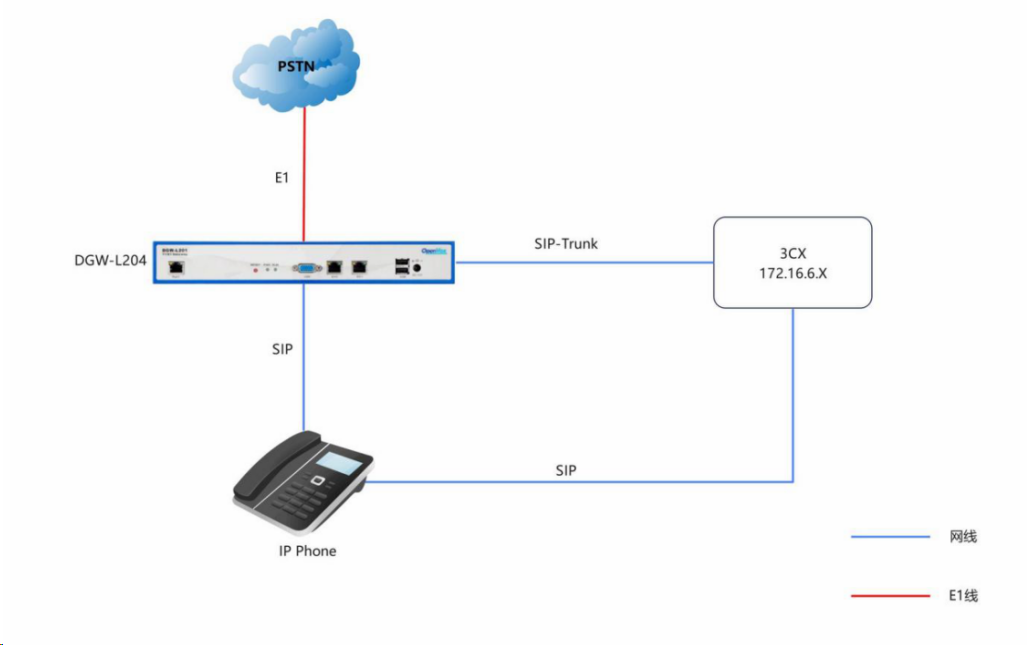
Method 1: Register DGW on 3CX
Method 2: Use IP authentication to connect to 3CX
Note: The latest version of 3CX V20 remove support of IP authentication, so this method is remporarily removed. If you 3CX support IP authentication, you still can use IP authentication to connect DGW-L20X to 3CX.
Method 1: Register DGW in 3CX
The following only shows the configurations that differ. For other configurations, please refer to Method—.
Step 1: Configure SIP trunking in server mode on 3CX.
On the 3CX web interface, go to Administrator -> Voice and Chat, then click + Add Gateway. In this document, the DGW IP address is 172.16.5.X. In the General tab, enter 188 for the Name, 12345 for the Primary Trunk Number, select Registration/Account-Based for the Authentication Type, and use the system-generated Authentication ID and Authentication Password.
Just remember to set the registrar/server to 172.16.5.X and the port to 30004.
The figure below shows an example of information displayed on 3CX for extension 1001.
Step 2: Configure SIP trunk settings on DGW
In this example, the SIP user ID is the ID used for identity verification above. The registration checkbox is enabled, and the authentication ID and password are automatically generated above.
We can check whether the relay status has been successfully connected on the DGW website. When the port status is registered, the connection is successful.
Step 3: Set up outbound routing on 3CX
On the 3CX website, click + Add under Administrator -> Outgoing Rules, enter test as the rule name, enter 0 in the Dialing Prefix field, select Department and click + Add, add DEFAULT Department, select 166 as the outgoing route, and select 1 as the number of digits to delete.
Step 4: Configure call routing in 3CX
On the 3CX web page, click DEFAULT under Administrator -> Call Handling, enter 12345 in the assigned DID number field, and route to 1001 in the selected user when the office is open. The rest can be configured according to your needs.
Configure the office hours in Administrator -> Office Hours Configuration DEFAULT.
Dial test
Once the above configuration is complete, incoming and outgoing calls will work as described below.
Outgoing Calls
Registering extension 1001 on 3CX allows you to dial 0+ followed by a phone number to reach external numbers on the PSTN network, as configured in the outgoing call routing settings in 3CX.
Incoming Calls
External users can dial the PSTN line number, which is routed through the network to be processed by 3CX. Depending on the incoming call routing in 3CX, the call from the trunk can be forwarded to extension 1001.
